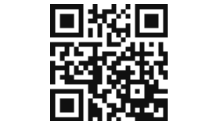tp-link Powerline Adapter Quick Installation Guide


© 2021 TP-Link 7106509130 REV2.2.1
*Images may differ from actual products.
Plug and Play
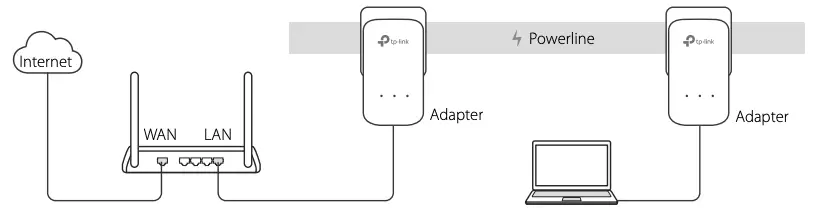
- Connect one adapter to a LAN port of your router using an Ethernet cable.
- Plug the other adapter into the wall outlets on the same electrical circuit.
- Wait until the Powerline LED
 on any adapter turns on.
on any adapter turns on. - Connect your computer to the adapter using an Ethernet cable.
- Enjoy!
More: To add additional Powerline adapters and extenders with the default settings, simply plug them into the wall outlets on the same electrical circuit.
Attention
- Plug the powerline devices directly into the wall outlets but not the power strips.
- For passthrough powerline devices, plug the power strips into the integrated electrical sockets of the powerline devices.
Secure the Powerline Network with the Pair Button
Tip: We recommend that you plug in the powerline devices near each other when pairing.
Set up a secure network:
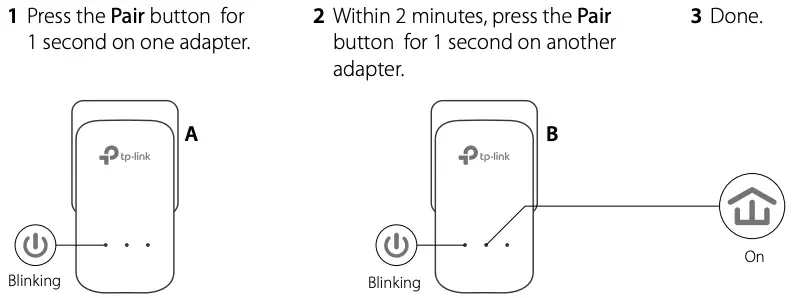
If you have more than 2 powerline devices, repeat the steps below on each additional devices to be configured:
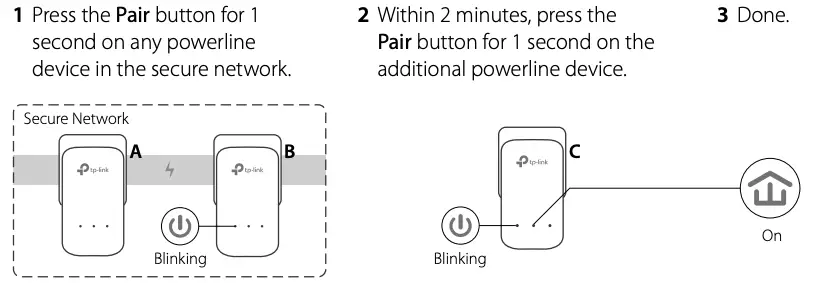
FAQ (Frequently Asked Questions)
Q1. How do I reset my powerline adapter?
A1. With the powerline adapter plugged into to the electrical outlet, press and hold the Pair button until the Power LED 
A2. Use the tpPLC Utility to reset the powerline adapter.
Q2. How to troubleshoot if there is no internet connection in my powerline network?
A1. Make sure all powerline devices are on the same electrical circuit.
A2. Make sure all Powerline LEDs  are on. If not, pair your adapters and extenders again.
are on. If not, pair your adapters and extenders again.
A3. Make sure all hardware connections are correctly and securely connected.
A4. Check if you have an internet connection by connecting the computer directly to the modem or router.
A5. Make sure your computer’s IP address is in the same segment as your router’s.
Q3. What can I do if a successfully-paired powerline device does not reconnect after it has been moved to a new location?
A1. Try another socket and make sure it is on the same electrical circuit.
A2. Try to pair it again, and make sure the Powerline LED is on.
A3. Check for possible interference, such as a washer, air conditioner or other household appliances that may be too close to one of the powerline devices. Plug the appliance into the integrated electrical socket (if the powerline device has one) to remove some electrical noise.
More advanced configurations, such as firmware upgrade and QoS configuration, can be accessed through the tpPLC Utility. You can install the tpPLC Utility from the TP-Link official website.
TP-Link hereby declares that this device is in compliance with the essential requirements and other relevant provisions of directives (EU)2015/863, 2014/30/EU, 2014/35/EU, 2009/125/EC and 2011/65/EU. The original EU declaration of conformity may be found at http://www.tp-link.com/en/ce.
Safety Information
- Keep the device away from water, fire, humidity or hot environments.
- Do not attempt to disassemble, repair, or modify the device.
- The socket-outlet shall be installed near the equipment and shall be easily accessible.
- For passthrough devices, plug the power strips into the integrated electrical sockets of the devices, but devices of the same or another type not be stacked in normal use.
- Plug the powerline devices directly into the wall outlets but not the power strips.
Please read and follow the above safety information when operating the device. We cannot guarantee that no accidents or damage will occur due to improper use of the device. Please use this product with care and operate at your own risk.