
tp-link TL-PA4010P KIT Installation Guide

- TL-PA4010P KIT (European version) is used for demonstration in this guide. Images may differ from your actual product.
Connection Instructions
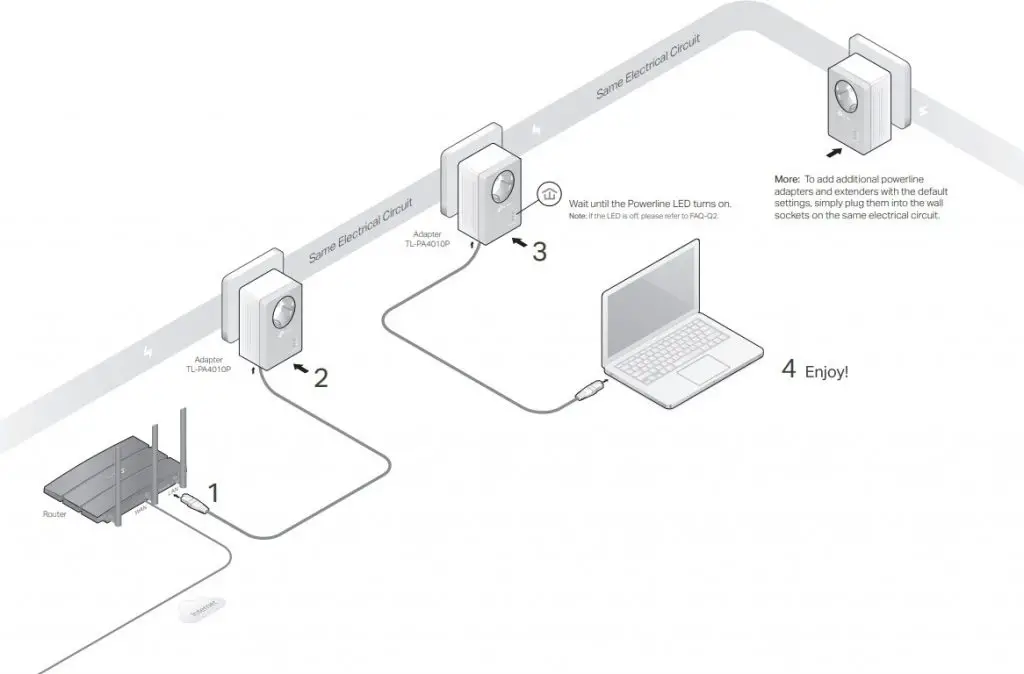
Attention
Plug powerline devices into wall outlets instead of power strips.
 Wall Outlet
Wall Outlet

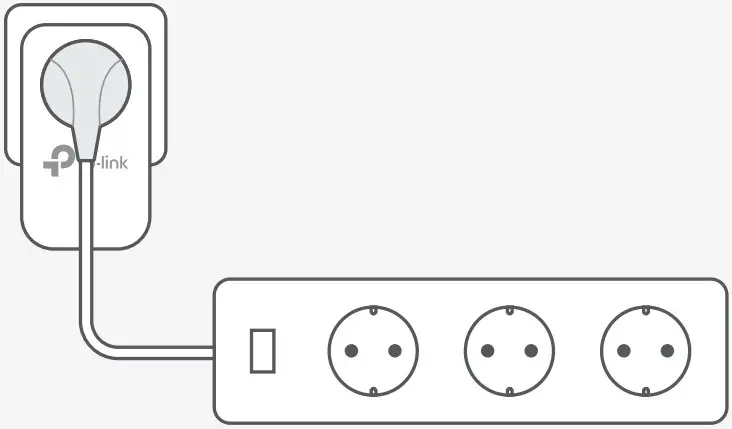 Power Strip
Power Strip

Set Up a Secure Powerline Network by Pairing (Recommended)
You can create or join a secure powerline network using the Pair button on two devices at a time.
Tips: We recommend that you plug in the powerline devices near each other when pairing.
To create a secure powerline network:
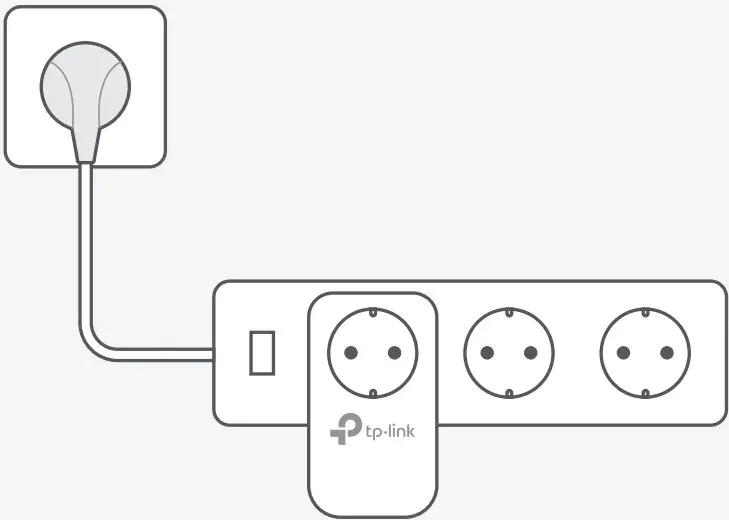
- Press the Pair button on any of the powerline devices for 1 second. Its Power LED
 should start blinking.
should start blinking.
Note: If the Power LED does not blink, press the Pair button again. - (Within 2 minutes) press the Pair button on another device for 1 second. Its Power LED
 should start blinking.
should start blinking. - When the Powerline LED
 lights up, a powerline network has been successfully created.
lights up, a powerline network has been successfully created.
To join an existing secure powerline network:
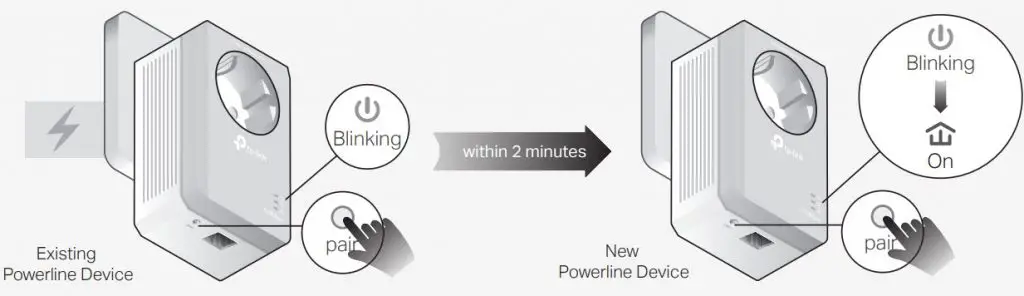
- Press the Pair button on any of the existing powerline devices for 1 second. Its Power LED
 should start blinking.
should start blinking.
Note: If the Power LED does not blink, press the Pair button again. - (Within 2 minutes) press the Pair button on the new powerline adapter for 1 second. Its Power LED
 should start blinking.
should start blinking. - When the Powerline LED
 lights up, a powerline network has been successfully created.
lights up, a powerline network has been successfully created.
Physical Appearance

| ITEM | DESCRIPTION |
| Pair Button | Press and hold for 1 second to set up or join a secure powerline network. Press and hold for more than 6 seconds to reset the powerline adapter. |
| Integrated Electrical Socket | Used as a pass-through AC outlet to power other devices. It also reduces some electrical noise that may interfere with powerline performance. |
- If the device connected to the adapter is turned off or inactive for more than 5 minutes, the powerline adapter will automatically switch to Power-Saving Mode.
| LED | STATUS | DESCRIPTION |
 Power Power |
|
|
 Powerline Powerline |
|
|
 Ethernet Ethernet |
On/Of | The Ethernet port is connected or not connected. |
Frequently Asked Questions
- How do I reset my powerline adapter?
- With the powerline adapter plugged into an electrical outlet, press and hold the Pair button for more than 6 seconds until the Power LED
 goes off momentarily and then comes back on.
goes off momentarily and then comes back on.
- With the powerline adapter plugged into an electrical outlet, press and hold the Pair button for more than 6 seconds until the Power LED
- What should I do if the Powerline LED
 is off?
is off?
- Try another wall socket and make sure all powerline devices are on the same electrical circuit.
- Try to set up a powerline network by pairing. Refer to the section above for instructions.
- If the problem persists, contact our Technical Support.
- What should I do if there is no internet connection in my powerline network?
- Make sure all powerline devices are on the same electrical circuit.
- Make sure the Powerline LEDs
 are lit on all of your powerline devices. If they are not, pair all devices again.
are lit on all of your powerline devices. If they are not, pair all devices again. - Make sure all devices are correctly and securely connected.
- Check if you have an internet connection by connecting the computer directly to the modem or router.
- What should I do if a successfully-paired powerline device does not reconnect after it is relocated?
- Try another socket and make sure it is on the same electrical circuit.
- Try to pair the device again, and make sure the Powerline LED
 is on.
is on. - Check for possible interference due to a washing machine, air conditioner or other household appliance that may be too close to one of the powerline devices. Plug the appliance into the integrated electrical socket to remove the electrical noise if your powerline device has an integrated electrical socket.
Safety Information
- Keep the device away from water, fire, humidity or hot environments.
- Do not attempt to disassemble, repair, or modify the device.
- Do not use damaged charger or USB cable to charge the device.
- The socket-outlet shall be installed near the equipment and shall be easily accessible.
- For passthrough devices, plug the power strips into the integrated electrical sockets of the devices, but devices of the same or another type not be stacked in normal use.
- Plug the powerline devices directly into the wall outlets but not the power strips.
Please read and follow the above safety information when operating the device. We cannot guarantee that no accidents or damage will occur due to improper use of the device. Please use this product with care and operate at your own risk.
Easy Management
Using tpPLC utility for advanced configuration:
- Visit https://www.tp-link.com, and search for your product.
- Find and download the compatible version of utility on its Support page.
- Install the utility and start your configuration.
Support
 For technical support, the user guide and other information, simply scan the
For technical support, the user guide and other information, simply scan the
QR code or visit https://www.tp-link.com/support/ To communicate with TP-Link users or engineers, please visit https://community.tp-link.com to joinTP-Link Community.
To communicate with TP-Link users or engineers, please visit https://community.tp-link.com to joinTP-Link Community. If you have any suggestions or needs on the product guides, welcome to email [email protected].
If you have any suggestions or needs on the product guides, welcome to email [email protected].
TP-Link hereby declares that this device is in compliance with the essential requirements and other relevant provisions of directives 2014/30/EU, 2014/35/EU, 2009/125/EC, 2011/65/EU and (EU)2015/863. The original EU declaration of conformity may be found at http://www.tp-link.com/en/ce.
