

tp-link TL-WN722N 150Mbps High Gain Wireless USB Adapter

Connect to a Computer
Option 1: Directly

Option 2: Via the USB Extension Cable
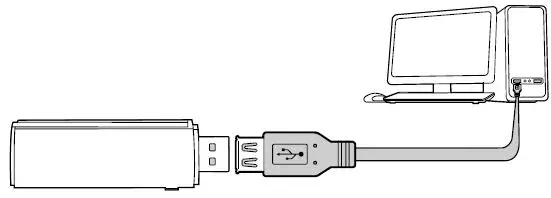
Note: In Windows XP or Vista, a Found New Hardware Wizard window will appear when the adapter is detected. Please click Cancel.
Install Driver
Insert the CD and run the Autorun.exe
Note: You can also download the driver from this product’s Support page at www.tp-link.com.
Select your adapter and follow the instructions to complete the installation.
Note: If you can’t install the driver successfully, disable the antivirus software and firewall, then try again.
For Mac OS X
- Download the driver and utility from this product’s
- Unzip the downloaded folder and run the Install.pkg.
- Follow the instructions to complete the installation.
Join a Wireless Network
Option 1: Via Windows Wireless Utility
- Click the network icon ( or ) on the taskbar.
- Select your Wi-Fi network, click Connect and enter the password when prompted.
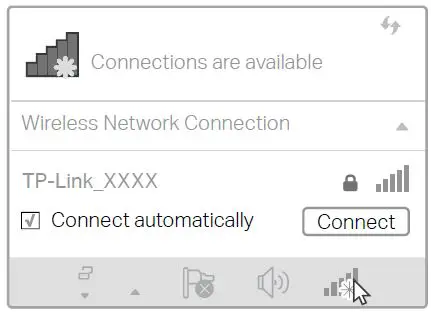
Option 2: Via WPS Tool
If your adapter does not have a WPS button, please ignore this option.
- Press the WPS button on your router.
- Within 2 minutes, press and hold the WPS button on the adapter until WPS Tool opens.
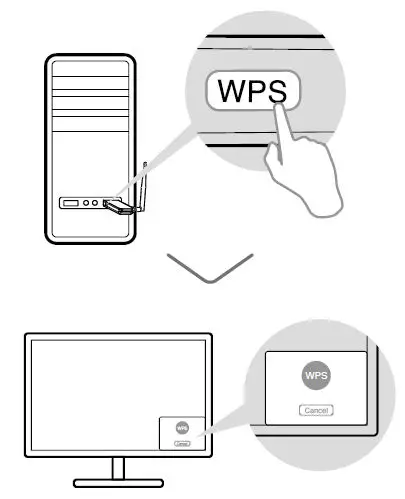
When the “Success!” message appears, your For Mac OS X
Option 1: Via TP-Link Utility
- Click (TP-Link Utility) on the menu bar or select Site Survey tab of the pop-up utility window.
- Select your Wi-Fi network and enter the Wi-Fi password when prompted.
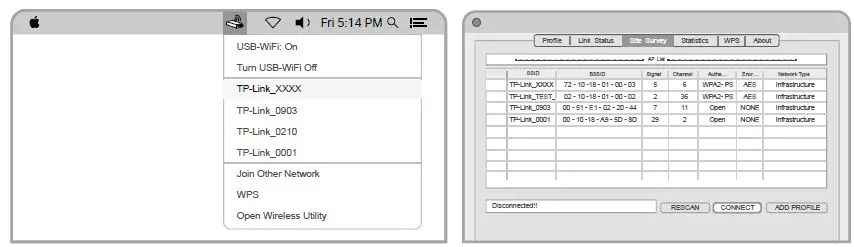
Option 2: Via Wi-Fi Protected Setup (WPS)
If your adapter does not have a WPS button, please ignore this option.
- Press the WPS button on your router.
- Within 2 minutes, press and hold the WPS button on the adapter until the following window appears.
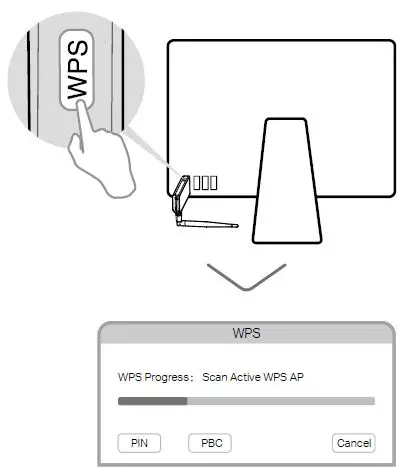
When you are prompted “WPS Protocol Finished” For detailed instructions, please refer to the User Manual from this product’s Support page at www.tp-link.com.
