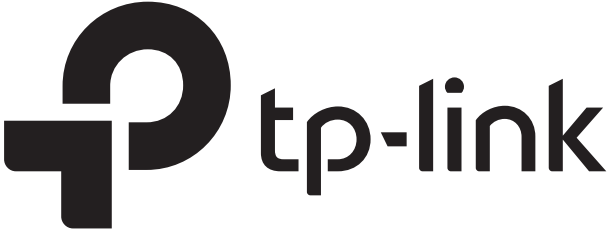Relocate
- Plug in the extender about halfway between your router and the Wi-Fi dead zone. The location you choose must be within the range of your router.
- Wait for about 2 minutes until 3 or more LEDs light up. If not, relocate the extender closer to the router to achieve better signal quality.
Tip: For more intuitive location assistance, access extender settings via the Tether app and go to Tools > Location Assistant.
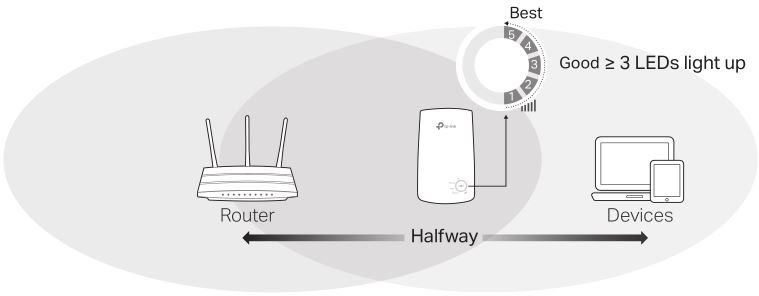
Enjoy!
Connect your devices to the extender wirelessly or via an Ethernet cable, then enjoy the internet. The password of your extended network is the same as your host router.
Tip: You can also set up the extender in Access Point mode to transform your existing wired network to a wireless one. For details, refer to the user guide at https://www.tp-link.com/support/download/.
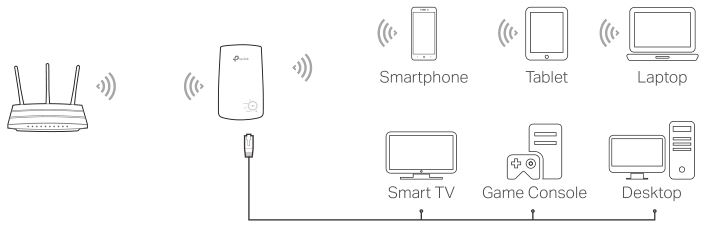
Access Extender Settings
After setup, you can access extender settings via any of the methods below. You can reselect host network, change extended network settings and more.
Note: If your extender and router use the same network name, Method 1 is recommended.
Method 1: Via the Tether App

- Connect your smartphone to the extender`s or router’s network.
- Launch the Tether app, select your extender, and log in.
- View or change extender settings as needed.
Method 2: Via a Web Browser
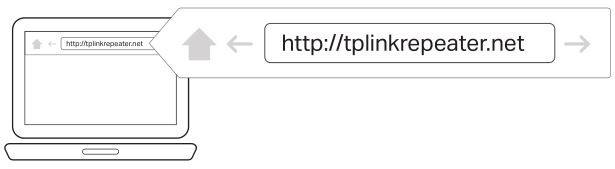
- Connect your computer or smartphone to the extender’s network. If you are using a computer, unplug the Ethernet cable if any.
- Launch a web browser, enter http://tplinkrepeater.net in the address bar, and log in.
- View or change extender settings as needed.
LED Explanation
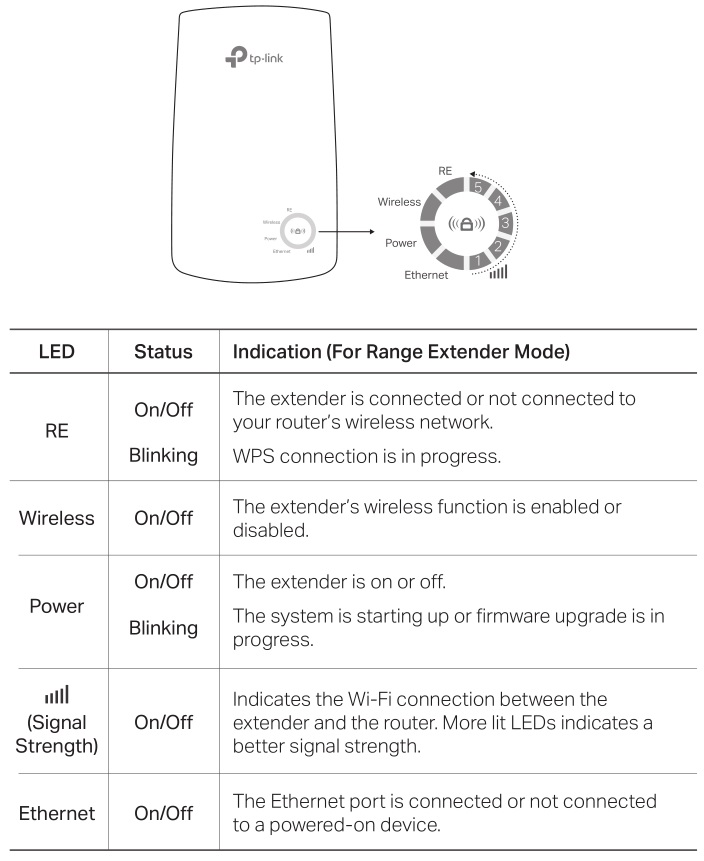
FAQs
Q1. What should I do if the Tether app cannot find my device during setup?
Try another method by following the steps below:
- Connect your smartphone to the extender’s network TP-Link_Extender.
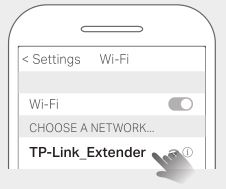
- Launch the Tether app, and select your extender.
Tip: If you have connected to the extender’s Wi-Fi but still cannot find your device, try turning off your cellular data.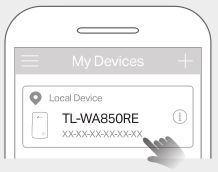
- Follow app instructions to complete the setup. If you are still having problems, contact our technical support.
Q2. What should I do if the RE LED doesn’t turn solid on after completing setup via the Tether app or web browser?
- You may have entered incorrect Wi-Fi password for your host router during the configuration. Check the password and try again.
- Make sure the extender is close to your router, preferably within 16 feet, and away from large electrical appliances.
- If you have enabled wireless MAC filtering, wireless access control, or access control list (ACL) on your router, disable them first, then follow any method on the front page to complete the configuration.
- Try setting it up via the WPS button.
- Reset the extender and go through the configuration again.
If you are still having problems, contact our technical support.
Q3. How do I reset the extender?
- With the extender powered on, use a pin to press the RESET button for 1 second. The extender will reboot.
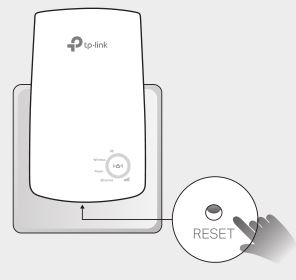
Safety Information
- Keep the device away from water, fire, humidity or hot environments.
- Do not attempt to disassemble, repair, or modify the device.
- Do not use the device where wireless devices are not allowed.
- The socket-outlet shall be installed near the equipment and shall be easily accessible.
Please read and follow the above safety information when operating the device. We cannot guarantee that no accidents or damage will occur due to improper use of the device. Please use this product with care and operate at your own risk.
TP-Link hereby declares that the device is in compliance with the essential requirements and other relevant provisions of directives 2014/53/EU, 2009/125/EC, 2011/65/EU and (EU)2015/863. The original EU declaration of conformity may be found at https://www.tp-link.com/en/ce.
To communicate with TP-Link users or engineers, please join the TP-Link Community at https://community.tp-link.com.
If you have any suggestions or needs for our product guides, you are welcome to email .