

Wi-Fi Enabled Deadbolt with Keypad

Package Includes:
| 1 -Exterior Faceplate 1 – Interior Faceplate 1 -User Guide 2 – Keys |
1 – Strice Plate 1 – Mounting Plate 1 – Latch |
2 – 5/16” Screws 2 – ”Screws 4 – ”Screws 1 – Optional Set Screw |
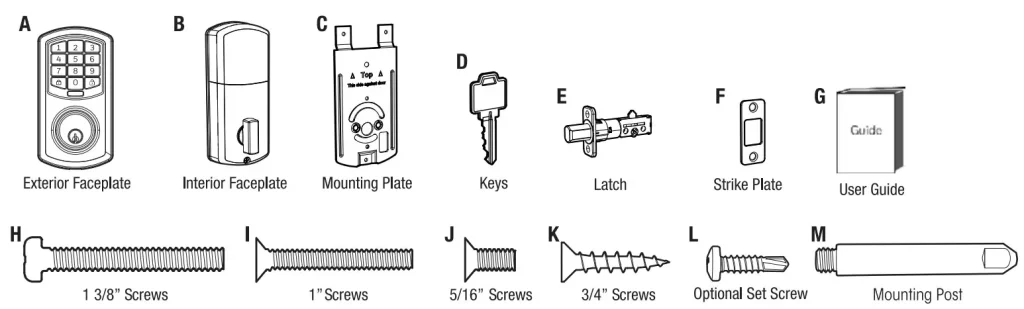
Please cutely check ere atom list to confirm all earns have been received. II any Items are missing, please mead Consumes Assistance. (See rave Weeniest information)
Read this manual carefully before installing and operating!
Model 1743010 1743011
Installation Overview
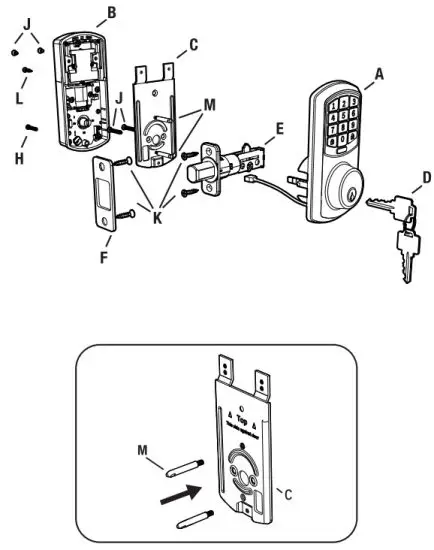 NOTE: Screw Mounting Post (L) into holes on Mounting Plate (C)
NOTE: Screw Mounting Post (L) into holes on Mounting Plate (C)
Preparing Door
NOTE: Skip this step if your door comes with pre-drilled holes.



Install Enclosed Latch and Strike Plate
NOTE: Do not extend the Cylindrical Cover past 2-3/4″ (70mm)

TO CONVERT FROM 2-3/8″ (60mm) BACKSET TO 2-3/4″ (70mm) BACKSET
- Hold latch with numbers facing forward and thumb pressing on the bolt.
- Rotate the cylinder cover clockwise.
- Pull and twist the extension plate all the way out.
- Rotate the cylinder counterclockwise so that the marking aligns with the 2-3/4″ position indicator.
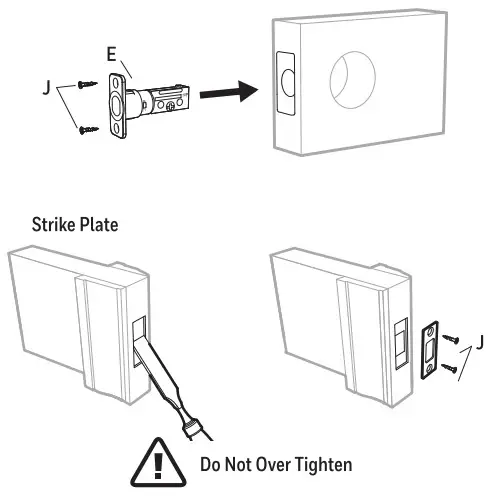
Install Exterior Assembly
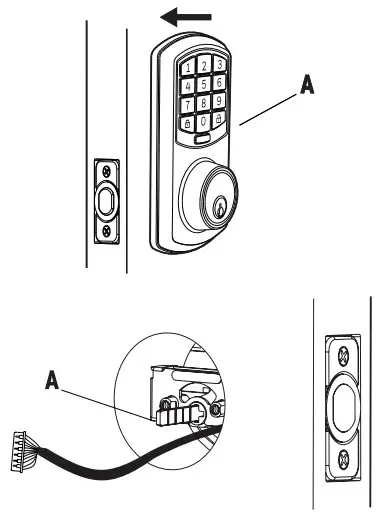

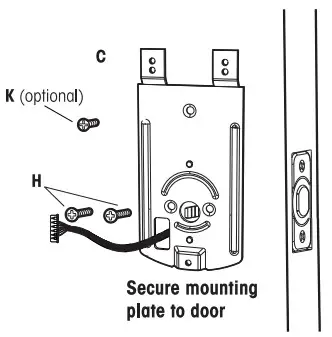
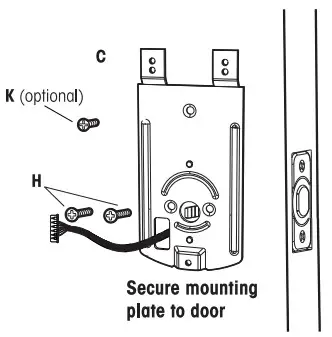
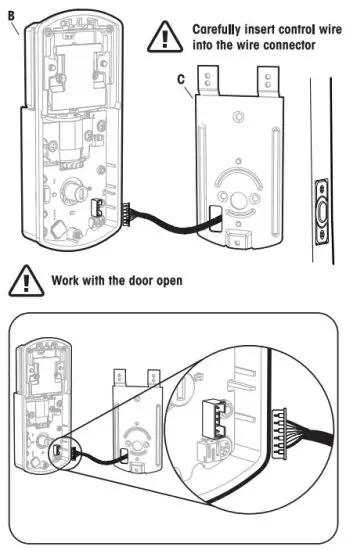
Note: Make Sure the connector lines up with the control wire
NOTE: Make sure the Knob is in the Vertical position. Be careful not to pinch the control wire when assembling Feed excess wire back into the slot.
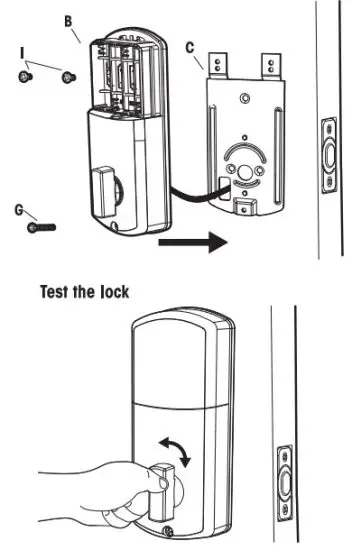
Lock and unlock using the knob make sure the latch is opening and closing easily. If not, go back to step 2 and ensure you followed the steps correctly
Install Batteries and Cover

This Electronic lock requires (4) High-Quality AA Alkaline batteries. When all 4 batteries are installed in the correct position, you should hear 2 beeps and the keypad will illuminate.
The Lock motor will engage and do a series of locking and unlocking motions in order to automatically determine your door”Handing” (left or right-handed door). The lock will beep and the keypad will flash signaling success.
NOTE: Do not touch the Keypad until the light turns off. Do not use rechargeable batteries or non-alkaline batteries.
Testing Operation
Test the lock button with the door open

Test Unlocking
Press 1-2-3-4-5-6 ![]()
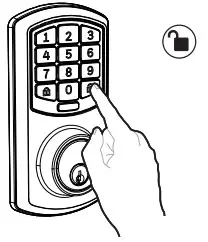
Note: Let lock operation complete before attempting another action
Regulatory Compliance
This product complies with standards established by the following regulatory bodies: – Federal Communications Commission (FCC)
FCC WARNING:
Changes or modifications to this unit not expressly approved by the party responsible for compliance could void the user’s authority to operate the equipment.
FCC STATEMENT
NOTE: This equipment has been tested and found to comply with the limits for a Class B digital device, pursuant to Part 15 of the FCC Rules. These limits are
designed to provide reasonable protection against harmful interference in a residential installation. This equipment generates uses and can radiate radio frequency energy and, if not installed and used in accordance with the instructions, may cause harmful interference to radio communications.
However, there is no guarantee that interference will not occur in a particular installation. If this equipment does cause harmful interference to radio or television reception, which can be determined by turning the equipment off and on, the user is encouraged to try to correct the interference by one or more of the following measures:
- Reorient or relocate the receiving antenna.
- Increase the separation between the equipment and receiver.
- Connect the equipment into an outlet on a circuit different from that to which the receiver is connected.
- Consult the dealer or an experienced radio/TV technician for help.
This equipment complies with FCC radiation exposure limits set forth for an uncontrolled environment. This equipment should be installed and operated with
a minimum distance of 20cm between the radiator & your body. This transmitter must not be co-located or operating in conjunction with any other antenna or transmitter.
IMPORTANT! Changes or modifications not expressly approved by the manufacturer could void the user’s authority to operate the equipment.
Congratulations, You have Installed the Trubott Orion Wi-Fi Deadbolt (1743010 1743011) Turn the Sheet over for Programing Instructions.
M1743010 1743011 E VO
Programming Instructions
![]() Download My Key Mobile Plus from the App Store or Google Play
Download My Key Mobile Plus from the App Store or Google Play
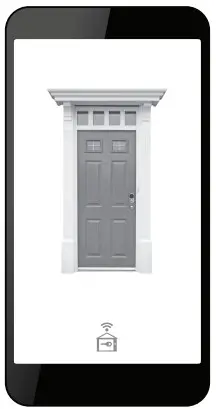
Register an Account
- Press “Sign up now” on the login screen.
- Enter your E-mail or press “Use a phone number” and your preferred password.

- Enter the verification code you received.
- Success! Use the selected password via E-mail or text to log into the My Key Mobile Plus App.
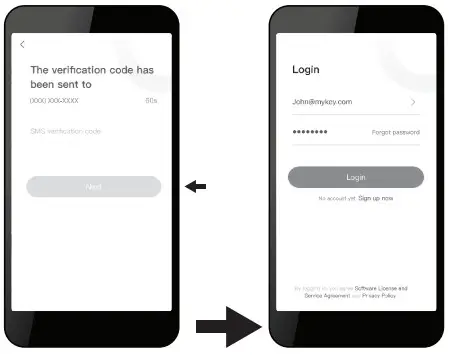

How to Add a Lock – Must Complete Setup to Use App Features
- Press “Add device”.
- Press “Door Lock”
- Select your Lock from the home screen the list
- Continue to follow the on-screen instructions.

- Follow the App on-screen instructions to put the lock into setup mode.
- Select wifi network and enter your wifi password.
- Choose a Custom name for your lock.
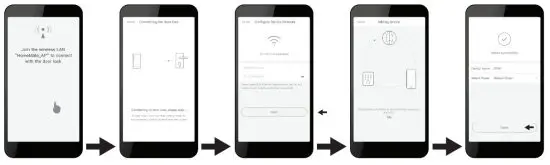

The lock flashes blue during this pairing period, once successful the lock will beep and the blue light will turn off.
If pairing is unsuccessful please try again starting at step 3
Change Admin Passcode
You must first set a new admin password in order to change any lock settings.
- Remove the battery cover.
- Hold the “Setup” button for 2 seconds until the Keypad lights up.

- Enter a new 6 digit admin code
- Repeat the 6 digit admin code to reconfirm.

- digit admin code.
The lock will flash Green and beep letting you know the process was successful.

Change Lock Settings
- Select your lock.
Home Screen - Press the settings “
 ‘ in the top right of the lock screen.
‘ in the top right of the lock screen. - Select the setting you want to change to.
- Set your preference and hit Save.
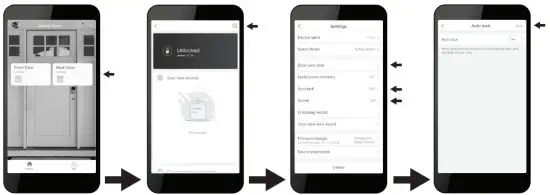
- Follow the on-screen instructions to put the lock into setup mode.
- Customize your settings during this 60 sec period.
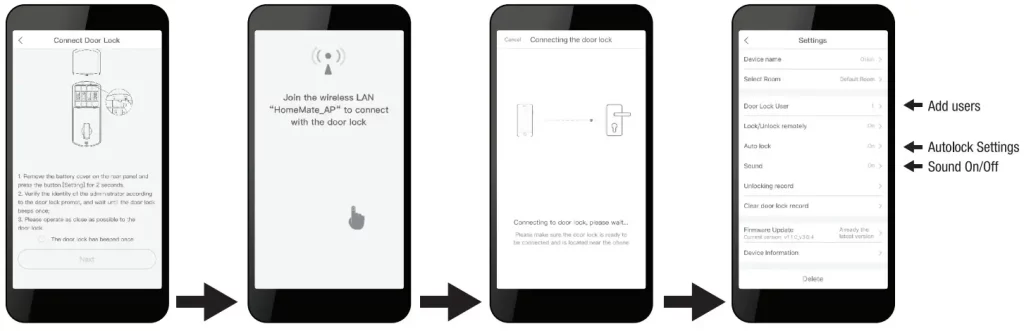
Additional Functions
Create Temporary passcodes
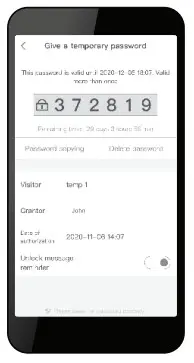
- Select the lock from the home screen
- Press “Give a temporary password”
- Press the “+” in the top right corner of the screen
- Customize the name, number of uses, and the period of time in which the password will remain valid
- Press “Get a temporary password”
- Copy a temporary password to send via SMS or write it down

![]() is part of the temporary passcode.
is part of the temporary passcode.
Emergency Password
This lock includes a unique “Emergency Password” feature.
An emergency password will send an Emergency Alert to all group users.
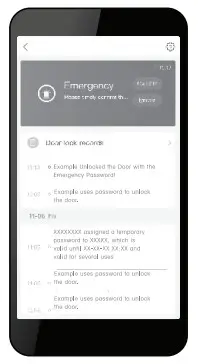
- Select the lock from the home screen.
- Press the “
 ” in the top right corner of the screen.
” in the top right corner of the screen. - Select Door Lock User.
- Select the User to whom you wish to give a code.
- Press the red “Emergency Password” button.
- Follow the on-screen instructions to add an.

Remote Unlocking
Remote unlocking is a feature that allows you to lock and unlock from anywhere. This feature increases power consumption and should only be used in special situations. Disabling this feature increases battery life.
 Enable:
Enable:
- Press 000+
 On) on the lock keypad.
On) on the lock keypad.
This setting can only be changed on the keypad.
Disable:
- Select “Lock/Unlock remotely” on the lock setting screen
- Toggle “Lock/Unlock remotely” to “Off” and press save.
This setting can be changed remotely.
Restore Factory Settings
Remove cover, The reset button is located inside the back panel.
Press the reset button on the PC8 board 4 times and then press and hold or a 5th until you in one beep.
This indicates that the lock has been reset to the Factory Settings.
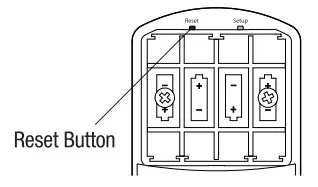
Troubleshooting
| Issue | Solution |
| The lock will not function electronically. | • Check that all batteries are new high-quality Alkaline Batteries. • Check for proper polarity (+ -) of all batteries • Check that the Control Wire is attached to the Interior Assembly • Remove 1 battery for 5 seconds to reset the lock. Reinstall battery |
| Lock gives an error signal when opening or locking. The latch will not extend or retract completely when closed. | • Unlock door using Key or Interior Knob • While the door is open, check that The Latch operates smoothly • Check for proper alignment of The strike plate, adjust as needed to assure there is no binding against the Latch |
| The Latch is sticking. | Installation screws of the lock may be too tight and have to be loosened • Remove Interior Assembly • Slightly loosen the Mounting plate screws • Lock and unlock using the Key • Reattach Control Wire and Interior Assembly |
| App screen is stuck on “Connecting the Door Lock” | • Wait a few minutes as the lock server may be busy • Hit “Cancel” and attempt to connect again, this may complete the process |
| The App is unable to connect to a lock. | • Make sure your phone has wifi is enabled • If “HomeMate AP” is not automatically chosen then you must manually select it as your wifi network to modify settings • Hit “Cancel” and attempt to connect again, this may complete the process |
| The Lock is offline. | • Press 1 → 0 → • Remove 1 battery for 5 seconds to reset the lock. Reinstall battery |
| Lock not showing correct locked/ unlocked status in App. | • Back out of menus until you are on the home screen, then reselect your lock • Manually lock and unlock the lock • Lock and unlock using the keypad • Wait a few minutes as the lock server may be busy |
| Forgotten Password. | • On the home screen select the Forgot Password option, then select the account type that was registered, and follow the prompts to create a new password |
| The latch is not locked in inclement weather. | • Push or pull the door to direct latch • Readjust latch for smoother operations |
Limited 1-Year Electronic Warranty
Limited Lifetime Mechanical and Finish Warranty
This Tru-Bolt® product comes with a 1-Year Limited Warranty on Electronic Parts and a Limited Lifetime Mechanical and Finish Warranty against defects in materials and workmanship under normal use to the original residential user. Proof of purchase and ownership is required for the warranty to be in effect This warranty is non-transferable and applies to the original purchaser only, as long as the original Purchaser occupies the residential premises upon which the product[s] was originally installed. This warranty DOES NOT COVER removal and reinstallation of product[s], scratches, abrasions, deterioration due to the use of paints, solvents, or other chemicals, abuse, misuse, or product[s] used in commercial applications, does not cover any losses, injuries to persons/property or costs, and shipping and freight expenses required to return product[s]. In no event shall Tru-Bolt® be liable for any special, incidental, or consequential damages. If this product[s] is considered a consumer product, please be advised that some local and state laws do not allow limitations on incidental or consequential damages or how long an implied warranty lasts, so the above limitations may not fully apply. Refer to your local laws for your specific rights under this warranty. If there are any problems please call our customer service with any questions or concerns.
Package Warranty:
Limited Lifetime Mechanical & Finish Warranty:
This Tru-Bolt® product[s] comes with a 1-Year Limited Warranty on Electronic Parts and a Limited Lifetime Mechanical and Finish Warranty against defects in materials and workmanship under normal use to the original residential user. If there are any problems please call our customer service with any questions or concerns. See installation instructions for full terms and conditions.
Contact Us Firs! DO NOT RETURN TO THE STORE
For questions/comments, technical assistance, or repair parts — please call toll free at 1-800-860-1677 x 1801 (M-F 7 am-5 pm PST)
Contact Us First! Do Not Return to the Store
EMAIL: [email protected]
WEBSITE: www.truboltlocks.info
ADDRESS: Consumer Assistance Dept. Lewis Hyman, Inc.
860 East Sandhill Avenue Carson, CA 90746 USA
TELEPHONE: US/Canada 800-860-1677 Ext. 1801 (Toll-Free)
Don’t forget to register your lock at www.Truboltlocks.info for updates.
1743010 1743011 VOE