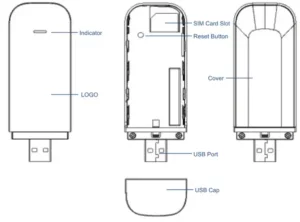

4G LTE Wireless USB Dongle Stick
User Guide

Safety Precautions
 Read the safety precautions carefully to ensure the correct and safe use of your wireless device.
Read the safety precautions carefully to ensure the correct and safe use of your wireless device.
 Do not switch on your device when the device use is prohibited or when the device use may cause interference or danger.
Do not switch on your device when the device use is prohibited or when the device use may cause interference or danger.
 Follow the rules or regulations in hospitals and health care facilities. Switch off your device near the medical apparatus.
Follow the rules or regulations in hospitals and health care facilities. Switch off your device near the medical apparatus.
 Switch off your device in an aircraft. The device may cause interference to control the signals of the aircraft.
Switch off your device in an aircraft. The device may cause interference to control the signals of the aircraft.
 Switch off your device near high-precision electronic devices. The device may affect the performance of these devices.
Switch off your device near high-precision electronic devices. The device may affect the performance of these devices.
 Do not place your device or its accessories in containers with a strong electromagnetic field.
Do not place your device or its accessories in containers with a strong electromagnetic field.
 Do not place magnetic storage media near your device. Radiation from the device may erase the information stored on them.
Do not place magnetic storage media near your device. Radiation from the device may erase the information stored on them.
 Do not put your device in a high-temperature place or use it in a place with flammable gas such as a gas station.
Do not put your device in a high-temperature place or use it in a place with flammable gas such as a gas station.
 Keep your device and its accessories away from children. Do not stow children to use your device without guidance.
Keep your device and its accessories away from children. Do not stow children to use your device without guidance.
 Observe the laws or regulations on device use. Respect others’ privacy and legal rights when using your device.
Observe the laws or regulations on device use. Respect others’ privacy and legal rights when using your device.
It is recommended that the equipment only be used In an environment where the temperature is between Ot and SOIL and humidity is between 10% to 90%. Keep the equipment in an environment where the temperature is between -10’C and 70*C or humidity Is between 10% to 90%.
Overview
- This product is a 4G Dongle, providing 4G wireless internet access through WiFi and USB, it supports multiple users of wireless mobile broadband sharing.
- Admin access via WEB UI to modify device parameters.
Product Description
LED Status
| Indicator status | Description |
| Purple and red LED fast flashing | Reset |
| Green and red LED slow flashing | Device boot up |
| Signal indicator off | No SIM card or go wrong |
| Signal indicator red on | No data service |
| Signal indicator blue on | Normal state |
| WiFi indicator green on | WiFi is on |
| WiFi indicator green off | WiFi is off |
SIM Card Installation
According to the direction as blow insert the SIM card into the card slot.
 Application scenario
Application scenario 
WiFi Connection
After the indicator shows the status of successful network access (blue and green led on the state), select the WiFi name that is consistent with the SSID of this product through the available wi-fi, then enter the WiFi password to build the WLAN connection.
Step 1: Plug the device into the USB port of the computer or adapter (output 5Vra1000mA), and when the signal indicator and data indicator show normal, the WiFi connection can be established.
Step 2: Establish a WiFi connection (take the window7 system computer for example)
- On the desktop, select Start a Control Panel => Network and Sharing Center => Wireless Network Connection.
 Note: Before establishing a WLAN connection, please make sure that the computer is equipped with a wireless network card. If the computer shows that there is a wireless network connection, the wireless network card can be used. Otherwise, you need to check whether your wireless network card is working properly.
Note: Before establishing a WLAN connection, please make sure that the computer is equipped with a wireless network card. If the computer shows that there is a wireless network connection, the wireless network card can be used. Otherwise, you need to check whether your wireless network card is working properly. - Double-click “Wireless Network Connection” to open the list of available wireless networks and select the SSID consistent with the device. (The SSID shown in the example picture is for illustration only. For the specific SSID, check the corresponding information on the back of the device)
 Note: If your device has opened the security mechanism, you need to enter the correct key.
Note: If your device has opened the security mechanism, you need to enter the correct key. - Double-click the SSID, enter the password in the “Security Key (S)” and “OK” to connect. The initial password is 12345678 for this model.
- Wait for a while, the wireless network connection icon is displayed in the lower right corner of the computer screen, then the wireless network connection is successful.
Plug and Play
The product is connected to the PC through the USB interface, and after the driver is automatically installed, it is correctly identified as a network card and can be used directly without connection through the WiFi.
Note: Supported systems for automatic driver installation include Windows 7/8/10 and Linux systems.
Admin Access
After connecting via WiFi, enter the following URL in the browser: http:/192.168.43.1, can modify the WiFi parameters of the product, switch the network mode and update the APN information, etc. The operation steps are as follows:
- Make sure that the WLAN device and WiFi are connected properly.
- Open the browser, enter the following URL in the address bar: 192.168.43.1, and press enter to log in.
- Enter the username and password of the WEB administrator, both of which default is: admin (note that it is case sensitive, and it is recommended to modify it after logging in for the first time).

Admin access and management
- login 192.168.43.1. Login user and Password: admin, enter to the web management page.
- SSID: modify wifi name and key
- APN setting: Add a new APN file
- System info: device parameters
- RESET: reset to factory setting
- Network mode: 4G/3G mode
- Restart: device reboot
- Data switch: data ON/OFF
Factory Reset
If you have forgotten the SSID and WLAN password or WEB login password, please follow the instructions to restore the device to factory settings:
- Remove the back cover.
- After the device is turned on, press and hold the RESET button until all the indicators flash. After release, the device is now being restored to factory settings. The restoration is successful. The device will restart automatically, please do not unplug the device during the recovery process.
- After the device restarts, all its device information will be restored to the factory default values. Please check the information on the nameplate label. Wireless data terminal after-sales service manual.
Warning and Precautions
- All wireless devices may be subject to electromagnetic interference, which affects usability can.
- Please do not place the equipment near flammable and explosive dangerous goods.
- Prevent the infringement of other harmful substances, such as acid and alkali.
- Please do not use or store the device in a high-temperature environment, so as not to cause shrinkage Consequences of short equipment life and deformation and damage to accessories.
- If there is a malfunction, do not disassemble it privately, please contact a professional for repair.
- Keep the equipment dry and avoid liquids, such as water, from entering the equipment.
- Do not let children touch or use the equipment.
- Do not operate the device with wet hands, it may cause electric shock.
- Please don’t touch the equipment with sharp objects, and don’t hit the equipment violently. Avoid damage to the internal circuit board of the device.
- If the equipment is used for a long time or in a weak signal environment, it will produce normal heating.
- The traffic statistics displayed by the device is the sum of the upstream and downstream traffic, which is for reference only.For actual details, please consult your local network operator.
FAQ
Q .Forget SSID or WLAN password
A. Start the device and then long-press the RESET button to reset the device to the original factory settings.
Q The device works well, other computers or WLAN devices can’t establish the WLAN connection with the wireless device.
A . Make sure the wireless card of other equipment works fine and enter the right WLAN password.
Q Can’t identify SIM Card(Signal light off)
A . Make sure the SIM card is inserted correctly or the current SIM card works fine.
Q WiFi connection is successful, but can’t browse the web(no data traffic)
A . Make sure the tariff of SIM cards is normal.
Friendly tip
If the device does not work properly, please try the methods listed as below:
- Reboot device
- Reset factory settings
- Consult the local network operator
Packing List
| 4G WiFi Dongle | 1PCS |
| User Manual | 1PCS |
VER: V1.0.01
Happy?
Love Tukzer!!!
Please share your valuable comments with Amazon Community!!
- Go to Mazon.m and sign in to your account.

- Click “Orders”

- Find your Tukzer Purchase and click “Write a product rev.

UnHappy?
If there is anything wrong with the order. Please reach our to us immediately. We will make it right. Simply email us on:
 [email protected]
[email protected]
and kindly email us your Order ID and the issue you are facing. We will do everything possible to make it right.
 www.tukzer.com
www.tukzer.com
WE WOULD LOVE TO SEE OUR PRODUCT BEING USED! PLEASE TAG US ON SOCIAL MEDIA
Thank you for your order
![]() tukzer.com
tukzer.com
![]() TukzerProducts
TukzerProducts
![]() TukzerProducts
TukzerProducts
![]() TukzerProducts
TukzerProducts