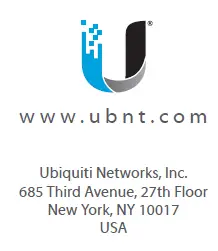USER MANUAL

Ubnt Ubiquiti
Advanced Gigabit
Ethernet Router
Model: ER-X
Introduction
Thank you for purchasing the Ubiquiti Networks® EdgeRouter™ X. This Quick Start Guide is designed to guide you through installation and also includes warranty terms.
Package Contents
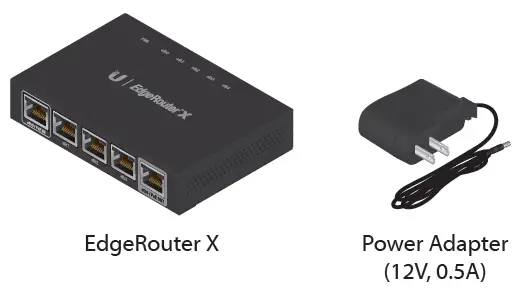
Installation Requirements
- For indoor applications, use Category 5 (or above) UTP cabling approved for indoor use.
- For outdoor applications, shielded Category 5 (or above) cabling should be used for all wired Ethernet connections. To enhance ESD protection, attach a ground wire (not included) to the back panel of the EdgeRouter.
We recommend that you protect your networks from harmful outdoor environments and destructive ESD events with industrial‑grade, shielded Ethernet cable from Ubiquiti Networks. For more details, visit: www.ubnt.com/toughcable
WARNING: To reduce the risk of fire or electric shock, do not expose the EdgeRouter to rain or moisture.
Note: Although the cabling can be located outdoors, the EdgeRouter itself should be housed inside a protective enclosure.
TERMS OF USE: All Ethernet cabling runs must use CAT5 (or above). It is the professional installer’s responsibility to follow local country regulations, including operation within legal frequency channels, output power, indoor cabling requirements, and Dynamic Frequency Selection (DFS) requirements.
Hardware Overview
Top Panel
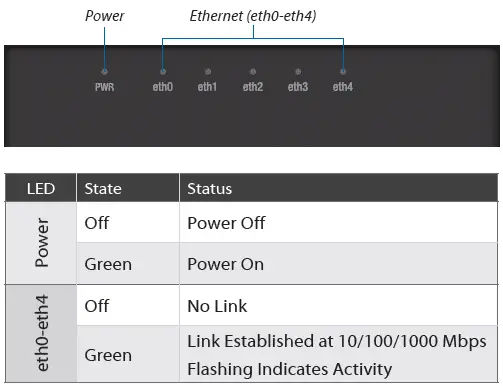
Front Panel
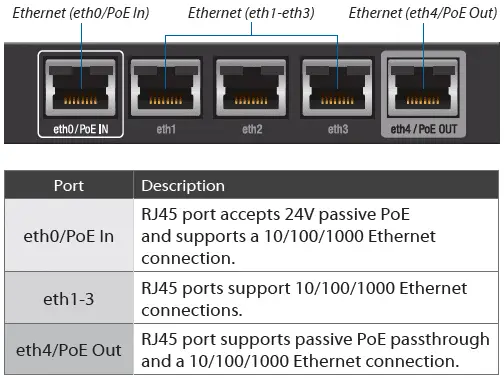
Passive PoE Passthrough
The EdgeRouter can be powered by either method:
- Power adapter
- 24V passive PoE on the eth0/PoE In port
Passive PoE output on port eth4/PoE Out works as a passthrough and depends on the input power source.
If the included Power Adapter (12V, 0.5A) is used, there may not be sufficient passthrough to power another device because the EdgeRouter can consume up to 5 watts on its own.
We recommend using a more powerful input power source (not included); here are a few examples of viable power input options for passive PoE passthrough:
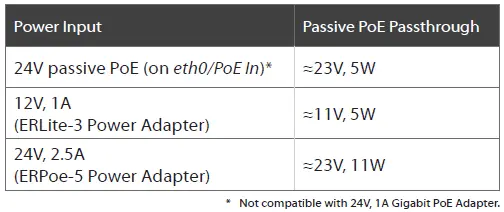
Back Panel
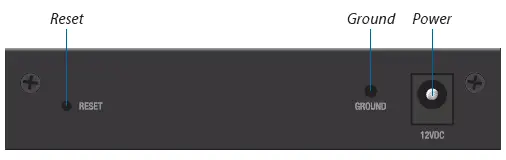
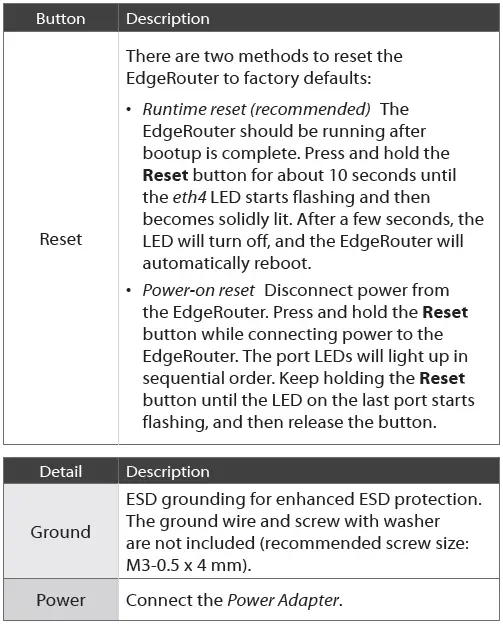
Hardware Installation
Place the EdgeRouter on a flat, horizontal surface or mount it on a wall (mounting screws not included).
WARNING: FAILURE TO PROVIDE PROPER VENTILATION MAY CAUSE FIRE HAZARD. KEEP AT LEAST 20 MM OF CLEARANCE NEXT TO THE VENTILATION HOLES FOR ADEQUATE AIRFLOW.
Connecting Power
Follow the appropriate instructions for your installation:
Connecting Power Using the Power Adapter
Connect the Power Adapter to the Power port of the EdgeRouter. Then plug the Power Adapter into a power outlet.
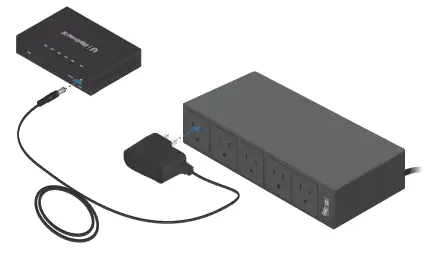
Connecting Power Using PoE
Connect the PoE cable of a PoE switch or adapter to the eth0/PoE In port of the EdgeRouter.

Accessing the EdgeOS Configuration Interface
The EdgeOS® configuration interface can be accessed via DHCP or static IP address assignment. By default, eth1 is set up as a DHCP client, while eth0 is assigned a static IP address of 192.168.1.1. To configure the EdgeRouter, proceed to the appropriate section: DHCP or “Static IP Address”.
DHCP
- Connect an Ethernet cable from eth1 on the EdgeRouter to a LAN segment that has an existing DHCP server.

2. To check the IP address of the EdgeRouter, use one of the following methods:
- Set up the DHCP server to provide a specific IP address to the EdgeRouter based on its MAC address (on the label).
- Let the EdgeRouter obtain an IP address and then check the DHCP server to see which IP address was assigned.
3. Launch your web browser. Enter the appropriate IP address in the address field. Press enter (PC) or return (Mac).
4. The login screen will appear. Enter ubnt in the Username and Password fields. Read the Ubiquiti License Agreement, and check the box next to I agree to the terms of this License Agreement to accept it. Click Login.
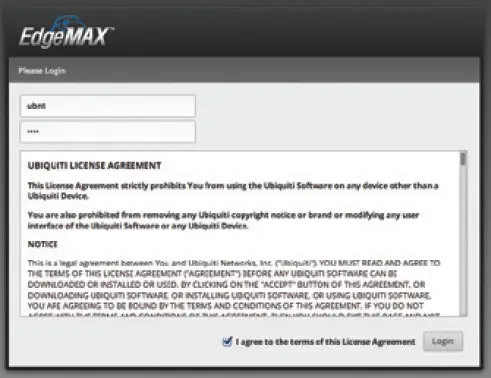
The EdgeOS Configuration Interface will appear, allowing you to customize your settings as needed. For more information, refer to the EdgeOS User Guide, which is available at www.ubnt.com/download/edgemax
You can also manage your device using the Ubiquiti® Network Management System. UNMS™ lets you configure, monitor, upgrade, and back up your devices using a single application. Get started at www.unms.com
Static IP Address
- Connect an Ethernet cable from the Ethernet port on your computer to the port labeled eth0/PoE In on the EdgeRouter. If you are using PoE, then connect your computer to the PoE switch or adapter.

2. Configure the Ethernet adapter on your host system with a static IP address on the 192.168.1.x subnet.
3. Launch your web browser. Type https://192.168.1.1 in the address field, and press enter (PC) or return (Mac).
4. The login screen will appear. Enter ubnt in the Username and Password fields. Read the Ubiquiti License Agreement, and check the box next to I agree to the terms of this License Agreement to accept it. Click Login.
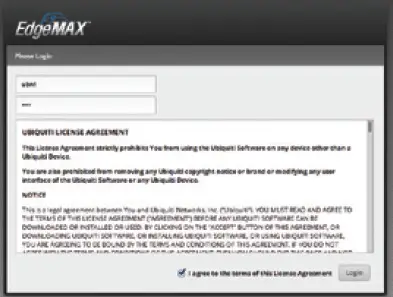
The EdgeOS Configuration Interface will appear, allowing you to customize your settings as needed. For more information, refer to the EdgeOS User Guide, which is available at www.ubnt.com/download/edgemax
You can also manage your device using the Ubiquiti Network Management System. UNMS lets you configure, monitor, upgrade, and back up your devices using a single application. Get started at www.unms.com
Specifications
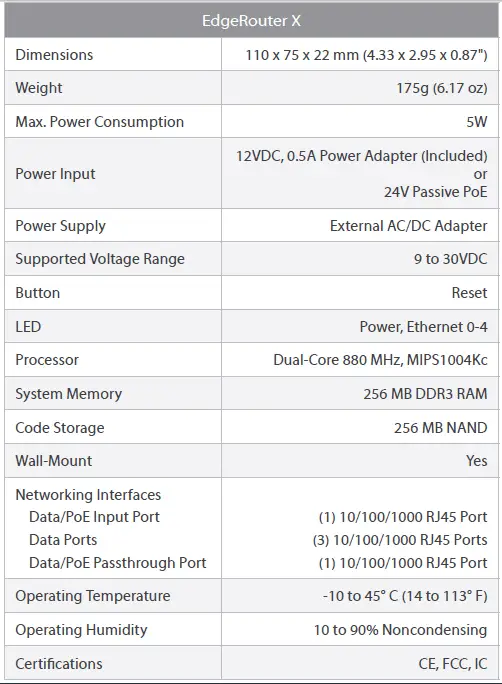
Safety Notices
- Read, follow, and keep these instructions.
- Heed all warnings.
- Only use attachments/accessories specified by the manufacturer.
WARNING: Failure to provide proper ventilation may cause fire hazard. Keep at least 20 mm of clearance next to the ventilation holes for adequate airflow.
WARNING: To reduce the risk of fire or electric shock, do not expose this product to rain or moisture.
WARNING: Do not use this product in a location that can be submerged by water.
WARNING: Avoid using this product during an electrical storm. There may be a remote risk of electric shock from lightning.
Electrical Safety Information
- Compliance is required with respect to voltage, frequency, and current requirements indicated on the manufacturer’s label. Connection to a different power source than those specified may result in improper operation, damage to the equipment or pose a fire hazard if the limitations are not followed.
- There are no operator serviceable parts inside this equipment. Service should be provided only by a qualified service technician.
- This equipment is provided with a detachable power cord which has an integral safety ground wire intended for connection to a grounded safety outlet.
- Do not substitute the power cord with one that is not the provided approved type. Never use an adapter plug to connect to a 2-wire outlet as this will defeat the continuity of the grounding wire.
- The equipment requires the use of the ground wire as a part of the safety certification, modification or misuse can provide a shock hazard that can result in serious injury or death.
- Contact a qualified electrician or the manufacturer if there are questions about the installation prior to connecting the equipment.
- Protective earthing is provided by Listed AC adapter. Building installation shall provide appropriate short-circuit backup protection.
- Protective bonding must be installed in accordance with local national wiring rules and regulations.
Limited Warranty
www.ubnt.com/support/warranty/
The limited warranty requires the use of arbitration to resolve disputes on an individual basis, and, where applicable, specify arbitration instead of jury trials or class actions.
Compliance
FCC
Changes or modifications not expressly approved by the party responsible for compliance could void the user’s authority to operate the equipment. This device complies with Part 15 of the FCC Rules. Operation is subject to the following two conditions:
- This device may not cause harmful interference, and
- This device must accept any interference received, including interference that may cause undesired operation.
NOTE: This equipment has been tested and found to comply with the limits for a Class A digital device, pursuant to part 15 of the FCC Rules. These limits are designed to provide reasonable protection against harmful interference when the equipment is operated in a commercial environment. This equipment generates, uses, and can radiate radio frequency energy and, if not installed and used in accordance with the instruction manual, may cause harmful interference to radio communications. Operations of this equipment in a residential area is likely to cause harmful interference in which case the user will be required to correct the interference at his own expense.
ISED Canada
CAN ICES-3(A)/NMB-3(A)
This Class A digital apparatus complies with Canadian CAN ICES-003.
CAN ICES-3(A)/NMB-3(A)
Cet appareil numérique de la classe A est conforme à la norme NMB-003 du Canada.
Australia and New Zealand
Warning: This is a Class A product. In a domestic environment this product may cause radio interference in which case the user may be required to take adequate measures.
CE Marking
CE marking on this product represents the product is in compliance with all directives that are applicable to it.
RoHS/WEEE Compliance Statement
English
European Directive 2012/19/EU requires that the equipment bearing this symbol on the product and/or its packaging must not be disposed of with unsorted municipal waste. The symbol indicates that this product should be disposed of separately from regular household waste streams. It is your responsibility to dispose of this and other electric and electronic equipment via designated collection facilities appointed by the government or local authorities. Correct disposal and recycling will help prevent potential negative consequences to the environment and human health. For more detailed information about the disposal of your old equipment, please contact your local authorities, waste disposal service, or the shop where you purchased the product.
Online Resources
Support help.ubnt.com
Community community.ubnt.com
Downloads downloads.ubnt.com