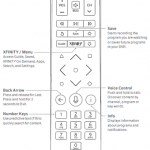Universal Remote Control URC1056 User Guide
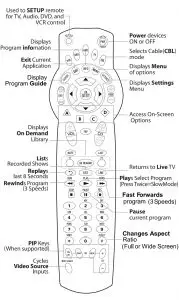
Step 1 Installing Batteries
- Remove battery cover.
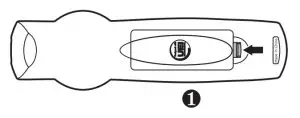
- Insert 2 AA batteries. Match the + and – marks.
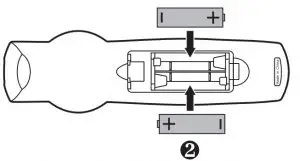
- Replace battery cover.
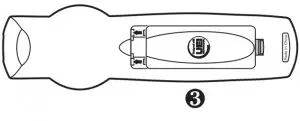
Step 2 Setup Television Control
- Press the TV mode key.

- Press and hold SETUP until TV mode key blinks twice.
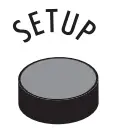
- Enter 1st TV code for your TV brand from the code list.

- Press Ch+ repeatedly until your device turns ON or OFF.
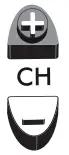
- To save the working code, press and hold SETUP until the LED blinks twice.
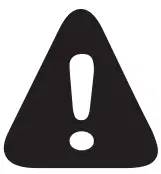
Step3 Setup Control of Other Equipment
- Press the mode key for the device you wish to setup.
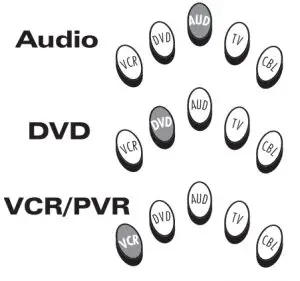
- Press and hold SETUP until the mode key blinks twice.
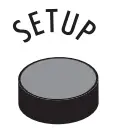
- Enter 1st code for your brand from the matching code list.
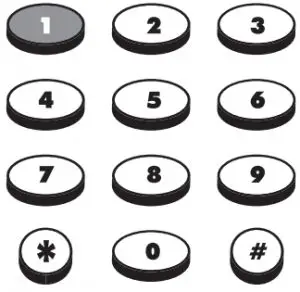
- Press power key to test with your equipment. If the device turns off, setup is complete.

- If device does not turn off, then repeat STEP3 using the next code for your brand.
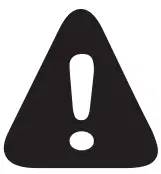
Step4 Locking Volume Controls to Audio Device
Note: Volume Control defaults to TV. Perform this step only if you wish to use an AUDIO receiver, Amp, or home theater surround system for Volume Control when watching cable.
- Press and hold SETUP until the mode key blinks twice.
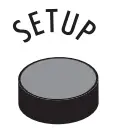
- Enter 9-9-3

- Press the AUD mode key to lock volume to AUDIO.

TROUBLESHOOTING
Problem: Mode key does not blink when a key is pressed.
Solution: Replace batteries.
Problem: Mode key blinks, but remote does not control my equipment.
Solution: Press correct mode key and point remote at equipment you need to control.
Problem: Tried all codes for my brand of device and none work.
Solution: Try CODE SEARCH (STEP 2a) method or go to www.urcsuppport.com for model-based search.
Problem: I want to swirch BOLUME LOCK from AUD to TV control.
Solution: Follow STEP-4, but press the TV mode key instead of AUD mode key.
Problem: My TV power turns off when my cable power turns on.
Solution: Manually press the power button on the front of the cable box or your TV to get back in sync.
Web for Help: WWW.URCSUPPORT.COM