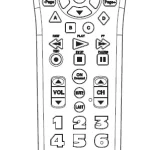USER MANUAL
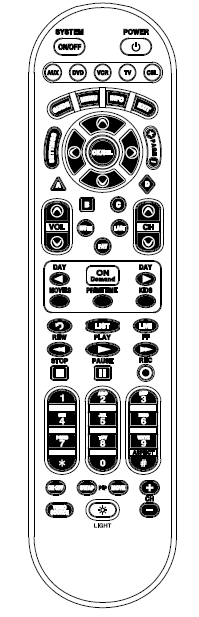
Universal Remote Clickr-5
UR5U-8780L & UR5U-8790L
1. Introduction
The CLIKRTM-5 UR5U-8780L & UR5U-8790L is designed to operate the CISCO / SA, Pioneer, Pace Micro, Samsung and Motorola digital set tops, Plus the majority of TV, VCR, DVD and AUX equipment on the market as shown below.
- CBL : Cable Set-top Box
- TV : Televisions
- VCR : VCRs and TV/VCRs
- DVD: DVD Players
- AUX: Audio Equipment, Media PC, etc.
2. Replacing Batteries
Before you program or operate the remote control, you must install two new AA alkaline batteries.
STEP1: Remove the battery compartment cover on the back of your remote control.
STEP2: Check battery polarity carefully, and install the batteries as shown in the illustration below.
STEP3: Replace the battery compartment cover.
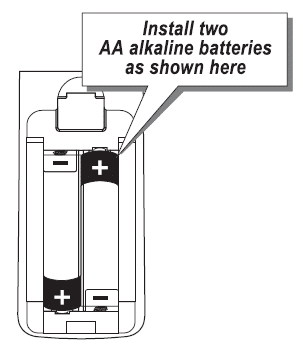
3. Operations
DEFAULT STATE:
Device Default: Cable Set-Top Box (STB)
Channel Default: CABLE channel and numbers through the CABLE STB. You have the option of controlling your CABLE channel and numbers through the TV or VCR. Refer to section H for programming steps.
Volume Default: Volume and Mute control are automatically transferred to the respective Component based on the Device selected:
CBL:TV ; TV:TV ; VCR:TV. DVD:TV ; AUX:AUX.
You have the option of controlling CABLE Volume and Mute through the TV, VCR or AUX. Refer to section G for programming steps.
4. Button Functions
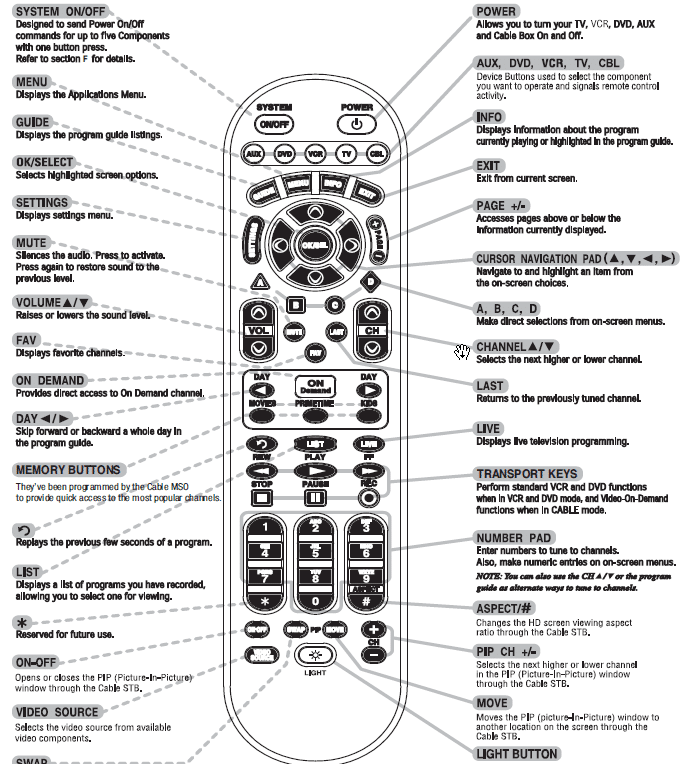
5. Programming the Remote Control
IMPORTANT SETUP NOTE!
In this section when you are instructed to press a [DEVICE] button, that means to press either the CBL, TV, VCR, DVD or AUX button, depending on what device you are programming the remote to operate.
There are three ways you can program your remote:
* Quick Setup Method
* 3-Digit Code Method
* Auto Search Method
Quick Setup Method is a unique feature that enables the fastest and easiest setup by using a one digit code. This is the quickest way to set up devices made by popular manufacturers. 3-Digit Code Method allows you to setup by entering 3-digit code numbers that correspond with the components manufacturer/brand. Code tables for this method are on the backside of the operating instructions. Auto Search Method scans through all of the codes in the remote control, one at a time allowing you to identify the correct code.
IMPORTANT SETUP NOTE!
This pertains to all programming steps. When you are in setup mode the device LED will light for 30 seconds. If you do not press a button within 30 seconds, the LED light will turn off and exit setup mode, and you will need to start over.
A. Quick Setup Method
It’s easy to program the remote control to operate your TV. Simply press the number buttons 0 through 9 that your TV brand is assigned to using the following four steps.
STEP-1: Manually turn on the TV you wish to program.
STEP-2: Press and hold simultaneously for 3 seconds both the TV and A (Yellow) buttons or B (Blue) buttons, based on the column your TV brand is assigned to. The TV button LED light will turn on for 30 seconds confirming that you are in the program mode.
STEP-3: While the TV button LED is on, pointthe remote control at the TV and press the number button assigned to your TV brand as shown in the table (e.g. for Sharp TV, button 5 ). The TV should turn off. If it does not, press the same number button repeatedly until the TV turns off.
*Note : The remote will exit the programming mode automatically if it does not have matching codes and the LED will turn off.
STEP-4: Once the TV has turned off, press the TV button once again to save the code. The remote control is now ready to control your TV.
Repeat the above steps for all other components
(TV, VCR, DVD, etc.).
*Note : If the matching code could not be found in STEP3, use 3-Digit Code Method or Auto Search Method.
Quick Set-up Code Tables
TV
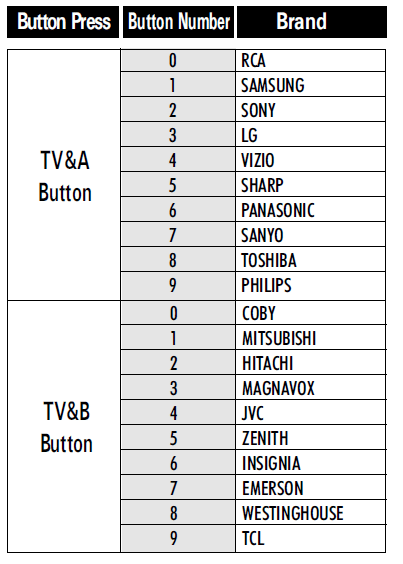
VCR
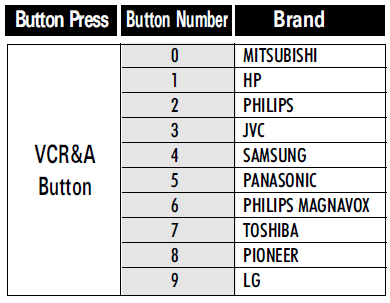
DVD
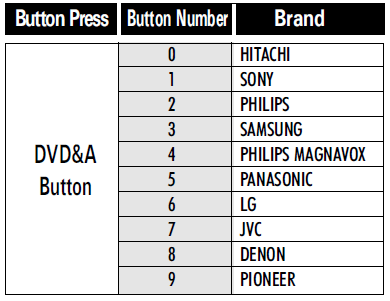
AUX
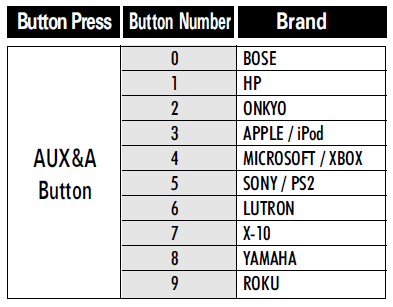
B. 3-Dight Code Method
STEP-1: Turn on the equipment that you want the remote control to operate (Cable Box, TV, VCR, DVD, etc.).
STEP-2: Press the [DEVICE] button and the [OK/SEL] button simultaneously for three seconds. The corresponding device LED will turn on indicating that it is ready to be programmed. The LED will remain on for 30 seconds. The next step must be entered while the LED is on.
STEP-3: Point the remote control toward the equipment and enter the three-digit code number assigned to your brand from the code tables. If there are more than one three-digit number listed for your brand, try one code number at a time until your equipment turns off.
*Note : You can verify that you have selected the correct code by pressing the [POWER] button. The equipment should turn back on. Then try all of the functions on the remote control (i.e. volume, mute, etc.) to ensure you have the correct code. If any of the functions do not operate as they should, repeat the instructions from STEP 3 above using the next three digit code number from the brand list.
STEP-4: Store the three-digit code by pressing the same [DEVICE] button once again. The device LED will blink twice to confirm that the code has been stored.
C. Auto Search Method
If none of the three digit code numbers assigned to your brand of equipment works, or the code table does not list your brand, you can use the Auto Search Method to find the correct three-digit code number for your equipment by following steps:
STEP-1: Turn on the equipment that you wantthe remote control to operate (CableBox, TV, VCR, DVD, etc.).
STEP-2: Press the [DEVICE] button and the[OK/SEL] button simultaneously forthree seconds. The device LED willturn on indicating that it is ready to beprogrammed. The LED will remain onfor 30 seconds. The next step must beentered while the LED is on.
STEP-3: Press the [CH5] or [CH6] button one at a time or keep it pressed. The remote will emit a series of Power ON/OFF code signals. Release the [CH5] or [CH6] button as soon as the equipment turns off.
*Note : You can verify that you have selected the correct code by pressing the [POWER] button. The equipment should turn back on. Then try all of the functions on the remote control (i.e. volume, mute, etc.) to ensure you have the correct code. If any of the functions do not operate as they should, repeat the instructions from STEP 3 above to continue the Auto Search Method.
STEP-4: Press the same [DEVICE] button to store the code. The Device LED will blink twice to confirm that the code has been stored.
D. To Identify the 3-Digit Code Programmed for a Device
STEP-1: Press the appropriate [DEVICE] button and the [OK/SEL] button simultaneously for three seconds. The device LED will turn on for 30 seconds. The next step must be performed while the LED is on.
STEP-2: Press the [INFO] button. The device LEDwill blink a number of times indicatingthe number of each digit for the code.Each digit is separated by a one secondinterval of the LED being off.
Example : One blink, (pause) three blinks, (pause) eight blinks indicates the code number 138.
*Note : Ten blinks indicates the number 0.
E. Programming the AUX Device
You can take advantage of the AUX function to program a devices such as a media PC, gaming console or satellite radio receiver. Follow the instruction in section B to program an AUX device. You can also program the AUX button for a second TV, VCR or DVD player. To do this follow the instructions below.
STEP-1: Turn on the 5th device you want to program (TV, VCR, DVD, etc.).
STEP-2: Press the [AUX] button and the [OK/SEL] button simultaneously for 3 seconds. The [AUX] device LED will turn on for 30 seconds.
STEP-3: Press the [Device] button For the type of device you want to setup. Point the remote control toward the device and enter the 3-digit code number assigned to your brand.
*Note : To program a second TV press TV, etc.
STEP-4: When the equipment turns off verify that you have selected the correct code by pressing the [POWER] button. The equipment should turn back on. Then try all of the functions on the remote control (i.e. volume, mute, etc.) to ensure you have the correct code. If any of the functions do not operate as they should, enter the next 3-digit code number from the brand list.
STEP-5: Once you have found the correct 3-digit code, save it by pressing the [AUX] button one more time. The [AUX] LED light will blink twice to confirm the code was stored.
F. Programming the System On/Off Button
This allows you to program the System On/Off button so it can send up to five power On/Off commands with one button press.
STEP-1: Press the [CBL] button.
STEP-2: Press the [SYSTEM ON/OFF] button and the [OK/SEL] button simultaneously for 3 seconds. The [CBL] button will turn on for 30 seconds.
STEP-3: Press the first [DEVICE] button you want to store in the [SYSTEM ON/OFF] button and then press [POWER]. Repeat this for the other components you want to turn on/off with the [SYSTEM ON/OFF] button.
STEP-4: Press the [CH5] button to save the power commands you stored. The [CBL] button will blink twice to confirm the commands have been saved.
G. Programming Volume Control
Volume and Mute control are factory programmed to automatically transfer to the respective Device mode You select, as follows:
CBL : TV
T V : TV
VCR : TV
DVD: TV
AUX : AUX
If you wish to store the CBL volume control in CBL mode, use the following steps.
STEP-1: Press the [OK/SEL] button and [CBL] button simultaneously for three seconds. The device LED will turn on for 30 seconds. The next step must be performed while the LED is on.
STEP-2: Press the [VOL5] button. The device LED will blink.
STEP-3: Press [CBL] button. The device LED will blink twice to confirm the programming.
*Note : To return CBL device to TV volume repeat steps above replacing [CBL] with [TV] in Step 3.
H. Programming Channel Control
You can program the channel controls (Channel Up, Channel Down, Last and Numbers) from one Device to operate in another Device mode. Default channel control settings on the remote control are as follows:
CBL : CBL T V : CBL VCR : CBL DVD : DVD AUX : AUX
If you wish to store the TV channel controls in TV mode, use the following steps.
STEP-1: Press the [OK/SEL] button and [TV] button simultaneously for three seconds. The device LED will turn on for 30 seconds. The next step must be performed while the LED is on.
STEP-2: Press the [VOL6] button. The device LED will blink.
STEP-3: Press [TV] button. The device LED will blink twice to confirm the programming.
*Note : To return TV device to CBL channel repeat steps above replacing [TV] with [CBL] in Step 3.
I. Programming a ‘Macro’ button.
If your remote model has custom-programmable Macro buttons available(See Section 4), they can be programmed to act as a ‘Macro’ or Favorite Channel button in CABLE mode. This allows you to program up to five 2-digit channels, four 3-digit channels or three 4-digit channels that can be accessed with one button press.
STEP-1: Press the [CBL] button to select the CBL mode.
STEP-2: Press the [MACRO] button and [OK/SEL] button simultaneously for 3 seconds. The [CBL] button will turn on for 30 seconds.
STEP-3: Enter the the 2, 3 or 4-digit code for the channel you want programmed first (for example, 007) using the Number Pad, then press the [STOP] button. Then enter the code for the next channel (for example, 050), then press the [STOP] button. Repeat this process for the third channel. The [CBL] button will blink once for each channel entered.
STEP-4: Press the [CH5] button to store the channels that were selected. The [CBL] button will blink twice to confirm the storage of commands.
To access the programmed channels, press the [MACRO] button once. This will bring up the first channel. Press once again and it will bring up the second channel. Press again and it will bring up the third channel.
J. Low Battery Warning
When the batteries are low and need to be replaced with fresh batteries, the Device LED lights will blink 2 times in sequence whenever a [POWER] button is pressed to turn on equipment.
K.. Memory Lock System
This remote control is designed to retain programmed memory for 10 years even after batteries are removed from the remote control.
L. Record Your Component Set-up Cod
TV Set-up Code Number: [ ] [ ] [ ]
VCR Set-up Code Number: [ ] [ ] [ ]
DVD Set-up Code Number: [ ] [ ] [ ]
AUX Set-up Code Number: [ ] [ ] [ ]
For additional information about your remote control, go to www.universalremote.com