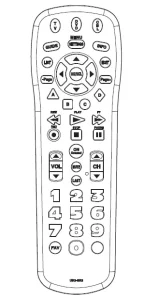
USER MANUAL
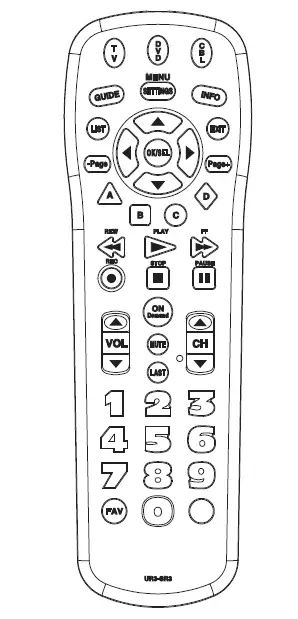
Universal Remote
Easy Clicker UR3-SR3
Universal Remote Control, Inc.
www.universalremote.com
OCE-0009D REV 38
1. Introduction
This remote control is designed to operate most Digital and Analog Cable Boxes, as well as TVs, and a DVD player.
2. Replacing Batteries
Before you program or operate the remote control, you must install two new AAA alkaline batteries.
STEP-1: Remove the battery compartment cover from the back of your remote control.
STEP-2: Check battery polarity carefully, and install the batteries as shown in the illustration below.
STEP-3: Replace the battery compartment cover.
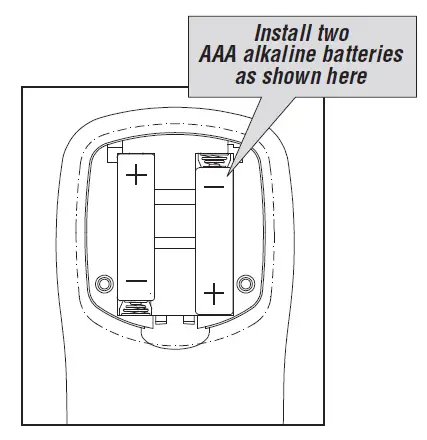
3. Button Functions
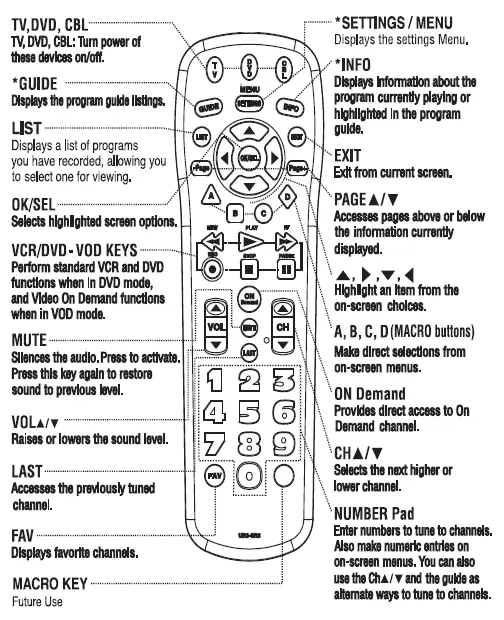
4. Programming the Remote Control.
*Note : In this section, when you are instructed to press a [DEVICE] button, that means you should press either the CBL, TV, or DVD button, depending on which device you are programming the remote to operate.
A. Quick Set-Up Method
STEP-1: Turn on the component you want to program. To program your TV, turn on the TV.
STEP-2: Press and hold the [DEVICE] key for 5 seconds until the Device LED will blink once and stays on. Continue to hold the [DEVICE] key and press the number key assigned to your brand in the Quick Setup Code Table and release both [DEVICE] key and the number key to save the code. The Device LED will blink twice to confirm that the code is stored.
STEP-3: Point the remote control at the component.
STEP-4: Press the [DEVICE] button. If it turns off, it is programmed for your component. If it does not turn off, use the Pre- Programmed 3-Digit code Method or Scanning Method. Repeat the steps above for all components (CBL, TV, DVD).
B. Quick Set-up Code Tables
CBL
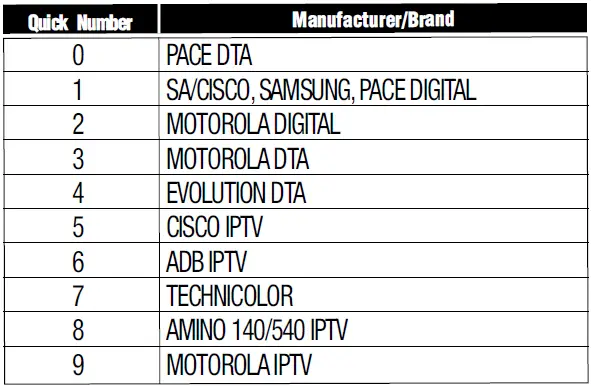
TV
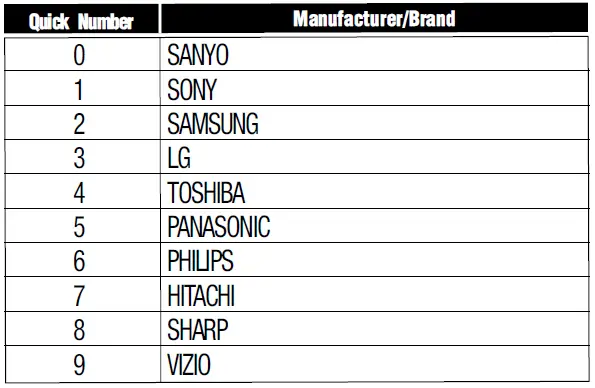
DVD
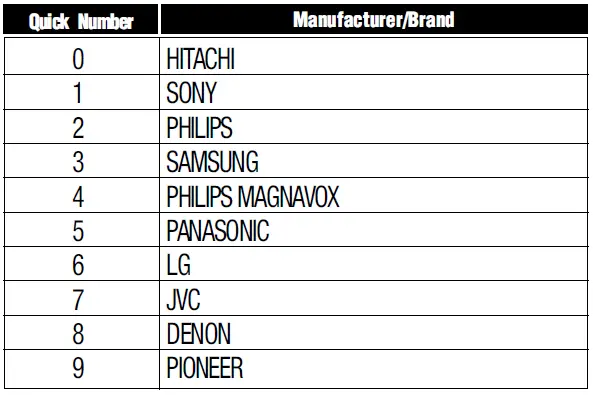
C. Manual Programming
The remote control can be programmed by entering a three-digit code number that corresponds to particular brands and models of equipment. The three-digit code numbers are listed in the code tables sections of this instruction manual.
STEP-1: Turn on the equipment that you want the remote control to operate Cable Box, TV and DVD.
STEP-2: Press the [DEVICE] button and the [OK/SEL] button simultaneously for three seconds. The corresponding device LED will turn on indicating that it is ready to be programmed. The LED will remain on for 20 seconds. The next step must be entered while the LED is on.
STEP-3: Point the remote control toward the equipment and enter the three-digit code number assigned to your brand from the code tables. If there are more than one three-digit number listed for your brand, try one code number at a time until your equipment turns off.
*Note : You can verify that you have selected the correct code by pressing the [MUTE]button. The equipment should turn on or off.
STEP-4: Store the three-digit code by pressing the same [DEVICE] button once again. The device LED will blink twice to confirm that the code has been stored.
*Note : Try all the functions on the remote control. If any of the functions do not operate as they should, repeat the instructions from Step 2 using the next three-digit code number from the same brand list.
D. Auto Search Method
If none of the three digit code numbers assigned to your brand of equipment works, or the code table does not list your brand, you can use the Auto Search Method to find the correct three-digit code number for your equipment by following steps:
STEP-1: Turn on the equipment that you want the remote control to operate (Cable Box, TV, or DVD).
STEP-2: Press the [DEVICE] button and the [OK/SEL] button simultaneously for three seconds. The device LED will turn on indicating that it is ready to be programmed. The LED will remain on for 20 seconds. The next step must be entered while the LED is on.
STEP-3: Press the [CH5] or [CH6] button one at a time or keep it pressed. The remote will emit a series of Power ON/OFF code signals. Release the [CH5] or [CH6] button as soon as the equipment turns off.
*Note : You can verify that you selected the correct code by pressing the [MUTE] button. The equipment should turn On or Off.
STEP-4: Press the same [DEVICE] button to store the code. The Device LED will blink twice to confirm that the code has been stored.
E. To find the Three-Digit Code that Was Programmed using the Auto Search Method
STEP-1: Press the appropriate [DEVICE] button and the [OK/SEL] button simultaneously for three seconds. The device LED will turn on for 20 seconds. The next step must be performed while the LED is on.
STEP-2: Press the [INFO] button. The device LED will blink a number of times indicating the number of each digit for the code. Each digit is separated by a one second interval of the LED being off.
Example : One blink, then three blinks, then eight blinks indicates the code number 138.
*Note : Ten blinks indicates the number 0.
F. Programming a Second TV to the DVD Button
STEP-1: Press the [DVD] button and the [OK/SEL] button simultaneously for 3 seconds. The DVD LED will turn on for 20 seconds. The next step must be performed while the LED is on.
STEP-2: Press the [TV] button.
STEP-3: Point the remote control toward the TV and enter the three-digit code for your TV from the TV codes table.
STEP-4: Store the three-digit code by pressing the [DVD] button. The device LED will blink twice to confirm that the code has been stored.
G. Programming for Advanced Functions.
In the CABLE device mode, the A,B,C,D and blank macro buttons can be programmed to act as a ‘Macro’ or Favorite Channel button. This allows you to program up to five 2-digit channels, four 3- digit channels or three 4-digit channels that can be accessed with ONE button press.
*Note : The A,B,C and D buttons are not programmable if you have a Digital Cable Box made by Pace, Pioneer or Scientific-Atlanta.
STEP-1: Press the [CBL] button to select the CBL mode.
STEP-2: Press the [MACRO] button and [OK/SEL] button simultaneously for 3 seconds. The [CBL] button will turn on for 20 seconds.
STEP-3: Enter the 2, 3 or 4-digit code for the channel you want programmed first (for example, 007) using the Number Pad, then press the [STOP] button. Then enter the code for the next channel (for example, 050), then press the [STOP] button. Repeat this process for the third channel. The [CBL] button will blink once for each channel entered.
STEP-4: Press the [CH5] button to store the channels that were selected. The [CBL] button will blink twice to confirm the storage of commands.
To access the programmed channels, press the [MACRO] button once. This will bring up the first channel. Press once again and it will bring up the second channel. Press again and it will bring up the third channel. To erase the Macro programming and return to the original function:
STEP-1: Press the [CBL] button to select the CABLE mode.
STEP-2: Press a [MACRO] button and the [OK/SEL] button simultaneously for 3 seconds. The CBL device LED will turn on for 20 seconds. The next step must be performed while the LED is on.
STEP-3: Press the [CH5] button to erase the functions stored in the button. The CBL device LED will blink twice to confirm that the memory button has been erased.
H. Assigning the Volume and Mute keys to a Different Device
By default, the VOL5, VOL6 and MUTE keys operate through your TV. If you would like those keys to operate those functions on a different device, follow these steps.
STEP-1: Press the [OK/SEL] button and [CBL] button simultaneously for three seconds. The device LED will turn on for 20 seconds. The next step must be performed while the LED is on.
STEP-2: Press the [VOL 5] button. The device LED will blink.
STEP-3: Press the [DEVICE] button corresponding to the device that you would like the volume and mute buttons to control. The device LED will blink twice to confirm the programming.
Example : If you wish to have the volume and mute keys operate your Cable Box, press the [CBL] button in Step3.
I. Assigning the Channel keys to a Different Device By default, the CH, CH, NUMERIC and LAST keys operate through your Cable Box. If you would like those keys to operate those functions on a different device, follow these steps.
STEP-1: Press the [OK/SEL] button and [CBL] button simultaneously for three seconds. The device LED will turn on for 20 seconds. The next step must be performed while the LED is on.
STEP-2: Press the [VOL 6] button. The device LED will blink.
STEP-3: Press the [TV] button. The device LED will blink twice to confirm the programming.
Note : If you wish to have the channel keys operate your Cable Box, press the [CBL] button instead of the [TV] button in Step 3.
J. Assigning the DVD-VOD keys to control your DVD
By default, the REW, Play, FF, Record, Stop and Pause keys operate VOD (Video On Demand) through your Cable Box. If you would like those keys to operate those functions on your DVD, press the PLAY button for 3 seconds until the DVD button lights. To return to your Cable Box control, press the PLAY key again for 3 seconds until the CBL button lights.
K. Low Battery Warning
When the battery is low (2.3V-2.0V) and needs to be replaced with fresh batteries, device LED will blink 2 times in sequence whenever a [DEVICE] button is pressed to turn on equipment.
L. Memory Lock System.
This remote control is designed to retain programmed memory for 10 years — even after batteries are removed from the remote control. For additional information about your remote control, go to www.universalremote.com
