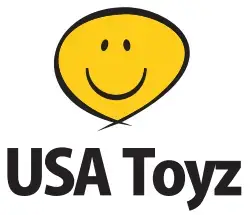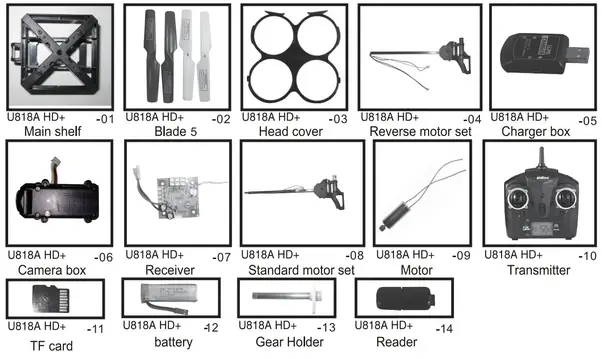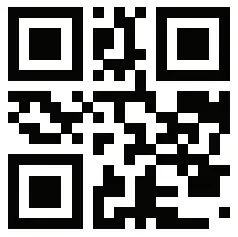U818A HD+
U818A HD+
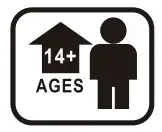
INSTRUCTION MANUAL
For technical support, contact us at [email protected]
Important Statement:
- This product is not a toy but a piece of complicated equipment that is integrated with professional knowledge by mechanics, electronics, air mechanics, high-frequency emissions, etc. It should be installed and adjusted correctly to avoid accidents. The user must always operate in a safe manner. We undertake no liability for human injury or property damage caused by improper operation, as we have no control over the setup, use, and operation of this drone.
- This drone is suitable for experienced RC drone users aged 14 years or above. Not safe for users under the age of 14 to use.
- The flying field must be legally approved by your local government.
- UDI RC has entrusted the distributor to provide technical support and after-sale service. If you have any questions about use, operation, repair, etc., please contact USA Toyz at [email protected]
Safety Precautions:
Improper assembly, broken main frame, defective electronic equipment, or unskilled operation may cause unpredictable accidents such as drone damage or human injury. Please pay special attention to the following safety procedures:
- Keep away from obstacles and crowds The speed and status of a flying RC drone are uncertain and it may cause potential danger. The user must keep away from crowds, tall buildings, power lines, etc. when operating a flying RC drone. Do not fly an RC drone in wet or storm/thunder conditions
- Keep away from a humid environment The drone is made of precise electronic components. Humidity or water vapor may damage electronic components causing accidents.
- Safe operation Please operate the RC drone in accordance with your flying skills. User fatigue, listlessness, and improper operation may increase the rate of accidents.
- Keep away from rotating parts Rotating parts can cause serious injury and damage. Keep face and body away from rotating motors.
- Keep away from heat The RC drone is made of metal, fiber, plastic, electronic components, etc. Keep away from heat and direct sunshine to avoid distortion and damage.
- Please do not touch the hot motor to avoid being burnt.
LiPo Battery Care Instructions
Temperature
Heat is a known factor. If a battery is pushed beyond 60°C during discharging or charging, problems could occur due to metallic lithium generation, which damages the cell. After a flight, you may find your batteries are warm to the touch. It may be a good idea to give the batteries a chance to cool down a little before recharging.
Storage:
Please store batteries at normal room temperature and avoid direct exposure to sunlight or heat. When storing LiPo / Li-Ion batteries for any length of time, they should ideally be stored at a temperature of between 5°C & 27°C. If you have a battery pack sitting on the shelf, fully charged, never try topping it up till it has been partially or fully discharged!
Usage:
There should be a time interval between charging and using the battery. Please make sure you time your flights to leave about 20% power remaining in the batteries (instead of completely draining them down) as that would prolong battery life and you can enjoy more cycles! If the battery is pushed beyond its limits, the battery could get hot and the performance will drop. When using the battery for a long time, the quantity of heat in your battery will increase. If it is sealed, the air inside will inflate rapidly causing heating.
Charging:
Do NOT overcharge the battery. It may cause overheating and in turn, this overheating could damage the unit.
Never try charging a pack that has been crashed or is damaged, you run the risk of fire! Cells that are obviously swollen or have physical damage should never be used and careful disposal is required, especially if the cells are swollen.
Try plugging in another charger if one is available and see if the issue persists. If the charger is defective you should discard it immediately and process a warranty return if still under warranty or contact our support team at [email protected] so we can arrange to ship you a replacement charger and/or batteries.
Remove the battery from the device, and inspect the battery and battery connections. Ensure there is no damage to the battery, battery pins, or contacts on the device. If you have damage to the battery or charging pins, please discontinue use and contact us at [email protected] for repair/ replacement. After crashing the quadcopter please check the battery connectors and battery properly.
If any part is damaged get spare parts from a UDI reseller. Please use genuine factory spare parts replacements from UDI RC or Force RC only.
Charging Instruction
- Connect the USB charging cable to any available USB port, then connect the drone battery to the USB charging cable.
- After connecting the USB charging cable to the USB port, the USB indicator light will turn green. After connecting the USB charging cable to the drone battery, the USB indicator light will turn red.
- When fully charged, the light will switch to a solid green.
- Average charging time: 50 minutes
Note:
- To avoid damage and explosions, never place the batteries on a high-temperature surface or close to fires or heating devices.
- Never use the batteries for any purpose other than with the drone.
- Never place batteries in water. Keep in a dry place only.
- Never attempt to open the batteries
- Never leave the batteries unsupervised during charging.
Charging Methods
NOTE: For faster charging, it is recommended to use a 5V 2A AC Adapter (not included) to charge the battery.
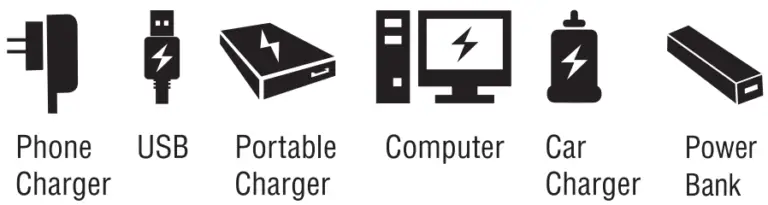
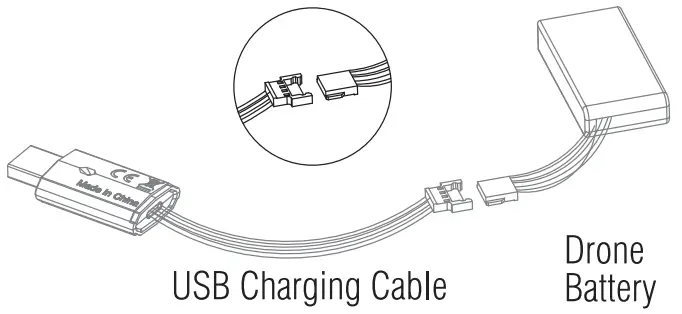 Li-Po Battery Disposal & Recycling
Li-Po Battery Disposal & Recycling
Wasted Li-Po batteries must not be placed with household trash. Please contact your local environmental or waste agency or your nearest Li-Po battery recycling center.
Checklist Before Flight
- Make sure the drone battery and transmitter battery are fully charged.
- Make sure the Left Stick of the transmitter is in the middle position.
- Please follow the power on and off instructions closely. Turn on the transmitter power first then turn on the drone power before flying. Turn off the drone power first and then turn off the transmitter power when you’re finished flying. Improper powering on and off may cause the drone to fly out of control and crash.
Drone and Transmitter Overview
- QUADCOPTER

- TRANSMITTER
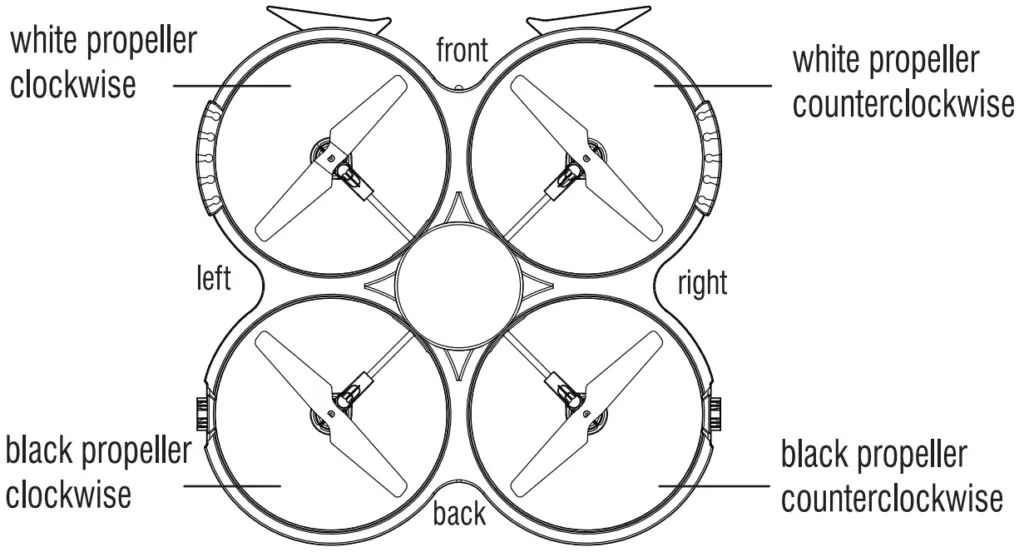
Transmitter Battery Installation
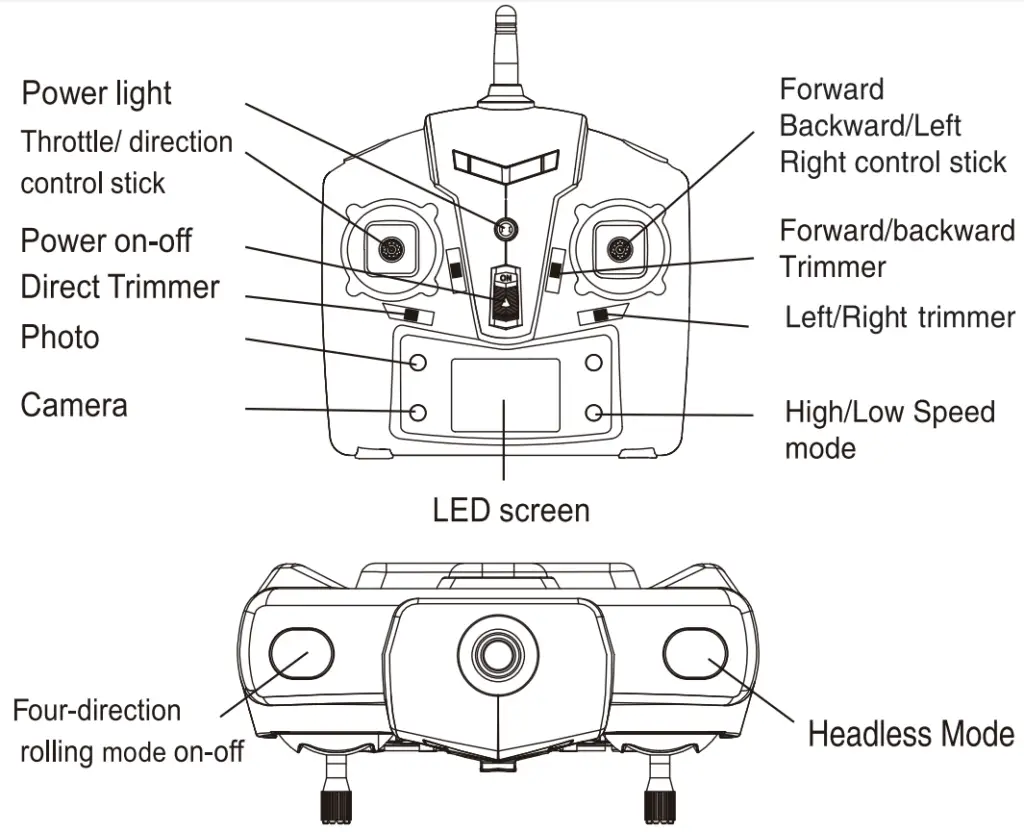
Notice:
- When installing the battery, you must obey the electrode instructions. The loaded reverse is not allowed.
- Please don’t mix new and old batteries together.
- Please don’t use different kinds of batteries
Charger Notice
- Connect 1 or 2 batteries to the balance charger and then connect the USB to the computer.
- While charging the LED indicator will be a solid red. When charging is complete the LED indicator will either:
a) turn off or
b) turn solid green
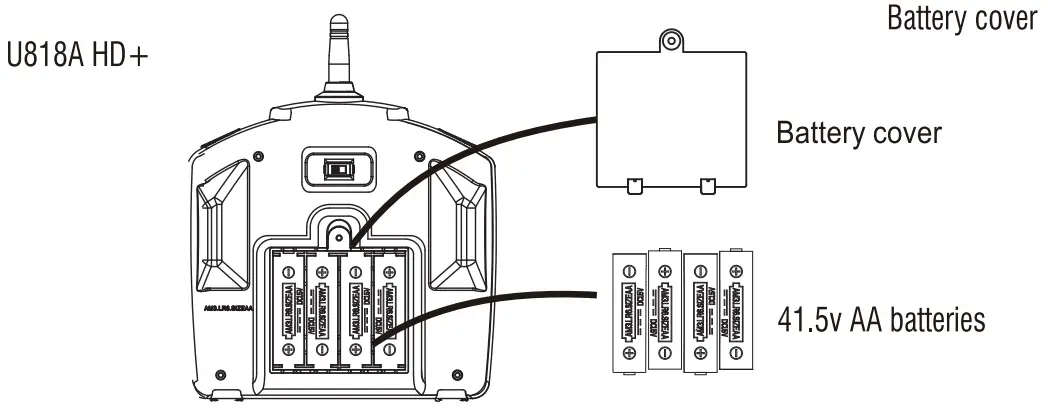
Pre-Flight Operation Instruction:
Checklist Before Flight:
- The Flying area must be spacious. We suggest at least 26Ft (length)*26Ft (width)*16Ft (height) of flying space.
- Make sure the battery of the drone and the transmitter are fully charged.
- Make sure the Throttle Stick of the transmitter is in the lowest position.
- Make sure your transmitter and drone are calibrated.
Pre-Flight Operations:
- Turn on the transmitter switch (Picture 5), the indicator light will flash quickly. Push the Throttle Stick all the way up then all the way back down (shown Picture 6/7). The indicator will slowly flash which indicates the transmitter entered frequency pairing.
- Put the battery into the drone battery box, and then connect the battery with the drone. The front light will flash slowly. (Picture 8)
- Place the drone on a flat surface. The indicator light will turn solid which indicates successful frequency pairing and the drone is ready to be controlled.
Important: For better flight control, please make sure the gyro of the receiving board is placed in a horizontal position after powering the drone for better flight control.
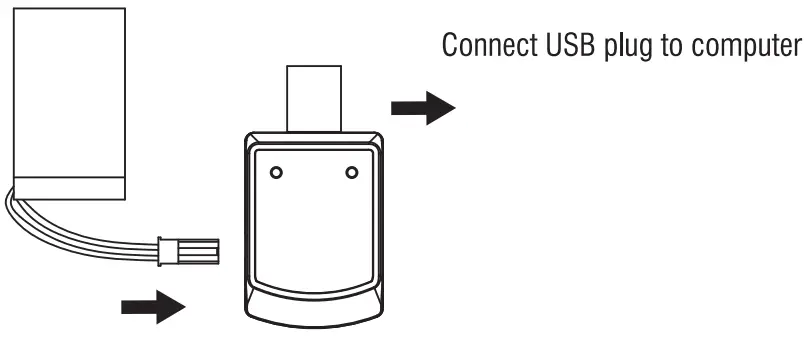
Calibration Instruction
To ensure control of your drone, it is important to always calibrate your drone with your transmitter before flying. Re-calibrating is necessary in the case of difficult operations after take-off.
- Turn off the drone switch and then turn off the transmitter power switch.
- Turn on the transmitter switch and push the throttle stick all the way up. Now push the throttle stick down (Pictures 9 & 10). The transmitter is now paired.
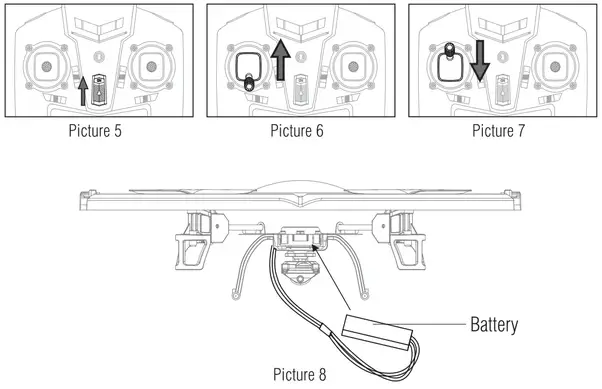
- Power on the drone and place it on a flat surface in a horizontal position. The back of the drone should face the user and the front of the drone should face forward. You will hear 3 beeping noises a few seconds later, which indicates a successful pairing. The drone light will turn solid.
- Do not move the Throttle Stick before successful calibration. Push the Forward/Backward/Left/Right Stick as shown below (See Picture 11). The drone light will flash, which indicates that the drone is calibrating. When the drone light remains solid, your drone is ready to fly.
Altitude Hold Mode
Altitude hold mode allows the drone to maintain a consistent altitude while still allowing the operator to use normal flying functions. This function makes flying the drone much easier for beginners and allows for better quality aerial photography.
To activate the Altitude Hold function, push the Left Stick up or down to fly the drone up or down at a certain altitude of choice, then release the stick back to the center position as shown in the image to the right. The drone will continue to fly at the current altitude. Repeat the steps below if you want to change the drone altitude. 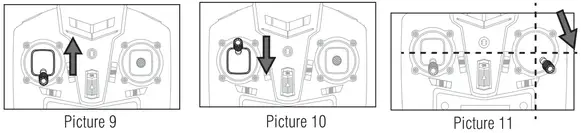
Basic Flight Controls:
- Move right control stick left/right to roll left/right.
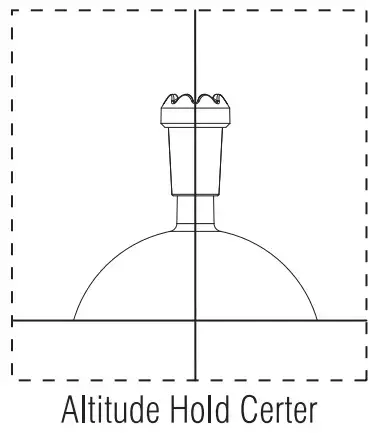
- Move the left control stick (throttle) up/down to control elevation. The down most position is 0% and the upmost position is 100%.
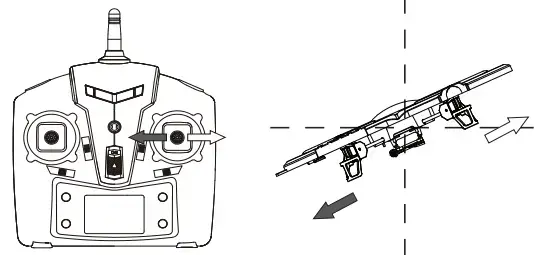
- Move the left control stick left/right to yaw (spin) the drone left/right
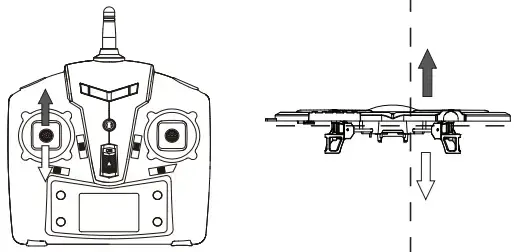
- Move the right control stick up/down to pitch the drone forwards and backward.
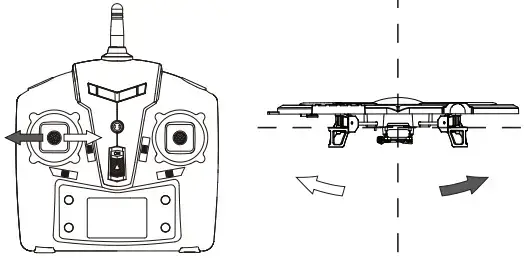
- Adjust left-right rudder trim If while hovering and the drone yaws (spins) to one direction without stick input then adjust the yaw trim to the opposite direction until spinning stops.
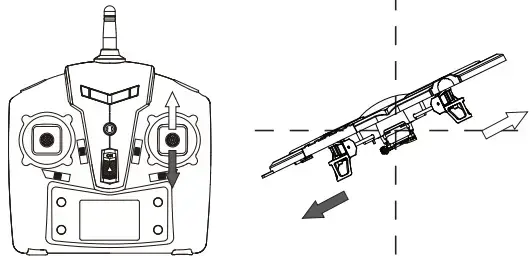
- Adjust forward and backward trim If while hovering and the drone drifts forwards/backward without stick input then adjust the pitch trim in the opposite direction until hover is achieved.
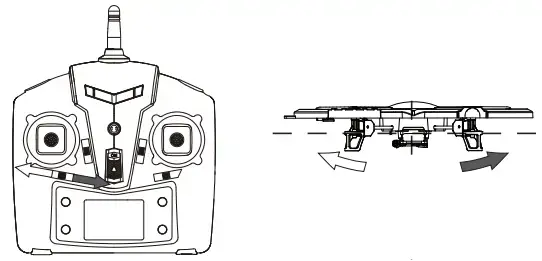
- Left & right trimmer If while hovering and the drone drifts left/right without stick input then adjust the roll trim in the opposite direction until hover is achieved.
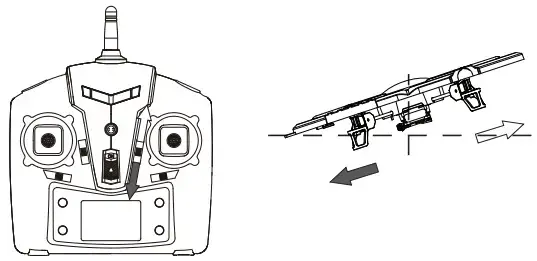
High/Low-Speed Mode:
By default, the drone is in Low-Speed Mode. Press the High / Low-Speed Mode button and the transmitter will beep and enter High-Speed Mode.
- Low-Speed Mode is suitable for beginners.
- High-Speed Mode is suitable for experts.
Flip Mode:
(The drone will not flip while in low battery mode.)
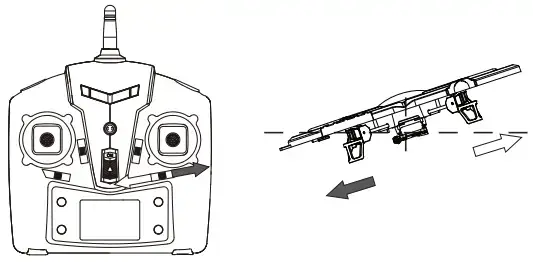
- Easy flips – When the quadcopter is flying in the air, press down the flip button in the lower right corner of the transmitter, then the quadcopter will flip 360 degrees.
- Advanced Flips – While the drone is hovering, press the flip mode button in the upper left corner of the transmitter. The transmitter will sound 3 beeps to indicate the drone is ready to flip. Push the right control stick in the desired flip direction to perform a 360-degree flip. Once a flip is performed the drone will automatically exit flip mode.
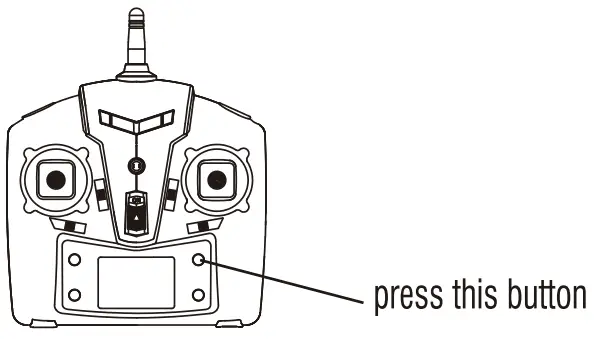
Warning: enough room is needed for this motion, or danger may occur.
Headless Mode:
Drones generally have a front and back indicated by LED lights or colored propellers. Before take-off, users are instructed to position the head of the drone away from the user. When flown in daylight or at a far distance, determining which side is the front or back becomes difficult.
When the drone is in Headless Mode, push the Right Stick forward/backward/left/right and the drone will fly accordingly.
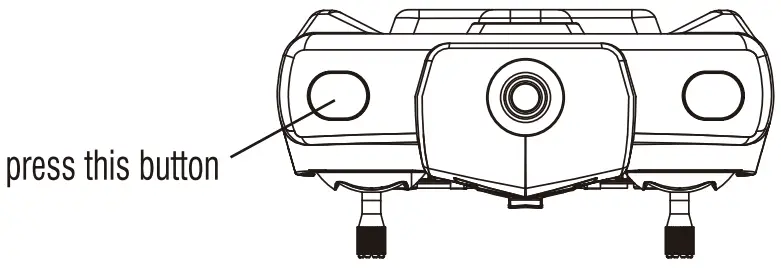
To turn on Headless Mode: Press the Headless Mode button. The LED light of your drone will flash which indicates the drone has entered Headless Mode.
To turn off Headless Mode: Press the Headless Mode button again and the drone LED lights will remain a solid light which indicates that the Headless Mode is off.
Low Battery Alarm
When the drone battery is low, the transmitter will constantly beep to remind the user to land the drone as soon as possible. The flip function will turn off automatically when the drone battery is low.
Out of Range Alarm
When the drone flies out of the max remote control distance (328 ft.), the transmitter will beep to alarm the user to fly the drone back immediately. If ignored, the drone may lose control and fly away.
Motor Protection Function
- When the propeller is stuck, the drone body lights will flash rapidly and the Motor Protection Function will automatically turn on. The motor will then stop.
- To turn off the Motor Protection Function, move the left stick to the lowest position. The drone body lights will turn to a solid light to signal that the drone is ready to fly.
Propeller Installation Diagram
- Move the screwdriver in a counterclockwise direction to remove the screw as shown in Picture 14.
- Pull up the propeller and take it out as shown in Picture 15.
- Replace the damaged propeller with a new one. Aim at the propeller hole with the screw hole, and move the screwdriver in a clockwise direction to lock the screw as in Picture 16.
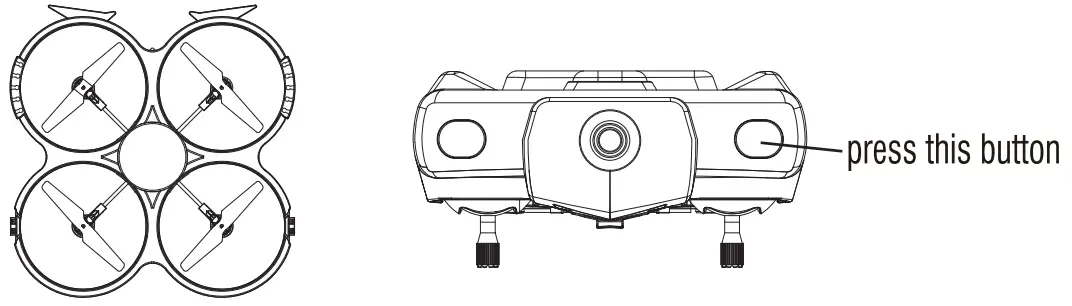
How to take video & photo
(suitable for 818A, please purchase a camera to upgrade 817A to U818A if you need)
- Install the SD card into the camera as shown in the picture below while the drone is powered down. When the drone is powered on, the camera LED will be solid green to indicate an SD card is inserted.
- To take a picture press the camera button on the transmitter and the camera LED will flash red once indicating a picture has been taken.
- To record a video press the video button on the transmitter and the camera LED will flash red continuously to indicate a recording is in progress. Press the camera button again to stop recording and the camera LED will return to a solid green.
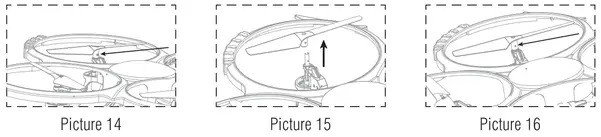
- To view pictures and videos power down the drone and press the SD card to eject. Insert the SD card into the USB reader and insert the card and reader into a computer for viewing files.
Notice: Please make sure to broadcast the video after copying data to the computer and the video broadcast software format only support AVI.
Aerial Camera parameters as bellow:
Video resolution: 1280*720P / 30fps; Camera resolution: 2MP
Spare Parts
Bellow are spare parts for your selection, for more convenience, we listed each spare part you would buy through local distributors.
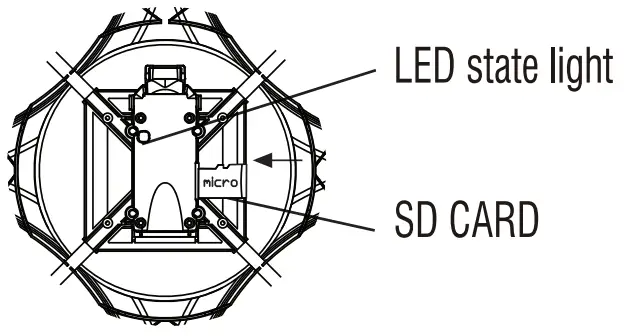
Troubleshooting Guide
| No. | Problem | Possible Cause | Solution |
| 1 | The transmitter indicator
light is off |
1. The transmitter battery is too low. | 1. Replace the battery. |
| 2. The battery’s positive pole and negative pole are in reverse order. | 2. Install the battery in accordance with the user manual. | ||
| 3. Poor connection. | 3. Clean any dirt between the battery and drone connectors. | ||
| 2 | Failure to pair the drone with a transmitter | 1. Indicator light is off. | 1. The same as above (1.2.3.) |
| 2. There is an interfering signal nearby. | 2. Restart the drone and power on the transmitter. | ||
| 3. Misoperation. | 3. Operate the drone step by step in accordance with the user manual. | ||
| 4. The electronic component is damaged. | 4. Contact [email protected] for additional troubleshooting. | ||
| 3 | The drone is underpowered or cannot fly. | 1. The blades are deformed/damaged. | 1. Replace the blades. |
| 2. Drone battery is low. | 2. Recharge the drone battery. | ||
| 3. Incorrect installation of the blade. | 3. Install the blade in accordance with user manual instructions. | ||
| 4 | The drone doesn’t hover and
tilts to one side |
1. The blades are deformed/damaged. | 1. Replace blade. |
| 2. The motor holder may be deformed. | 2. Replace the motor holder. | ||
| 3‘ The gyro did not reset after a crash. | 3. Put the drone on the flat ground for about Los or restart the drone to calibrate again. | ||
| 4. The motor is damaged. | 4. Replace the motor. | ||
| 5 | The drone indicator light is off | 1. The drone battery is too low. | 1. Recharge the drone battery. |
| 2. The battery is expired or overcharged protection. | 2. Replace with a new battery. | ||
| 3. Poor connection. | 3. Disconnect the drone power connector then re-connect. | ||
| 6 | Cannot see pictures or videos | 1. Camera box is poorly connected. | 1. Check the wire and re-connect if needed. |
| 2. Damaged camera. | 2. Contact [email protected] for spare parts | ||
| 3. SD card needs to be reformatted. | 3. Try reformatting your SD card, if that doesn’t work, replace the SD card. |
For technical support, contact [email protected]
FCC Information
This equipment has been tested and found to comply with the limits for a Class B digital device, pursuant to part 15 of the FCC Rules. These limits are designed to provide residential protection against harmful interference in a residential installation. This equipment generates, uses, and can radiate radio frequency energy and, if not installed and used in accordance with the instructions, may cause harmful interference to radio communications. However, there is no guarantee that interference will not occur in a particular installation. If this equipment does cause harmful interference to radio or television reception. which can be determined by turning the equipment off and on, the user is encouraged to try to correct the interference by one or more of the following measures:
- Reorient or relocate the receiving antenna.
- Increase the separation between the equipment and receiver.
- Connect the equipment into an outlet on the circuit different from that to which the receiver is connected.
- Consult the dealer or an experienced radio/TV technician for help.
FCC WARNING:
The equipment may generate or use radio frequency energy. Changes or modifications to this equipment may cause harmful interference unless the modifications are expressly approved in the instruction manual. Modifications not authorized by the manufacturer may void the user’s authority to operate this device.
This device complies with part 15 of the FCC Rules. Operation is subject to the following two conditions:
- this device may not cause harmful interference, and
- this device must accept any interference received, including interference that may cause undesired operation.
To ensure that play is both safe and fun, please review these operating instructions with your children:
Failure to follow all safety instructions may result in injury or property damage none of which USA Toyz will be held liable for as proper warnings are outlined in the manual.
- Upon use of this product, the end-user assumes all responsibility and USA Toyz cannot be held liable for any personal injury and/or property damage.
- This item contains fast-moving parts, motors, and/or other wiring. When using it, basic precautions should always be followed including but not limited to the following:
- Keep your eye on the product at all times
- Tie back hair or wear a hat to avoid entanglement or injury
- Keep hands, hair, and loose clothing away from moving parts when the power switch is turned ON.
- Please ensure the product is turned off when not in use.
 CHANGES OR MODIFICATIONS TO THIS UNIT NOT EXPRESSLY APPROVED BY THE SELLER WILL VOID THE USER’S AUTHORITY TO OPERATE THE EQUIPMENT.
CHANGES OR MODIFICATIONS TO THIS UNIT NOT EXPRESSLY APPROVED BY THE SELLER WILL VOID THE USER’S AUTHORITY TO OPERATE THE EQUIPMENT.