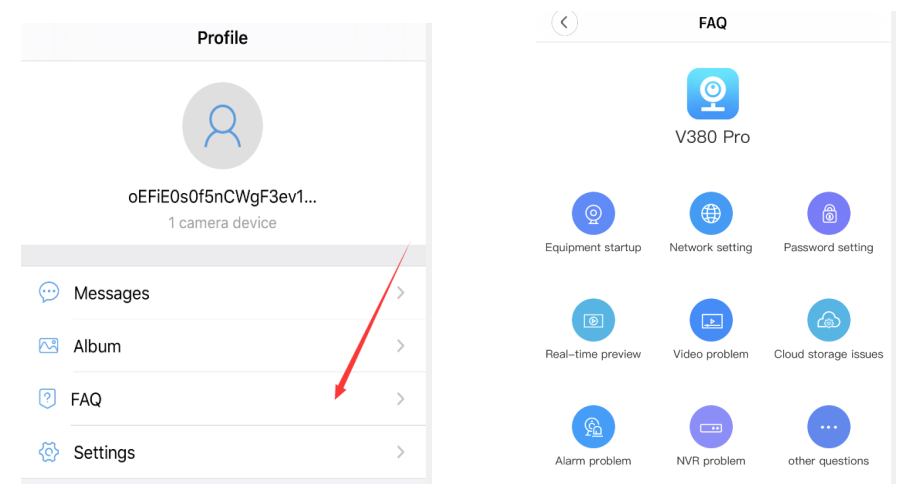The direction of WiFi Remote Wireless Camera
Thank you for purchasing this product. This machine adopts a unique ultra-portable design so that it can be applied in various fields, bringing you convenient, safe, and colorful daily life. Please set your camera correctly according to the steps in the instructions.
APP Software Download
- Mobile phone scans two-dimensional code to download “V380 Pro” APP;
- Android mobile phones can download “V380 Pro” in Google Play; iOS mobile phones can download “V380 Pro” in the App Store.
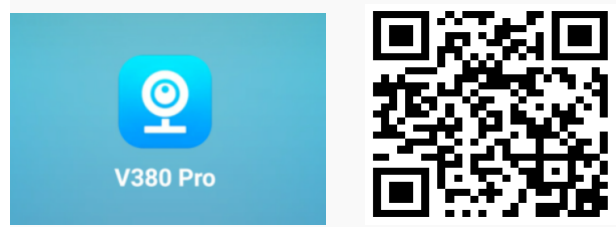
Registration of V380 Pro Account
In order to enable you to fully experience the functions of our products, we recommend that you register an account to use. The account is mainly used for cloud storage services, device sharing, and other functions. You can choose to use a phone number or mailbox to register, or you can choose to use Twitter, Facebook, or Wechat to log in, (if you don’t want to register, you can choose “Try without an account”.)
Hot-Spot Connection
(Notice: working distance of Hot-Spot Connection is approx. 10 meters)
- Press the “NO/OFF” button for 3 seconds and the red and blue lights will be on for 3 seconds. Wait about 40 seconds for the color of the lights to change to red lights,
indicating that the boot is successful. - Press the “MODE” button for 3 seconds, the light color changes to red and blue light lasts about 30 seconds, and then the light color changes to only red light again, which indicates that the camera has been successfully reset. (Please reset the device before use)
- Open the WiFi list of mobile phones and connect to “MV***” WiFi, such as MV35804985. Please wait patiently for about 1 minute after connecting to WIFI.
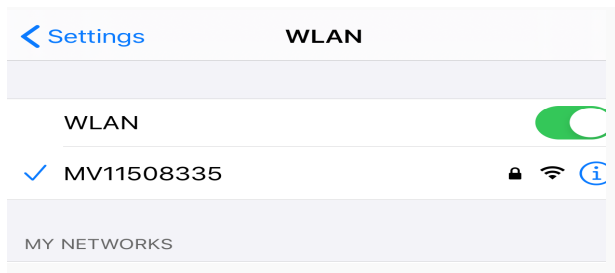
- Open the “V380 Pro” APP, then pull down the automatic adding device.
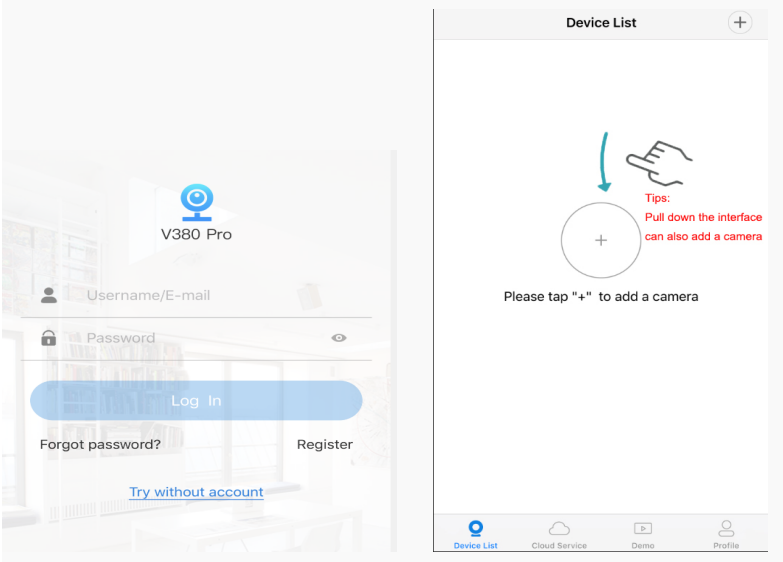
- Click the monitoring interface and set the user and password as shown in the following figure (the default password is empty when the device is manufactured, which needs to be set before it can be used).
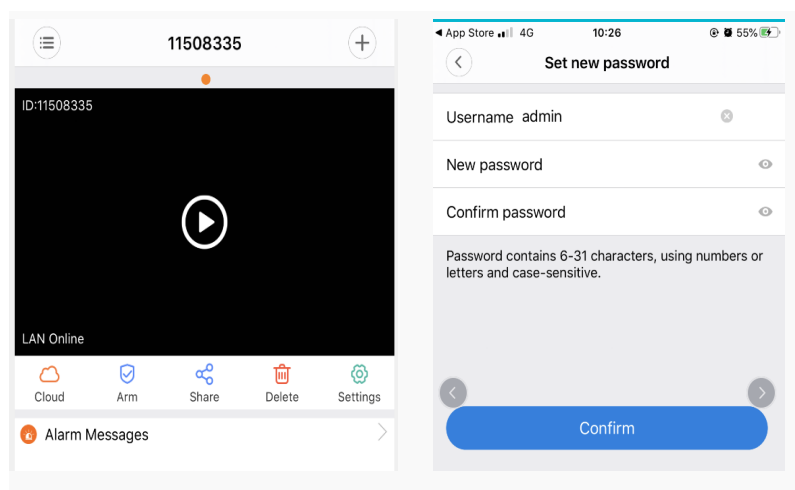
Setting up Camera Remote
- Click the ‘Setting” button in the lower right corner.
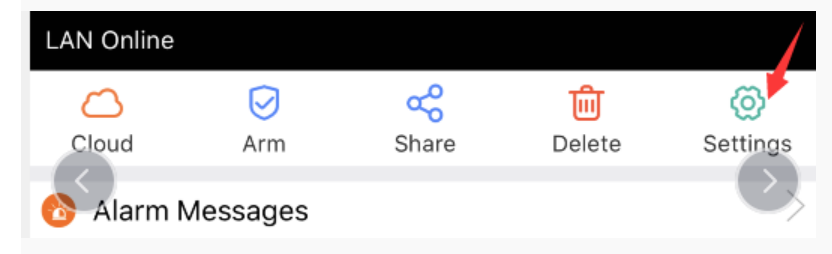
- Enter the settings interface and select “Network”
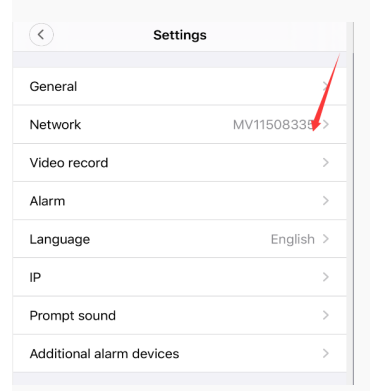
- After entering the interface, click “Change to WiFi station Mode” below the interface.
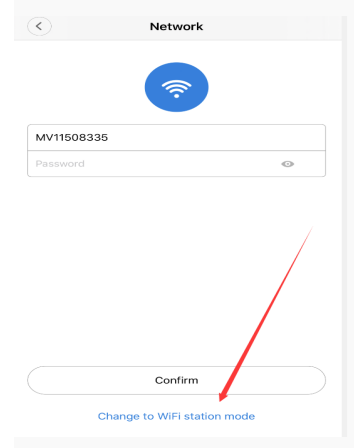
- Select “Tap here to change WiFi”, select your WiFi and enter your password.
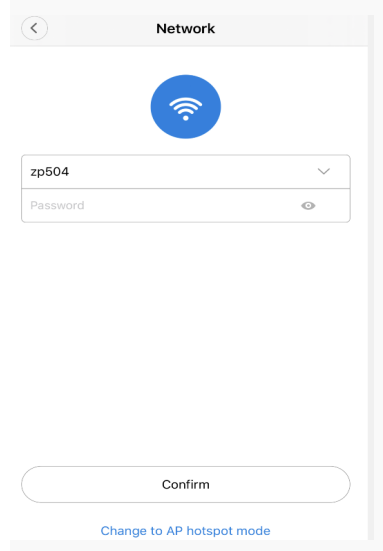
When the device is automatically switched from red light to blue light after setting up, the device is in remote mode. The process of connecting the remote needs about two
minutes. Please wait patiently. (If the device keeps red light longer than 5 minutes, it may be because of WiFi password error or router WiFi failure, please reconnect the
beginning of MV. WiFi Hotspot, Re-operate Device Connect Remote.
Introduction of Operating Interface
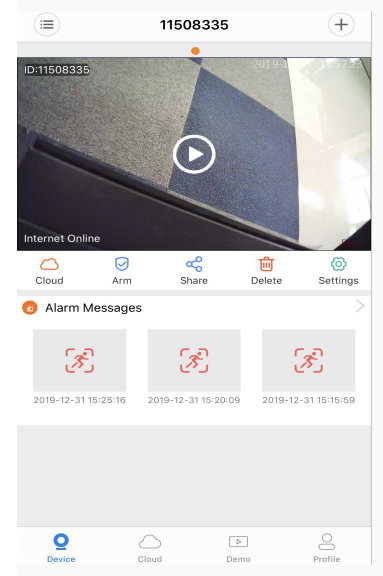
Alarm: “Arm” Key opened, the device automatically pushes the alarm message to the mobile phone.
Share: After the device has been set up for remote monitoring, it sends a shared camera invitation to friends, and the other party can watch the monitoring screen together (the other party needs to register a V380 account).
Delete device: Delete the camera and no longer monitor it.
Setting: Specific settings of devices such as Network, Modify Password, Video Record, Alarm, Language, IP, Modify Device Nickname, and so on.
- Real-time monitoring interface
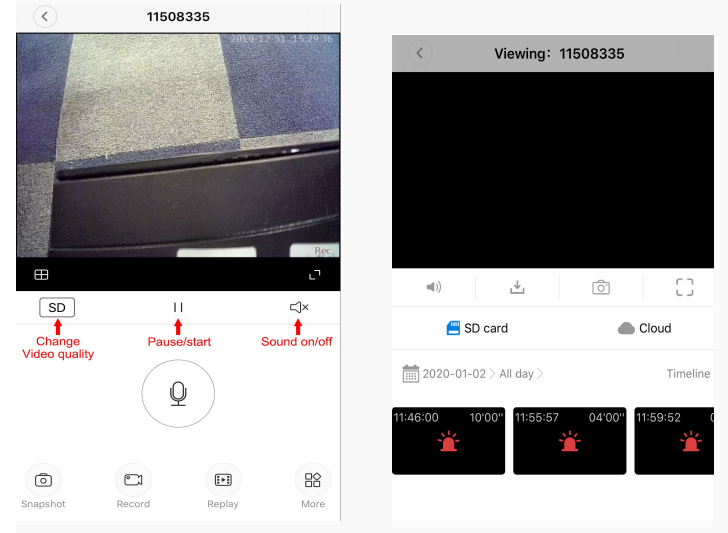
Snapshot: save the picture to an album
Record: Save video to the album
More: Inversion
Replay: You can choose an SD card or Cloud to play videos and click Timeline to choose dates for playback.
Introduction of Cloud Services
- After purchasing cloud storage services, all alarm videos will be saved on the cloud server and can be downloaded or viewed online at any time. When pushing the alarm
information, not only photos can be viewed, but also one-click playback of the cloud alarm video. There is no need to go to the memory card to fetch the alarm video
without purchasing the cloud storage service. - AI human shape detection function, buy and bind the alarm mode of AI packages for AI detection. AI recognizes the human shape in the screen by the deep neural network system. Only when someone passes in front of the camera, can the alarm be triggered, which greatly reduces the false alarm rate. Any wind and grass moving will
not trigger the movement of animals.
Buy and unbind cloud services (according to your personal needs, purchase the cloud storage package services you need, discount code exchange at the bottom of the page)
- Click on the cloud Icon
- Click “buy the new package”
- choose packages to buy (support WeChat or Alipay payment).
- Binding cloud packages to devices
- Binding is successful, the device has turned on cloud storage video
- To unbind, click Close Cloud Storage Service
- Get the authentication code by mobile phone or email to unbind.
- Discount Code Exchange (Discount Code Exchange is at the bottom of the package purchase page)
- Enter your coupon code.
Video Settings
Video Recording: 24-hour video recording, 10 minutes per video, Loop Recording video. (insert SD card to ensure loop record)
Alarm Video: the mobile detection alarm will automatically take a 20-second to 2-minute video and save it on a memory card or cloud server if opened.
Audio: The video and audio will be in sync if turned on audio.
Video Resolution: High Definition and High Definition
Alarm Settings
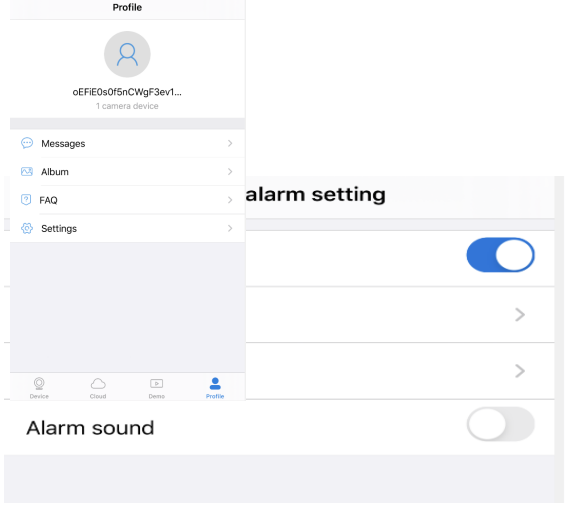
Question Solution
If you have any questions, you can check first the FAQ on the mobile phone APP. For further information or if you have any other questions, please do not hesitate to contact us.