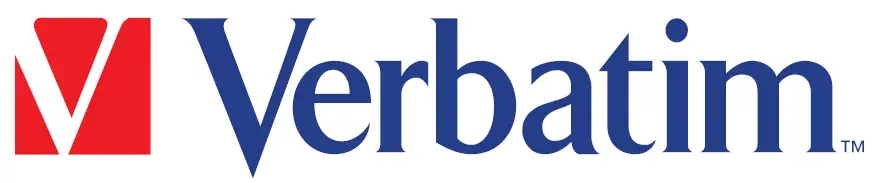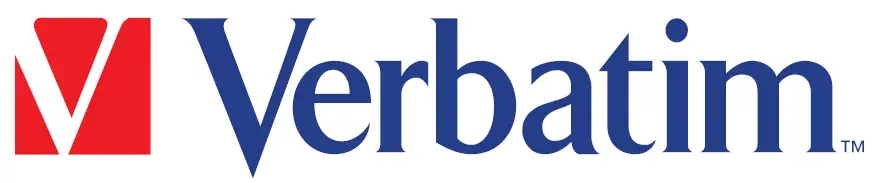
Verbatim External Slimline CD DVD Writer Blu-ray

General information
Reliable performance of the Verbatim External Slimline CD/DVD Writer / External Slimline Blu-ray
Writer cannot be guaranteed for configurations that do not meet the following requirements:
Hardware Requirements
To use the Verbatim External Slimline CD/DVD Writer / External Slimline Blu-ray Writer, you must have a computer with the following minimum requirements:
PC:
- Intel / AMD CPU 1.6 GHz or faster
- Available USB-A / USB-C™ port (dependent on your model type)
- At least 2 GB of free hard disk space (10 GB recommended)
- Internet connection for online warranty registration, software updates and downloads
- Operating systems: Windows 10, 8 and 7
Mac:
- PowerPC G5 or Intel Mac
- Available USB-A / USB-C™ port (dependent on your model type)
- Internet connection for online warranty registration, software updates and downloads
- At least 2 GB of free hard disk space (10 GB recommended)
- Operating system: Mac OS X 10.4.8 or higher
Media standards (External Slimline CD/DVD Writer)
MDISC DVD R, DVD single/double layer, DVD-R, DVD+R, DVD-RW, DVD+RW, CD-DA, CDROM, CD-ROM XA, CD Extra, CD-I, Mixed-ModeCD, VideoCD, PhotoCD, CD TEXT, Bootable CD, Disc At Once, Session At Once, Track At Once, Multi-Session.
USB 3.2 Gen 1 is backwards compatible with USB 2.0. To achieve optimal performance from the Verbatim External Slimline CD/DVD Writer / External Slimline Blu-ray Writer your computer should be equipped with an USB 3.2 Gen 1 port. For maximum performance of the Verbatim External Slimline CD/DVD Writer / External Slimline Blu-ray Writer, both computer system and software must support USB 3.2 Gen 1.
Precautionary measures
To ensure that your Verbatim External Slimline CD/DVD Writer / External Slimline Blu-ray Writer functions properly, please take note of the following precautions.
If these are not followed, you may void your warranty and damage the drive.
- Safely remove the Verbatim External Slimline CD/DVD Writer / External Slimline Blu-ray Writer via your operating system (the “unplug or eject hardware” option in the Windows taskbar) before disconnecting the cable or power cable and before switching off the device. Failing to do so may result in data loss.
- Do not drop the Verbatim External Slimline CD/DVD Writer / External Slimline Blu-ray Writer or expose it to other kinds of sudden mechanical shocks as this may result in data loss and damage to the drive.
- The device should not be operated in the vicinity of strong electromagnetic radiation sources (loudspeakers, mobile telephones etc.).
- Due to the high data transfer rates, the cable length should not exceed 1 m. Error-free transmission cannot be guaranteed for longer cables.
- Operate the Verbatim drive only in a horizontal position, to prevent damage to the media or mechanical parts.
- Operate the device only at temperatures ranging from 10 – 35 °C.
- If the Verbatim External Slimline CD/DVD Writer / External Slimline Blu-ray Writer is moved from a cool environment to a warmer environment, please allow the drive to acclimatize to the ambient temperature before operating the device. Failing to do so may lead to condensation within the drive enclosure, which in turn may cause the drive to malfunction.
- Do not place liquids or drinks on the Verbatim External Slimline CD/DVD Writer / External Slimline Blu-ray Writer. When liquids are spilled and get in contact with the electronics within the drive enclosure, it will damage the drive and will cause the drive to malfunction.
- Do not use the Verbatim External Slimline CD/ DVD Writer / External Slimline Blu-ray Writer in a dusty environment. Dust inside the enclosure may damage the internal electronics and result in drive malfunction.
- Opening the Verbatim External Slimline CD/ DVD Writer / External Slimline Blu-ray Writer will void the warranty.
- Maximum recording speed of Blu-ray discs is limited by the device interface. Through USB 2.0, maximum recording speed for Blu-ray discs is 6x.
- Since USB 3.2 Gen 1 is backwards compatible with USB 2.0, the Verbatim External Slimline CD/DVD Writer / External Slimline Blu-ray Writer can be connected to all USB ports. When connected to a USB 2.0 port, however, the performance (data transfer rate) of the drive will be much lower than when the drive is connected to a USB 3.2 Gen 1 port.
Hardware Installation
External Slimline CD/DVD Writer

Connect the USB cable to the interface port of your computer. For most computers, power through the data transfer port alone will be sufficient.

Connect the USB interface cable to the Verbatim External Slimline CD/DVD Writer.
External Slimline Blu-ray Writer

Connect the USB cable to the interface port of your computer.
USB – power (optional)
USB – data transfer
If the USB bus on your computer does not provide enough power to run the drive, connect the USB power cable. Connect power (1) before connecting data transfer (2).

Connect the USB interface cable to the Verbatim External Slimline Blu-ray Writer.
External Slimline CD / DVD Writer USB-C™, External Slimline Blu-ray Writer USB-C™ and External Slimline Blu-ray Writer Ultra HD 4K USB-C™

Connect the USB cable to the port of your PC.
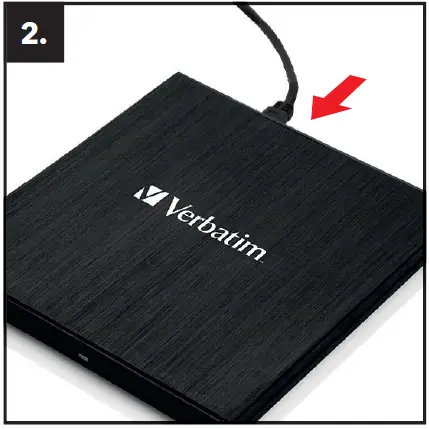
Connect the USB interface cable to the device.
Driver Installation
Under Windows 10, 8, 7 and Mac OS X a separate driver is not required. The drivers will be installed automatically by the operating system after plugging in the Verbatim External Slimline CD/DVD Writer / External Slimline Blu-ray Writer into the USB port of your computer.
Allocation of the drive letter to the Verbatim drive (PC)
After successfully completing the installation of the Verbatim drive a new drive letter is assigned automatically. This can shift the drive letter of an internal drive (for example, ‘D’ to ‘E’). If this leads to problems, it is possible to change the drive letter assignment as follows:
- Click on the “Start”/”Windows” button.
- Right-click on “Computer” and select “Manage” – “Disk Management”.
- Right-click on the drive whose drive letter is going to be changed and select “Change drive letter and path …”.
- In the next window, click “Change” and select a drive letter in “Assign the following drive letter …”.
- Confirm the change by clicking on “OK”.
Installation of the application software
Software Installation PC (Windows only)
To record blank media, you must first install the Recording Software.
We recommend using the software which has been provided with your drive.
- To install the application software, insert the “Application and Manuals” DVD.
- Click on “StartPC.exe” in the main directory of the DVD. The Verbatim start menu opens.
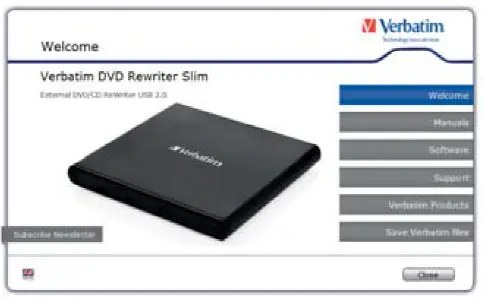 For illustration purposes only. Screen grabs will differ dependent on your model type.
For illustration purposes only. Screen grabs will differ dependent on your model type. - Click on “Software” button.
- The installation starts now. Follow the instructions on the screen, confirm with “Next” in order to continue with the installation.
Using the Drive
How to Use the Discs
ATTENTION:
When using CD-ROM, CD-R, CD-RW, DVD R/RW or Blu-ray discs, do not attach any stickers or labels to the discs. Using discs with labels attached not only causes read and write errors, but data on the disc may be lost due to damage to the disc itself.
Load the disc
- Press the eject button.
- Place the disc on the disc tray.
NOTE: When using a 8 cm CD/DVD, place it in the small round depression.
The recording side of the disc should be down. Never place two discs in the tray at the same time. Be careful not to touch the recording surface of the disc. - Load the disc by pressing the eject button or by lightly pushing in the disc tray.
Disc ejection
- Press the eject button.
- Slowly take the disc out of the disc tray.
- Press the eject button or push the disc tray and the tray will be brought back into the drive.
After ejecting the disc, return the tray inside the unit quickly. When the tray is in the ejected position, dust and other debris could enter, possibly causing read errors, write errors, or drive failure.
Special Instructions before Writing a CD / DVD / BD (Blu-ray discs only Verbatim External Blu-ray Writer)
- You should realize that writing CD/DVDs/BDs is principally a sensitive data transmission procedure which can be disrupted by even the smallest mechanical disturbance.
- Never clean the Verbatim External Slimline CD/DVD Writer / External Slimline Blu-ray Writer with a commercially available CD or a CD-ROM cleaning set. This can damage the drive.
- Recordable and Rewritable CD/DVDs/BDs (blanks) are more sensitive than commercially available CD/DVDs/BDs. Use only a solvent-free, non-abrasive marker when writing on a CD/DVD/BD.
- Do not stick any labels on the CDs/DVDs/BDs.
- The drive recognizes the medium as soon as it is placed into the drive. CD-R media are compatible with the vast majority of CD-ROM drives and CD audio players and work in most DVD-ROM drives. DVDs and Blu-rays created on this DVD / Blu-ray Writer can be viewed on nearly all DVD / Blu-ray players and DVD-ROM drives.
Emergency Eject
This drive has a function that allows the CD/DVD/BD to be ejected manually if this becomes necessary in an emergency such as failure of the drive or a power outage. Follow the following procedures in such a case. Don’t use this feature except in an emergency.
- Turn the power to OFF.
- Insert a fine tipped object into the small hole above the eject button. The front door pops open and the disk tray comes partway out.
- Pull the front door to open it all the way, then grip the disc tray between thumb and forefinger and gently pull it straight out. This feature is a last measure to be used only in an emergency.
Using it excessively will cause malfunction.
Trouble shooting – General problems
If you still have problems getting your Verbatim drive to function properly despite having installed it correctly, then please check the following items:
Hardware requirements
Does your system meet the hardware requirements (see page 4)?
Connecting the Verbatim device
- Is the cable connected correctly to your computer and the Verbatim device? Check whether the cable is plugged in correctly. The cable must be firmly in place!
- Does the device have a power supply? Determine if the media can be ejected and if the device is getting power when the system boots.
Recording speed (BD)
The Verbatim External Slimline Blu-ray Writer is USB 3.2 Gen 1 compliant. While USB 3.2 Gen 1 supports recording speeds higher than 6x, if this drive is connected to a USB 2.0 port the maximum CD recording speed is 6x.
Warranty
We thank you for purchasing this Verbatim product and hope you will enjoy using it.
In order to avoid unnecessary inconvenience on your part, we suggest reading the quick install guide, instruction manual and any additional electronic and or printed manuals. When problems occur we have a database with Frequently Asked Questions (FAQ) on our Verbatim website www. verbatim.com , please check this site before you contact the helpdesk.
Your Guarantee
All Verbatim products come with unlimited technical phone and web support. By this Guarantee, Verbatim warrants their products to be free from defects in material and workmanship for a period listed below from the date of its original purchase. If during this period of guarantee the product proves defective due to improper materials or workmanship, Verbatim will, without charge for labour or parts, at its sole discretion, repair or replace the product or its defective parts upon the terms and conditions set out below.
Conditions
This guarantee will be granted only when the original invoice or sales receipt (indicating the date of purchase, product and serial number) is presented together with the defective product and a Verbatim RMA number received from the Verbatim Website or given by a Verbatim Service Center. Verbatim reserves the right to refuse the free-of-charge guarantee services when the date of purchase of the product cannot be proven. This guarantee will not apply if the RMA number is missing, the serial number on the product has been altered, removed or made illegible. This guarantee covers only the hardware components packaged with the product. This guarantee covers none of the following: (a) any consumable supplied with the product, such as media or batteries; (b) damage to or loss of any software programs, data or removable storage media; (c) any damage resulting from adaptations, changes or adjustments, which may have been made to the product, without the prior written consent of Verbatim; (d) attempted repair by any party other than authorized by Verbatim and (e) accidents, lightning, water, fire or any other such cause beyond the reasonable control of Verbatim.
With respect to all services provided, Verbatim is not responsible for any damage to or loss of any programs, data or other information stored on any media or any part of any product serviced. Verbatim is not liable for the consequence of business loss in case of system failure. Be sure to exclude all parts not covered by this guarantee prior to returning the product to Verbatim. Verbatim is not liable for any loss or damage to these items. If during the repair of the product the contents of the hard drive are altered, deleted or in any way modified, Verbatim is not liable whatsoever.
Repair parts and replacement products will be provided on an exchange basis and will be either new, equivalent to new or reconditioned. All replaced parts and products become the property of Verbatim. The period of guarantee for any product or part repaired or replaced in warranty shall be the balance of the original guarantee. Repairs or replacements on product or parts out of warranty carry 6 (six) months guarantee.
Limited Warranty Terms (US)
The Verbatim Americas LLC warranty obligations for this hardware product are limited to the terms set forth below:
Verbatim warrants its products to be free of defects in material and workmanship under normal use and service for a period of 2 years from the date of purchase. Verbatim’s sole obligation with respect to claims of non-conformance made within the warranty period described above shall be, at its option, to repair or replace any item of Equipment that Verbatim, in its sole discretion, determines to be defective, subject to the procedure set forth below. Verbatim’s warranty obligations hereunder are expressly conditioned upon (i.) the Products being properly installed, used and maintained at all times by Customer; (ii.) the Products not being subject to unusual mechanical stress or unusual electrical or environmental conditions or other acts of God; (iii.) the Products not being subjected to misuse, accident or any unauthorized installation/deinstallation by Customer or other third party; (iv.) the Products not being altered or modified in an unauthorized manner, unless approved in writing or otherwise performed by Verbatim and (v.) Customer promptly installing all Product revisions that have been released for such Products by Verbatim throughout the warranty term. Verbatim does not warrant that the Products will operate in any specific combination that may be selected for use by Customer or that the operation of the Products will be uninterrupted or error free, or that all nonconformance or defects will be remedied. Additionally, Verbatim shall have no warranty obligations
for any failure of the Products to conform to the applicable product specifications resulting from the combination of any Product(s) with hardware and/or software not supplied by Verbatim. If it is determined that any Product(s) reported as defective or non-conforming by Customer during the warranty period is not defective or non-conforming, Verbatim may, at its option, charge Customer for any labor provided and expenses incurred by Verbatim in connection with such determination, at Verbatim’s then current rates.
Verbatim is not liable for any damage to or loss of any programs, data, or other information stored on any media contained within the Verbatim hardware product, or any non- Verbatim product or part not covered by this warranty. Recovery or reinstallation of programs, data or other information is not covered under this Limited Warranty. Verbatim shall not be responsible for unauthorized sale or misrepresentation by unauthorized third party resellers. Verbatim warranties are not transferable with ownership. Products purchased by auction, yard sale, flea market or purchased as demo units may not be covered under Verbatim’s warranty.
THE WARRANTIES OF VERBATIM AND REMEDIES OF CUSTOMER SET FORTH IN THIS SECTION ARE EXCLUSIVE AND ARE GIVEN BY VERBATIM AND ACCEPTED BY CUSTOMER IN LIEU OF ANY AND ALL OTHER WARRANTIES, WHETHER EXPRESSED OR IMPLIED, INCLUDING WITHOUT LIMITATION, ALL WARRANTIES OF MERCHANTABILITY AND FITNESS FOR A PARTICULAR PURPOSE, ALL SUCH OTHER WARRANTIES BEING HEREBY EXPRESSLY AND UNEQUIVOCALLY DISCLAIMED BY VERBATIM AND WAIVED BY CUSTOMER TO THE EXTENT ALLOWED BY LAW (AND TO THE EXTENT NOT WAIVABLE BY LAW, ARE LIMITED TO THE TERM OF THE EXPRESS WARRANTY SET FORTH HEREIN).
FCC Compliance
This equipment has been tested and found to comply with the limits for a Class B digital device, pursuant to Part 15 of the FCC Rules. These limits are designed to provide reasonable protection against harmful interference in a residential installation. This equipment generates, uses and can radiate radio frequency energy and, if not installed and used in accordance with the instructions, may cause harmful interference to radio communications. However, there is no guarantee that interference will not occur in a particular installation. If this equipment does cause harmful interference to radio or television reception, which can be determined by turning the equipment off and on, the user is encouraged to try to correct the interference by one or more of the following measures:
- Reorient or relocate the receiving antenna.
- Increase the separation between the equipment and receiver.
- Connect the equipment into an outlet on a circuit different from that to which the receiver is connected.
- Consult the dealer or an experienced radio/TV technician for help.
WEEE Notice
The Directive on Waste Electrical and Electronic Equipment (WEEE), which entered into force as European law on 13th February 2003, resulted in a major change in the treatment of electrical equipment at end-of-life.
The WEEE logo (shown at the left) on the product or on its box indicates that this product must not be disposed of or dumped with your other household waste. For more information about electronic and electrical waste equipment disposal, recovery, and collection points, please contact your local municipal household waste disposal service or shop from where you purchased the equipment.