
User Manual
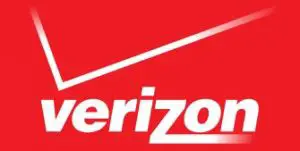

Ellipsis 10 Tablet PC
Setting Up Your Tablet
Your tablet comes with the SIM card pre-installed.
Optional: Insert the microSD Card
- With the tablet facing up, open the microSD card slot cover.
- Insert the microSD card with the gold contacts facing up. Then carefully push the microSD card into the slot until it clicks into place.

NOTE: The microSD card is sold separately.
3. Close the microSD card slot cover.
Charge Your Tablet
Before turning on your tablet, charge it fully.
- Connect one end of the USB cable to the USB/charger port of your tablet.
- Connect the other end of the USB cable to the charger

3. Plug the charger into an electrical outlet.
WARNING! Use only an approved charging accessory to charge your tablet. Improper handling of the charging port, as well as the use of an incompatible charger, may cause damage to your tablet and void the warranty.
About Your Tablet

Not all features, apps or services may be available with your plan, device operating system and software version. Please contact your wireless service provider for more information.
NOTE: Devices and software are constantly evolving—the screen images and icons you see here are for reference only.
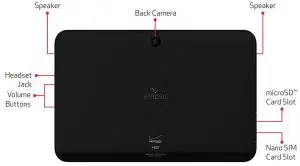
Using Your Tablet
Turning Your Tablet On/Off
To turn your tablet on, press and hold the Power/Lock button until the screen lights up.
To turn your tablet off, press and hold the Power/Lock button until the tablet options are
shown. Tap Power off > OK.
Locking/Unlocking the Screen
To turn on your screen, press the Power/Lock button. Then drag the lock icon upwards to unlock it.
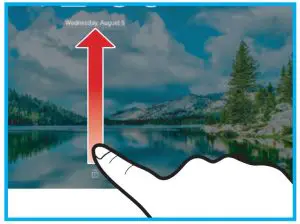
To turn off your screen and prevent accidental key presses, press the Power/Lock button.
Your tablet will also lock automatically if you don’t use it for a while.
Activating Your Tablet
Activate your tablet to use the Internet on Verizon’s super-fast 4G LTE network.
- Turn on your tablet.
- Follow the onscreen instructions in the Setup Wizard.
NOTE: Subject to specific terms of use. For coverage details, visit verizonwireless.com/coveragelocator.
Learning More
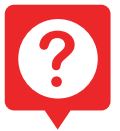
tablet, including:
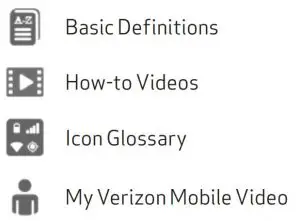
![]() From your computer, visit verizonwireless.com/support.
From your computer, visit verizonwireless.com/support.
![]() Download a User Guide from verizonwireless.com/support.
Download a User Guide from verizonwireless.com/support.
Managing Your Account
My Verizon Mobile App

and more.
Customer Service

Call (800) 922-0204.
Follow us @VZWSupport. 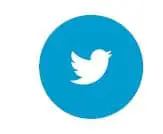
Additional Information
Your Wireless Device and Third Party Services
Verizon Wireless is the mobile carrier associated with this wireless device, but many services and features offered through this wireless device are provided by or in conjunction with third parties. Verizon Wireless is not responsible for your use of this wireless device or any non–Verizon Wireless applications, services and products, including any personal information you choose to use, submit or share with others. Specific third-party terms and conditions, terms of use, and privacy policies shall apply. Please review carefully all applicable terms and conditions and policies prior to using this wireless device and any associated application, product or service.
2015 Verizon Wireless. All Rights Reserved.