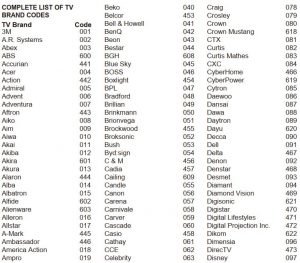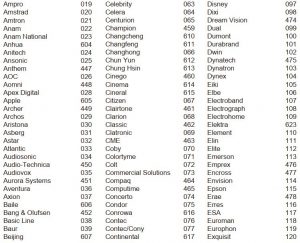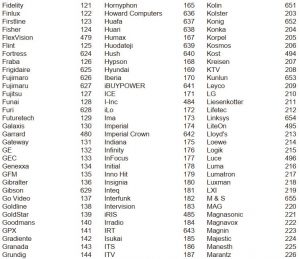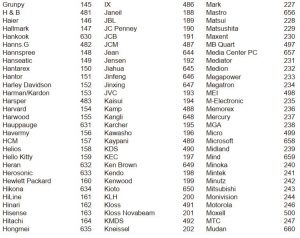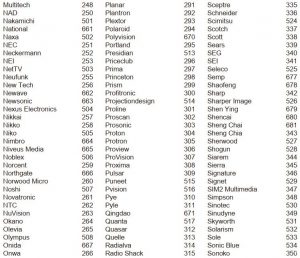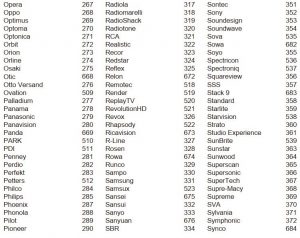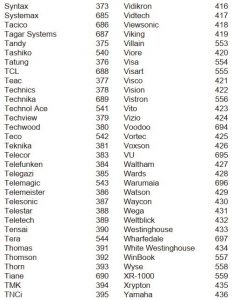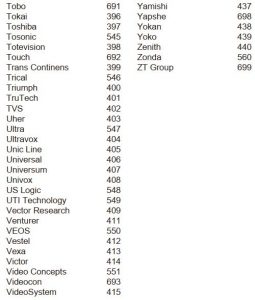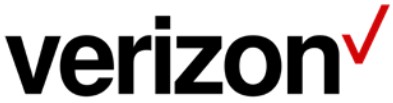The Verizon FiOS TV P265v3 remote control comes with this user manual that will help you learn how to use the remote properly and efficiently. The guide is helpful for those who want to know all of the details about this device, as well as those who wish to troubleshoot any problems they may be experiencing.
Sections in this Manual
- Quick Setup Guide
- Acronyms
- FiOS TV Remote Control Codes
- Troubleshooting
- Code Search Method to Program the RC
- OPTIONAL FEATURES
- Control TV Volume Through STB
- Key Fix
- Reset the Remote Control Original Settings
- General Instructions
- Getting Started
- New and Special Buttons
- COMPLETE LIST OF TV BRAND CODES

Verizon FiOS TV P265v3 Remote Control
Model: RC2655005/01B
For additional information about your FiOS TV service and your remote, go to www.verizon.com/fiostvhelp
For video instructions, press the <Menu> key on your remote then select Help on the Main Menu
Thank you for subscribing to FiOS TV Service. This User Manual will show you how to program and operate your new FiOS TV Remote Control (Model P265v3).
Quick Setup Guide
The following steps will guide you to quickly set up your Verizon FiOS TV remote for your TV.
1. Turn on your TV and the FiOS STB. Make sure you can see live television.

2. Locate the 3-digit code for your TV brand in the list to the right and circle the correct code.

If your TV brand is not listed, codes for additional TV brands are listed at the back of this manual.
3. Once you locate the brand code, press and hold the <OK> and (0) keys together. The RED LED on the remote control will blink twice and then stay on.
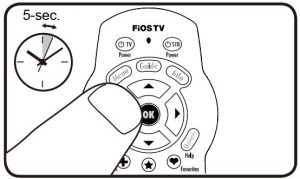
4. Enter the 3-digit TV code for your TV brand using the number pad. The RED LED will blink twice and then stay on.
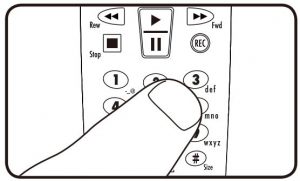
5. Press and release the <CH +> button repeatedly until the TV turns off. You can also “back up” by pressing the <CH -> button.
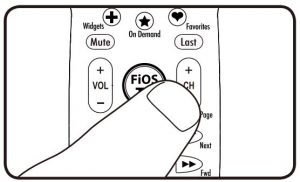
*Please note – some TVs may respond slower than others. Please allow 1 second between button presses.
6. Test that remote control is programmed for your TV
- Turn the TV on using the (

- Press <VOL +> and <VOL -> to make sure that the volume keys work.
- Press (Mute) and (A/V) keys.
- If any of these keys do not work as expected, press and hold that key. Release it as soon as it works.
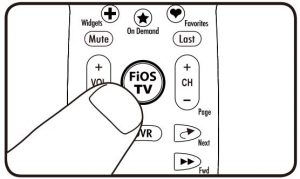
7. If all these keys work, press <OK> to save this TV brand code programming. The RED LED will blink 3 times and then turn off.
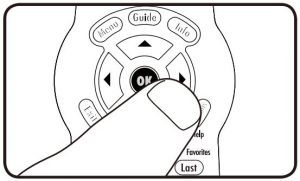
Your Remote Control is now programmed for your TV!
Acronyms
- RC = Remote Control
- STB = FiOS TV Set Top Box
- VOL = Volume
- CH+ = Channel Up
- CH- = Channel Down
FiOS TV Remote Control Codes
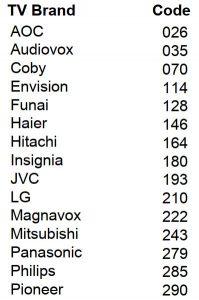
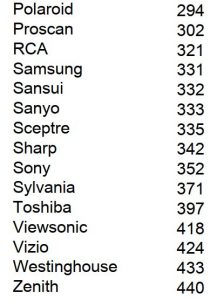
Troubleshooting
- If the (

- If the <VOL>, <Mute>, or <A/V> buttons do not work correctly, please refer to the Key Fix Feature.
- If you think you made a mistake with programming your remote, you can always press the <Exit> button and start over. The RED LED will turn off if the RC is not in programming mode.
- If you don’t press any buttons for 60 seconds, the remote control will automatically exit programming mode.
- Note, if you press the <CH> button many times and the lights on the remote control all flash rapidly, the programming attempt was not successful.
- If the Brand Search method does not work, please try the Code Search Method below, which scans the complete database for all TV codes.
- If you are still having problems programming the remote, please refer to our website at www.verizon.com/fiostvhelp
Code Search Method to Program the RC
(This method could take up to 12 minutes)
- Turn on your TV and the FiOS STB.
- Make sure you can see live television.
- Press and hold the <OK> and

• The RED LED will blink twice and then stay on. - Press and hold down the

- The Remote Control will try a new TV code every second, and the RED LED will blink each time a new code is sent.
- When the TV turns off, stop pressing the play button right away.
• Please note – some TVs may respond slower than others. - You can press the <CH +> or <CH -> buttons to go forward or back one TV code at a time.
- Test that the remote control is programmed for your TV.
a. Turn the TV on using the (
b. Press <VOL +> and <VOL -> to make sure that the volume keys work.
c. Press (Mute) and (A/V) .
d. If any of these keys do not work as expected, press and hold that key. Release it as soon as it works. - If these keys all work, press <OK> to save this TV brand code programming. The RED LED will blink 3 times and then turn off.
Your Remote Control is now programmed for your TV!
10. Troubleshooting
- If the (

- If the <VOL>, <Mute>, or <A/V> buttons do not work correctly, please refer to the Key Fix Feature.
- If you think you made a mistake with programming your remote, you can always press the <Exit> button and start over. The RED LED will turn off if the RC is not in programming mode.
- Please Note, the Code Search Method could take up to 12 minutes, as it must go through over 500 codes. The most common codes are tried first, but you may need to press and hold

- Once you have tried all the TV codes in the remote control, the RED LED and the backlit buttons will flash 4 times rapidly, the RED LED will turn off and the remote will exit the programming mode.
- If you are still having problems programming the remote, please refer to our website at www.verizon.com/fiostvhelp
OPTIONAL FEATURES
STB Power> Button Turns on TV and STB
Your remote has separate power buttons for the TV and STB. You can program the (
- Turn both your TV and STB on.
- Press and hold the <OK> and (2) buttons together, then release both.
• The RED LED will blink twice and then stay on. - Press 9 – 7 – 7.
• The RED LED will blink twice and remain on. - Press (

• The RED LED will blink 3 times and then turn off. - Test that the (

- If you want to reset the remote so that the (

Control TV Volume Through STB
If the volume control keys don’t work with your TV, you can program the remote so that the STB will control the volume.
- Press and hold the <OK> and (2)buttons together, then release both.
- The RED LED will blink twice and then stay on.
- Press 9 – 5 – 5.
- The RED LED light will blink twice, and remain on.
- Press (

- The RED LED will blink 3 times and then turn off.
- If you want to change it back again so that volume buttons control the TV follow the same steps as above but press (

Key Fix
If your remote control is programmed for your TV, but the <VOL>, <Mute>, or the <A/V> keys do not work correctly, then you can try using the Key Fix feature to fix the buttons.
- Press and hold the <OK> and

• The RED LED will blink twice and then stay on. - Press and hold the key that does not work correctly. The remote control will try a new code every second.
- Once the TV responds correctly, release the button.
- Press <OK> to save the current settings and finish programming your remote control.
Reset the Remote Control Original Settings
- Press and hold the <OK> and (2) buttons together, and release.
- The RED LED will blink twice and then stay on.
- Press 9 – 0 – 0.
- The RED LED will blink 3 times and then turn off to indicate original settings are restored.
- CAUTION, all previous programming in the remote control will be lost if you follow this procedure.
General Instructions
- Make sure the remote control has a clear, unobstructed view of the STB and TV.
- Your FiOS TV remote control will only operate your FiOS TV STB and your TV.
- The remote will not operate other devices like DVD Player or Audio Receiver.
- The <TV Power>,<VOL +>, <VOL ->, <Mute> and <A/V> buttons will always control your TV.
- All other keys on the remote control will always control your FiOS TV STB.
Getting Started
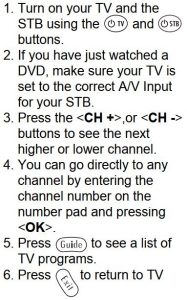
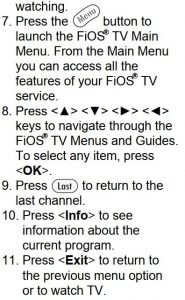
New and Special Buttons
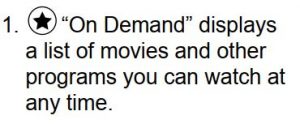
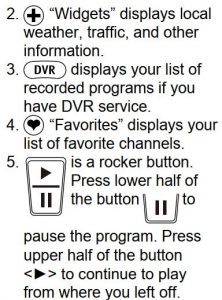
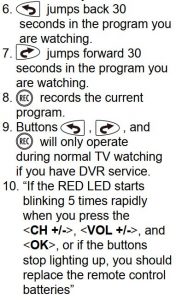
COMPLETE LIST OF TV BRAND CODES