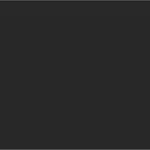Verizon Fios TV One

Setup instructions
Setup Options
Wait. Disconnecting your current equipment is important.
- If you’re setting up your Verizon router for the first time then you must disconnect any current internet equipment you may have.
- Proceed to disconnect your current internet equipment such as:
- Router(s)
- Wi-Fi extender(s) (if included in your current setup)
- Any other internet equipment included in your current setup
- Also disconnect all of your current TV equipment such as:
- Set-top boxes
- Digital adapters (if included in your setup)
- Then proceed to Step 1.
Step 1: Fios Router
Step 1A: Make the connections
- Connect the coax cable from the coax port on your router to a coax outlet. (Required for Fios TV*)
- Connect the Ethernet cable from your router’s WAN port to an Ethernet outlet. (Required for speeds greater than 100 Mbps)
- Connect the power cord to your router then to an electrical outlet.
- Router will take up to 10 minutes to update completely. Move to the next step when the front light is solid white.

Troubleshooting
If the light is not solid white, visit verizon.com/routersupport
*Separate subscription required; not available in all areas.

Step 1B: Wired or Wi-Fi? Your choice.
Wired
- Connect the Ethernet cable to any yellow LAN port on your router.
- Connect the other end to your computer.

Wi-Fi
- Get the Wi-Fi name and password o the label on your router.
- On your device, choose your Wi-Fi name when it appears.
- Enter the Wi-Fi password exactly as it appears on your router label.

Wi-Fi Network
The Fios Router supports Self-Organizing Network (SON) and allows your devices to move seamlessly between 2.4 GHz and 5 GHz Wi-Fi signals, connecting devices to the closest access point, and optimizing your Wi-Fi connection.
Step 1C: Complete activation
Activate your service by opening a web browser on your computer and following the prompts.
Note: If you ordered a Fios Extender, set it up now using the instructions in the box.
Step 2: Fios TV One
Step 2A: Make the connections
- Connect the coax cable from the Fios TV One to a coax outlet.
- Connect the HDMI cable* from the Fios TV One to your TV.
- Connect the power cord from the Fios TV One to an electrical outlet

Step 2B: Complete activation and remote setup
Turn on your television and Fios TV One. Using the Fios TV Voice Remote, follow the on-screen instructions to complete activation and remote setup.
Note: If you have any issues with the Fios TV Voice Remote functioning properly after setup is complete, you may need to pair it manually by going to Menu > Settings > Voice Control > Fios Voice Remote > Program Voice Remote > Manual Setup and following the prompts.
*The HDMI cables included with your equipment are 4K compatible.

Step 3: Fios TV One Mini
Step 3A: Make the connections
- Connect to Fios TV via a Wired or a Wi-Fi connection
Wired: Connect the coax cable from your Fios TV One Mini to a coax outlet.
Wi-Fi: Do NOT connect the coax cable; your Fios Wi-Fi will sync automatically. - Connect the HDMI cable* from your Fios TV One Mini to your TV.
Note: If your TV is not HDMI compatible, use composite cables and the provided adapter. - Connect the power cord from your Fios TV One Mini to an electrical outlet.
Step 3B: Complete activation and remote setup
Turn on your television and Fios TV One Mini. Using the Fios TV Voice Remote, follow the on-screen instructions to complete activation and remote setup.
Note: If you have any issues with the Fios TV Voice Remote functioning properly after setup is complete, you may need to pair it manually by going to Menu > Settings > Voice Control > Fios Voice Remote > Program Voice Remote > Manual Setup and following the prompts.
*The HDMI cables included with your equipment are 4K compatible.

Step 4: Accessories (if ordered)
Digital Adapter
Make the connections
- Connect the coax cable from the Digital Adapter to a coax outlet.
- Connect the coax cable from the Digital Adapter to your TV.
- Connect the power cord from the Digital Adapter to an electrical outlet.
Complete activation
- Turn the Digital Adapter on using the Fios TV remote; then turn on your TV using the remote control that came with your TV and tune to channel 3.
- Activate online at verizon.com/fiostv/selfinstall or by phone at 855.372.2181.
If you ordered additional Fios accessories, follow the instructions included with the equipment.

Fios TV Voice Remote
Give voice control a try.
After activation, use the voice feature on your Fios TV Voice Remote to quickly and easily control your TV. Hold the remote about 12” from your face and press the mic button. Speak normally as you say commands such as “Tune to CNN” or “Show me comedy movies.”
For more information about Fios TV Voice Remote features, visit verizon.com/voiceremote