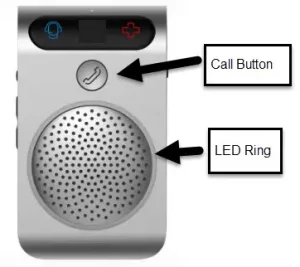
Hum x by Verizon – Create a Paired Connection
 Effective 10/17/19, the hands-free feature on your Humx speaker must be enabled to establish a Bluetooth® connection with your phone.
Effective 10/17/19, the hands-free feature on your Humx speaker must be enabled to establish a Bluetooth® connection with your phone.
- Open the Hum app.
- Tap the Menu icon

- Tap Enable Hands-Free.
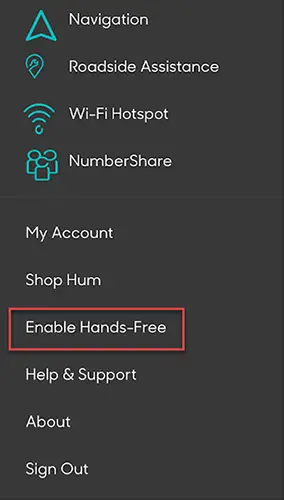
- Tap Enable.


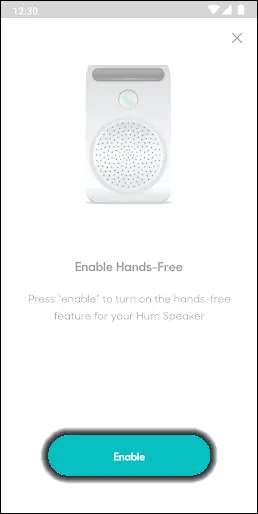

- A phone won’t connect via Bluetooth during initial pairing or regular use if the speaker is plugged into the charging cable.
- For the speaker to be paired to a phone, it must be charged, powered on and taken out of shipping mode.
- The OBD reader must be installed in the car and within 10 feet of the speaker.
- Start the vehicle’s engine.
- From the Humx speaker, press and hold the Call button for about 3 seconds or until the LED ring around the speaker begins to flash blue.
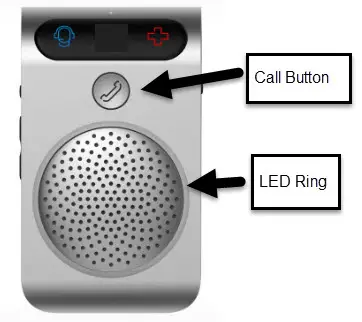
- For the phone you are pairing, go to settings to turn Bluetooth on and search for other Bluetooth devices.
- Tap Hum from the search results on the phone.

