
LG G Vista Phone User Manual
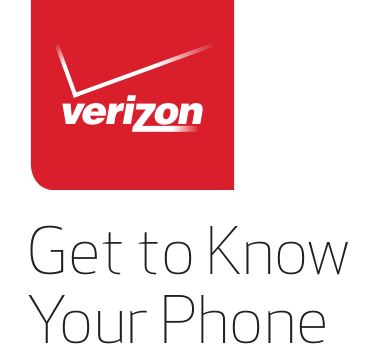

About Your Phone
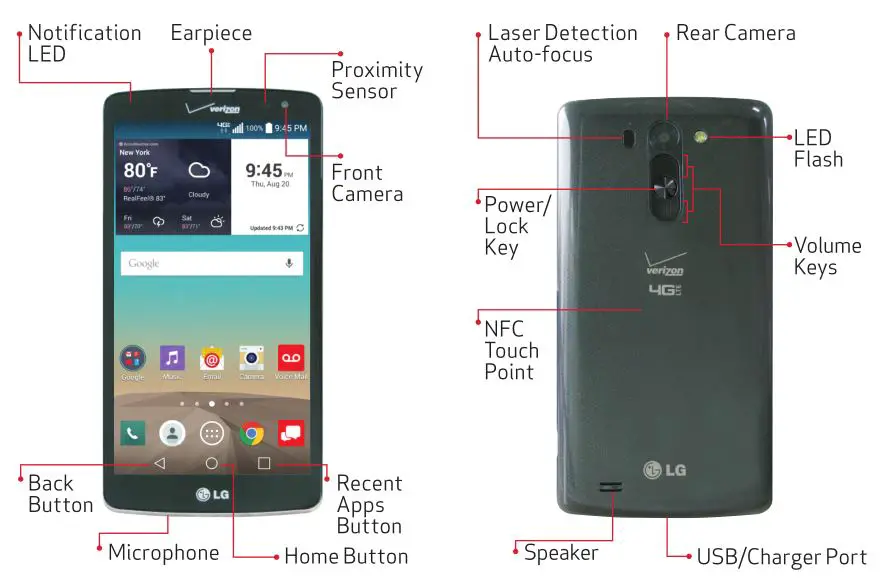
NOTE: Devices and software are constantly evolving—the screen images and icons you see here are for reference only.
Setting Up Your Phone
Your phone comes with the SIM card pre-installed.
Step 1. Remove the Back Cover
Insert your fingernail into the slot located on the lower left of the back cover and lift the cover up gently.

Optional: Insert the microSD Card
If you have a microSD card, slide the microSD card into the microSD card slot.
NOTE: The microSD card is sold separately.

Step 2. Insert the Battery
Insert the battery, making sure to align the gold contacts. Press down gently to secure the battery.
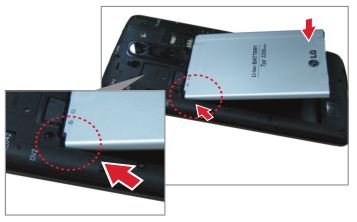
Step 3. Replace the Back Cover
Place the back cover over the back of the phone and then press down along the edges to secure the cover.

Step 4. Charge Your Phone
Before turning on your phone, charge it fully.
WARNING! Please use only an approved charging accessory to charge your phone. Improper handling of the charging port, as well as the use of an incompatible charger, may cause damage to your device and void the warranty. 
Using Your Phone
Turning Your Phone On/Off
To turn your phone on, press and hold the Power/Lock Key for a couple of seconds until the screen lights up.
To turn your phone off, press and hold the Power/Lock Key until the Phone options are displayed. Tap Power off > OK.
Turning the Screen On
Turning the Screen On Using the Power/Lock Key
To turn the screen on, press the Power/Lock Key once and the screen will light up.
Turning the Screen On Using the KnockOn Feature
Quickly double-tap the center of the screen to turn the screen on.
Unlocking the Screen
Using the Power/Lock Key
- Press the Power/Lock Key to turn on your screen. Your Lock screen will appear.
- Swipe in any direction to unlock it.
OR
To use a shortcut, swipe the shortcut icon at the bottom of the screen in any direction. The screen will unlock and open the app.
Unlocking the Screen Using the Knock Code Feature
You can unlock the screen when the screen is off by tapping the correct area and sequence.
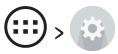
- Tap Select screen lock > Knock Code.
- Follow the instructions to create your unlock sequence, as well as a backup PIN in case you forget your unlock sequence.
Home Screen Mode
You can select one of the two modes: Home and EasyHome. Instructions in this guide are written based on Home mode.
Home mode—Standard experience for users who are familiar with Android.
EasyHome mode—Simplified and easier experience for the first-time smartphone user.
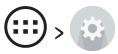
- Choose the mode you want to use.
Advanced Calling
You can make High-Definition Voice and Video Calls, and surf the web while you talk on the phone, when you add Advanced Calling to your line. Visit verizonwireless.com/AdvancedCalling to learn how.
Copying Content from Your Old Phone
For help transferring contacts, photos and other content from your old phone, visit verizonwireless.com/cloud.
Learning More
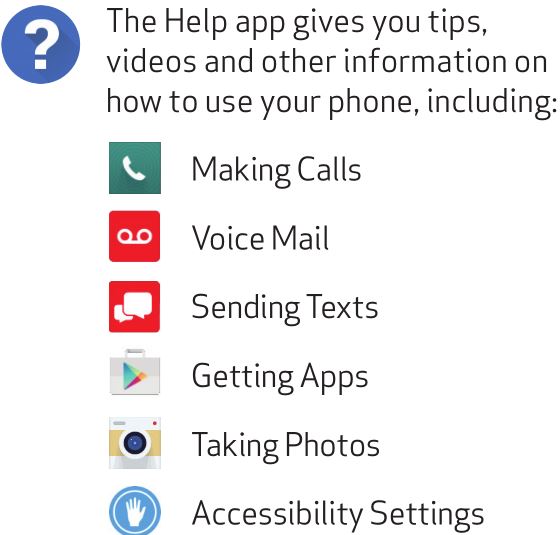
![]()
Visit verizonwireless.com/Support.
![]() Download a User Guide from verizonwireless.com/Support.
Download a User Guide from verizonwireless.com/Support.
![]()
My Verizon Mobile app
Manage your account, track your usage, edit account information, pay your bill and more.
![]()
International travel
For features and rates when traveling outside the US, visit verizonwireless.com/International.
![]()
Customer service
Call 800.922.0204
Twitter @VZWSupport
Your wireless device and third-party services
Verizon Wireless is the mobile carrier associated with this wireless device, but many services and features offered through this are provided by or in conjunction with third parties. Verizon Wireless is not responsible for your use of this device or any non-Verizon Wireless applications, services and products, including any personal information you choose to use, submit or share with others. Specific third-party terms and conditions, terms of use and privacy policies apply. Please review carefully all applicable terms, conditions and policies prior to using this wireless device and any associated application, product or service.
Hearing Aid Compatibility Information
This phone has been tested and rated for use with hearing aids for some of the wireless technologies that it uses. However, there may be some newer wireless technologies used in this phone that have not been tested yet for use with hearing aids. It is important to try the different features of this phone thoroughly and in different locations, using your hearing aid or cochlear implant, to determine if you hear any interfering noise. Consult your service provider or the manufacturer of this phone for information on hearing aid compatibility. If you have questions about return or exchange policies, consult your service provider or phone retailer.
MBM65335901 (1.0)


This booklet is printed with soy ink.
Printed in China
©2015 Verizon Wireless. All Rights Reserved.