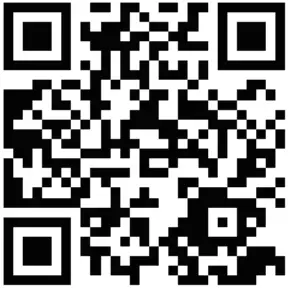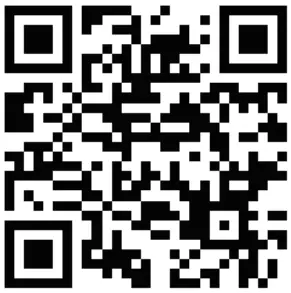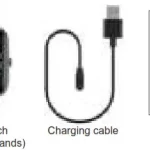Thank you for purchasing our products. This manual addresses the safety guidelines, warranty and operating instructions. Please review this manual thoroughly before operating your device.
Important Safety Instructions
The device contains electrical equipment that may cause injury if not used properly. For example, prolonged contact may contribute to skin allergies for some users. To reduce irritation, please read the safety guidelines on the following pages to ensure proper use and care.
- Do not expose your device to liquid, moisture, humidity or rain while charging; do not charge your device when it is wet, as it may result in electric shock and injury.
- Keep your device clean and dry. Do not use abrasive cleaners to clean your device.
- Consult your doctor before use if you have any preexisting conditions that might be affected by using this device.
- Don’t wear it too tight. If your device feels hot or warm, or if it causes any skin irritation or discomfort, please discontinue using your device and consult your doctor.
- Do not expose your fitness tracker to extremely high or low temperatures.
- Do not leave your fitness tracker near open flames such as cooking stoves, candles, or fireplaces.
- This product is NOT a toy – never allow children or pet to play with this product. Always store the product out of reach from children. The devices themselves or the many small parts they contain may cause choking if ingested.
- Never try to abuse, crush, open, repair or disassemble this device. Doing so will void the warranty and can result in a safety hazard.
- If any parts of your product require replacement for any reason, including normal wear and tear or breakage, please contact us.
- Do not use your device in a sauna or steam room.
- Do not bring your device into contact with any sharp objects, as this could cause scratches and damages.
1
- For light colored arm bands, minimize direct contact with dark-colored clothing, as color transfer could occur.
- Dispose of this device, the device’s battery and its package in accordance with local regulations.
- Don’t not check any notifications, GPS, or any information on your device’s display while driving or in other situations where distractions could cause injury or hazardous. Always be aware of your surroundings while exercising.
Battery Warnings
A lithium-ion battery is used in this device. If these guidelines are not followed, batteries may experience a shortened life span or may cause fire, chemical burn, electrolyte leak, and/or injury.
- Do NOT disassemble, modify, remanufacture, puncture or damage the device or batteries.
- Do NOT remove or attempt to remove the non-user-replaceable battery.
- Do NOT expose the device or batteries to fire, explosion, or other hazard.
Health Warnings
- If you have a pacemaker or other internal electronic device, consult your physician before using a heart rate monitor.
- The optical wrist heart rate monitor emits green light and flashes occasionally. Consult your physician if you have epilepsy or are sensitive to flashing lights.
- Always consult your physician before beginning or modifying any exercise program.
- The device, accessories, heart rate monitor, and related data are intended to be used only for recreational purposes and not for medical purposes, and are not intended to diagnose, monitor, treat, cure, or prevent any disease or condition.
- The heart rate readings are for reference only, and no responsibility is accepted for the consequences of any erroneous readings.
2
- While the optical wrist heart rate monitor technology typically provides the best estimate of a user’s heart rate, there are inherent limitations with the technology that may cause some of the heart rate readings to be inaccurate under certain circumstances, including the user’s physical characteristics, fit of the device, and type and intensity of activity.
- The activity tracker relies on sensors that track your movement and other metrics. The data and information provided by these devices is intended to be a close estimation of your activity and metrics tracked, but may not be completely accurate, including step, sleep, distance, heart rate, and calorie data.
- If you have eczema, allergies or asthma, you may be more likely to experience a skin irritation or allergy from a wearable device.
- Whether you have the conditions above or not, if you start to experience any discomfort or skin irritation on your wrist, remove your device. If symptoms persist longer than 2-3 days of not using your device, contact your doctor.
- If you sweat for more than two hours while wearing your fitness tracker, be sure to clean and dry your band and your wrist to avoid skin irritation.
- Prolonged rubbing and pressure may irritate the skin, so give your wrist a break by removing the band for an hour after extended wear.
Maintenance
- Regularly clean your wrist and the fitness tracker, especially after sweating in the exercise or being exposed to substances such as soap or detergent which may attach on the internal side of the tracker.
- Do NOT wash the fitness tracker with household cleanser. Please use soapless detergent, rinse thoroughly and wipe with a piece of soft towel or napkin.
- While the fitness tracker is water resistant, it’s not good for your skin to wear a wet band.
3
- If your bands get wet—like after sweating or showering—clean and dry them thoroughly before putting them back on your wrist.
- Be sure your skin is dry before you put your bands back on.
Warranty
We strives to build our products with the highest attention to detail and craftsmanship. However, sometimes there are occurrences of defectWe are happy to offer 1-year hassle-free warranty to all our devices as we continue to make amazing products. Please contact us if you have any questions about our devices.4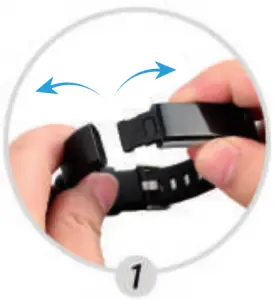

USB Charging

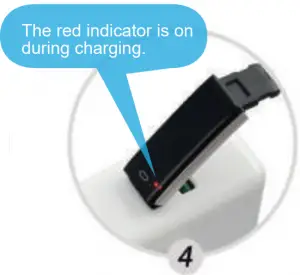 If the charging red indicator is not on when you plug the device in a USB port for charging, check the direction of the device’s charging plug and move to the correct direction. Make sure the pins on the charging plug contact the pins in the USB port.5
If the charging red indicator is not on when you plug the device in a USB port for charging, check the direction of the device’s charging plug and move to the correct direction. Make sure the pins on the charging plug contact the pins in the USB port.5
System Requirement (Smart Phone Only)
- iOS 7.1 & above
- Android 4.4 & above
- Bluetooth 4.0 & above
Quick Start Guide
1. Download “VeryFitPro” APP for Android and iOS Smart Phones
Search for “VeryFitPro” in APP store or Google Play. Once APP is located, please download and install it to your smart phone.
Notes:
1) This fitness device is for iOS 7.1 & above or Android 4.4 & above. Please refer to the operate system above for device compatibility.
2) “VeryFitPro” APP is only compatible with smart phones.
Scan QR code to search for the APP. Use a QR scanner to search for the “VeryFitPro” APP in the APP store or Google Play.
Tip: If you are having trouble locating the APP, copy the link and search for it via browser.
 安卓下载
安卓下载 Google Play Download
Google Play Download IOS Download
IOS Download
iOS
Android
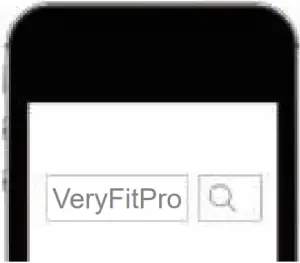
2. Charging
For optimal binding and function of your device, please make sure your device has been charged for at least 10 minutes before initial use.
The device is fully charged after 1 hour.
6
Charging: remove the host from the wrist band by gently pulling the band out of the host; connect the device host to a normal DC USB port (5V-500mA).
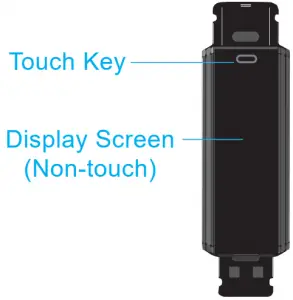
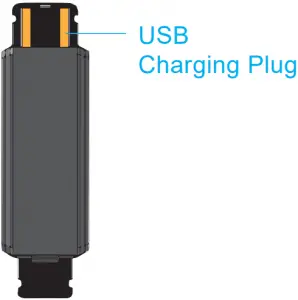
3. Bind the Device
Make sure your smart phone’s Bluetooth is ON before attempting to bind your fitness tracker.
1) Open “VeryFitPro” APP and on the bottom toolbar, go to “Device” tab.
2) Tap “Bind Device” at the bottom of “Device” page and your smart phone starts searching devices. In the list of found devices, tap ID115U/ID115U HR and confirm to connect the device to your smart phone.
1) The fitness trackers screen needs to be awake (tap the touch key to light the screen) to bind with your smart phone. If bind failed, wake up your tracker and restart device search.
2) If you unbind the device under connected state, the APP will set the settings back to default and all the data on device will be cleared. If you unbind the device under disconnected state, the APP will set the settings back to default, but the data on device will not be cleared.
3) The device can only link to one Bluetooth device at a time. During connecting please confirm there is no other Bluetooth devices nearby.
7
How to Use

Once the device is connected to the APP successfully, it will record and analyze your activities and sleeps automatically, as well as monitor heart rate status. Please tap the touch key on the device’s screen:
1. Display
Time 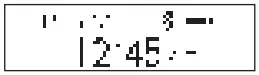
Heart Rate (ID115U HR) 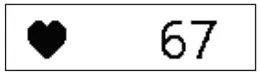 Sport
Sport 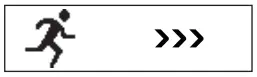
Steps 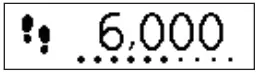 Distance
Distance 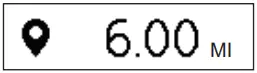
Calories 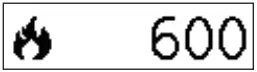 Activity Time
Activity Time 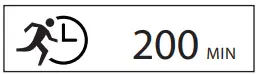
Alarm 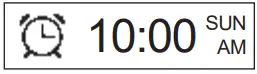 Find Phone
Find Phone 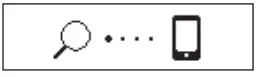
Note: Alarm and Find Phone will only be displayed on the screen after you switch the functions on in the APP.
2. Camera

In the APP Mainpage, tap “Device”→”Camera” to open your smartphone camera. Flip your wrist or tap the touch key of the device to shoot photos.
8
3. Sport
Tap the touch key to switch to the Sport mode 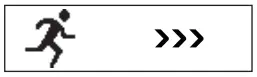 , then press and hold the key for 3 sec. to enter Sport mode.
, then press and hold the key for 3 sec. to enter Sport mode.
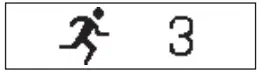
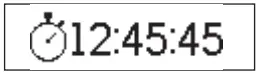
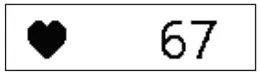
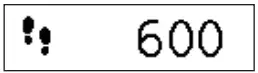
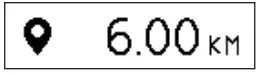
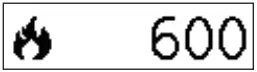
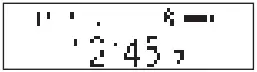
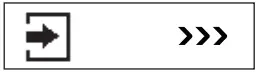
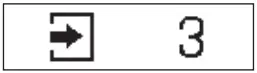
4. Notification
Incoming call alert 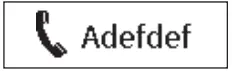 Message alert
Message alert 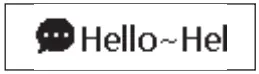
Alarming alert 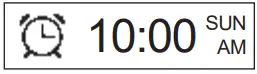 Sedentary alert
Sedentary alert 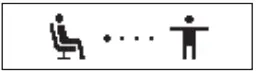
Low power alert 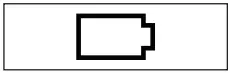 Charging alert
Charging alert 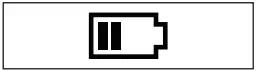
Fully charged alert 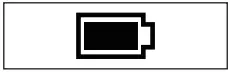
Notification Feature Instruction:
When a call or message comes in, the device will enter call/message alert mode. After the alert, it will go back to the previous mode.
9
Functions Instruction
Activities Record:
Record daily activities. You can check daily activity data including steps, distance and calorie burned on the APP.
Sleep Monitor:
Device can automatically recognize your state and monitoring the whole sleep progress with deep sleep, light sleep and awake sleep hours record.
Notification Alerts:
Alarm alert, call alert, sedentary alert, etc. with silent vibration.
Remote Camera Control:
Use the tracker to control smartphone shooting photos.
Heart Rate Monitoring (for ID115U HR):
Monitor your heart rate status and help you make proper exercise plan.
Device Data Storage:
Activity data will be cleared at every 0:00 am as a cycle, but the device itself can restore 7 days’ data; after 7 days, the data will be cleared. We suggest users to sync data with APP at least once within 7 days during use. (Synchronize Data Method: In connected state, go to Main page in the APP, and swipe down the screen to synchronize data to the APP.)
FAQ
-
Charge the device
Make sure the direction of the device’s USB plug is correct when plugging into the USB port for charging. For correct charging, the device’s red indicator turns on and will be off when the device has been fully charged.
Warm tips: Please remove the device host from the power supply once fully charged. Prolonged charging may shorten the battery’s life.
-
Pairing
1) Make sure the Bluetooth of your smartphone is ON.
2) Make sure the distance between your smartphone and the device is within 0.5 meter.
10
3 ) Make sure the “VeryFitPro” APP is trusted by your smartphone by going to your smartphone system Settings, finding “VeryFitPro” APP and enabling the Location and all Notifications. (Specific setting methods may vary according to different smartphones.
4 ) Make sure the fitness tracker is under unbind status before pairing.
5 ) Open “VeryFitPro” APP on your smartphone and tap “Device” → “Bind device”, then your smartphone starts searching devices. Select “ID115U” or “ID115U HR” in the list of found devices, and tap “ID115U” or “ID115U HR” to connect the device to your smartphone.
6 ) If you failed search the device, reboot your smartphone and Bluetooth to search it again.
For iOS smartphones, if you failed to find “ID115U” or “ID115U HR” in the APP, take the following steps:
a) Go to your smartphone “Settings” → “Bluetooth”. Under “MY DEVICES”, find “ID115U” or “ID115U HR”, tap “ ” → “Forget This Device” and turn off Bluetooth.
” → “Forget This Device” and turn off Bluetooth.
b) Reboot smartphone and open the “VeryFitPro” APP. When asked whether to turn on the Bluetooth switch, click OK to search and bind your device.
-
Receive SMS/Calls notifications
Calls/SMS notification function works when the device connects to your smartphone via APP. Please kindly refer to the following tips:
1) Go to your smartphone system Settings, find “VeryFitPro” APP and enable the Location and all Notifications. (Specific setting methods may vary according to different smartphones.
2) Turn Bluetooth on and go to the “VeryFitPro” APP to bind the device.
3) Switch “Call/SNS Alert” function on, and click ” √ ” to save your settings.
-
Count steps
Regarding the step counting, this fitness tracker has a built-in 3D sensor. It registers your steps when you swing your arm. Sometimes the data on device may displayed a little delayed. And it will reset itself if you walk continuously less than 10 steps. To test the accuracy of the pedometer, please walk casually and continuously up to 100 steps or more.
11
-
Measure heart rate (ID115U HR version)
Make sure the wrist band sits neatly on your wrist before use. Tap the touch key to go to the heart rate mode and wait for 10~20s to detect the heart rate.
-
Connect to the smartphone
The device will disconnect from your smartphone in the following cases:
1) Smartphone Bluetooth was off or exceed normal Bluetooth connection distance range (The normal Bluetooth connection distance is within 10 meters, it can easily be reduced by walls or furniture, etc.
2 ) The “VeryFitPro” APP was ended in phone background process.
To reconnect the device to your smartphone, please kindly refer to the following tips:
a ) Go to your smartphone system Settings, find “VeryFitPro” APP and enable the Location and all Notifications. (Specific setting methods may vary according to different smartphones.)
b ) Clear all running/background processes in your smartphone, go to “VeryFitPro” APP, and swipe down Mainpage, then the device will reconnect to your smartphone and refresh data.
You can also restart you smartphone and Bluetooth, then rebind the device on APP.
-
Sync your tracker data to APP
To sync your tracker data to “VeryFitPro” APP, go to “VeryFitPro” APP and swipe down Main page under connected state.
-
Sleep monitor
For the sleep monitoring function, please refer to tips as below:
1) The tracker automatically monitors your sleeping once it supported with enough power (please make sure the wrist band sits closely on your wrist before use). It decides your sleeping status based on your wrist action or body movement. The tracker only records the last period of your sleep that is over 2 hours from 0:00 to 24:00).
2 ) The sleeping data is also related to your personal info, so please make sure your personal info on your APP is updated. (Steps: Go to “VeryFitPro” APP → “User” → “My info”)
3 ) Synchronize sleep data to the APP. (Steps: under connected status, go to Main page in the APP, and swipe down the screen to synchronize data to the APP).
12
-
Water proof
The tracker is splash waterproof (IP67), you can wash your hands without taking it off, but do not shower or swim with it.
-
Wrist sense
When you turn over your wrist slowly by 90 degrees, the device screen will be on.
Turn on this function by going to the APP → “Device” → “Wrist sense”.
-
Find phone
To turn on this function, make sure the tracker is connected to your smartphone, enter the APP, go to “Device” → “More” → “Find Phone”, and turn it on. To use this function, tap the device touch key to go to the mode “Find phone”, tap the touch key for 3 seconds, then your phone will ring / vibrate (if your smartphone is set mute, it only vibrates once and stops).
-
Battery
The working time of the tracker is 5~7 days (the working time of the tracker with heart rate monitor might be shorter). The actual working time of the tracker is up to how often you use the tracker
-
Device display mode
You may set the device display horizontally or vertically (Steps: go to the APP → “Device” → “More” → “Display Mode”).
-
Dim screen
The screen is made from OLED material, so you need to shade it with your hand in the sunshine or daylight to see more clearly.
-
Warranty
We offer 12-month warranty on this item. For any question, please contact seller in time.
-
Not a medical use
This product is not a medical device, and is not intended to diagnose, treat, cure, or prevent any disease. The accuracy of our devices is not intended to match medical devices or scientific measurement devices, but is intended to give you the best information available in a wearable activity tracker.
13