

VIKVIZ House keeping Camera Network

Device Search Tool
Computer download and install vikviz “AjDevTools” software tool, (http://www.vikviz.com/NewsDetail/2520633.html)
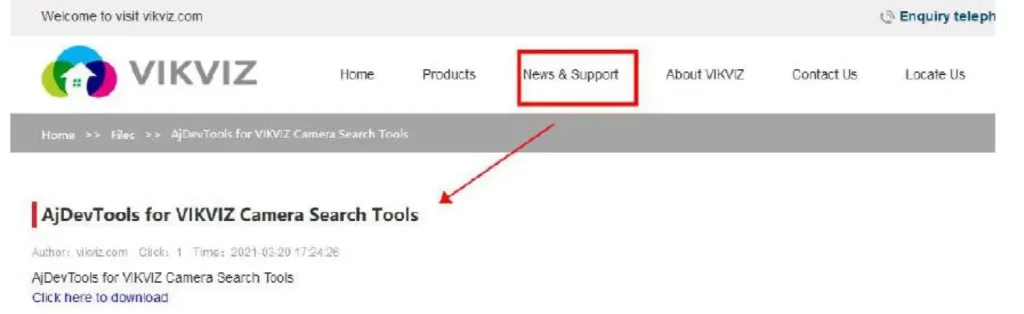
Or you can use Hikvision “SADP” tool (https://www.hikvision.com/en/search/?q=SADP)
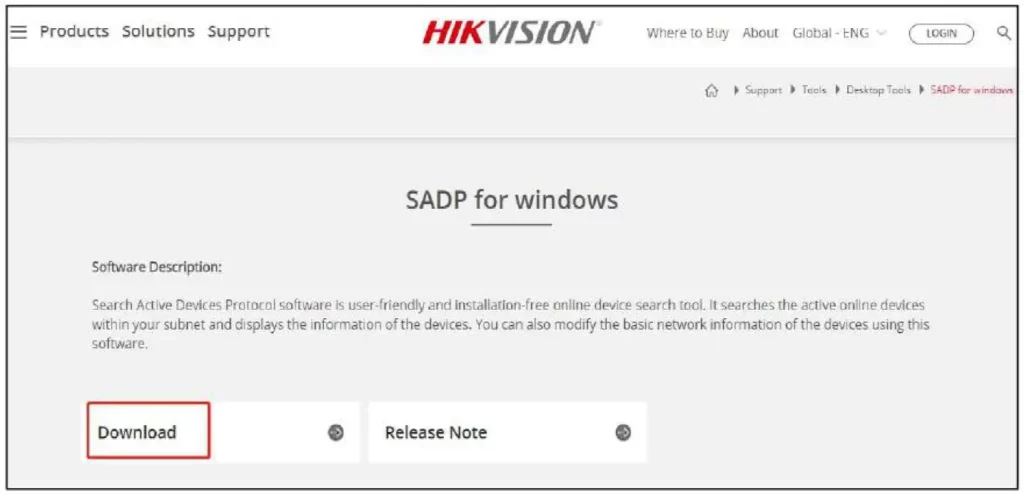
Connect the Camera to Your Network.
Please keep the computer and camera on the same LAN–Please use a network cable to connect, do not use Wi-Fi.
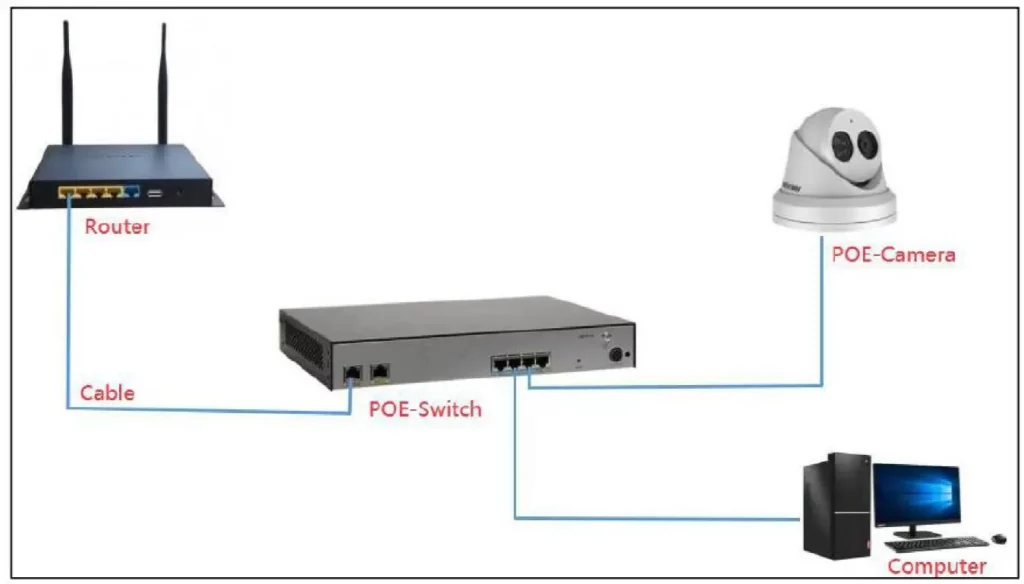
Check the Camera’s IP with SADP Tool or AjDevTool
After installation, opening the software and click the Start Search
- Search for the IP address of the camera;
- Querv the IP address of the camera.
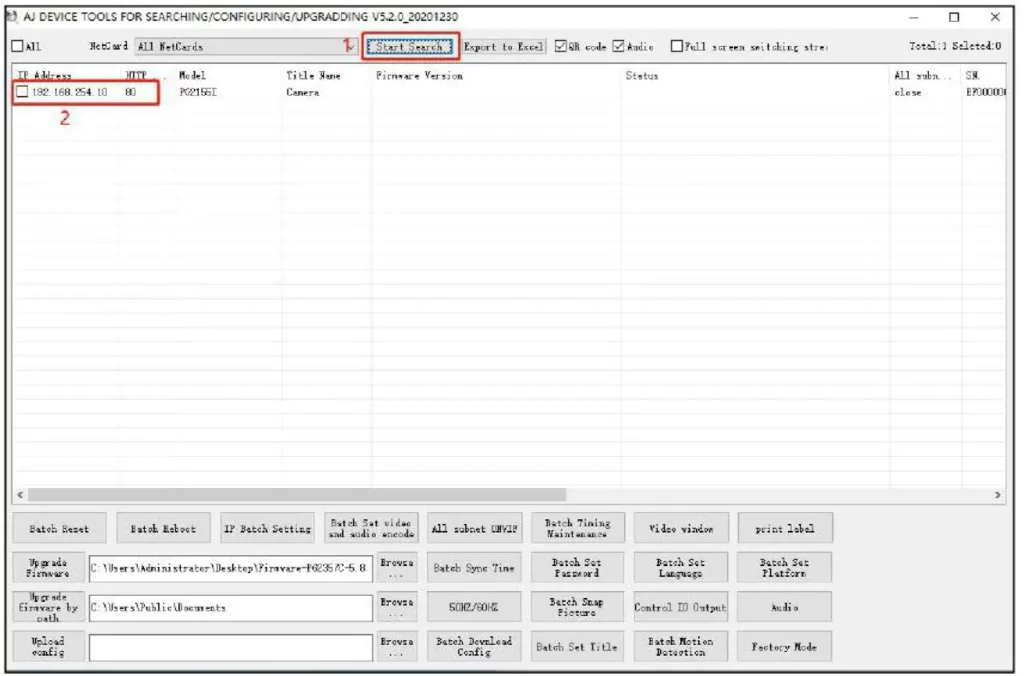
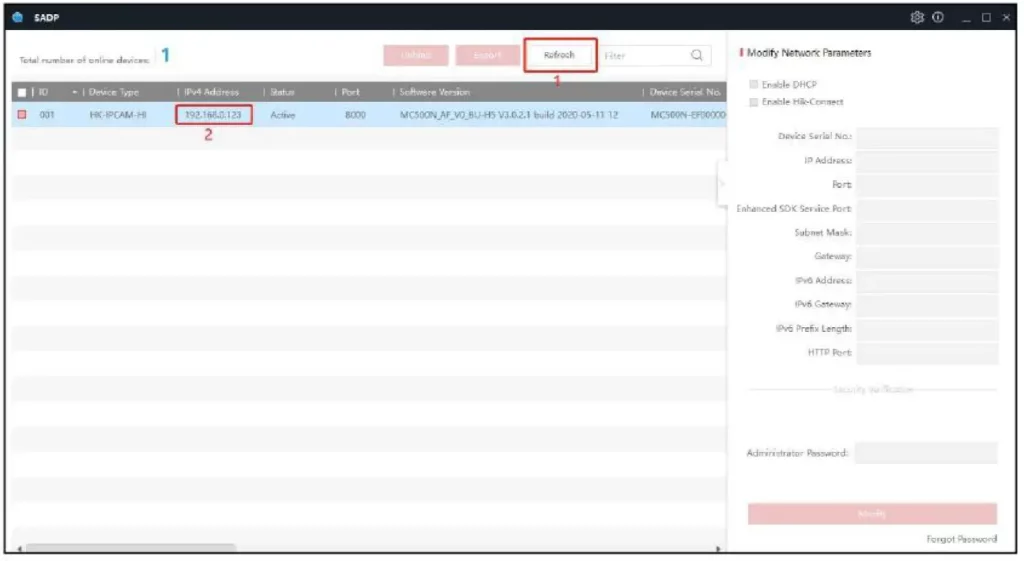
View Your Computer IP
- Query your computer IP address
- Open Network and Sharing Center
- Details
- View your computer’s IPV4 Address, Subnet Mask and Gateway
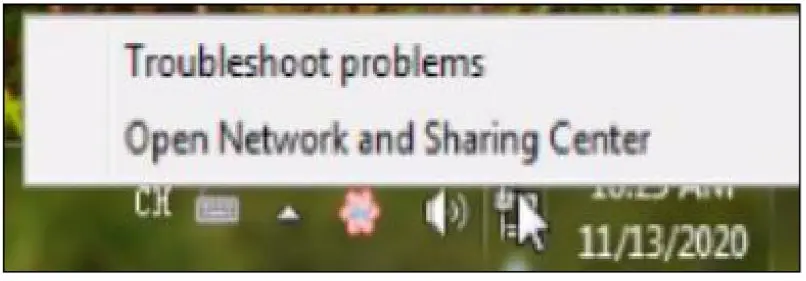
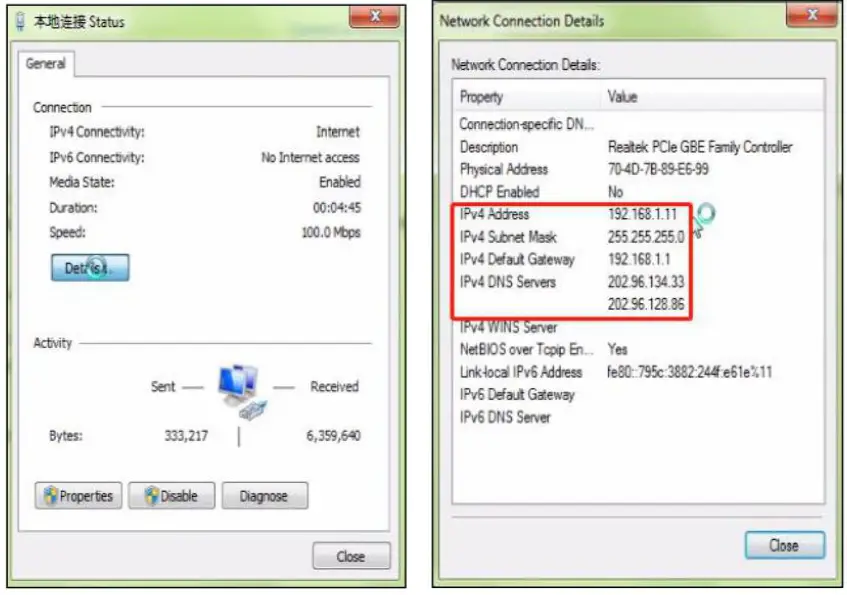
Modify the IP Address
Modify the IP address of the camera and computer in the same network segment.
AjDevTool Setting Method I
- Select the IP address of the camera;
- Click IP Batch Manual Setting IP address;
- Modify the IP address of the camera to be in the same network segment as the IP address of the computer or choose DHCP to obtain an IP address automatically;
- Select OK–Successfully modified.

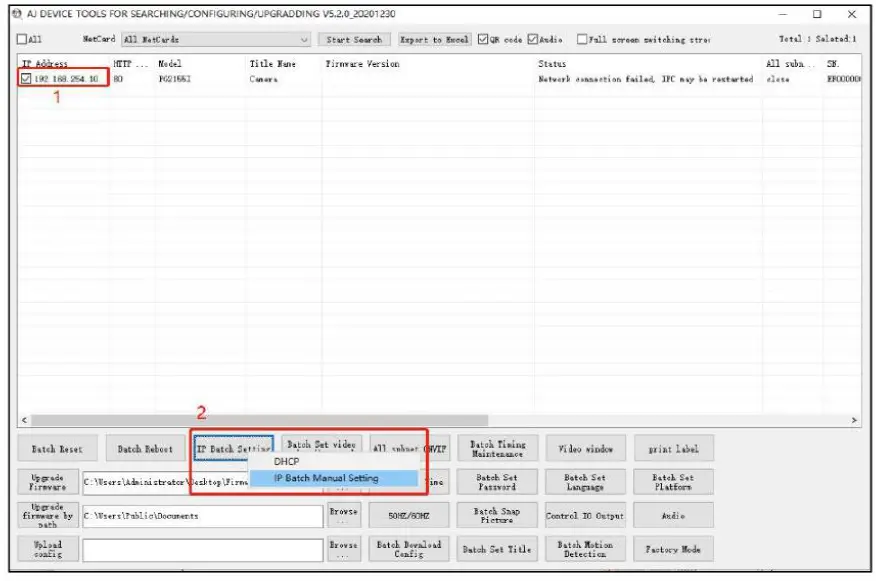
SADP Tool Setting Method
Setting method:
- Select the IP address of the camera
- Modify the IP address and gateway of the camera
- Enter the camera password: 123456
- Select Modify–Parameters modification completed
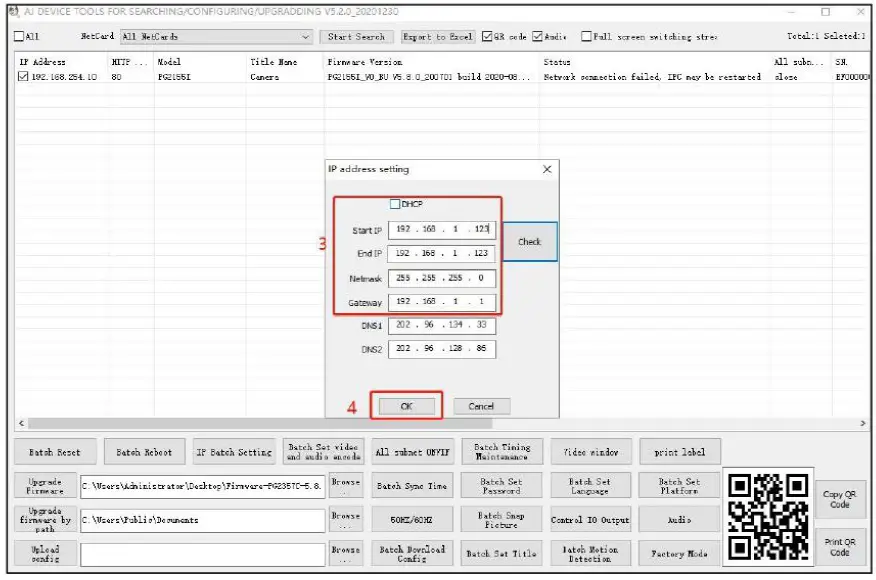
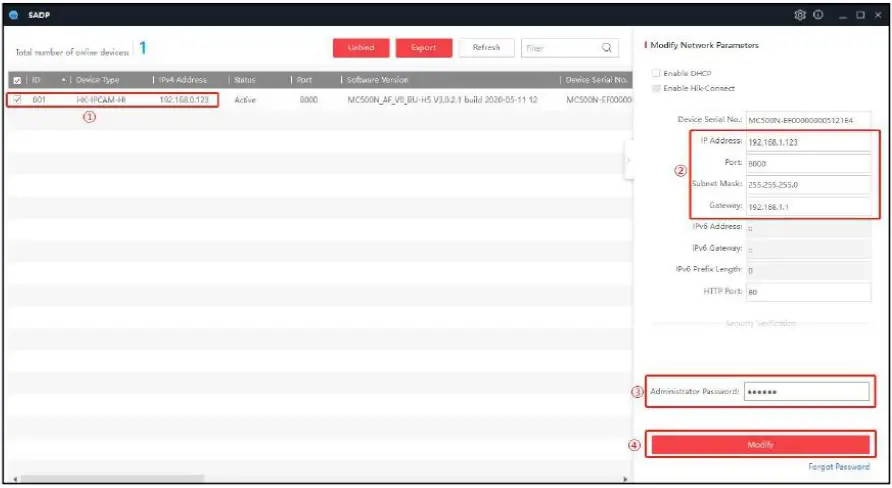
Login the IE Page
Double click the camera IP address or Enter the camera IP address, (ex.192.168.1.110) in the browser URL bar to visit the web page login interface
Login with the username: admin and password: 123456.
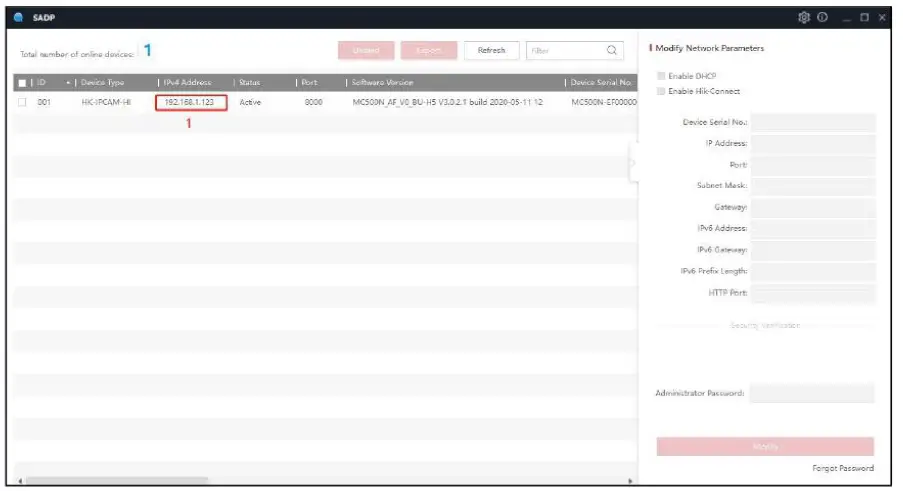
After-sale Support
If you need tech support, please contact us to [email protected]. Also you can download the user manual from the item description page on Amazon.
More details for further setting, you can visit our site (https://www.vikviz.com)
Youtube (https://www.youtube.com/channel/UC-DmSQknDl_DDfLLDwOAPlw)
Facebook (https://www.facebook.com/Vikviz-Store-109417197949500)