
VisionTek VTWC40 Webcam User Manual

This webcam allows you to add live 1080p video to your laptop or desktop. Join video conferences for work or school, stream yourself playing video games, or record videos for friends and family with the VTWC40 webcam.
Product Diagram

- Omnidirectional Microphone
- Autofocus HD 1080p Lens
- Flexible Base / Clip
- Tripod Screw Hole
- USB Cable
- Light Touch Switch
- Magnetic Privacy Cover
- Adjustable LED Light
- Activity Light
Features
- HD 1080p CMOS color sensor
- Interface: USB 2.0
- Image focus: 8cm to infinity
- Autofocus
- Frame Rate: 60fps
- FoV: 96°
- Aperture: F2.5
- Magnetic privacy protection cover
- Dual Omnidirectional Microphone
- Multi-purpose mounting clip
- 1/4” Standard tripod screw hole
- Multicolor LED Light with Touch Switch
- REC light indicator
- Cable Length: 1.7m
System Requirements
- Install Your Webcam
- USB Port
- Operating Systems Supported:
- Win7 / Win8 / Win10
- Linux 2.4.6 and newer
- Ubuntu
- Mac OS 10.5 and newer
- ChromeOS
- Over 200MB available hard disk space
- 32MB or higher memory
- Support Direct X VGA card
Notice
- Do not use in overly hot, cold, dusty or humid environments.
- Avoid touching the lens with hands, sharp or coarse material; use clean, soft cloth for cleaning.
- Avoid dropping. Dropping the webcam may cause damage, including scratches to the lens, or cause the webcam to malfunction.
Install Your Webcam
- Place Your Webcam
Place the webcam where you want it – on a computer display, desktop or a tripod.
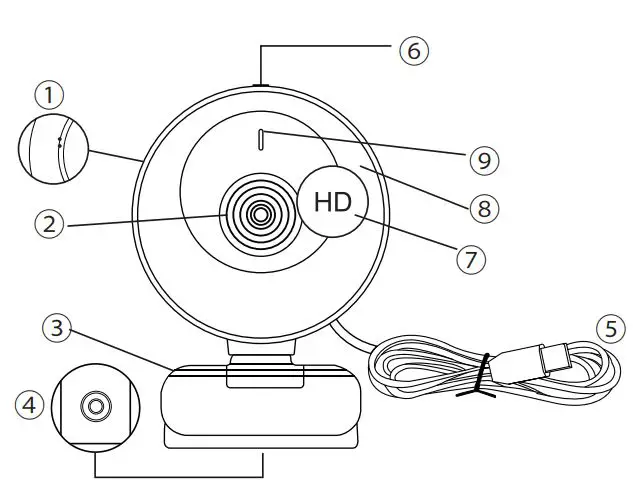
For Placement on a Monitor or Screen
Open the webcam clip and follow the figures below to position the webcam on the display. Please make sure the clip is firmly mounted before use.
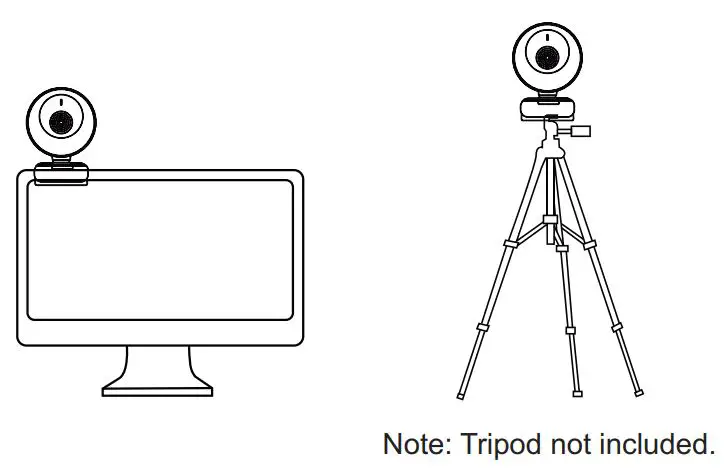
2. Connect the Webcam
Connect the camera to the computer via the USB interface.
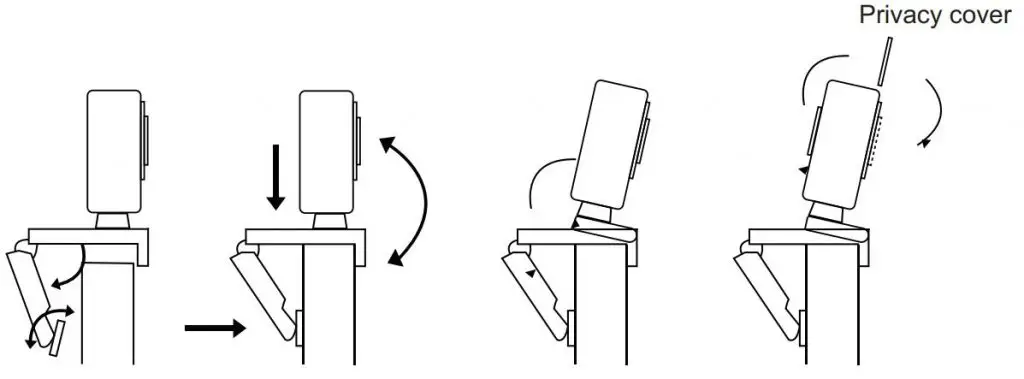
3. When installation is completed, your webcam is ready to use.
FAQ
Q: How do I resolve video being too light under bright light?
A: There are advanced built-in parameter adjustment chips in no-driver needed products. When the video is too light face the camera at the ceiling or white wall so that the camera reduces brightness automatically. Face camera back to normal and the video will revert to a normal brightness.
Q: Why are there horizontal lines in images?
A: The horizontal lines in images are caused by light refraction. You can adjust the angle of the camera and the screen will come back to normal.
Note: Some overhead LED lighting systems may also cause the horizontal lines.
Q: Why does the image flash when the computer is used online?
A: When the image flashes, adjust the angle of the camera so it resets focus.
Q: How do I improve the image quality while my system is in use?
A: Light plays a very important role in image quality. Adjust your webcam angle to change the lighting conditions.
Q: Why is the image on my system not as clear as expected?
A: Using the latest Microsoft Service Pack and the USB 2.0 or 3.0 port will improve the image quality. Most newer systems will not experience this issue.
Q: Why does the webcam not perform properly when used online?
A: If the webcam stops functioning correctly when going online, a simple system restart should resolve the issue. If you are still experiencing issues, please contact our support department for assistance.
Q: Where do I store the magnetic privacy cover?
A: The magnetic privacy cover attaches to the back of the webcam while the camera is in use.
Q: How do I change the light color?
A: Tap the touch sensitive button on the top of the webcam.
Q: How do I test that my webcam is functioning properly?
A: Open the default camera application on your system.
1 Year Limited Warranty
NOTE:
DO NOT OPEN OR DETACH WEBCAM PARTS YOURSELF. WARRANTY WILL BE VOIDED IF DEVICE HAS BEEN TAMPERED WITH OR REPAIRS MADE BY SOMEONE OTHER THAN OUR SPECIALISTS. WARRANTY WILL BE VOIDED IF WEBCAM IS USED IN A MANNER OTHER THAN INTENDED.
All specifications are subject to change without notice. Products may not beavailable in all markets. The VisionTek name and design are registered trademarks of VisionTek Products, LLC. All other registered and unregistered trademarks are the property of their respective owners.
FOR MORE INFORMATION CONTACT: 1-866-883-5411 | [email protected]