
VOXX 10.1″ SmartTV Overhead In-Vehicle Entertainment System Installation Guide
IMPORTANT NOTICES
Installation of overhead products requires careful planning and preparation. Be extremely careful when working on a vehicle with side curtain air bags. Do not route wires near any portion of the side curtain air bag assemblies. This includes anchor points in A, B, C or D pillars of the vehicle. Routing wires in these areas or running wires by the side curtain air bags can prevent the side curtain air bag from fully deploying which can result in personal injury to vehicle occupants. If you have any question regarding routing in a vehicle, please contact Voxx Technical support at 1-800-645-4994.
An LCD panel and/or video monitor may be installed in a motor vehicle and visible to the driver only if the LCD panel or video monitor is used for vehicle information, system control, rear or side observation or navigation. If the LCD panel or video monitor is used for television reception, video or DVD play, the LCD panel or video monitor must be installed so that these features will only function when the vehicle is in “park” or when the vehicle’s parking brake is applied.
An LCD panel and/or video monitor used for television reception, video or DVD play that operates when the vehicle is in gear or when the parking brake is not applied must be installed to the rear of the driver seat where it will not be visible, directly or indirectly, to the operator of the motor vehicle.
* Important Notices
When connecting power and ground in a mobile video installation, insure that the ACC wire is fused at the point where it is connected to the vehicle’s ACC wiring. Failure to do so can result in damage to the vehicle if a short circuit develops between the vehicle connection point and the mobile video product.
When installing this overhead monitor there should be no obstructions such as extra cabling, power chokes or any other objects placed between this overhead and supplied mounting bracket. Failure to comply may cause damage to the overhead monitor and will void the warranty.
WARNINGS
- Do not use any solvents or cleaning materials when cleaning the video monitor.
- Do not use any abrasive cleaners, they may scratch the screen.
- Use only lightly dampened lint free cloth to wipe the screen if it is dirty.
- Lock the LCD screen in fully closed position when not in use.
- Before putting on headphones, always adjust the volume setting to OFF or lowest position.
- Remember to leave the dome light switch in the off or auto position when the vehicle is unattended, as the dome lights, if left on, can drain the vehicle battery.
- Do not put excessive pressure on the screen.
Safety Precautions
For safety reasons, when changing video media, it is recommended that the vehicle is not in motion, and that you do not allow children to unfasten seat-belts to change video media or make any adjustments to the system. System adjustments can be accomplished using the remote control, while seat-belts remain fastened. Enjoy your SmartTV Overhead entertainment system but remember that the safety of all passengers remains the number one priority.
Please be advised that the wireless FM modulator will perform well in most applications. However, in certain applications the quality of the wireless signal may be less than optimal, resulting in static or
strong local station bleed through.
Patented: Refer to www.voxxintl.com/company/patents
Safety Precautions
For safety reasons, when changing video media, it is recommended that the vehicle is not in motion, and that you do not allow children to unfasten seat-belts to change video media or make any adjustments to the system. System adjustments can be accomplished using the remote control, while seat-belts remain fastened. Enjoy your SmartTV Overhead entertainment system but remember that the safety of all passengers remains the number one priority.
Please be advised that the wireless FM modulator will perform well in most applications. However, in certain applications the quality of the wireless signal may be less than optimal, resulting in static or strong local station bleed through.
Patented: Refer to www.voxxintl.com/company/patents
1. 10.1” TFT LCD Overhead Monitor with DVD Player – (1 pc)
2. Hardware Package (P/N 540-043) – (1pkg)
M3 x 8mm Phillips Screws (P/N 100-2427) – (12pcs)
#8 x 3/8” Self Drilling Screws (P/N 100-2397) – (4 pcs)
M5 x 10mm Phillips Screws (P/N 100-2394) – (4 pcs)
M5 x 20mm Phillips Screws (P/N 100-2581) – (4 pcs)
M5 x 40mm Phillips Screws (P/N 100-2582) – (4 pcs)
Pry Tool (P/N 100-2424) – (1 pc)
Slide Knob for Dome Light Switch (P/N 172-0207) – (1 pc)

CAUTION: The 10mm, 20mm and 40mm screws in the hardware kit are provided to facilitate installation. Use extreme caution when using these
screws to avoid damage to vehicle roof or other components, wiring,etc.
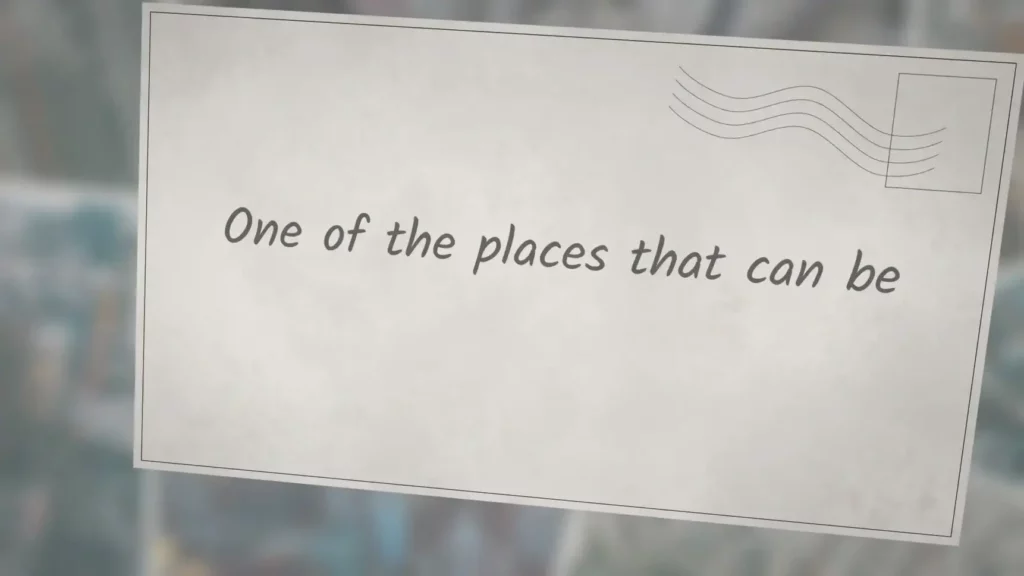
| 3. Mounting Bracket (P/N 108-4088) | – (1 pc) |
| 4. 6 Pin Power/Dome Light Harness (P/N 112-4270) | – (1 pc) |
| 5. 5 Pin AV input Harness (P/N 112-4259) | – (1 pc) |
| 6. 5 Pin AV output Harness (P/N 112-4260) | – (1 pc) |
| 7. Trim Ring – Shale (P/N 172-0198) | – (1 pc) |
| – Pewter (P/N 172-0199) | – (1 pc) |
| – Black (P/N 172-0200) | – (1 pc) |
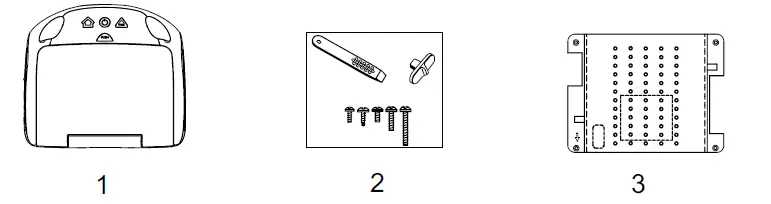
8. Snap On Cover (Screen Back) – Shale (P/N 172-0201) – (1 pc)
– Pewter (P/N 172-0202) – (1 pc)
– Black (P/N 172-0203) – (1 pc)
9. Snap On Cover (Shroud) – Shale (P/N 306-376) – (1 pc)
– Pewter (P/N 306-377) – (1 pc)
– Black (P/N 306-378) – (1 pc)
10. Wireless Headphones w/ Batteries (P/N 136-5301) – (2 pcs)
11. Installation Guide & QSG (Not Shown) – (1 of each) – (1 of each)
Tools Required
- #2 Phillips Screwdriver
- #1 Phillips Screwdriver
- Utility or Razor Knife
- Wire Strippers
- Upholstery hook tool (for removal of panels as necessary)
- Electrical Tape
- Masking Tape
- Multimeter to verify 12 volt DC and continuity (Do not use a test light or logic probe)
- Marker pen – to mark headliner, to mark trim ring if used
- Scribe (to mark trim ring if used)
- Mis
- Electrical Connectors (to connect to vehicle power source, requirements will vary from vehicle to vehicle)
- DVD Movie (to verify system operation after installation)
- Wi-Fi Hotspot to test connectivity and check for latest updates. cellaneous:
NOTE: Your System was produced with the latest version of firmware available at the time. To ensure optimal performance, please check to see if an UPDATE is available:
Setup>About Device>Check for Update. (Wi-Fi connection Required)
Preparation
Place the unit on a soft surface to avoid damaging the plastic.
Installing the Snap On Covers
The Unit is supplied with black, shale and pewter plastics to allow for a custom installation. Choose the desired color and install as follows.
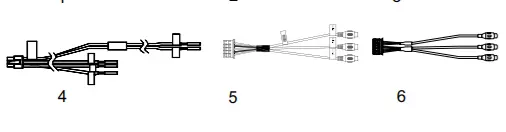
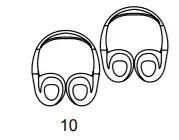
INSTALLING the Snap-on Shroud and Screen Cover
Installing the Shroud
- *NOTE: Work on a soft surface to avoid damaging the plastic. Remove the double sided tape backing from the two strips on the center section of the shroud.
- Hook the shroud over the dome light and align the shroud tabs 1 with the eight openings around the rim of System 2 .
- Slide the shroud down until the shroud completely covers the System and that all eight tabs snap into all eight openings around the System. 1 , 2 .
- Apply pressure to the center section of the shroud in the area of the double sided tape to ensure that the tape adheres.
- Locate the Slide Knob 3 in the hardware package and press it onto the dome light switch 4 on the side of the System.
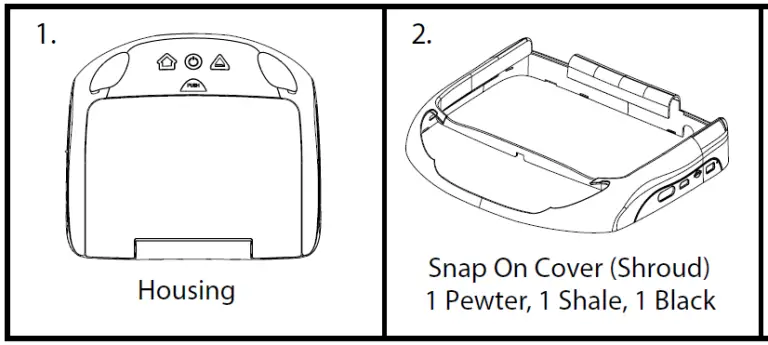
Installing the Screen Cover
- Open the LCD screen.
- Hook the two tabs “A” (as shown) on the bottom edge of the screen.
- Carefully snap the opposite side over the hinge.
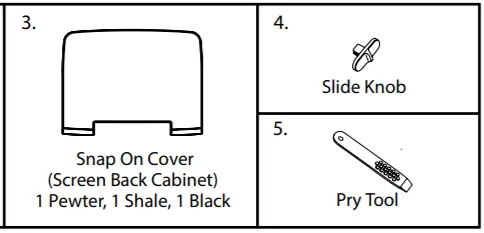
NOTE: If the wrong color Shroud and Screen Cover is installed, refer to Appendix A of this manual for instructions to change the Shroud and Screen Cover color.
INSTALLING THE TRIM RING
The trim ring is attached to the video monitor using the perimeter screw bosses. It is important that the screws used in this installation are not over tightened, and that the video monitor and trim ring are mounted in such a way that the assembly does not distort (or bend) when the mounting screws are tightened.
There are two Trim Ring options for mounting the Unit, one is to use the supplied Trim Ring for all vehicles with flat headliner mounting areas (no contour) or a thick Trim Ring (not supplied) that can be cut to fit the contour of a headliner that is not flat (see Appendix B of this manual).
NOTE: The trim rings supplied with this unit are not designed to be trimmed.
Installing the Trim Ring
- Turn the System over on a surface with protective covering to prevent scratches.
- Place the trim ring onto the System. Align the pins on the trim ring with the holes in the metal chassis plate.
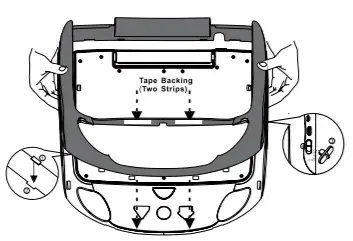
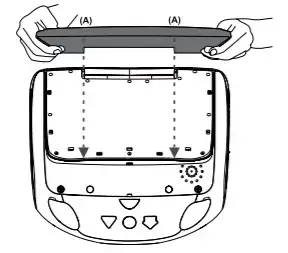
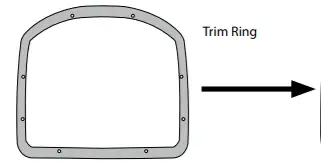
- 3Locate the eight (8) M3 x 8mm screws in the hardware kit.
- Using a screwdriver, install the eight (8) M3 x 8mm screws into the locations marked “A” shown in the figure below. NOTE: Use caution tightening screws as the threads may strip in the System.
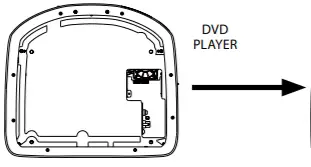
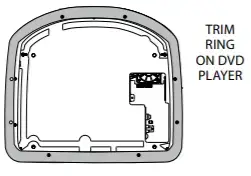
GENERAL VEHICLE INSTALLATION APPROACH
- Decide upon system configuration and options that will be installed (i.e.: what components, external amp).
- Review all manuals to become familiar with electrical requirements and connections.
- Decide upon mounting locations of all components and method of mounting.
- Prep the vehicle by removing any interior trim necessary to gain access to vehicle’s wiring as well as all areas where interconnecting wire harnesses will need to be located. If any access holes need to be cut into the vehicle (headliner, other trim components etc.), this should be done now as well.
- Route the wiring harnesses throughout the vehicle as necessary. (Refer to the Wiring Diagrams on page 13 of this manual, as well as the wiring instructions for the individual components and accessory options being installed). Be sure that all wiring is protected from sharp
edges and is routed in such a manner that wiring is not pinched when all components and interior trim are fully installed. Be sure to leave enough slack in the wiring at each component to allow working room. Avoid routing wiring near or over airbag wiring or airbags. - Remove all A/V system components from their packaging and place them loosely in the vehicle at their respective locations.
- Connect all components together (electrically) and verify proper operation of all system functions. Note: This is best done BEFORE, components have been permanently mounted.
- After verifying proper operation of the system proceed to mount each component.
- When all components are mounted recheck the function of the entire system again to ensure that no wiring was pinched or connected improperly during final installation.
VEHICLE PREPARATION
- Locate an accessory +12V power source with a good ground. These wires can be found at the ignition switch or fuse-box. Power Source
• +12V when the key is in the ACC and run positions.
• 0v when the key is OFF.
NOTE: Always fuse the ACC +12V at the source where it is connected to the vehicle.
NOTE: This System has a built-in Voltage Stabilizer to avoid unwanted System shut down during a vehicle Start/ Stop shut down. - The mounting method and location will vary from vehicle to vehicle, the only focus of this manual is the installation of the Unit.
- Generally, the best location for the video monitor is where the vehicle’s factory dome light is installed. The monitor should be located in such a manner that it can be comfortably viewed by rear seat passengers.
NOTE: Never install the monitor in a place within the driver’s view. This is not only dangerous, but it is also illegal in many states. - Once the mounting location of the monitor has been determined, additional preparation work may be necessary, depending on the vehicle structure and installation method. Some of the steps that may be required are:
a. Removal of the vehicle’s dome light.
b. Cutting an opening in the headliner to install the mounting bracket.
c. If the optional Thick Trim Ring will be used, it may have to be trimmed to fit the contour of the vehicle’s headliner. Refer to Appendix
B Installing the Optional Thick Trim Ring.
VEHICLE PREPARATION
- Locate an accessory +12V power source with a good These wires can be found at the ignition switch or fuse-box. Power Source
- +12V when the key is in the ACC and run
- 0v when the key is
NOTE: Always fuse the ACC +12V at the source where it is connected to the vehicle.
NOTE: This System has a built-in Voltage Stabilizer to avoid unwanted System shut down during a vehicle Start/ Stop shut down.
- The mounting method and location will vary from vehicle to vehicle, the only focus of this manual is the installation of the
- Generally, the best location for the video monitor is where the vehicle’s factory dome light is The monitor should be located in such a manner that it can be comfortably viewed by rear seat passengers.
NOTE: Never install the monitor in a place within the driver’s view. This is not only dangerous, but it is also illegal in many states.
- Once the mounting location of the monitor has been determined, additional preparation work may be necessary, depending on the vehicle structure and installation Some of the steps that may be required are:
- Removal of the vehicle’s dome
- Cutting an opening in the headliner to install the mounting
- If the optional Thick Trim Ring will be used, it may have to be trimmed to fit the contour of the vehicle’s Refer to Appendix B Installing the Optional Thick Trim Ring.
The dome lights in the video monitor require three connections to the vehicle’s wiring. There are two common types of dome light circuits used, positive switched systems or negative switched systems. Positive switched systems supply voltage to the interior lights to turn ON; negative switched systems apply ground to illuminate the bulbs.
To determine which system you have to locate the wires at the dome light:
- On a positive switched system, with all the doors closed and the lights out, both wires at the dome light will rest at When the light is activated, one of these wires will switch to +12 VDC. This is the vehicle’s switching wire.
- On a negative switched system, with all the doors closed and the lights out, both wires at the dome light will rest at +12 When the light is activated, one of these wires will switch to ground. This is the vehicle’s switching wire.
For positive switched systems, connect the Purple / Brown (Lamp Auto) wire to the vehicle’s switched wire. Then connect the Red / Black (Lamp ON) wire to a fused constant 12 volt source and the Black / Red (Lamp Common) wire to a good ground. Positive switched systems are commonly found on Ford vehicles.
For negative switched systems, connect the Purple / Brown (Lamp Auto) wire to the vehicle’s switched wire. Then connect the Red / Black (Lamp On) wire to a good ground and the Black / Red (Lamp Common) wire to a fused constant 12 volt source. Negative switched systems are commonly found on General Motors and import vehicles.
NOTE: Some vehicles which incorporate transistorized control of the dome light circuit, such as the 1999 Dodge Caravan, may require that the Purple / brown (Lamp Auto) wire be connected to the door pin switch wire, as the additional current draw of the monitor’s lights may not be supported by the output of the vehicle’s body control computer.
After wiring the dome lights make sure the dome lights operate properly with doors opening and closing and that they are not always on. Do not leave the dome lamp switch on the DVD overhead in ON position as this will drain the battery over time.
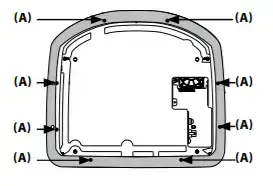
Installing the Mounting Bracket
- Once all the pre-wiring is complete, locate:
- Mounting Bracket
- (4) #8 x 3/8” Self-Drilling Screws
- Carefully align the Mounting Bracket in the location it is to be installed with direction arrow facing the front of the vehicle (make sure there is nothing between the Mounting Bracket and Roof Cross-Member).
NOTE: The headliner may need to be cut to install the bracket. When cutting the headliner, make sure no wires above the headliner are cut.
- While holding the Mounting Bracket in place, install the 4- #8 x 3/8” Self-Drilling
CAUTION: Be sure that the Self-Drilling Screws do not pierce the outer roof skin when fully fastened to the Roof Cross-Member.
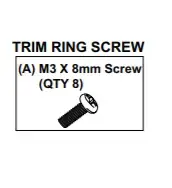
Installing the Mounting Bracket
- Connect the dome light wires as shown on pages 10 and 11 of this install
- Connect the input power wires of the 6 pin Power/Dome Light Harness to the vehicle’s electrical system by tapping into an accessory hot line and a good ground. NOTE: This connection must be fused at the vehicle connection
- Plug the 6 pin Power/Dome Light Harness into the unit in the location
- If connecting to an external source, plug in the 5 pin AV Input Harness (P/N 112-4259) in the location Connect RCA cables (not supplied) to the external source’s AV Output.
- Verify all system functions before permanently mounting the
*NOTE: The antenna has been designed for optimal performance. When installing the unit, position the antenna for best reception.
WIRING DIAGRAM
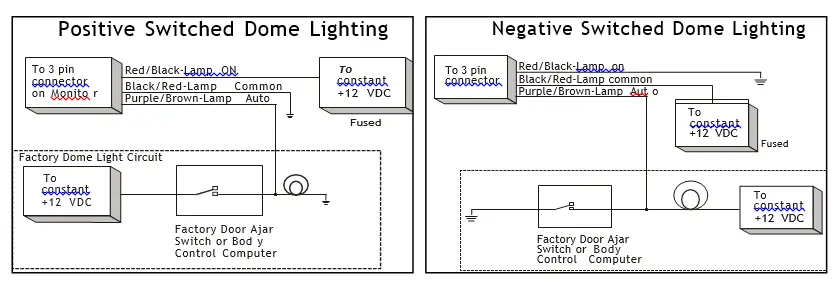
Installing the System
- Make all electrical
- Attach the Unit to the mounting bracket using four M5
CAUTION: The M5 screws are supplied in three different lengths (10mm, 20mm and 40mm) to facilitate proper installation. Use extreme caution when using these screws to avoid damage to vehicle roof or other components, wiring, etc.
CAUTION: Do not trap any wiring between the bracket and the unit.
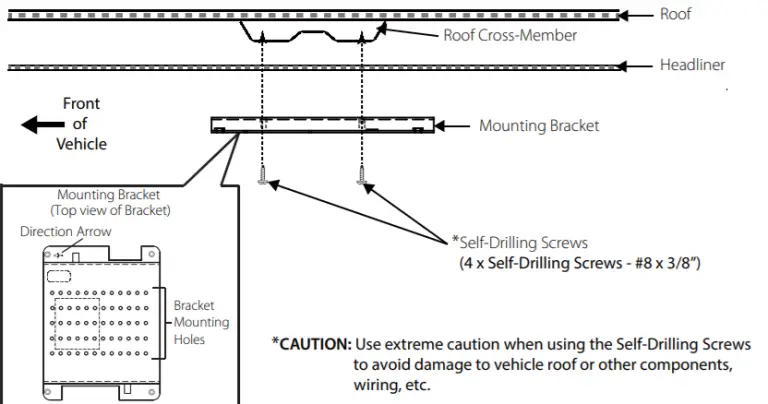
APPENDIX A REMOVING THE TRIM RING, SNAP-ON SHROUD AND SCREEN COVER
This section is intended for situations where the color of the Shroud, Screen Cover and Trim Ring need to be changed after the unit is setup for installation. NOTE: Work on a soft surface to avoid damaging the plastic.
- Starting from the back of the unit, carefully insert the supplied pry tool between the Housing and Screen Back Cover
- Press the pry tool to release the Screen Back Cover.
- While lifting the Screen Back Cover, slide the pry tool around to the attaching areas and press the pry tool to release the Screen Back Cover.
- Remove the Screen Back Cover and discard.
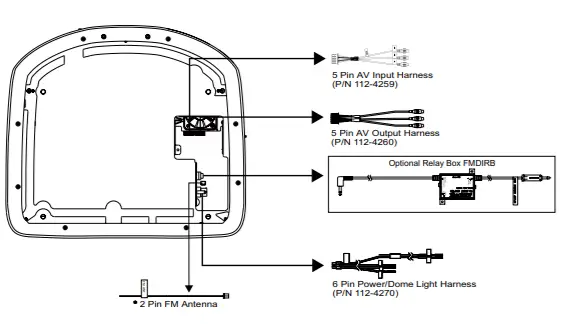
Removing the Trim Ring
- Remove the Trim Ring screws ((8) M3 x 8mm screws).
NOTE: Do not Discard Screws! These screws are used to attach the new Trim Ring.
- Remove the Trim Ring and discard.
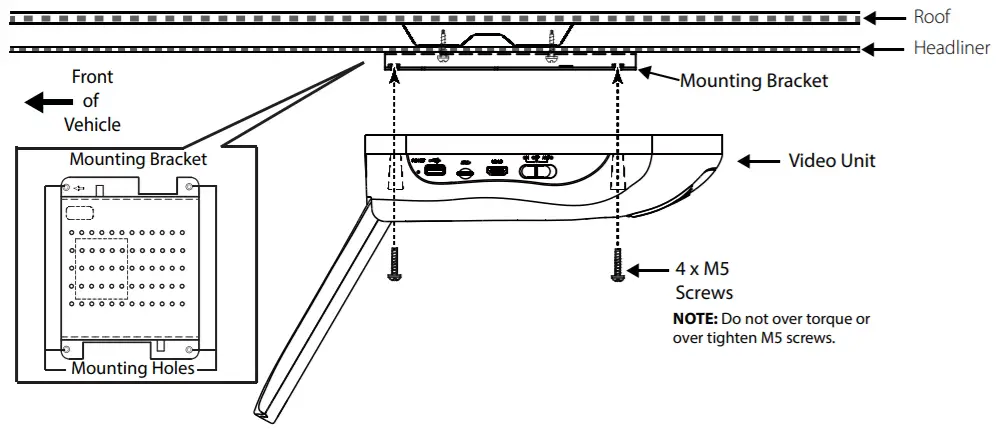
Removing the Shroud
- Using the supplied pry tool, remove the slide knob from the dome light switch located on the side of the dome light switch located on the side of the System.
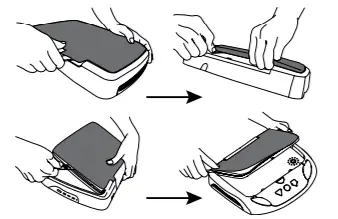
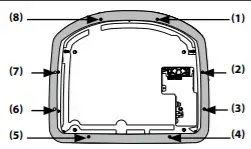
NOTE: Do not Discard knob! The knob is reused.
- Open the screen and insert the supplied pry tool between the Housing and Shroud and disengage the tape on the center section of the Housing and Shroud and disengage the tape on the center section of the shroud.
- Press the pry tool to disengage the attaching Shroud clips.
- Continue disengaging the attaching areas around the unit removing the Shroud and discard.
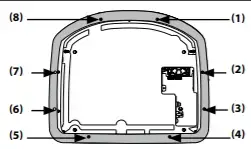
APPENDIX B
This section covers only special installation considerations for the optional thick trim ring installation. If the video monitor is to be installed in a vehicle with the thick trim ring, it may need to be trimmed to fit the contour of the vehicle Headliner. Important NOTES before installing the thick trim ring:
- There should be a gap between the headliner and the outer flange of the video monitor.
- The trim ring should be cut to fill this gap.
- Apply masking tape to the outside of the thick trim ring.
- Mark the cut line to follow the necessary contour of the roof.
The suggested method of marking is as follows:
a. First mark the narrowest point of the trim ring on the masking tape. Be careful to consider not only vertical location, but fore-aft location.
b. Using the handle of a screwdriver, make a “transfer marking tool”. See diagram below. Place the tool against the roof and the marker against the masking tape on the trim ring. Trace the cut to be made around the entire perimeter of the trim ring. - Cut the trim ring using a sharp utility knife or shears. Make the cut in several passes over the marked line, each time cutting a little deeper. It is not necessary to cut completely through the plastic, the cut only need be over 50% of the wall thickness of the plastic. By bending the cut back and forth several times, the plastic will break cleanly at the cut.
- Check the fit of the trimmed console and make any minor adjustments necessary.
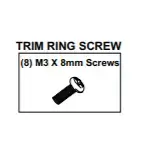
TROUBLESHOOTING
| SYMPTOM: | REMEDY: |
| No power at video monitor | • Verify +12 VDC on the Red wire at 6 Pin Power/Dome Light Harness behind the video monitor. Verify a ground connection with a continuity test from a known good ground to the black wire. |
| Power but no video or sound | • Verify that the source is on and playing back compatible. |
| Disc will not play or wrong region is displayed | • Check the type of disc you put into disc slot and is inserted in the correct position. NOTE: The System only plays digital video discs, audio CDs and MP3s.
• Both the unit and the disc are coded by region. If the regional codes don’t match, the disc can’t be played. This System is set to Region 1. |
| IR Wireless Headphones do not work | • Check if batteries are installed correctly.
• Make sure that the headphone batteries are fresh. • Check if Power Button lights up when pressed. If Power Button does not light up when pressed, change batteries. • If using Dual Channel Wireless Headphones, make sure the correct channel is selected. • Make sure the IRT power is ON. Check the IRT ON/OFF button in the Setup controls and IRT ON or IRT OFF is displayed. |
| SYMPTOM: | REMEDY: |
| FM Modulator does not work | • Check if radio is ON and in FM mode.
• Check that radio is tuned to the same frequency as the unit is set to. • Select another FM channel. • Reposition the Unit Wireless FM antenna for better reception. • Install an FMDIRB (ordered separately). |
| HDMI source does not work with smartphone | • A special adapter is required to connect a smartphone to the HDMI input. Contact the smartphone service provider for ordering information on the appropriate adapter. |
