
vtech Pan and Tilt Video Monitor

WHAT’S IN THE BOX


CONNECT THE BABY MONITOR
 NOTE
NOTE
- Use only the power adapters supplied with this product.
- Make sure the baby monitor is not connected to the switch controlled electric outlet.
- Connect the power adapters in a vertical or floor mount position only. The adapters’ prongs are not designed to hold the weight of baby monitor, so do not connect them to any ceiling, under-the-table, or cabinet outlets. Otherwise, the adapters may not properly connect to the outlets.
- Make sure the parent unit, the baby units and the power adapter cords are out of reach of children.

POWER ON OR OFF THE BABY MONITOR
- Slide the ON/OFF switch to power on or off your baby unit.

- POWER to power on or off your parent unit.

POSITIONING THE BABY MONITOR
 Caution
Caution 
- The default volume of your parent unit is level 4, and the maximum volume is level 7. If you experience high-pitched screeching noise from your baby monitor while positioning:
– Make sure your baby unit and parent unit are more than 3 feet (1 meter) apart, OR
– Lower the volume of your parent unit.
3.

 NOTE
NOTE
- To avoid interference from other electronic devices, place your baby monitor at least 3 feet (1 meter) away from devices such as wireless routers, microwaves, cell phones and computers.
STATUS CHECK
Once you power on both your baby unit and parent unit, your parent unit displays image from the baby unit, and the LINK LED light turns on.

The ON/OFF LED light of baby unit turns on.

BASIC OPERATION – PARENT UNIT
Press  VOL / VOL
VOL / VOL to adjust your parent unit speaker volume.
to adjust your parent unit speaker volume.
The sound sensitivity setting also affects the speaker volume. For details, refer to Sound sensitivity and sound activation.

TALK and speak to your parent unit. Your voice is transmitted to the baby unit.

LCD ON/OFF to switch off the screen.
You can still hear sound from the baby unit.

 TIP
TIP
- Press any keys on the parent unit to turn on the screen again.
Press and hold  to pan or tilt the camera upward, downward, leftward or rightward.
to pan or tilt the camera upward, downward, leftward or rightward.

Press  to zoom in or out.
to zoom in or out.

Press  to enter the menu, choose a menu item, or save a setting. You can use the parent unit for advanced settings or operations, such as to play or stop the baby unit lullaby, or to adjust the baby unit sound sensitivity.
to enter the menu, choose a menu item, or save a setting. You can use the parent unit for advanced settings or operations, such as to play or stop the baby unit lullaby, or to adjust the baby unit sound sensitivity.
While in the menu:
- Press
 or
or  to scroll among the menu options.
to scroll among the menu options. - Press
 or
or  to select an item.
to select an item. - Press
 to return to the main menu or idle screen.
to return to the main menu or idle screen.
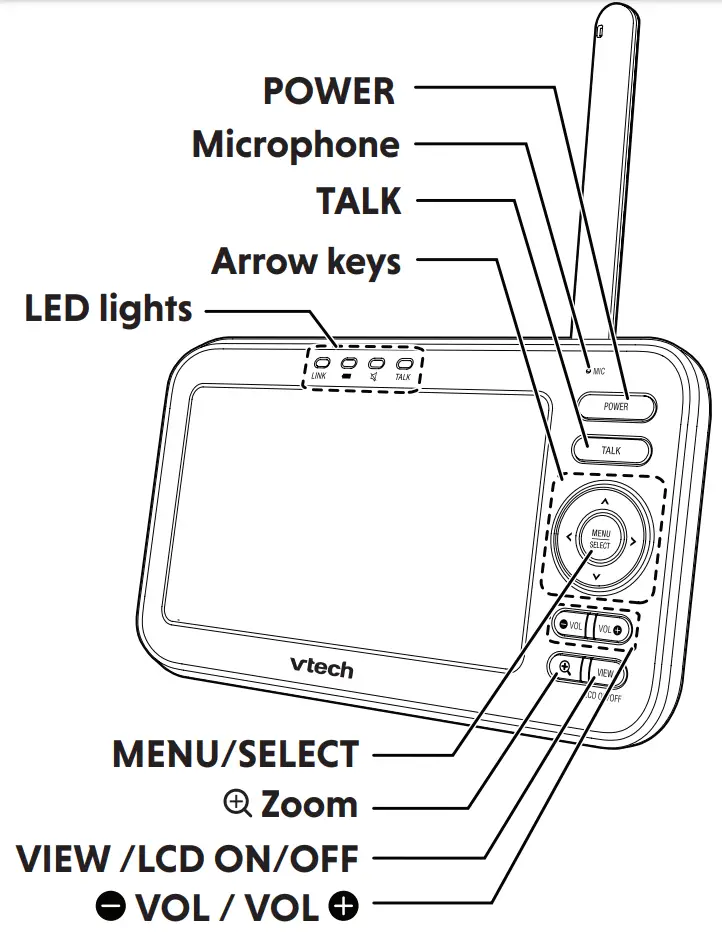
OVERVIEW – PARENT UNIT
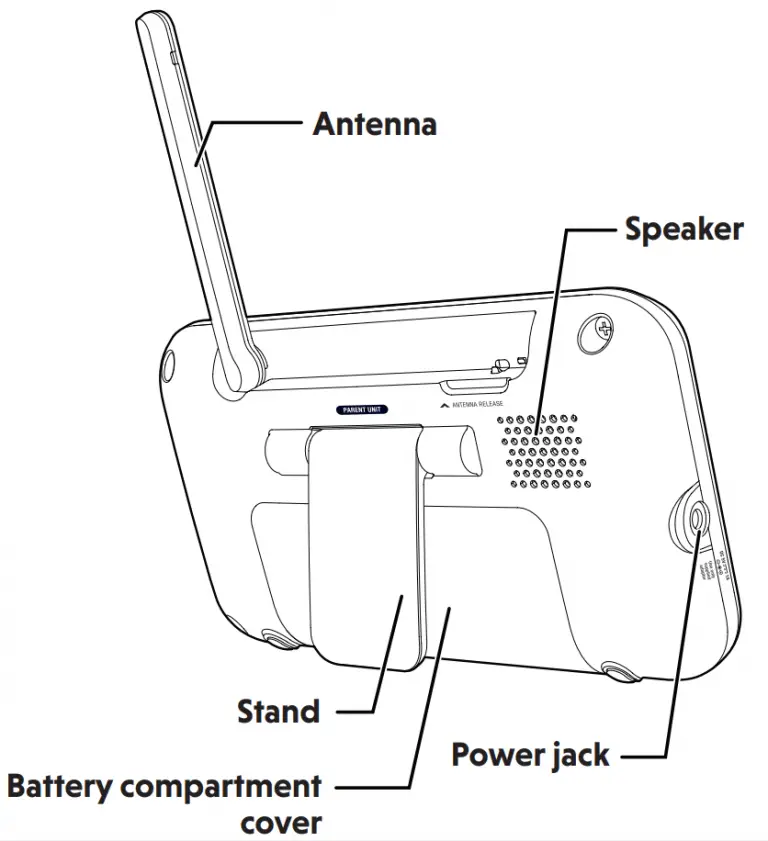
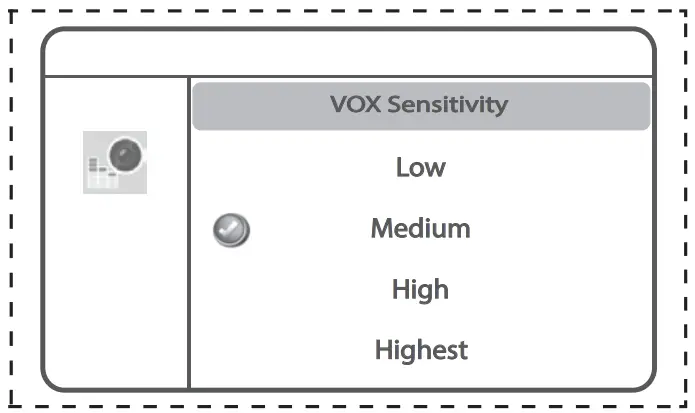
SOUND SENSITIVITY AND SOUND ACTIVATION
Adjust sound detection sensitivity
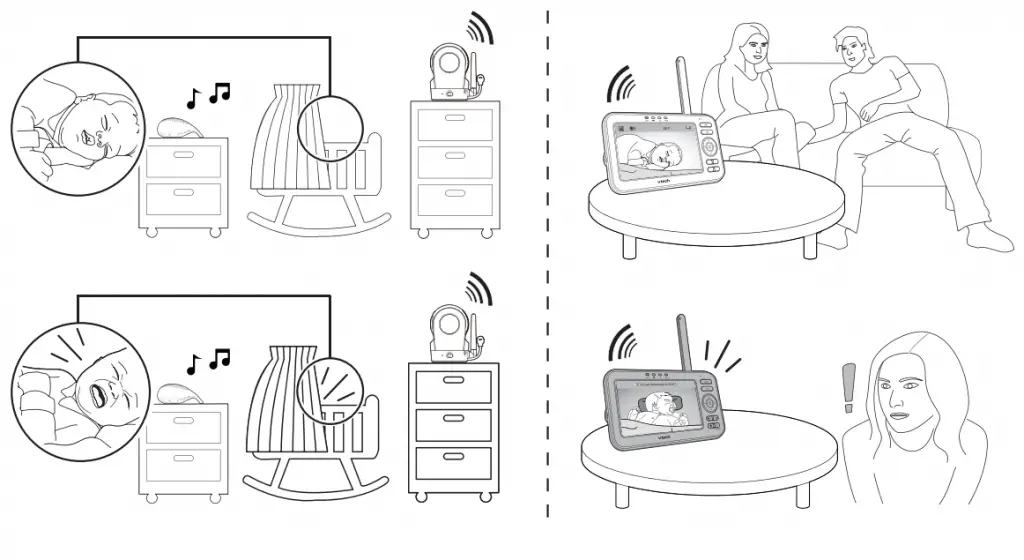
With sound sensitivity setting, you can choose to hear sounds from the baby unit all the time, or to hear sounds that exceed a certain level.

| Parent unit setting | happens… | You may experience… | What you could do… |
| Speaker volume: LOW Sensitivity: Highest [Default] |
Hear all sounds all the time, including background sounds. | Difficulty in hearing your baby’s soft sounds if the background sounds are louder. |
|
Speaker volume: MAX 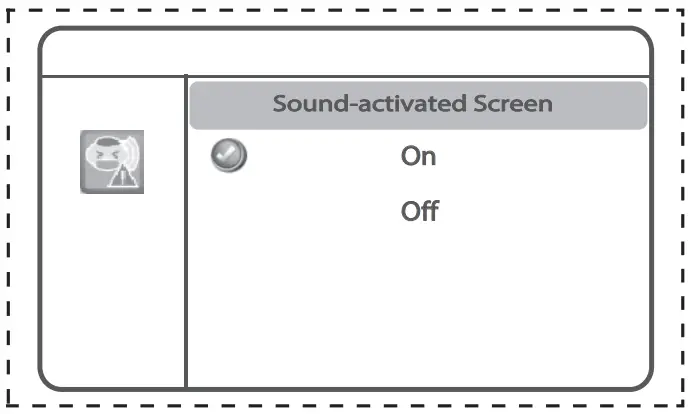
Sensitivity: Low / Medium |
Only hear sounds that exceed the selected sound sensitivity level. | No sound; or sounds that cut in and out at times as the baby unit may not detect extra soft sounds. | Increase the sound sensitivity, and adjust the volume level if necessary. |
Sound activated screen
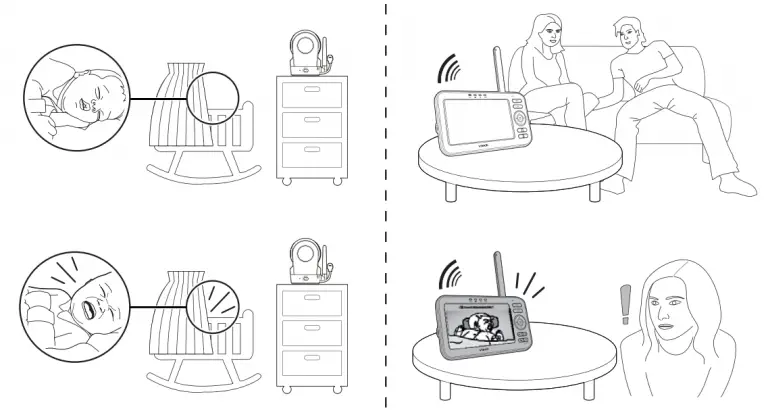
When sound activation is on, the parent unit screen stays off to save power when the baby unit detects no sound.
Once the baby unit detects sounds that are louder than the chosen sound sensitivity level, the parent unit screen turns on automatically. It will then turn off again after 50 seconds of no sound detection.
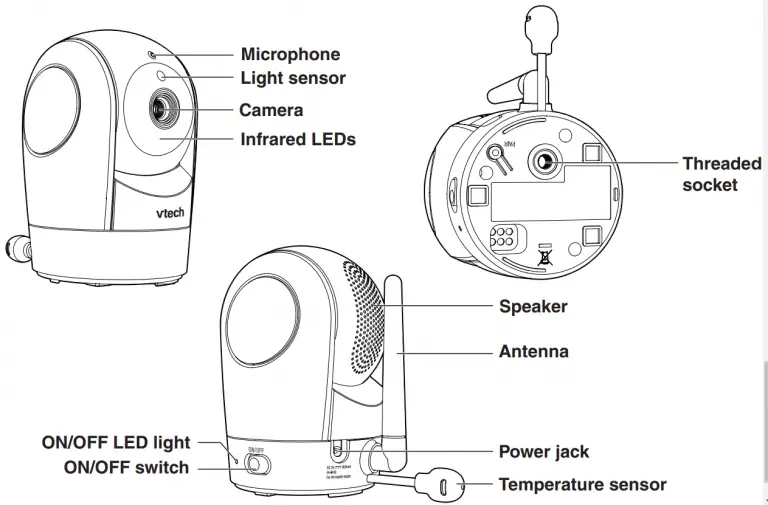
OVERVIEW – BABY UNIT

Dim mode
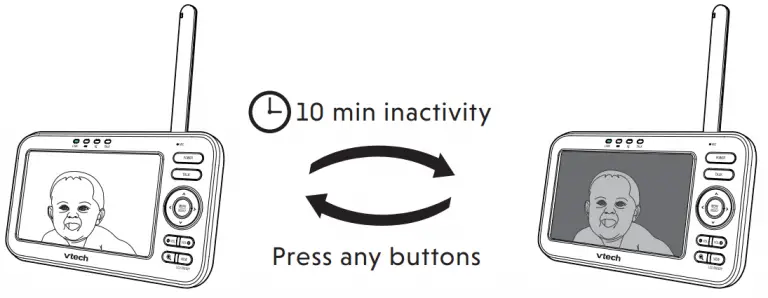
With dim mode preset to on, your parent unit display will dim to conserve energy after 10 minutes of inactivity, in which there is neither key pressed nor alert received from the baby unit.
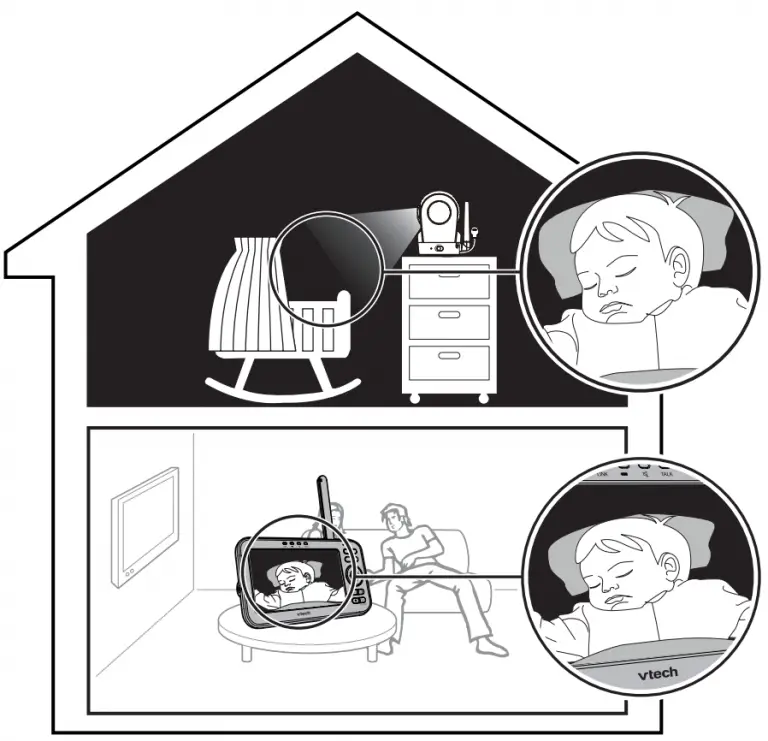
 NOTE
NOTE
- If you do not want LCD to dim automatically, turn off the Dim Mode.
Night vision
The baby unit has infrared LEDs that allow you to see your baby clearly at night or in a dark room. When the baby unit being viewed detects low light levels, the infrared LEDs are switched on automatically. The images from the baby unit are in black and white, and appears on the screen.
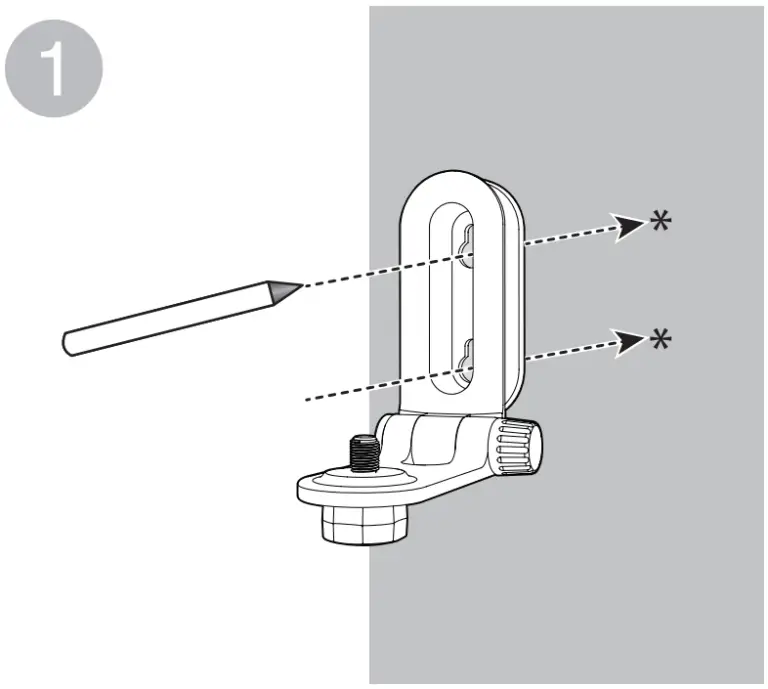
 NOTE
NOTE
- It is normal if you see a short white glare on your parent unit screen as the baby unit is adapting to the dark environment.
- When the infrared LEDs are on, the images are in black and white. This is normal.
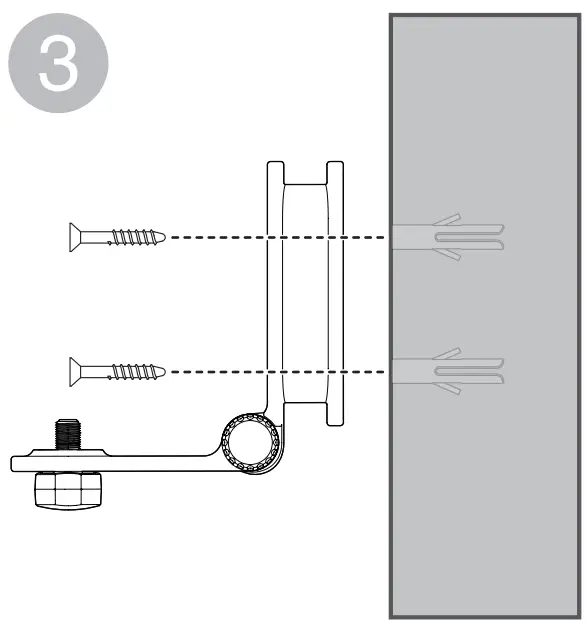 Tip
Tip
- Depending on the surroundings and other interfering factors, like lightings, objects, colors and backgrounds, the video quality may vary. Adjust the baby unit’s angle or place the baby unit at a higher level to prevent glare and blurry display.
Mount the baby unit (optional)
 NOTE
NOTE
- The types of screws and anchors you need depend on the composition of the wall
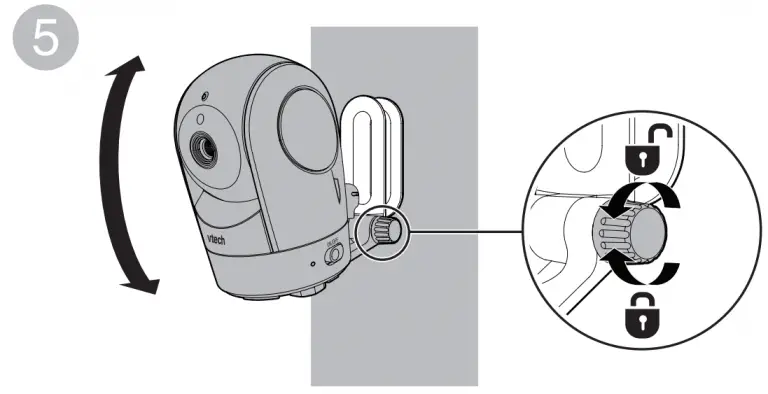
 NOTE
NOTE
- Check for reception strength and camera angle before drilling the holes.
Place the wall mount bracket on a wall and then use a pencil to mark the top and the bottom holes as shown. Remove the wall mount bracket and drill two holes in the wall (7/32 inch drill bit).
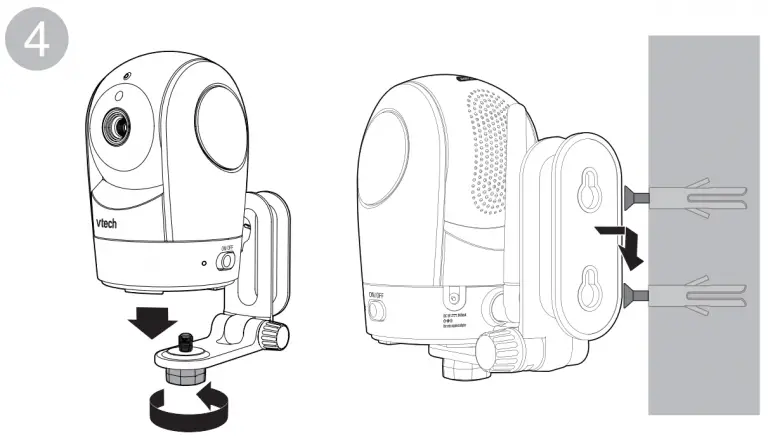
If you drill the holes into a stud, go to step 3.
-OR-
If you drill the holes into an object other than a stud, insert the wall anchors into the holes. Tap gently on the ends with a hammer until the wall anchors are flush with the wall.

Align the wall mount bracket and screws with the holes in the wall as shown. Tighten the screw in the middle hole first, so that the wall mount bracket position is fixed. You can tighten the other screw in the top hole.

Place the baby unit on the wall mount bracket. Tighten the screw into the threaded socket at the bottom to secure the baby unit.
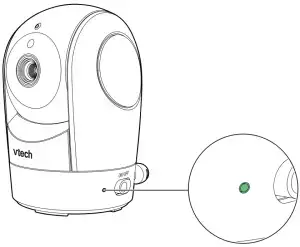
You can maximize your baby unit’s viewing angles by tilting the wall mount bracket.
Hold the baby unit, and then rotate the knob in anticlockwise direction. This will loosen the joint of the wall mount bracket. Tilt your baby unit up or down to adjust to your preferred angle. Then, rotate the knob in clockwise direction to tighten the joint and secure the angle.
OR
Insert the screws into the holes and tighten the screws until only 1/4 inch of the screws are exposed.
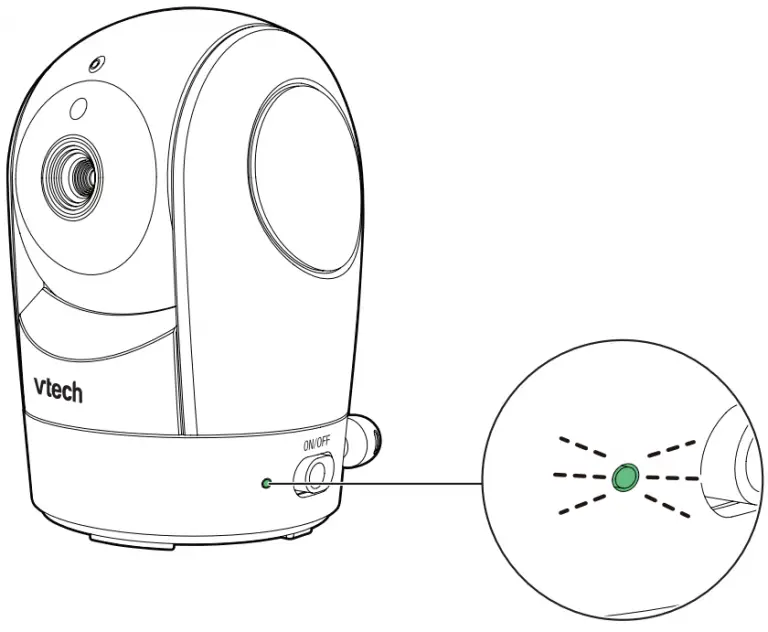
Place the baby unit on the wall mount bracket. Tighten the screw into the threaded socket at the bottom to secure the baby unit.
Align the holes on the wall mount bracket with the screws on the wall, and slide the wall mount bracket down until it locks into place.

FOR VM5262-2 ONLYFOR VM5262-2 ONLY
If you are viewing baby unit![]() , the ON/OFF LED light of baby unit
, the ON/OFF LED light of baby unit![]() turns on. As baby unit
turns on. As baby unit![]() is not being viewed, its ON/OFF LED light flashes.
is not being viewed, its ON/OFF LED light flashes.
![]()
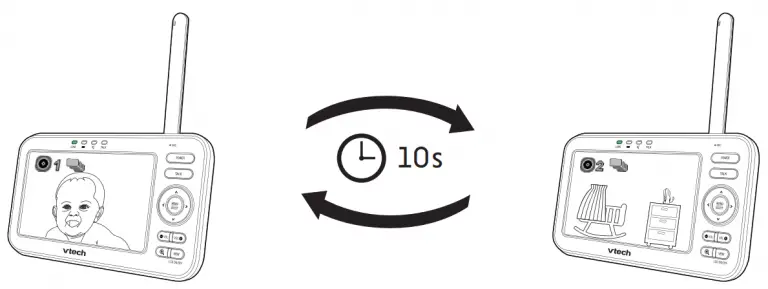
![]()
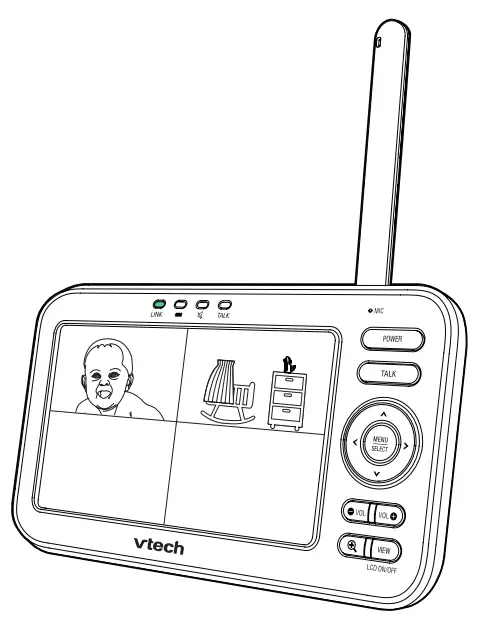
 NOTE
NOTE
• If you power on only one baby unit, you may see the parent unit displaying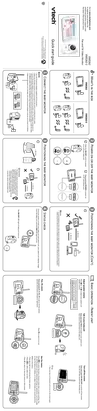 and then
and then  No link to CAM # (# represents the baby unit number), and the LINK LED light flashing. Press VIEW in Single CAM or Patrol mode to switch to the baby unit you have powered on.
No link to CAM # (# represents the baby unit number), and the LINK LED light flashing. Press VIEW in Single CAM or Patrol mode to switch to the baby unit you have powered on.

In Single CAM or Patrol mode, press VIEW to switch between the image of baby units ![]() and
and![]() .
.


Select Patrol as your monitoring mode to alternately view the image from baby units ![]() and
and ![]() every 10 seconds.
every 10 seconds.


Select Split as your monitoring mode to view the images from both baby units at once.


Specifications are subject to change without notice.
© 2018 VTech Communications, Inc. All rights reserved.
11/18. VM5262-2_QSG_V2.
Document order number: 96-012346-020-100



