Faces and features
Apple Watch comes with a variety of watch faces, most of which you can customize. Look for software updates; the set of watch faces that follows might differ from what you see on your Apple Watch.
If you are interested in customizing your watch face and are already familear with the faces offered, jump to the customization information.
Note: The Radio complication appears only on Apple Watch Series 3.
Activity Analog
This watch face shows your Activity progress, superimposed over a traditional analog clock. You can choose to see your Activity rings in the familiar stacked design or as subdials.

- Customizable features: Face color • Style (rings or subdials)
- Available complications: Activity • Alarm • Battery • Breathe • Calendar • Date • Find My Friends • Heart Rate • Home • Mail • Maps • Messages • Moon Phase • Music • News • Now Playing • Phone • Radio • Reminders • Remote • Stocks • Stopwatch • Sunrise/Sunset • Timer • Weather • Weather Conditions • Workout • World Clock
Activity Digital
With large, uniform fonts, this watch face shows the time in a digital format, along with your Activity progress.

- Customizable features: Face color • Seconds time
- Available complications: Activity • Alarm • Battery • Breathe • Calendar • Date • Find My Friends • Heart Rate • Home • Mail • Maps • Messages • Moon Phase • Music • News • Now Playing • Phone • Radio • Reminders • Remote • Stocks • Stopwatch • Sunrise/Sunset • Timer • Weather • Weather Conditions • Workout • World Clock
Astronomy
In addition to the time and date, this watch face shows you the phase of the Moon, the Earth as currently illuminated, and the positions of the planets.
Chronograph
This watch face measures time in precise increments, like a classic analog stopwatch. It includes a stopwatch that can be activated right from the face.

- Customizable features: Face color • Timescale
- Available complications: Activity • Alarm • Battery • Breathe • Calendar • Date • Find My Friends • Heart Rate • Home • Mail • Maps • Messages • Moon Phase • Music • News • Phone • Radio • Reminders • Remote • Stocks • Sunrise/Sunset • Timer • Weather • Weather Conditions • Workout • World Clock
Color
This watch face displays the time and any features you add in your choice of bright colors.

- Customizable features: Dial color • Monogram
- Available complications: Activity • Alarm • Battery • Breathe • Calendar • Date • Find My Friends • Heart Rate • Home • Mail • Maps • Messages • Moon Phase • Music • News • Phone • Radio • Reminders • Remote • Stocks • Stopwatch • Sunrise/Sunset • Timer • Weather • Weather Conditions • Workout • World Clock
Explorer
The Explorer watch face is found only on Apple Watch Series 3 (GPS + Cellular) and prominently features green dots, which indicate cellular signal strength.
Customizable features: Color of the hands • Style
- Available complications: Activity • Alarm • Battery • Breathe • Calendar • Date • Find My Friends • Heart Rate • Home • Mail • Maps • Messages • Moon Phase • Music • News • Now Playing • Phone • Radio • Reminders • Remote • Stocks • Stopwatch • Sunrise/Sunset • Timer • Weather • Weather Conditions • Workout • World Clock
Kaleidoscope
Select a photo to create a watch face with evolving patterns of shapes and colors. Turn the Digital Crown to change the pattern.

- Customizable features: Image • Style
- Available complications: Activity • Alarm • Battery • Breathe • Calendar • Date • Find My Friends • Heart Rate • Home • Mail • Maps • Messages • Moon Phase • Music • News • Now Playing • Phone • Radio • Reminders • Remote • Stocks • Stopwatch • Sunrise/Sunset • Timer • Weather • Weather Conditions • Workout • World Clock
Mickey Mouse or Minnie Mouse
Let Mickey Mouse or Minnie Mouse give you a whimsical view of the time—their arms rotate to indicate the hours and minutes, while their feet tap out each second.

- Customizable features: Character’s clothes color • Character
- Available complications: Activity • Alarm • Battery • Breathe • Calendar • Date • Find My Friends • Heart Rate • Home • Mail • Maps • Messages • Moon Phase • Music • News • Now Playing • Phone • Radio • Reminders • Remote • Stocks • Stopwatch • Sunrise/Sunset • Timer • Weather • Weather Conditions • Workout • World Clock
Tip: Raise your wrist and tap the watch face to hear Mickey Mouse or Minnie Mouse tell you the time.
Choose whether your character speaks the time. Open the Apple Watch app on iPhone, tap My Watch, tap Sounds & Haptics, then tap Tap to Speak Time. You don’t hear the voice if Apple Watch is in Silent Mode—to turn Silent Mode on or off, swipe up from the bottom of the watch face to open Control Center, then tap Silent Mode.
Modular
This watch face has a digital time display and a grid layout that lets you add many features to give you a thorough view of your day.

- Customizable features: Color
- Available complications: Activity • Alarm • Battery • Breathe • Calendar • Date • Find My Friends • Heart Rate • Home • Mail • Maps • Messages • Moon Phase • Music • News • Now Playing • Phone • Radio • Reminders • Remote • Stocks • Stopwatch • Sunrise/Sunset • Timer • Weather • Weather Conditions • Workout • World Clock
Motion
This watch face displays a beautiful animated theme.

- Customizable features: Choose animated butterflies, flowers, or jellyfish
- Available complications: Activity • Alarm • Battery • Calendar • Date • Heart Rate • Messages • Moon Phase • Music • News • Now Playing • Radio • Reminders • Stocks • Stopwatch • Sunrise/Sunset • Timer • Weather • Workout • World Clock
Numerals
This watch face displays the time with analog hands over a large hour marker. You can choose from seven different typefaces and countless colors for the perfect combination
.
- Customizable features: Color • Typeface
- Available complications: Activity • Alarm • Battery • Breathe • Calendar • Date • Find My Friends • Heart Rate • Home • Mail • Maps • Messages • Moon Phase • Music • News • Phone • Radio • Reminders • Remote • Stocks • Stopwatch • Sunrise/Sunset • Timer • Weather • Weather Conditions • Workout • World Clock
Photos
This watch face lets you show a photo from the Photos app on Apple Watch. For variety, add more than one Photo face.

- Customizable features: Synced album • Time position
- Available complications: Activity • Alarm • Battery • Calendar • Date • Heart Rate • Messages • Moon Phase • Music • News • Now Playing • Radio • Reminders • Stocks • Stopwatch • Sunrise/Sunset • Timer • Weather • Workout • World Clock
Create a Photo face on Apple Watch. With the current watch face showing, firmly press the display, swipe all the way to the right, tap the New button (+), then tap Photo. Or, while browsing in the Photos app on Apple Watch, press any photo, then tap Create Watch Face.
Create a Photo face on iPhone. Open the Photos app on iPhone, tap a photo, tap then tap Create Watch Face. Choose to create a Photos watch face or a Kaleidoscope watch face.
Change the photo. With the current Photo watch face showing, firmly press the display, tap Customize, turn the Digital Crown to zoom out, then tap a photo.
Not seeing photos? Make sure the photos are in your synced album. For help, see Choose your album and manage storage.
Simple
This minimalistic and elegant watch face lets you add detail to the dial and features to the corners.

- Customizable features: Detail and numbering of the dial • Color of the second hand
- Available complications: Activity • Alarm • Battery • Breathe • Calendar • Date • Find My Friends • Heart Rate • Home • Mail • Maps • Messages • Moon Phase • Music • News • Phone • Radio • Reminders • Remote • Stocks • Stopwatch • Sunrise/Sunset • Timer • Weather • Weather Conditions • Workout • World Clock
Siri
The Siri watch face displays the information you need when you need it—your next appointment, a reminder, or the traffic on your way home—based on your location and the time of day. Just tap to get more information.
- Customizable features: Choose to display information from Alarms, Breathe, Calendar, Home, News, Now Playing, Photos, Reminders, Stocks, Stopwatch, Timer, Wallet, Weather, and Workout
- Available complications: Activity • Alarm • Battery • Breathe • Calendar • Date • Find My Friends • Heart Rate • Home • Mail • Maps • Messages • Moon Phase • Music • News • Phone • Radio • Reminders • Remote • Siri • Stocks • Stopwatch • Sunrise/Sunset • Timer • Weather • Weather Conditions • Workout • World Clock
Solar
Based on your current location and time of day, the Solar watch face displays the Sun’s position in the sky, as well as the day, date, and current time.

Timelapse
This watch face shows a timelapse video of a natural setting or cityscape of your choice.

- Customizable features: Choose video of Mack Lake, New York, Hong Kong, London, Paris, or Shanghai
- Available complications: Activity • Alarm • Battery • Calendar • Date • Heart Rate • Messages • Moon Phase • Music • News • Now Playing • Radio • Reminders • Stocks • Stopwatch • Sunrise/Sunset • Timer • Weather • Workout • World Clock
Toy Story
Your favorite Toy Story characters come to life with a raise of the wrist.

- Customizable features: Choose Toy Box, Buzz, Woody, or Jessie
- Available complications: Activity • Alarm • Battery • Calendar • Date • Heart Rate • Messages • Moon Phase • Music • News • Now Playing • Radio • Reminders • Stocks • Stopwatch • Sunrise/Sunset • Timer • Weather • Workout • World Clock
Utility
This watch face is practical and functional; add up to three complications to display what you want to see at a glance.

- Customizable features: Color of the second hand • Divisions and numbering of the dial
- Available complications: Activity • Alarm • Battery • Breathe • Calendar • Date • Find My Friends • Heart Rate • Home • Mail • Maps • Messages • Moon Phase • Music • News • Now Playing • Phone • Radio • Reminders • Remote • Stocks • Stopwatch • Sunrise/Sunset • Timer • Weather • Weather Conditions • Workout • World Clock
X-Large
For when you need the largest available display. When you add a complication, it fills the screen.

- Customizable features: Color
- Available complications: Activity • Alarm • Battery • Breathe • Calendar • Date • Find My Friends • Heart Rate • Home • Mail • Maps • Messages • Moon Phase • Music • News • Phone • Radio • Reminders • Remote • Stocks • Stopwatch • Sunrise/Sunset • Timer • Weather • Weather Conditions • Workout • World Clock
Customize your watch face
Personalize the Apple Watch face so it looks the way you want and provides the functions you need. Choose a design, adjust colors and features, then add it to your collection. Switch faces at any time to see the right timekeeping tools—or to shake things up.
Tip: The Face Gallery in the Apple Watch app is the easiest way to see all of the available watch faces, customize one, and add it to your collection. But, if your iPhone isn’t handy, you can customize your face right on your watch. For more information, see Explore the Face Gallery.
Choose a different face. Swipe edge to edge across the watch face to see other faces in your collection. To see all available watch faces, firmly press the watch face, swipe to the one you want, then tap it.
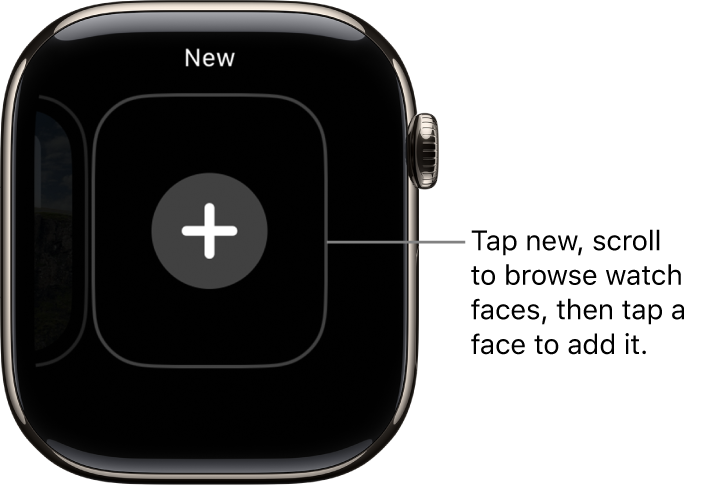
You can add special features—called complications—to some watch faces, so you can instantly check things like stock prices, the weather report, or information from other apps you installed.
Customize your watch face. With the watch face showing, firmly press the display, then tap Customize. Swipe to select a feature, then turn the Digital Crown to adjust. If the face offers complications, they’re shown together on the last screen—tap one to select it, then adjust using the Digital Crown. When you’re finished, press the Digital Crown to save your changes, then tap the face to switch to it. For information about each watch face, see Faces and features.
Add complications from other apps. In addition to the built-in complications that show information such as weather, stocks, or moon phase, you can add complications for many apps you get from the App Store. To make these complications available when you customize a face, open the Apple Watch app on iPhone, tap My Watch, then tap Complications.
Add a watch face to your collection. Create your own collection of custom faces—even variations of the same design. With the current watch face showing, firmly press the display, swipe left all the way to the end, then tap the New button (+). Swipe up and down to browse designs, then tap the one you want to add. After you add it, you can customize it.
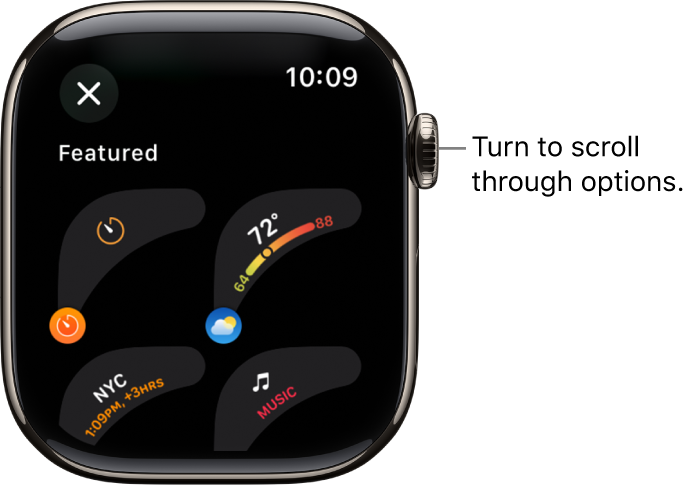
View your collection. You can see all your watch faces at a glance—just open the Apple Watch app, tap My Watch, then swipe through your collection below My Faces.
Delete a face from your collection. With the current watch face showing, firmly press the display, swipe to the face you don’t want, then swipe it up and tap Remove. You can always add the watch face again later.
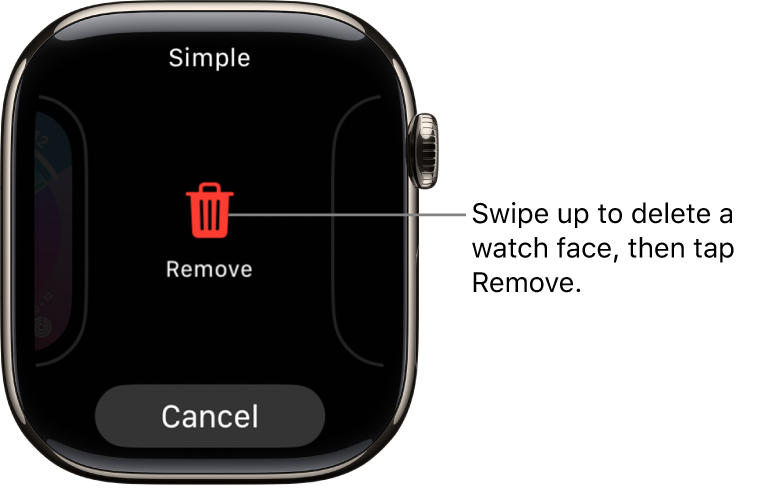
Set your watch ahead. Open the Settings app tap Time, tap +0 min, then turn the Digital Crown to set the watch ahead by as much as 59 minutes. This setting only changes the time shown on the watch face—it doesn’t affect alarms, times in notifications, or any other times (such as World Clock).
Explore the Face Gallery
The Face Gallery in the Apple Watch app is the easiest way to see all of the available watch faces. When you find one that looks interesting, you can customize it, choose complications, then add the face to your collection—all from the gallery.
Open the Face Gallery. Open the Apple Watch app on iPhone, then tap Face Gallery.
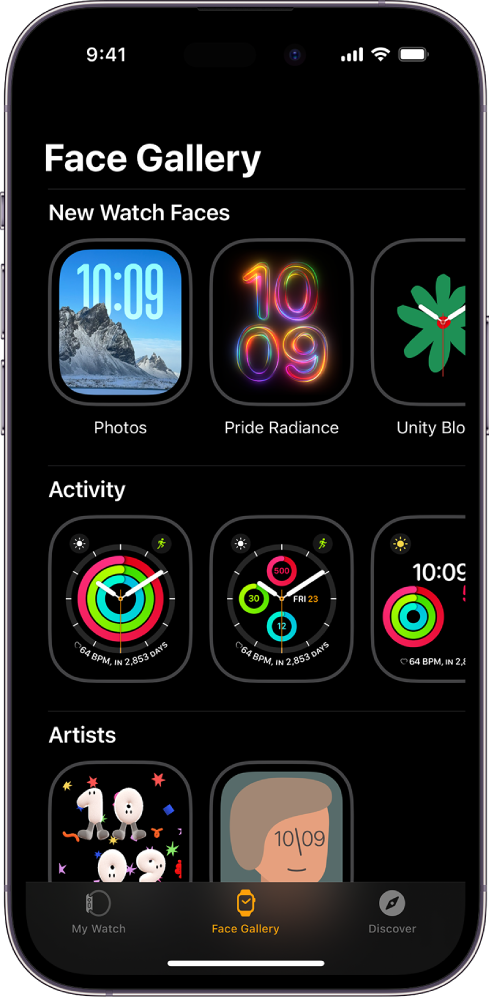
Choose features for a face. In the Face Gallery, tap a face, then tap a feature such as color or style. As you play around with different options, the face at the top changes so you can make sure the design is just right.
Add complications. In the Face Gallery, tap a face, then tap a complication position, such as Top, Right, or Bottom. Scroll to see which complications are available for that position, then tap the one you want. If you decide you don’t want a complication in that position, scroll to the top of the list and tap Off. For a complete list of available complications for each watch face, see Faces and features.
Add a face. After you customize a face in the Face Gallery, tap Add. To switch to the new face on Apple Watch, swipe left across the watch face until you see it.
