To use your Apple Watch with watchOS 4, you need to pair it with an iPhone 5s or later with iOS 11 or later—Apple Watch Series 3 (GPS + Cellular) requires an iPhone 6 or later. Setup assistants on iPhone and Apple Watch work together to help you pair and set up Apple Watch.
WARNING: To avoid injury, read Important safety information before using Apple Watch.
Put Apple Watch on your wrist. Adjust the band so Apple Watch fits closely but comfortably on your wrist. For information about resizing or changing the band on Apple Watch, see Remove, change, and fasten bands.
Tip: If you have difficulty seeing Apple Watch or iPhone, VoiceOver or Zoom can help—even during setup. See Set up Apple Watch using VoiceOver or Zoom.
Turn on, pair, and set up. To turn on Apple Watch, press and hold the side button until you see the Apple logo. Bring iPhone near Apple Watch, wait for the Apple Watch pairing screen to appear on iPhone, then tap Pair. Or open the Apple Watch app on iPhone, then tap Pair New Watch.
When prompted, position iPhone so that Apple Watch appears in the viewfinder in the Apple Watch app. This pairs the two devices. After pairing, follow the instructions on iPhone and Apple Watch to finish setup.
Tip: While it’s pairing with iPhone, Apple Watch provides tips on how to interact with it. Tap Display, Digital Crown, and Side Button to learn more.
You can activate cellular service on Apple Watch Series 3 (GPS + Cellular) during setup. If you don’t wish to, you can activate it later in the Apple Watch app on iPhone. See Use Apple Watch with a cellular network—Apple Watch Series 3 (GPS + Cellular) only.
Note: iPhone and Apple Watch must use the same cellular carrier. Cellular service not available in all areas.
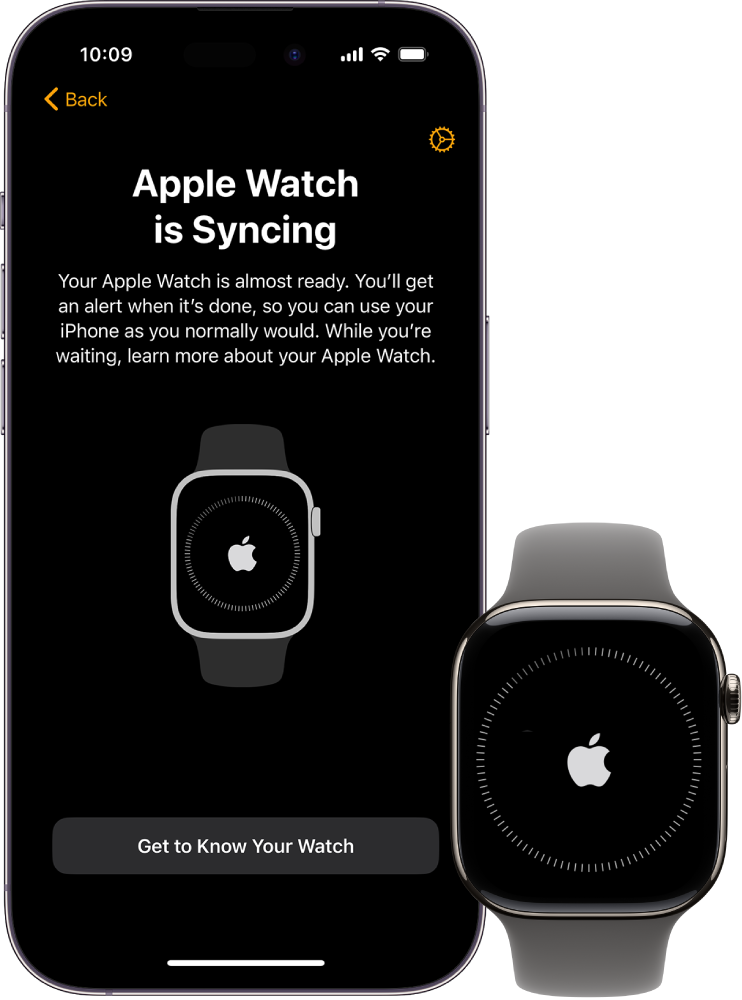
If you see a watch face when you’re trying to pair, your Apple Watch is already paired to an iPhone. You need to first erase all content and reset Apple Watch settings.
If you have trouble pairing using the camera, tap Pair Apple Watch Manually at the bottom of the iPhone screen, and follow the onscreen instructions.

Unpair Apple Watch. Open the Apple Watch app on iPhone, tap My Watch, then tap your Apple Watch at the top of the screen. Tap next to the Apple Watch you want to unpair, then tap Unpair Apple Watch.
Pair more than one Apple Watch. Open the Apple Watch app on iPhone, tap My Watch, then tap your Apple Watch at the top of the screen. Tap Pair New Watch, then follow the onscreen instructions.
Quickly switch to a different Apple Watch. Put on your Apple Watch, then raise your wrist.
iPhone automatically connects to the paired Apple Watch that you’re wearing. If you’d rather choose an Apple Watch manually, open the Apple Watch app on iPhone, tap My Watch, tap your Apple Watch at the top of the screen, then turn off Auto Switch.
To see if your Apple Watch is connected to iPhone, swipe up from the bottom of the watch face to open Control Center, then look for the Connected status icon
For more information about setup and pairing, see the Apple Support article Set up your Apple Watch.
If you need to charge Apple Watch before setup, see Charge Apple Watch.
Pair Apple Watch to a new iPhone
If Apple Watch is paired to your old iPhone and you now want to pair it with your new iPhone, follow these steps:
- Use iCloud Backup to back up the iPhone currently paired to Apple Watch (see the iPhone User Guide for more information).
- Set up your new iPhone. On the Apps & Data screen, choose to restore from an iCloud backup, then select the latest backup.
- Continue iPhone setup and, when prompted, choose to use Apple Watch with your new iPhone.
When iPhone setup completes, Apple Watch prompts you to pair it to the new iPhone. Tap OK on Apple Watch, then enter its passcode.
