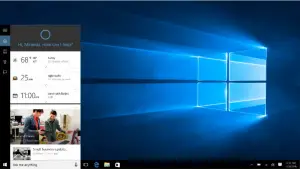

Quick Guide
(Universal Edition)
Welcome to Windows 10
Windows 10 is designed to be the best Windows ever.
Tested by millions of users who provided input and ideas, Windows 10 combines familiarity, speed and innovative new features - including a digital assistant and a brand-new browser - with the bedrock strengths you expect from Windows, like superior security and compatibility. And for the first time ever, you get free, automatically-enabled updates that help keep your systems current.
The result is a new Windows experience that’s fresh yet familiar - and is great for helping you stay organized, have fun, and get things done.
Key innovations
Windows 10 introduces several innovations to help you get more done across your day and across your devices. From a digital assistant with an advanced learning ability to the arrival of Xbox on PCs to our first new browser in 20 years, the new Windows has great new features that we hope you will love exploring.
Cortana
Think of Cortana as your truly personal digital assistant who works across all your Windows 10 devices to help you get things done, By learning more about you over time, Cortana becomes more useful every day, staying transparent in order to keep your trust. And because your life is not limited to one device, Cortana is with you on your Windows 10 PC, tablet, and phone helping you whenever and wherever you need it.

Cortana Home provides a daily glance of the day ahead.
Cortana Home gives you helpful info at a glance
Cortana Home is the place to go for personal suggestions, a daily glance of the day ahead, recommendations for restaurants to check out, and more.
Keep track of your preferences in Cortana’s Notebook
The Notebook is where Cortana keeps track of what you like and what you want. Use it to control what Cortana knows about you, including your interests and favorite places.
Cortana makes it easy to keep up with your schedule
Cortana is the best personal assistant for reminding you about all the important things in your life. Time-based, people-based, and location-based reminders all trigger at the right time on any device, making sure that you never miss a thing.
Let Cortana find what you’re looking for
When you search from the taskbar, Cortana will show you results from your PC, the web, and OneDrive. You can also use Cortana for help with troubleshooting. If you run into a problem or have a question about how to get things done, just type something about it into the Windows search box. Cortana will provide instant answers or links to helpful websites.
*Cortana available in select markets at launch, experience may vary by region and device.
Microsoft Edge
Microsoft Edge is the all-new browser designed to go beyond browsing . With inking capabilities built-in, you can write or type directly on webpages and share your mark-ups with others. If you value a premium reading experience, there’s a feature that allows you to clear away distractions from your online articles and a reading list that organizes your favorite reads to enjoy later. The improved address bar helps you to find things faster, and with Cortana enabled, you can instantly move from searching to doing. All in all, Microsoft Edge sweeps away the obstacles between you and your favorite online activities - for a web experience that’s more personal, responsive, and all about getting things done.
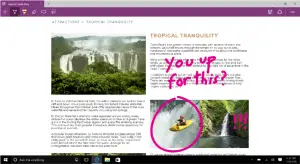
Microsoft Edge lets you mark-up webpages
Easily mark up and share web pages
Only Microsoft Edge has the built-in technology that lets you write or type directly on webpages. Add your thoughts on the page and then easily share it with others or save to OneNote. Transform any webpage into your canvas with Microsoft Edge.
Best reading. No distractions.
Microsoft Edge delivers the best built-in reading experience. A new reading view option lets you enjoy online articles in a distraction-free layout optimized for your screen size. You can also have any webpage or PDF file saved and organized in your reading list for convenient access later.
Find it faster
In a big improvement over typical address bars, Microsoft Edge makes recommendations to speed you to your online destination. You can also get quick answers for weather, stock, definitions, and calculations - even the most popular fun facts like “How tall is the Eiffel Tower?” - right from the address bar.
Get more done with Cortana built in
Microsoft Edge lets you move quickly from browsing to doing. With Cortana enabled, you get instant access to key actions - like making reservations or reading reviews - without leaving the page you’re on. You can also highlight an unfamiliar term to get a contextual explanation that doesn’t take you away from where you are.
*Cortana available in select markets at launch, experience may vary by region and device.
Gaming and Xbox
Get the best games, graphics & Xbox built in with Windows 10. From casual games to intense multi-player blockbusters, PC gaming is at its best on Windows 10. DirectX 12 technology makes visuals more stunning than ever, and Game DVR lets you record your best hero moves for sharing with friends. The greatest Xbox games are now at your fingertips, and the Xbox app lets you see what your friends are playing now, chat with your community, and track your scores and achievements. Plus, get built-in support for the Xbox controller1 and even stream Xbox One games to a Windows 10 PC, laptop, or tablet anywhere in your home. Even the cross-device barriers are down - start a game on your PC and move to your Xbox to continue playing.

The Xbox app brings the best games & graphics to your Windows 10 devices.
Best. Gaming. Ever.
Gaming on Windows 10 has the most stunning visuals ever with DirectX 12, plus you’re now able to record your best moves and voice chat with Xbox friends.This goes for casual games all the way up to the most immersive and intense multiplayer blockbusters.
Xbox on Windows
Get great Xbox titles and the best of Xbox Live – your Xbox community, achievements, and game collection via the integrated Xbox app. Experience built-in support for the Xbox controller¹ and even stream Xbox One games to a Windows 10 PC, laptop, or tablet anywhere in your home.
Tip: To stream games from your Xbox to your computer:
1. Make sure your PC meets the hardware requirements for game streaming. You’ll need at least a 1.5 GHz multicore processor, 4 GB of RAM or more, and an Xbox One console and a controller. A wired Ethernet connection works best for streaming games. If possible, connect both your PC and your Xbox One to your router using network cables. For a wireless connection, use an 802.11 N or newer wireless adapter.
2. On your Xbox One, go to Settings>Preferences. Under System & App, select Allow game streaming to other devices (beta).
Next, under SmartGlass Connections, select From any SmartGlass device to allow anyone who’s connected to your home network to stream games. To limit streaming to only a few people, select Only from profiles signed in on this Xbox.
3. . On your PC, go to Start button icon>Xbox>Connection, then choose your Xbox and select Connect. (To find the name of your console, go to Settings > System on your Xbox One.) The Xbox app will connect to your Xbox One automatically when it’s turned on.
Time to play! Once you’re connected to your console, select Stream and choose the game you want to play. Or, choose an Xbox One game anywhere in the app, and then select Play from console to stream it.
Amazing graphics and great moments
Experience the stunning quality of DirectX 12 graphics, even on existing systems. DirectX 12 technology unlocks the full capability of your PC’s graphics card to give you superior visuals with a higher level of realism. And that’s just what you want when you record your greatest gaming moments. With Game DVR, you can capture your best moves, quickly, easily and without leaving your game. You can then use the Xbox app to edit and share them with your friends.
Cross-device gameplay
The cross-device barriers are down - you can now play with or against your friends across Windows 10 and Xbox One. Even start playing a game on your PC and continue later on your Xbox.
Broadband internet required for some features (ISP fees apply). Xbox Live features only available with supported games in Xbox Live-supported countries, see xbox.com/live/countries. Limited number of games available in 2015 that support crossdevice play; additional games to follow. Stream to one device at a time; streaming with multiplayer from Xbox One requires home network connection and Xbox Live Gold membership (sold separately); Gold also required for multiplayer play on Xbox One. DirectX 12 only available with supported games and graphics chips. Game DVR only available with supported hardware. To check for compatibility and other important installation information, visit your device manufacturer’s website and www.windows.com/windows10specs. Xbox One, PC/Tablet and Phone versions of games all sold separately.
¹Xbox controller sold separately.
Built-in apps
Windows 10 has great built-in apps like Photos, Maps, Groove the new music app in Windows 10, and Movies & TV.² This family of apps shares an elegant look and feel that works consistently across your Windows 10 devices. You get an experience that’s instantly recognizable with less for you to learn.
Photos
Put your best photos forward with Windows 10. The new Photos app makes sense of your growing jumble of photos, getting them organized and easy to navigate. The app will even create albums of your life events, showcasing the best shots to tell a great story. Count on auto-enhance3 to do expert touch-ups on the photos you take and keep on your Windows 10 device and rest easy knowing that every photo is safely backed up with a full-resolution copy in your OneDrive online storage.
Maps
Maps on Windows helps you navigate your world with the information that matters most to you - it syncs your favorite locations across all your Windows devices, and helps guide you on your phone with turn-by-turn navigation even when you’re offline.²
Music, Movies & TV
Enjoying music and videos is simple, fast and elegant on Windows 10. Listen to your favorite songs and artists, make your own playlists, and keep up with all the latest hits with the new music app. Or go big with the Groove Music Pass - with ad-free access to millions of tracks with one of the largest music catalogs on the planet. 4 And with video, browse, and play through your own video collection, or kick back to the hottest Movies & TV shows in HD. Browse the Store to rent or purchase from a huge collection of movies and TV shows - even starting a movie on one device and picking up where you left off on another.²
Mail & Calendar
The built-in Mail and Calendar apps get even better in Windows 10. Crafting emails has never been easier or more powerful, with the familiar and rich capability of Microsoft Word built into the authoring experience. Simply insert tables, add pictures, and use bullets and color to get your point across. Keep up with your inbox with new touch gestures5 that help you read, sort, and archive your mail. The new navigation bar is quick and convenient, allowing you to move freely between your email and your calendar, making it easy to get things done.
²App and content availability and experience may vary by market; some content sold separately.
³Applies to photos taken with and locally stored on a Windows 10 device.
4Groove Music Pass is sold separately and available in select markets. Catalog size and availability varies by market.
5Hardware dependent
Enterprise-grade secure and fast
The best Windows ever is also the most secure Windows ever. Windows 10 has more built-in security protections to help keep your system safe, including a password-free way6 to quickly log in. Windows 10 pairs security features with speed, delivering fast start-ups and quick resume, giving you a great experience that you can trust to work the way it should.
Windows Defender
Windows Defender is included as part of Windows 10, working right out-of-the box so that you are always protected. Windows Defender provides the defense you need; it is constantly updated to meet evolving threats as they are identified and is faster at detecting and protecting you against emerging malware, seen in the first critical hours. Windows Defender uses a highly scalable and geo-distributed backend service that leverages data from about one billion devices to draw fast insights and respond in hundreds of milliseconds.
Smart Screen
Microsoft SmartScreen defends against phishing sites by performing a reputation check, and will block sites that are thought to be phishing sites. It will also defend against socially-engineered downloads of malicious software. By supporting web standards like HTTP Strict Transport Security, we are making it easier for the web developer community to build first class websites that are reliable and secured.
Windows Hello
The most secure authentication method is your presence. With Windows, you can log yourself in with a look or a touch for fast access. 6 You can confidently skip typing in a password because the two-factor identification is enterprise-grade secure.
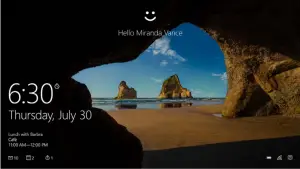
With Windows Hello, you can log yourself in with a look or a touch for fast access.6
6Windows Hello requires specialized hardware, including fingerprint reader, illuminated IR sensor or other biometric sensors.
Hiberboot
Windows 10 is designed to be fast! For Windows 7 PC’s upgrading to Windows 10 or Windows 7 PC users purchasing a new device, you’ll experience hiberboot technology, making your Start-up on your upgraded or new Windows 10 device the fastest ever. For Windows 8 PC’s, you will continue to experience the fast start-up you have grown accustomed to, and you’ll notice that we have optimized Windows 10 to get the most out of your device.
InstantGo
InstantGo maintains network connectivity when your screen is off in standby mode, allowing the system to update things in the background, and keeping it ready to instantly resume so that you don’t miss anything.
7Hardware dependent; not applicable to all devices
Familiar and easy to use
Windows 10 has a friendly familiar feel that makes it a breeze to use. Navigation is easier than ever as apps display beautifully across tablet and desktop modes. Plus, there are lots of new ways to multi-task quickly through your to-do list. And it’s Windows so you know it will work with more of the hardware and software you already have.
Start
The familiar Start menu is back in a more robust and expanded format that provides one-click access to the functions and files that people use most. You can quickly reach your most frequently used apps and PC settings and there is plenty of space to add your favorite Live Tiles.

The new Start menu is familiar whether you’re coming from Windows 7 or Windows 8.
Your apps–right at your fingertips
Here’s what you’ll find on the left side of the Start menu:
- Most used — the apps that you use every day, front and center.
- Suggested/recently added — the place to discover new apps based off of your current collection. You’ll also find any new apps you install from Windows Store so that they’re easy to access or pin to Start right away.
- Places — the fastest way to access File Explorer, Settings, and Power.
- All apps – a list of all your installed apps, arranged for easy alphabetical browsing.
Pin all your favorite things to Start
If you want fast access to the things that matter most to you–whether it’s favorite apps, programs, folders, people, or websites–pin them to Start.
Get up-to-the-minute updates with Live Tiles
New email, your next appointment, or the weekend weather: Live Tiles deliver updates from your apps right on your Start screen so you can easily see what’s happening in your world and jump right into an app when you need to.
Stay organized with tile groups
If your Start menu starts to feel cluttered, try moving some of your pinned apps into a group of similar items. Just move a tile to an open space, and when a gray divider bar appears, release the tile. Then move more tiles in or out of the group to suit your needs.
Compatible
Windows 10 is designed to be compatible with the familiar hardware, software and peripherals you own to make the most out of the investment you have already made.
- We have taken thousands of pieces of feedback from our millions of Windows Insiders
- We have put Windows 10 through rigorous testing to ensure it is highly compatible (which includes daily test passes on top 50 critical apps, weekly test passes on ~Top 500 applications, milestone test passes on ~4000 applications, and more)
- We have partnered with the top 7 OEMs to ensure that system shipped over the last few years are upgrading seamlessly to Windows 10
- We ensure that Windows 10 provides an extremely high level of Driver coverage for systems in the market and ensure the quality of the drivers are also of high quality so your stuff works
Multi-tasking
The best ways to get organized, stay focused, and finish first. Windows 10 gives you absolutely the best experience for doing what you do. Stay focused with easy ways to snap apps in place and organize your screens for getting things done. You can create virtual desktops whenever you need more space to keep things neatly organized. Your notifications and key settings are collected in the Action Center so you can easily see and act on what’s important. Use the task-view button to see your open apps, docs, and files in a single view to easily manage what you’re doing. Windows 10 is all about removing the obstacles between you and ‘Done’.
Organize your screen
Working in multiple apps is easier and more intuitive thanks to enhancements in Snap. Now you can quickly organize up to four windows on your screen by dragging apps into the corners. Windows will even suggest how to fill the gaps with other open apps.
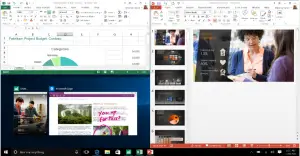
Improvements in Snap make organizing your screen easier and more intuitive.
View all your running apps
Use task view to see all of your open apps and quickly switch between them.
Create more workspace
If you’re working on a lot of different projects, using different apps and programs, try adding a new desktop. It will keep things neatly organized for you. Or, create a desktop for the things you do at work and one for the things you do at home.
TIP: To move apps between virtual desktops, select task view from task bar, and then drag the app you want from one desktop to another. Or create another virtual desktop by dragging an app to New Desktop.

Task view allows you to see all the apps running on your desktop. You can also create new desktops if you want more space.
Continuum
Windows optimizes your experience for what you’re doing and the device you’re using. Touch capable devices come with Continuum which allows you to easily switch between a mouse/keyboard optimized interface to a touch optimized interface, called tablet mode. In tablet mode, menus and taskbars adapt for touch input and the Start menu and apps open in full screen.
Tip: When you want to switch to tablet mode, select the Action Center icon on the taskbar and select tablet mode. If using a 2-in-1 device, Continuum will prompt you to switch modes if you flip or remove the keyboard. Drag an app to the side of the screen to snap two apps at once and drag it to the bottom to close it.

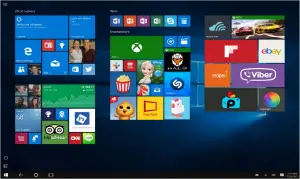
On a 2-in-1 device, if you flip or remove the keyboard, you’ll get a notification asking if you want to switch to tablet mode. You can also switch into tablet mode through the Action Center. When you enter into tablet mode, the interface adjusts for touch input - the Start menu and apps open in full screen.
Seamlessly stay up to date
Windows 10 is designed to deliver an experience that feels seamless and fresh, even far into the future. Automatically enabled-updates help keep you current on the latest security and features, and the Windows Store is where to discover favorite new apps and entertainment. OneDrive online storage lets you save, access, and share your content no matter where you are or what device you’re using.
Automatic updates
New features are now delivered through automatically-enabled updates, helping you to stay current and your system to feel fresh and new.
OneDrive
OneDrive is an online storage service, integrated into Windows 10 and also available as an app, that makes it simple to access and share your files and photos across your devices. When you make a change on one device, the updates are available on your other devices so you can pick up right where you left off.
Windows Store
Built-in Windows Store gives you a constant stream of the latest apps and content. 8 Get more done faster with apps that work with Cortana* and have live tiles for real-time updates. You can acquire content with ease using your preferred payment method including paying with your phone bill 9. You can have confidence that everything you download from the Store is certified by Microsoft to help keep your devices safer and, can be set-up to automatically update to ensure your apps are always current.
8Feature, app and content availability and experience may vary by market and device.
*Cortana available in select markets at launch; experience may vary by region and device.
9Through participating mobile service carriers.

Find your favorites fast in the new Windows Store, your one-stop shop for great free and paid apps, games, movies, TV shows and the latest music.8
*Cortana available is select global markets at launch, experience may vary by region and device.
**Broadband internet required for some features (ISP fees apply). Xbox Live features only available with supported games in Xbox Livesupported countries, see xbox.com/live/countries. Limited number of games available in 2015 that support cross-device play; additional games to follow. Stream to one device at a time; streaming with multiplayer from Xbox One requires home network connection and Xbox Live Gold membership (sold separately); Gold also required for multiplayer play on Xbox One. DirectX 12 only available with supported games and graphics chips. Game DVR only available with supported hardware. To check for compatibility and other important installation information, visit your device manufacturer’s website and www.windows.com/windows10specs. Xbox One, PC/Tablet and Phone versions of games all sold separately.
¹Xbox controller sold separately.
²App and content availability and experience may vary by market; some content sold separately.
³Applies to photos taken with and locally stored on a Windows 10 device.
4Groove Music Pass is sold separately and available in select markets. Catalog size and availability varies by market.
5Hardware dependent
6Windows Hello requires specialized hardware, including fingerprint reader, illuminated IR sensor or other biometric sensors.
7Hardware dependent; not applicable to all devices
8Feature, content and app availability and experience may vary by market and device.
9Through participating mobile service carriers.
FCC Caution: Any changes or modifications not expressly approved by the party responsible for compliance could void the user’s authority to operate this equipment.
This device complies with Part 15 of the FCC Rules. Operation is subject to the following two conditions:
(1) This device may not cause harmful interference, and
(2) this device must accept any interference received, including interference that may cause undesired operation.
This Product meets the government’s requirements for exposure to radio waves. The guidelines are based on standards that were developed by independent scientific organizations through periodic and thorough evaluation of scientific studies.The standards include a substantial safety margin designed to assure the safety of all persons regardless of age or health.
FCC RF Exposure Information and Statement the SAR limit of USA (FCC) is1.6 W/kg averaged over one gram of this Device Notebook (FCC ID: 2ACPR-GWTN141-2) has been tested against this SAR limit. SAR information on this can be viewed on-line at http://www.fcc.gov/oet/ea/fccid/. Please use the device FCC ID number for search. This device was tested for typical operations 0mm from the body. To maintain compliance with FCC RF exposure requirements, 0mm separation distance should. maintained to the user’s bodies
NOTE:
This equipment has been tested and found to comply with the limits for a Class B digital device, pursuant to Part 15 of the FCC Rules.
These limits are designed to provide reasonable protection against harmful interference in a residential installation. This equipment generates, uses and can radiate radio frequency energy and, if not installed and used in accordance with the instructions, may cause harmful interference to radio communications.
However, there is no guarantee that interference will not occur in a particular installation.
If this equipment does cause harmful interference to radio or television reception, which can be determined by turning the equipment off and on, the user is encouraged to try to correct the interference by one or more of the following measures:
— Reorient or relocate the receiving antenna.
— Increase the separation between the equipment and receiver.
— Connect the equipment into an outlet on a circuit different from that to which the receiver is connected.
— Consult the dealer or an experienced radio/TV technician for help.