
XtremePro
USER MANUAL

Precautions
Please read the precautions carefully before using this video camera for proper and safe operation, to optimize its performance and to extend its life.
- Please format the memory card before inserting it into the camera.
- Take good care of the video camera. Protect the camera while in use to prevent water or sand particles from entering the video camera. Water, sand particles, dust or other components containing salt may damage the video camera.
- Keep the video camera free from dust and hazardous chemicals. Store it in a cool, dry and well-ventilated environment. Do not store the video camera in extreme hot or cold temperatures, or in humid or dusty environments.
- Please test the video camera to ensure it is operating normally before use.
- To clean the exterior of the video camera body or lens: use a clean, soft cloth that is dry to gently wipe it away. If the video camera and lens are exposed to sand particles, blow them away gently. Do not use a cloth to wipe the surface, as this may scratch the surface of video camera or its lens.
- If a more thorough cleaning is required, first blow away the sand or dust accumulated on the surface. Then wipe the camera gently with a dry cloth or tissue designed for optical equipment. Please use cleaning agents designed for optical lens if necessary. Do not use organic solvents or harsh chemicals to clean the video camera or its lens.
- Do not touch the lens surface with your fingers.
- Please back up the data, when using the memory card inside this video camera for the first time.
- The external memory cards are manufactured with precise electronic
components, however, data may be lost or damaged under the following
circumstances:
- Improper use of the memory card.
- The memory card is bent, dropped or scratched.
- Storing the memory care in extreme temperatures, in humid environments or in direct exposure to sunlight.
- If electrostatic or electromagnetic field exist around the memory card.
- If this memory card is taken out of the video camera while in use or the power supply is interrupted when inserted in the video camera or to a connected computer while in use (i.e. during reading, writing and formatting).
- Touching the metal contact surface of the memory card with your fingers or other metal materials.
Side of camera
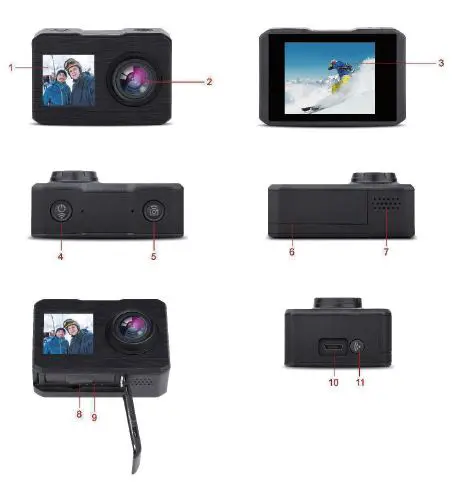
- 1.3-inch screen
- lens
- 2.0-inch screen
- power on/off mode
- shutter
- battery cover
- microphone
- battery compartment
- Micro SD slot
- USB slot
- WiFi button
Function of camera
Power on/off mode
- Press the power on/off button and hold for 2-3 seconds to turn the camera on and off.
- With the camera on, quickly press this button to switch between modes, including photo, video, slow motion, play back modes and the setting functions.
Shutter
- In video mode, press and release this button to start and again to stop recording video.
- In photo mode, press and release this button to take a photo.
- In play back mode, press and release this button to display videos. Then press and hold this button to enter the delete file window.
- In the setting mode, press and release this button to confirm the selected setting.
WIFI button
- In photo and slow-motion mode, press and release this button to switch between the front and back screens. Press and hold this button to open the Wi-Fi function.
- In play back and setting mode, press and release this button to view photos, and toggle in the settings menu.
USB slot
When connected to a computer, there are three options.
- In USB mode, this function can be used as USB card reader and can copy videos and photos f rom any USB disk.
- For use as a Web camera.
- For recharging the camera.
Main function
Photo mode
Press the power on/off button to enter the setting mode, then press
the shutter button to enter the settings menu. Using the power on/off
button, choose the settings menu, press the Wi-Fi button to enter this
menu, and the press the shutter button to confirm the choice.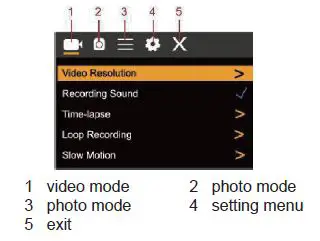
Video mode
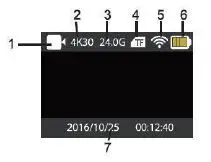
- video mode
- current video resolution
- Micro SD card memory left
- Micro SD card status
- WiFi status
- current battery life left
- time and date
Photo setting mode
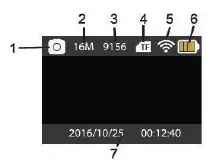
- photo mode
- current photo resolution
- Number of photos taken
- Micro SD card status
- WiFi status
- Current battery life
- time and date
Wi-Fi and app
App download
Please visit Google Play or the Apple App store to download the “X-Sport Pro” app.
Or scan the QR code below.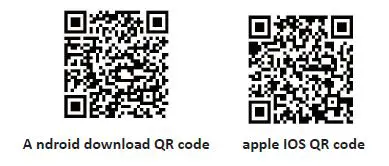
Open WiFi
In video/photo/slow motion mode, press and hold the Wi-Fi button to open the
Wi-Fi settings. The camera will display the device’s Wi-Fi name and password.
The Wi-Fi name is “X10000_0790”, the Wi-Fi password is “12345678”. Search for
the Wi-Fi name on your smart phone and enter password when prompted to
connect the Wi-Fi and camera.
Then, open the app and start to have fun with your camera.
APP operation
After your smart phone is connected to the camera, open the app as shown below.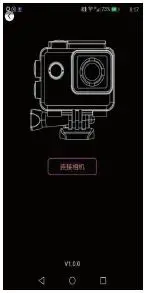
APP operation screen
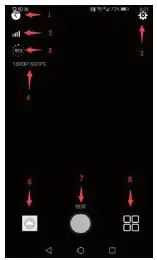
- exit
- camera setting
- WIFI signal
- photo/video data
- resolution setting
- shutter
- current resolution
- Selected mode
Function mode Recording, movement, photo, playback
LCD screen 2.0’’ inch screen+1.3” screen
Picture resolution 16M(4608*3456) 12M(4000*3000), 8M(3264*2448). 5M(2560*1920), 2M(1600*1200)
Video resolution 4K(3840*2160 30fps), 2.7K(30fps), 1080P(1920*1080 30fps), 1080P(1920*1080 60fps) , 720P(1280*720 30fps) , 720P(1280*720 60fps),720P(1280*720 120fps)
Storage medium Micro SD Card (Maximum supporting 64GB)
File format JPEG H.264(MP4)
USB Port USB2.0
Power supply Built- in3.7V rechargeable lithium battery
Menu language Multi language
Power save 1min/3min/5min/OFF
Operation system requirements Windows XP/ Vista/7/8,Mac 10.8
Dimensions 71*24*43mm