
2 Hybrid Robotic Vacuum Cleaner
Instruction Manual
IMPORTANT SAFETY INSTRUCTIONS FOR HOUSEHOLD USE ONLY
When using an electrical appliance, basic precautions should always be followed, including the following:
WARNING: READ ALL SAFETY WARNINGS AND INSTRUCTIONS. FAILURE TO FOLLOW THE WARNINGS AND INSTRUCTIONS MAY RESULT IN ELECTRIC SHOCK, FIRE OR SERIOUS INJURY. READ ALL INSTRUCTIONS BEFORE USING THIS APPLIANCE SAVE THESE INSTRUCTIONS
- This Appliance can be used by children aged 8 years and above and persons with reduced physical, sensory or mental capabilities or lack of experience and knowledge if they have been given supervision or instruction concerning use of the Appliance in a safe way and understand the hazards involved. Children shall not play with the Appliance. Cleaning and user maintenance shall not be made by children without supervision.(For European Union countries)
- Clear the area to be cleaned. Remove power cords and small objects from the floor that could entangle the Appliance. Tuck rug fringe under the rug base, and lift items such as curtains and tablecloths off the floor.
- If there is a drop-off in the cleaning area due to a step or stairs, you should operate the Appliance to ensure that it can detect the step without falling over the edge. It may become necessary to place a physical barrier at the edge to keep the unit from falling. Make sure the physical barrier is not a trip hazard.
- Only use as described in this manual. Only use attachments recommended or sold by the manufacturer.
- Please make sure your power supply source voltage matches the power voltage marked on the Docking Station.
- For INDOOR household use ONLY. Do not use the Appliance in outdoor, commercial, or industrial environments.
- Use only the original rechargeable battery and Docking Station provided with the An appliance from the manufacturer. Non-rechargeable batteries are prohibited. For battery information, please refer to the Specifications section.
- Do not use without a dust bin and/or filters in place.
- Do not operate the appliance in an area where there are lit candles or fragile objects.
- Do not use in extremely hot or cold environments (below -5°C/23°F or above 40°C/104°F).
- Keep hair, loose clothing, fingers, and all parts of the body away from any openings and moving parts.
- Do not operate the appliance in a room where an infant or child is sleeping.
- Do not use Appliances on wet surfaces or surfaces with standing water.
- Do not allow the Appliance to pick up large objects like stones, large pieces of paper or any item that may clog the Appliance.
- Do not use Appliances to pick up flammable or combustible materials such as gasoline, printer or copier toner, or use in areas where they may be present.
- Do not use the Appliance to pick up anything that is burning or smoking, such as cigarettes, matches, hot ashes, or anything that could cause a fire.
- Do not put objects into the suction intake. Do not use if the suction intake is blocked. Keep the intake clear of dust, lint, hair, or anything that may reduce airflow.
- Take care not to damage the power cord. Do not pull on or carry the Appliance or Docking Station by the power cord, use the power cord as a handle, close a door on the power cord, or pull the power cord around sharp edges or corners. Do not run the Appliance over the power cord. Keep the power cord away from hot surfaces.
- If the power cord is damaged, it must be replaced by the manufacturer or its service agent in order to avoid a hazard.
- Do not use the Docking Station if it is damaged. The power supply is not to be repaired and not to be used any longer if it is damaged or defective.
- Do not use it with a damaged power cord or receptacle. Do not use the Appliance or Docking Station if it is not working properly, has been dropped, damaged, left outdoors, or comes in contact with water. It must be repaired by the manufacturer or its service agent in order to avoid a hazard.
- Turn OFF the power switch before cleaning or maintaining the Appliance.
- The plug must be removed from the receptacle before cleaning or maintaining the Docking Station.
- . Remove the Appliance from the Docking Station, and turn OFF the power switch to the Appliance before removing the battery for disposal of the Appliance.
- The battery must bere moved and discarded according to local laws and regulations before disposal of the Appliance.
- Please dispose of used batteries according to local laws and regulations.
- Do not incinerate the Appliance even if it is severely damaged. The batteries can explode in a fire.
- When not using the Docking Station for a long period of time, please unplug it.
- The Appliance must be used in accordance with the directions in this Instruction Manual. The manufacturer cannot be held liable or responsible for any damages or injuries caused by improper use.
- The robot contains batteries that are only replaceable by skilled persons. To replace the robot’s battery, please contact Customer Service.
- If the robot will not be used for a long time, power of the robot for storage and unplug the Docking Station.
- WARNING: For the purposes of recharging the battery, only use the detachable supply unit CH1822 provided with the Appliance.
- If the external flexible cable or cord of this transformer is damaged, it shall be replaced by a special cord or assembly available from the manufacturer or his service agent.
- This Appliance is not intended for use by persons (including children) with reduced physical, sensory or mental capabilities, or lack of experience and knowledge unless they have been given supervision or instruction concerning the use of the appliance by a person responsible for their safety. Children should be supervised to ensure that they do not play with the Appliance. (For Non-European Union countries)
To satisfy RF exposure requirements, a separation distance of 20 cm or more should be maintained between this device and persons during device operation. To ensure compliance, operations at closer to this distance is not recommended. The antenna used for this transmitter must not be co-located in conjunction with any other antenna or transmitter. To disable the Wi-Fi module on Robot, power the robot ON. Place the robot on the Docking Station making sure the Charging Contacts on the Robot and the Docking Station Pins make a connection. Press and hold the AUTO Mode Button on the robot for 20 seconds until the Robot emits 3 beeps. To enable the Wi-Fi module on Robot, power the robot OFF and then power ON. The Wi-Fi module is turned on when the Robot is restarted.
 |
Class II |
 |
Short-circuit-proof safety isolating transformer |
 |
Switch-mode power supply |
 |
For indoor use only |
 |
Direct current |
 |
Alternating current |
For EU Countries
For EU Declaration of Conformity information, visit https://www.yeedi.com/support
 Correct Disposal of this Product
Correct Disposal of this Product
This marking indicates that this product should not be disposed of with other household waste throughout the EU. To prevent possible harm to the environment or human health from uncontrolled waste disposal, recycle it responsibly to promote the sustainable reuse of material resources. To recycle your used device, please use the return and collection systems or contact the retailer where the product was purchased. They can safely recycle this product.
Package Contents
1.1 Package Contents

Note: Figures and illustrations are for reference only and may differ from the actual product appearance. Product design and specifications are subject to changes without notice.
1.2 Product Diagram
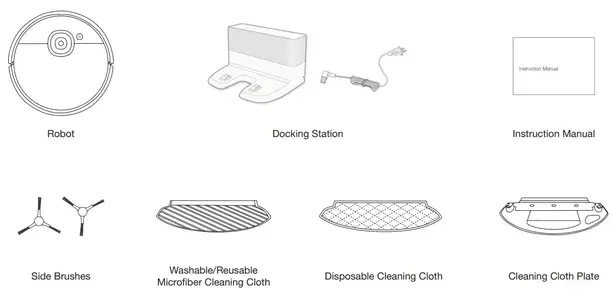
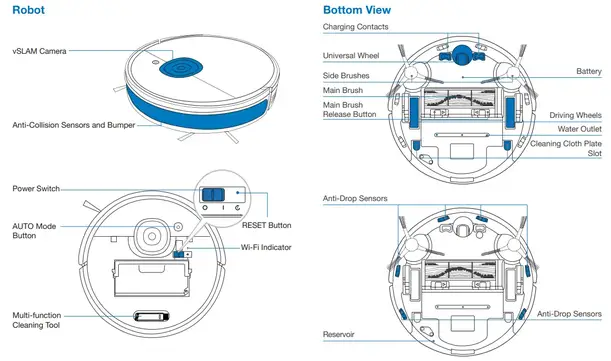
Operating and Programming
2.1 Notes Before Cleaning
| Tidy up the area to be cleaned by putting furniture, such as chairs, in their proper place. | During the first use, make sure each room door is open to help Robot fully explore your house. | It may be necessary to place a physical barrier at the edge of a drop to stop the unit from falling over the edge. |
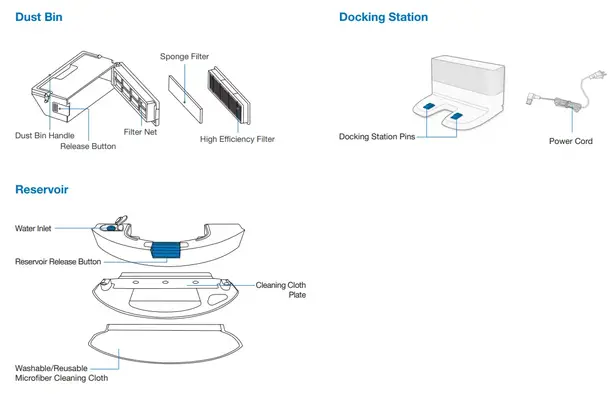 |
 |
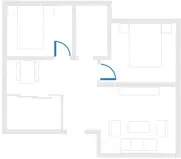 |
2.2 Preparation

Note: When Robot completes the cleaning cycle or when the battery gets low, Robot automatically returns to the Docking Station to recharge itself. The robot can also be sent back to the Docking Station at any time by using the yeedi App or by pressing the AUTO Button on the robot for 3 seconds.
Empty remaining water from the Reservoir and remove the Cleaning Cloth Plate before charging Robot.
2.3 yeedi App
To enjoy all available features, it is recommended to control your Robot via the yeedi App.
Before you start, make sure that:
- Your mobile phone is connected to a Wi-Fi network.
- The 2.4GHz band wireless signal is enabled on your router.
- The Wi-Fi indicator light on the Robot is slowly flashing.

Wi-Fi Indicator Light
| Slowly flashing | Disconnected to Wi-Fi or waiting for a Wi-Fi connection | |
| Rapidly flashing | Connecting to Wi-Fi | |
| Solid | Connected to Wi-Fi |
Tips: If you have any problems during the Wi-Fi setup process, refer to the Troubleshooting > Wi-Fi Connection section in this manual.
2.4 Start, Pause, Wake Up, Power Off
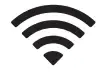 |
|
| Note: The robot’s Control Panel stops glowing after the robot is paused for a few minutes. Press the AUTO Mode Button on Robot to wake up the robot. | Note: When Robot is not working, it is recommended to keep it switched ON and charging. |
2.5 Mopping System
Note:
- To prolong the service life of the reservoir, it is recommended to use purified water or softened water for the mopping system.
- If you need to clean the carpet, please uninstall the cleaning cloth plate first.
- Empty the reservoir after the Robot finishes mopping.
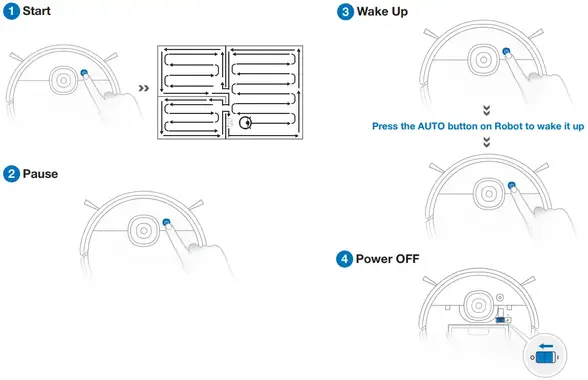
Maintenance
3.1 Mopping System
Before performing cleaning and maintenance tasks on Robot, turn the robot OFF and unplug the Docking Station.
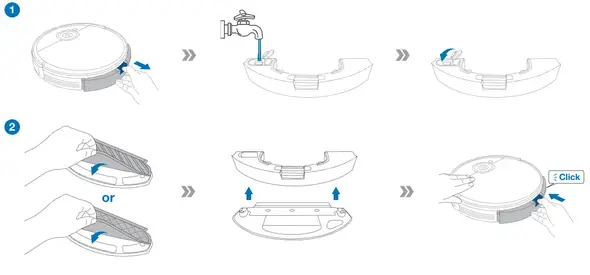 3.2 Dust Bin and Filters
3.2 Dust Bin and Filters
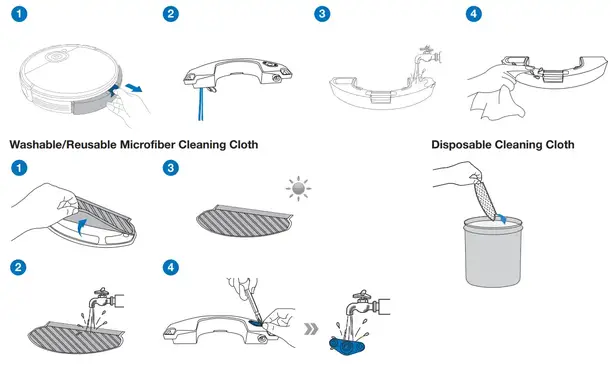 Note:
Note:
- Please rinse the filter with water as shown above.
- Do not use a finger or brush to clean the filter.
- Be sure to dry out the filter for at least 24 hours after washing.
3.3 Main Brush, Side Brushes, and vSLAM Camera
Note: A Multi-Function Cleaning Tool is provided for easy maintenance. Handle with care, this cleaning tool has sharp edges.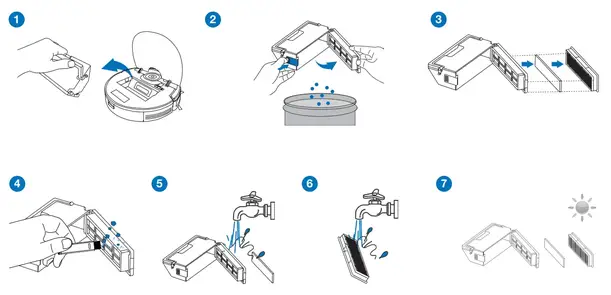 3.4 Other Components
3.4 Other Components
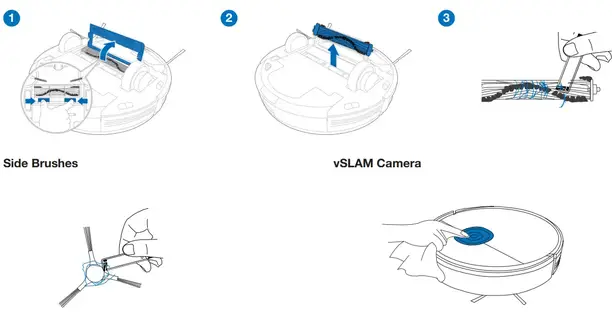 Note: Before cleaning the robot’s Charging Contacts and Docking Station Pins, turn the robot OFF and unplug the Docking Station.
Note: Before cleaning the robot’s Charging Contacts and Docking Station Pins, turn the robot OFF and unplug the Docking Station.
3.5 Regular Maintenance
To keep the Robot running at peak performance, perform maintenance tasks and replace parts with the following frequencies:
| Robot Part | Maintenance Frequency | Replacement Frequency |
| Washable/Reusable Microfiber Cleaning Cloth | After each use | Every 50 items of washing |
| Disposable Cleaning Cloth | / | After each use |
| Reservoir/Cleaning Cloth Plate | After each use | / |
| Side Brush | Once every 2 weeks | Every 3-6 months |
| Main Brush | Once per week | Every 6-12 months |
| Sponge Filter/High-Efficiency Filter | Once per week | Every 3-6 months |
| Universal Wheel Anti-Drop Sensors Bumper vSLAM Camera Charging Contacts Docking Station Pins |
Once per week | / |
A multi-function Cleaning Tool is provided for easy maintenance. Handle with care, this cleaning tool has sharp edges.
Note: yeedi manufactures various replacement parts and fittings. Please contact Customer Service for more information on replacement parts.
Troubleshooting
4.1 Troubleshooting
| No. | Malfunction | Possible Causes | Solutions |
| 1 | The robot is not able to connect to the home Wi-Fi network. | Incorrect home Wi-Fi username or password entered. | Enter the correct home Wi-Fi username and password. |
| The robot is not within range of your home Wi-Fi signal. |
Make sure the Robot is within range of your home Wi-Fi signal. | ||
| The network setup started before the Robot was ready. | Turn ON Power Switch. Press the RESET Button for 3 seconds. The robot is ready for network setup when it plays a musical tune and its Wi-Fi Indicator light flashes slowly. | ||
| 2 | Robot is not charging. | A robot is not switched ON. | Switch ON Robot. |
| The robot has not connected to the Docking Station. | Be sure that the robot’s Charging Contacts have connected to the Docking Station Pins. | ||
| The Power Cord is not connected to the Docking Station. | Make sure the Power Cord is firmly connected to the Docking Station. | ||
| The battery is completely discharged. | Re-activate the battery. Switch ON. Place Robot on the Docking Station by hand, remove after charging for 3 minutes, repeat 3 times; then charge normally. | ||
| Make sure the Docking Station is connected to the power supply. | The Docking Station is not connected to the power supply. |
| 3 | The robot cannot return to the Docking Station. | The Docking Station is not correctly placed. | Refer to section 3.2 to correctly place the Docking Station. |
| The Docking Station is disconnected or moved. | Please check if the Docking Station is connected to power. Do not move the Docking Station manually. | ||
| The robot is working in a dark environment. | Make sure to use the Robot in a well-illuminated environment. | ||
| The robot is paused for more than 60 minutes. | Avoid pausing Robot for over 60 minutes. | ||
| The robot did not start cleaning from the Docking Station. | Make sure the Robot starts cleaning from the Docking Station. | ||
| 4 | The robot returns to the Docking Station before it has finished cleaning. | The robot is working in a dark environment. | Make sure to use the Robot in a well-illuminated environment. |
| When the battery gets low, Robot automatically switches to Return to Charger Mode and returns to the Docking Station to recharge itself. | This is normal. No solution is necessary. | ||
| Working time varies according to the floor surface, room complexity, and the Cleaning Mode selected. | This is normal. No solution is necessary. | ||
| The cleaning area is not tidy. | Remove small objects from the floor and tidy up the cleaning area before the Robot starts cleaning. | ||
| 5 | Robot gets stuck while working and stops. | The robot is tangled with something on the floor (electrical wires, curtains, Carpet fringing, etc.). | The robot will try various ways to free itself. If it is unsuccessful, manually remove the obstacles and restart. |
| 6 | Robot makes a lot of noise when cleaning. | The brushes are tangled, or the dust bin is stuck. | Clear the debris stuck regularly. |
| 7 | The water is not coming out of the Reservoir when Robot is mopping. |
The water inlet filter on the bottom of The reservoir is clogged. |
Unscrew the water inlet on the bottom of Reservoir and clean the filter. |
| The Reservoir runs out of water. | Add water into the Reservoir. | ||
| The water outlets on the bottom of Robot are clogged. |
Check the water outlets on the bottom and clean them. | ||
| 8 | The reservoir drops out of place during cleaning. |
The reservoir is not properly installed. | The reservoir is properly installed when it clicks into place. |
4.2 Wi-Fi Connection
Before Wi-Fi setup, make sure the Robot, mobile phone, and Wi-Fi network meet the following requirements.
Robot and Mobile Phone Requirements
- The robot is fully charged and the power switch of the Robot is turned on.
- The Wi-Fi status light slowly flashes.
- Turn off the mobile phone’s cellular data (you can turn it back on after setup).
Wi-Fi Network Requirements
- You are using a 2.4GHz or 2.4/5 GHz mixed network.
- Your router supports 802.11b/g/n and IPv4 protocol.
- Do not use a VPN (Virtual Private Network) or Proxy Server.
- Do not use a hidden network.
- WPA and WPA2 using TKIP, PSK, AES/CCMP encryption.
- WEP EAP (Enterprise Authentication Protocol) is not supported.
- Use Wi-Fi channels 1-11 in North America and channels 1-13 outside North America (refer to local regulatory agency).
- If you are using a network extender/repeater, the network name (SSID) and password are the same as your primary network.
Product Specifications
| Model | DVX24 | ||
| Rated Input | 20V 1A 1A |
||
| Docking Station Model | CH1822 | ||
| Rated Input | 100-240V  50-60Hz 0.5A 50-60Hz 0.5A |
Rated Output | 20V 1A 1A |
| Frequency bands | 2400-2483.5MHz | ||
| Off Mode Power | Less than 0.50W | ||
| Networked Standby Power | Less than 2.00W | ||
The output power of the Wi-Fi module is less than 100mW.
Note: Technical and design specifications may be changed for continuous product improvement.
Shenzhen Reecoo Electronic Co., Ltd.
Building 5-6, ShangLiLang Science and Technology Park, ShangLiLang Community,
Nandan Street, LongGang District, Shenzhen City,
Guangdong Province, P. R. China