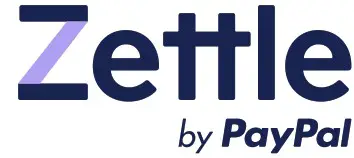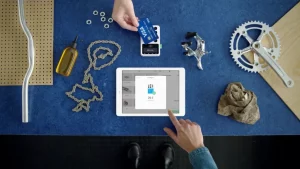
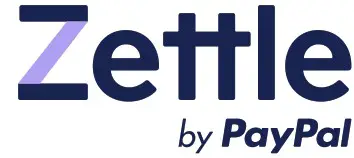
User Guide
Payment Link
How to take remote payments
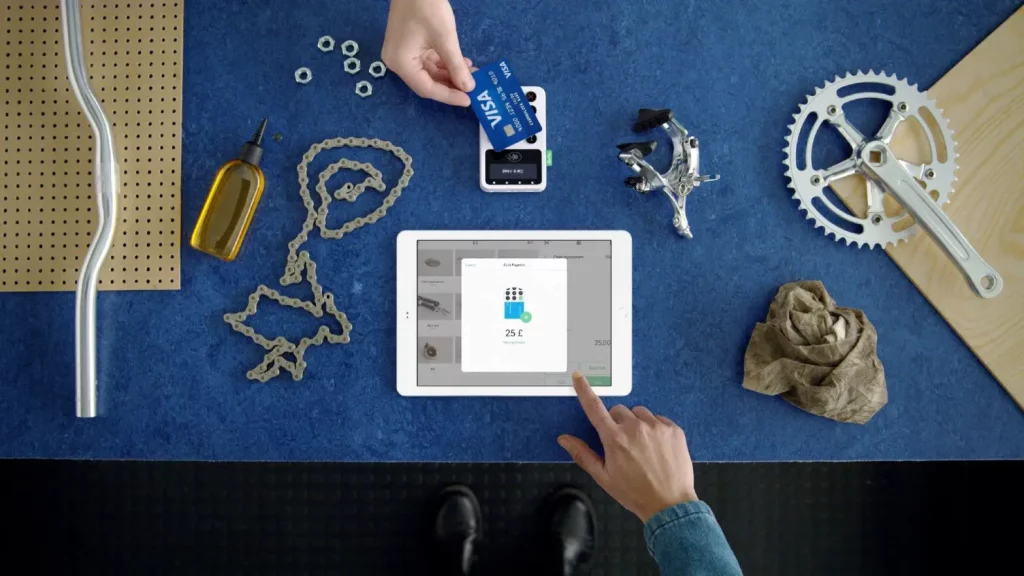
User guide
In this guide, you will find all the information that will help set you up with Payment Link. From signing up with Zettle to activating the feature, this is all you need to start taking payments remotely.
First log in
Register with Zettle
- Go to zettle.com
- Click on [Sign up] in the top right of your screen, then fill in your email address and choose a password
Fill in the registration form
- Fill in the registration form making sure all you company details is correct
Log into the Zettle back office
- Log in my.zettle.com
- Click on the menu in the top right corner of the page then select [Settings] in the drop down menu
Connect your bank account
- Click [Bank account]
- Enter your bank account details and click [Save]
Activating remote payments
Download the Zettle app
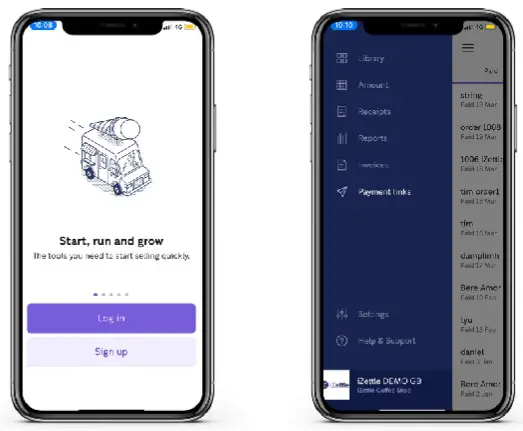
- Download and open the Zettle app
- Log into the app with your credential, if you don’t have an Zettle account yet, follow the instructions to create one
- Tap on the icon in the top left corner of the screen to show the menu bar, then tap on the [Payment link] tab
Activate the Pay-by-link feature
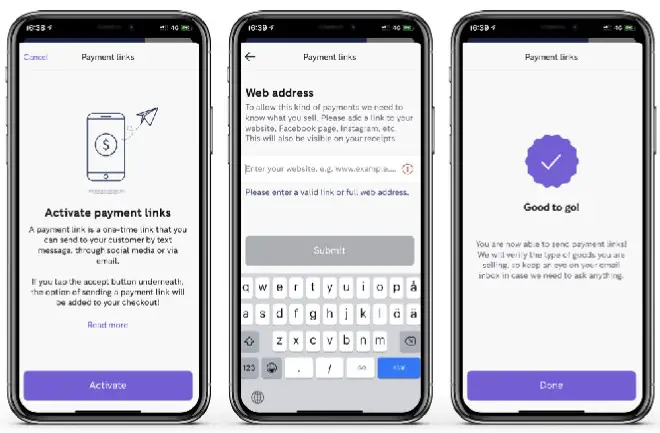
- Once you are in the [Payment link] tab, click on [Activate]
- You will be asked to fill in your website, Facebook page or any URL where we can see your business and what you sell
- Tap on [Submit] and you are now ready to send Payment links
Consulting the sent link history
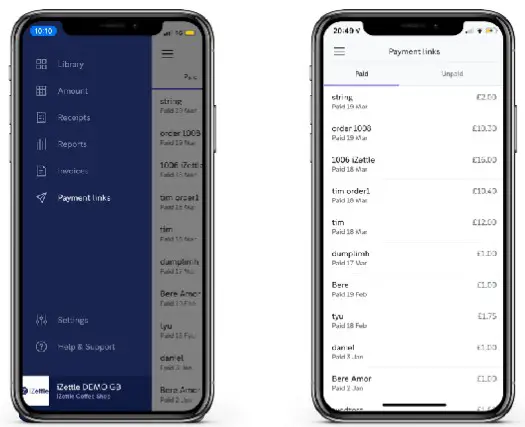 Click on [Payment links] in the menu
Click on [Payment links] in the menu- You can now see a list of all payment links sent
Checking paid and unpaid orders
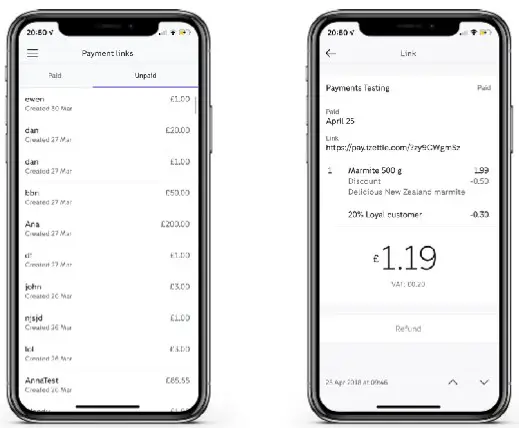
- You can check all paid and unpaid orders so that you know whether or not you should deliver your customers order
- When you click on an order, you can see the content of the shopping basket
- Go to zettle.com Click on [Sign up] in the top right of your screen, then fill in your email address and choose a password
Send a payment link
Add products to the shopping basket
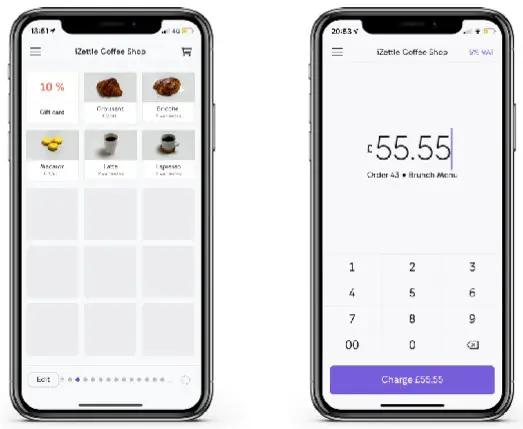
- If you have created a product library, you just need to tap on the products that your customer wants to order
- If you don’t have a product library, just manually enter the total amount of the order – don’t forget to add a note so that you can easily find this order in your transaction history
Choose the payment method
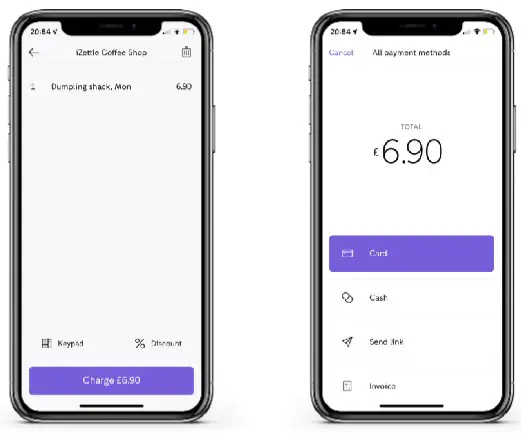
- Once you filled up the shopping basket, tap on [Charge xx€]
- A payment method menu appears, tap on [Send link]
Fill up your customer and order details
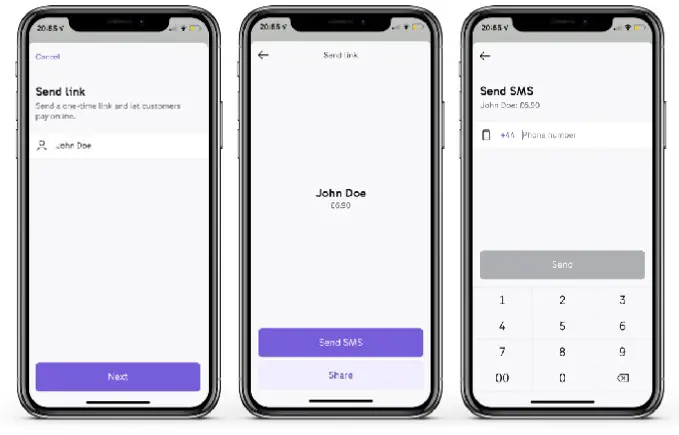
- Fill in the customer name or an order reference
- Tap on [Next], then [Send SMS]*
- Fill in your customer’s phone number, then tap on [Send]
Get paid by your customer
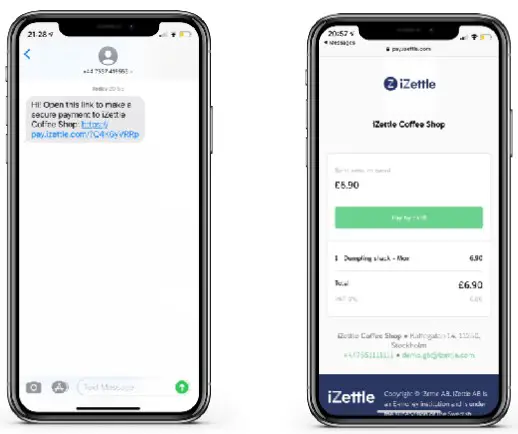
- Your customer instantly receives an SMS inviting them to pay for the order
- By clicking the link, your customer will be sent to a payment page showing the order details
- Your customer just needs to tap on [Pay by card] then fill in their card details and pay for the order
* You can also send the link through WhatsApp Business and Facebook Messenger by selecting [Share]
Any questions?
Please contact us at: www.zettle.com/gb/help