

Bluetooth Dongle Instruction
Part1:Most Win 10, Some Win 8
It is plug and play and no need to install the drive
- Plug Bluetooth dongle into PC (Front USB port, if possible).
- Wait for about 5-10s until the Windows own driver is installed.
- Reboot the computer, a Bluetooth icon will appear on the task tray.
- Right-click the Bluetooth icon on the task tray, select “Add Bluetooth Device”.
- Put your Bluetooth device into pairing mode.
- Follow on-screen indications to search, pair, and connect.
Part2:Win 7, Vista, XP, Some Win 8
Take Windows 7 as an Example(How to install the CD driver)
- Insert Bluetooth adapter into the computer, when message pomp up says ’Installing device software’, insert our disk which contains a driver file, and double click ‘Setup.exe’ to start.
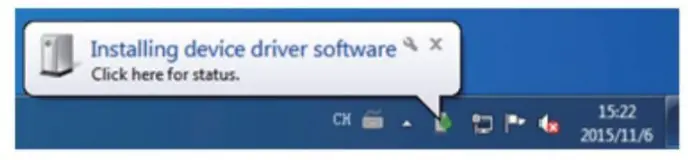
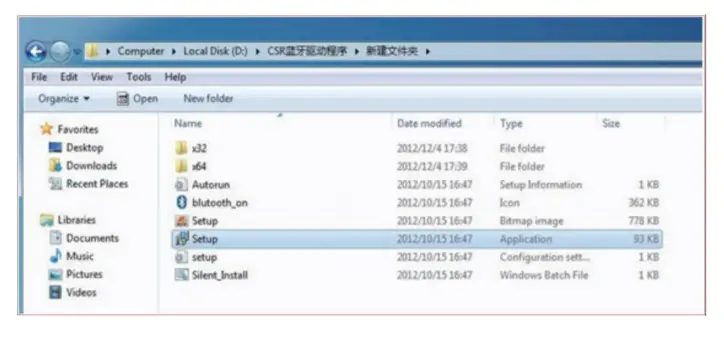
- Select corresponding language, then confirm.
- Then click ‘I accept the terms in the license agreement’; and ‘Next’ again. Second, assign a destination folder, and click ‘Next’ afterward
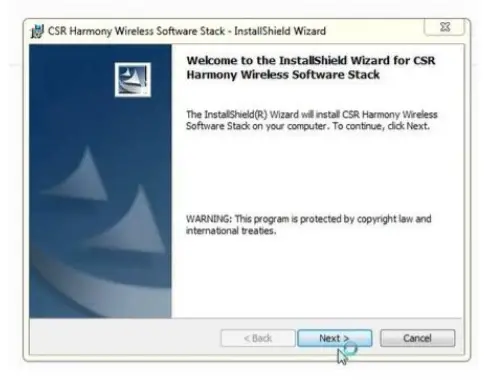
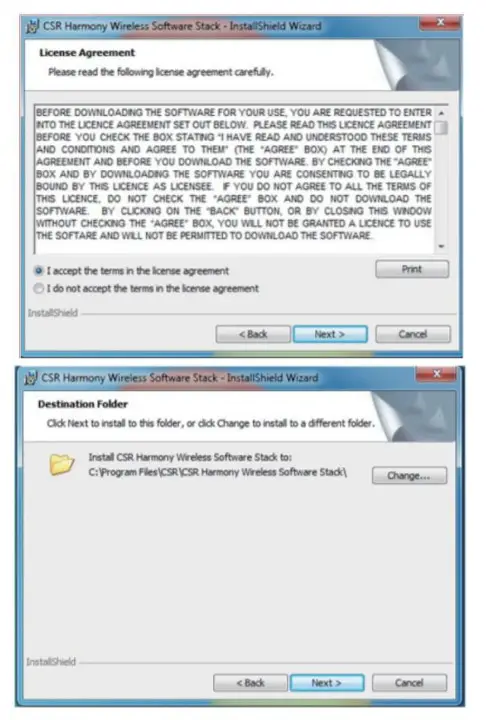
- Discovery Mode set as ‘Discovery ON’, enable/disable SCMST; and then select corresponding computer type. Finally, click ‘Next’.
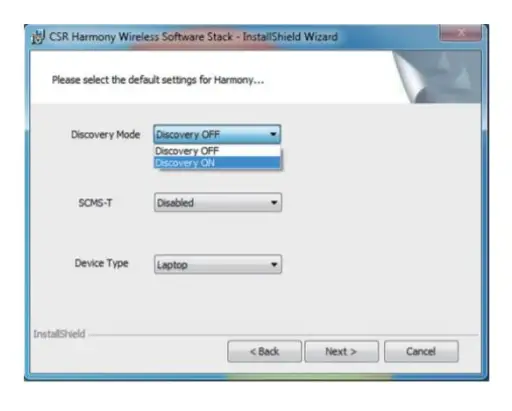
- Installation wizard completed.
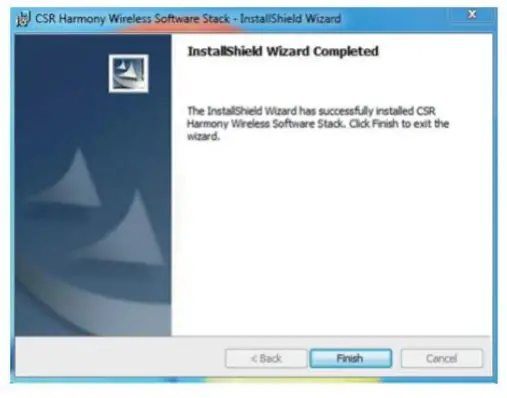
- Reboot your computer after finish installation
Part3:How to connect the cell phone
- Find the Bluetooth icon in the toolbar, right-click ‘Add Bluetooth Device’, then select all devices.
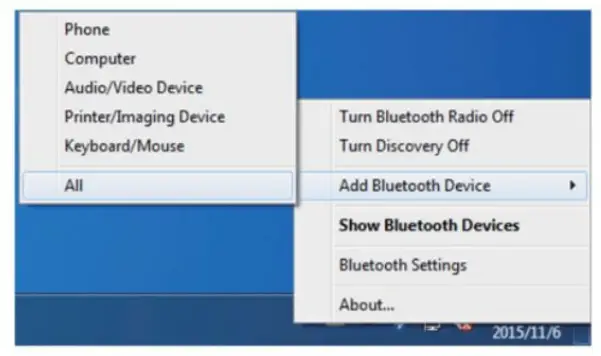
- Double click the device you want to pair with, then start pairing.
- The computer will appear a pairing code, first confirm pairing on your phone end, then click ‘Next’ on the computer.
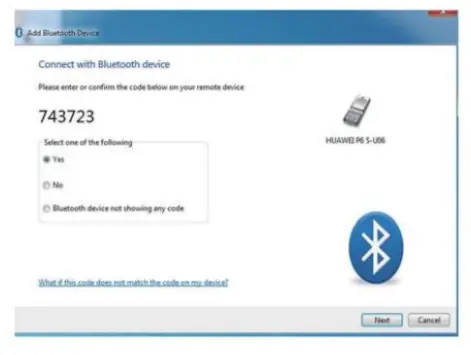
- Computer and cell phone pairing is done successfully via Bluetooth
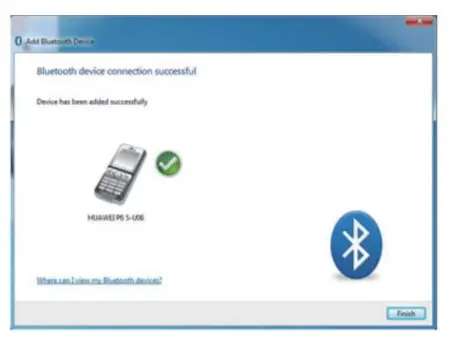
Part 4:Data Transfer
- 1.Right-click the file which you want to transfer and select ‘Send to Bluetooth Device’
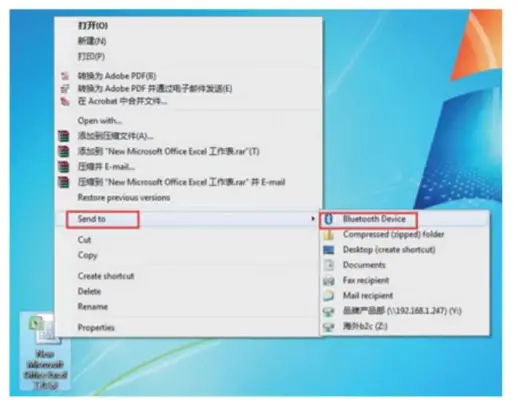
- 2.Select a receiving device, here we take ‘HUAWEI P7’ as a For example, click ‘Next’
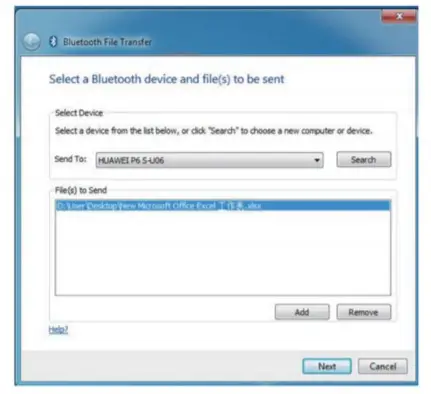
- 3.On your phone end, click ‘Accept’ to start data transfer.
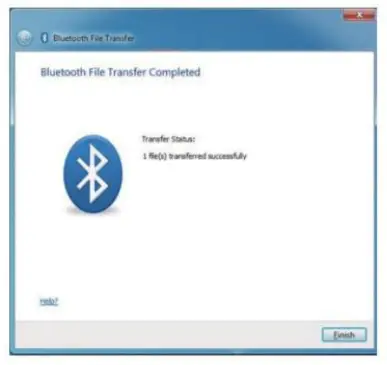
Part 5: How to connect the Bluetooth headset
- Find the Bluetooth icon in the toolbar, right-click ‘Add Bluetooth Device’, then select all devices.
- Start to search for Bluetooth headset, the headset enters pairing mode
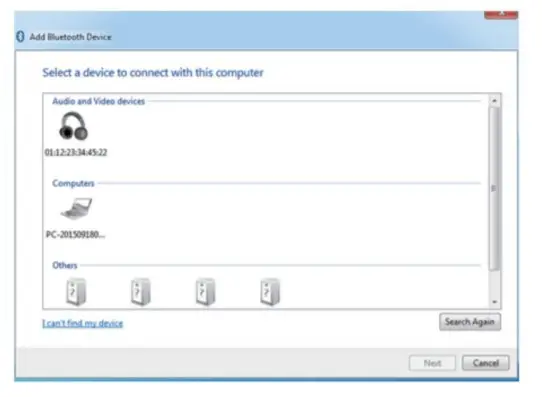
- Click the headset you want to pair with, then start pairing.
- Pairing with the headset is done successfully via Bluetooth
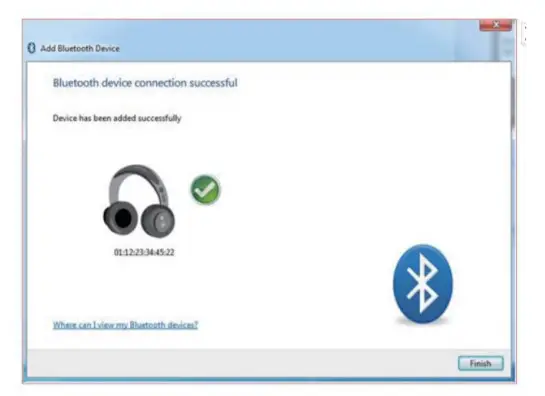
- Test with music. If no sound, go to Sound Settings, In the Playback tab select the connected headset and click ‘Set Default’.
Troubleshooting
- If your Win 7/XP/Vista computer does not have a CD drive, please access zexmte.com or contact customer service for help via: [email protected]
- Why is the audio quality so terrible?
A: Please uncheck “Handsfree telephony” from the services set on your Bluetooth device: Control Panel/Hardware and
Sound/Devices and Printers -> select your device and right-click, open Properties, then go to Services tab and uncheck Handsfree Telephony. - If success installed the driver but cannot search any Bluetooth device.
A: It’s most likely because your device is not in pairing mode. The second, you can reboot the computer again - Why can’t recognize the Bluetooth adapter when inserting it into a computer USB port?
A: It is possible that the Bluetooth service is disabled: Use “win+R”enter:’Services.msc’.
2. Find the ‘Bluetooth Service’, and set the startup type to “automatic” mode - Short Range
A: Because Bluetooth is short-range wireless communication technology. The normal range for class 2 devices is a line of sight 510m. It could interfere with other wireless signals(WIFI) or obstacles. - Why is there appear drive error or a yellow exclamation point on the device manage page?
A: Maybe the computer has built-in Bluetooth: Use the shortcut
key ‘Win + R” enter “devmgmt.MSC”, and then find the built-in Bluetooth and disable - Why do you listen to music intermittently?
A: Please remove the Bluetooth headphones from devices. Then re-pair the headphones and add them back as a device.
If you have received the broken products or meet any the problem, please kindly contact us via the email below with Amazon order ID so we could assist you further: [email protected]
Thanks
Best Regards
ZEXMTE STORE
