

ZINGYOU BM800 Broadcasting and Recording Microphone

Introduction
This is a professional condenser microphone, which adopts the exacting complete electronic circuit control and gold-plates diaphragm capsule, the microphone with a good cardioids polar pickup pattern, high output low self-noise and the accureate reproduction of even the most subtle sound suitable especially for studios recording studios broadcasting stations stage performances and computer Absolutely fulfill the requirement of high quality for broadcasting and recording.
Speclfication
- Polar Pattern:Uni-directional
- Frequency Response:20Hz-20kHz
- Sensitivity:-28dB±3dB(0dB=1V/Pa at 1kHz)
- Output lmpedance:150Ω±30%(AT 1KHz)
- Load impedance:≥1000Ω
- EquivalentNoiselevel:16dBA
- Max.SPL:130dB(at 1kHz≤1% T.H.D)
- S/N Ratio:78dB
- Electrical current:3mA
- Body Dimension:φ46*165mm
- Use of voltage: USB / computer 5V / 48V phantom power
Usage
- Tum on your amplifier or mixing board and set the volume control to minimum position,To connect the phantom power to the microphone tuming on the phantom switch,accommodate the volume control from low to high so obtained effect to your moderate level for puotected the sauna from poundingS.
- If the head of the microphone is covered by hand or brought close to the speaker,a howling sound maybe generated,to prevent this,first decrease the volume,then place the microphone so that it is not pointed to the speaker and that there is a sufficient distance between the microphone and speaker.
- The sensitivity of cartridge is very fine,Don’t drop,hit or apply strong shock to it
- To maintain the sensitivity and quality of sound reproducing,avoid exposing it to moisture and extreme temperatures.
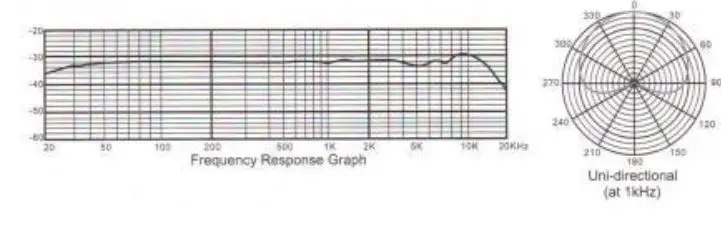
Important Notes
- The Condenser Microphone only works with the device that could provide enough power(Voltage Required:5V) for it. When connected with desktop computer, the Microphone could be used alone; When connected with laptop computer, please connect the laptop to electrical outlet, or use a 48V phantom power to get enough power if the sound is not clear and high enough.
- If your device could not provide enough power(when used with Amplifier or Mixer, etc.), the sound volume recorded might be low, and please use a extra 48V phantom power adapter to connect it.(phantom power adapter is not included).
- If you want better sound effect, a sound card should be used.
- When recording, please put the microphone away from the amplifier to prevent recording noise due to the amplifier
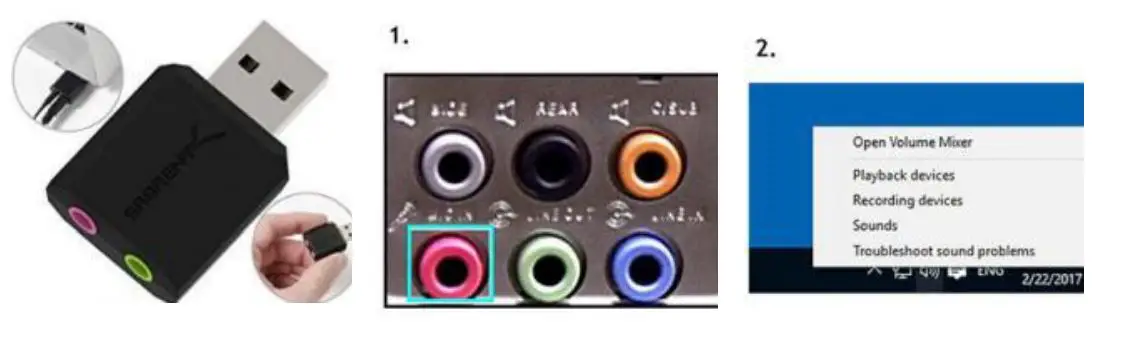
- The notebook uses USB one-two a u d I o d e v i c e
- Insert Microphone 3.5mm plug into the 3.5mm audio interface on your PC (Generally the color of the PC audio interface is pink)
- Right-click the “Volume” icon on the taskbar and select “Recording Devices”
- Enter the “Recording” tab select “Microphone” which is the system default recording device and then double click it to enter its Properties
- Choose “Levels” tab, adjusttheVolumeto80and then adjust the Boost to 0 or +10.0dB
- Microphone is already to work after you finishing Step 4
If you want to test it and let the speaker play the sound of your Microphone, switch to the “Listen” tab and enable option “Listen to this device” to test the microphone. Sound delay or disturbance may
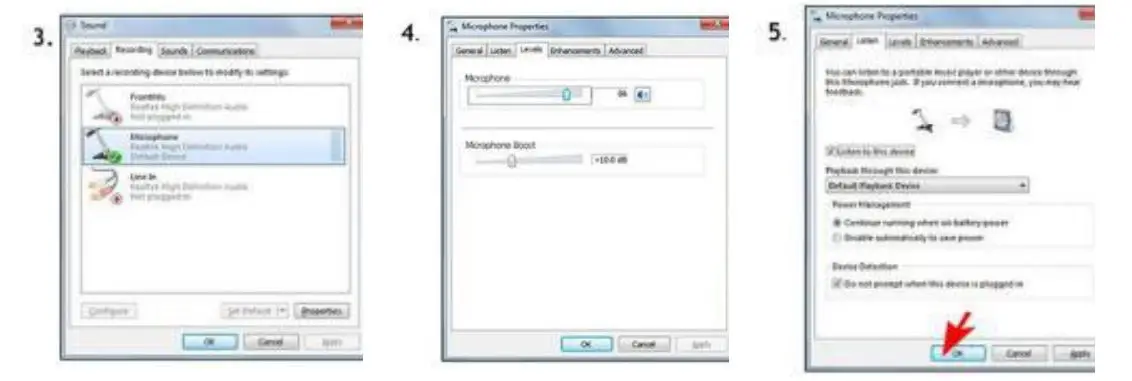
CAUTION
Be awared below when using with other equiments:
- Notebook: Notebook’s Set socket , 3.5mm one in two Audio conversion cable is needed when using , you have to know which one is for microphone, which one is for headset . when you make the cable and notebook connected, Previous euipments will stop to work , The sound input and output must work through one in two Audio conversion cable . Simply plug your microphone on without headset will be not workable .
- Phone/Ipad:Same as notebook, phones are Set socket. Android and IOS is the most popular operation systems in the current market,you can monitor your own voice when use devices with IOS system , while uses android can’t . Be awared , some equipment may need phantom power and phone soundcard driver to activate .
- Audio mixer: when you use this microphone to audio mixer, power on 48V phantom power first , then connect the male and female XLR audio cable to microphone output .
- Amplifier:48V Phantom power is needed when use this microphone.
- Sound card driver:Use according to the manual .
If there’s any current flow noise or even no sound at all , you may find solutions below: - With no sound through microphone
- check if you have connected equipment right , such as a little loose on the computer’s mainboard or mount wrong , please follow 5 operation pictures above when you done checking.
- if you need to monitor your voice , please also follow above 5 pictures to get guided , by monitoring with short distance may receive some noise feedback,Be award this is one normal situation . if these is one professional recording microphone , this monitor function should be off , Microphone only record when the environment is quiet .
- The microphone makes sound but noise occured .
- Make sure sound mixing on your microphone is on the top ,80%-90% sound mixing volume is ok usually ok .
- If you’re using a sound card driver, check if your microphone on the enhancing status, drop off enhancing status , beacause some sound card driver will not support .
- If you’re using the computer’s self-contained sound card driver , please change to others , because some low quality sound card will cause noise .
- sizzle noise.
- check if you’re in any sound wave area , take away obvious phones or fan away to avoid .
- check if the output is loose, which may cause this noise .
High-frequency sharp whistle. - Check if you have used soundbox , solve this bu using earphone.
- If you have to use sound box , don’t point your microphone directly to soundbox, lower down the microphone voice , make the distance between the microphone and soundbox far as longer as possible .
- Your sound card driver or microphone may have problems. Solution: Recording one short track to find out .
- Your computer’s mainboard may have a leakage .
Solution: with one cord, nake the cord’s metal part on both sides , one side on outside of computer’smainbord , not key metal part . one side on the ground . Do NOT connect on the key part . be safe withyouand your computer .
