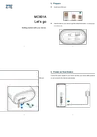ZTE MC801A 5G Indoor WiFi CPE Router
Prepare
- Avalid nano-SIM card.

- View the label on your device to get the default information. The following figure is for reference only.
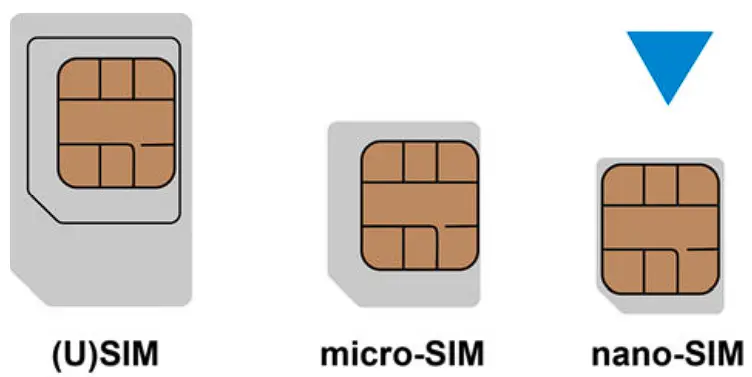
-SIM card.

Power on Your Device
Connect the power adapter to your device and then your device willbe powered on and connect to the Internet automatically.
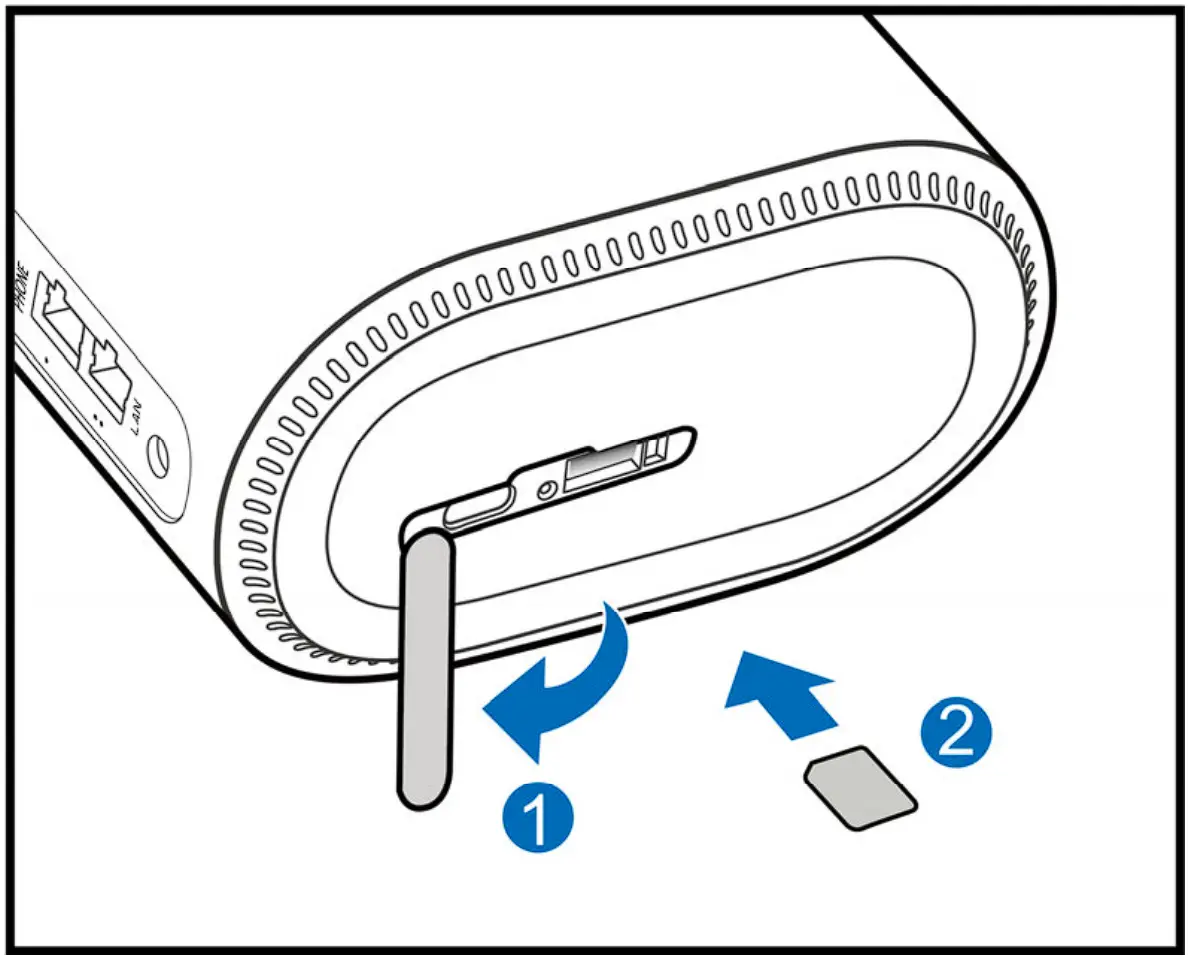
Access the Internet
- Wi-Fi: Get the default SSID and password on the label and connect to the Wi-Fi network with your mobile device, and then access the Internet.
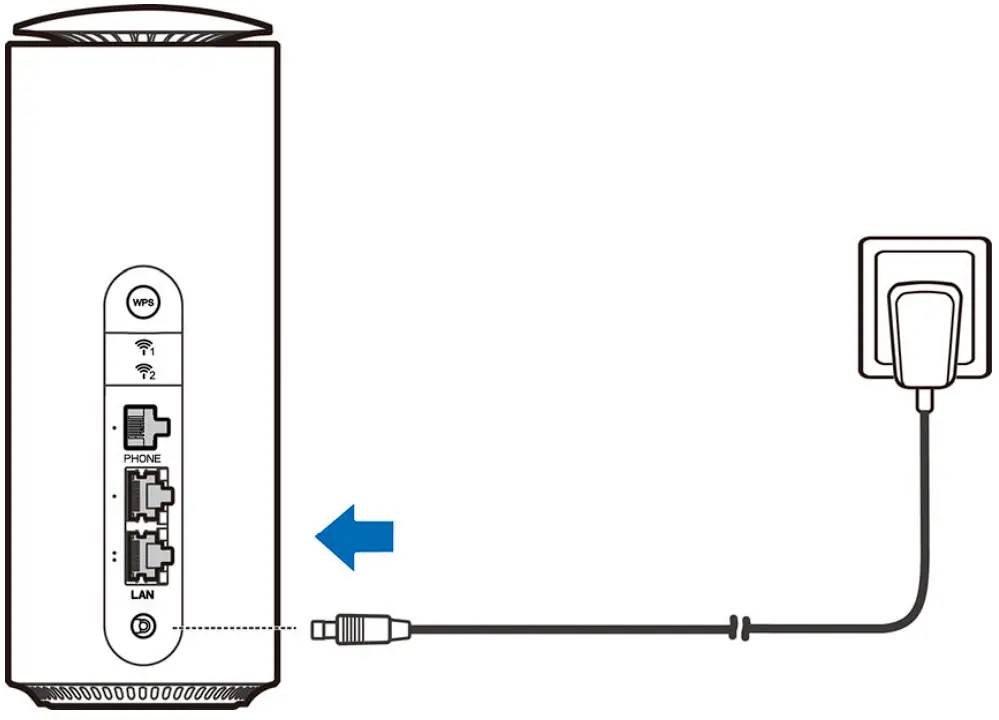
- Network cable (RJ45): Connect with the computervia LAN portsand then access the Internet.
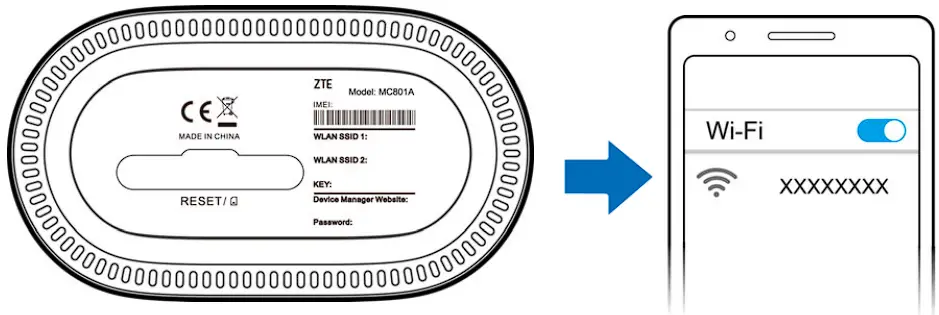
Change Your Device Settings
You can change the device settings by logging in to the 5G CPE configuration web page.
- View the label on your device to get thedefault Device Manager Website IP address and Password.
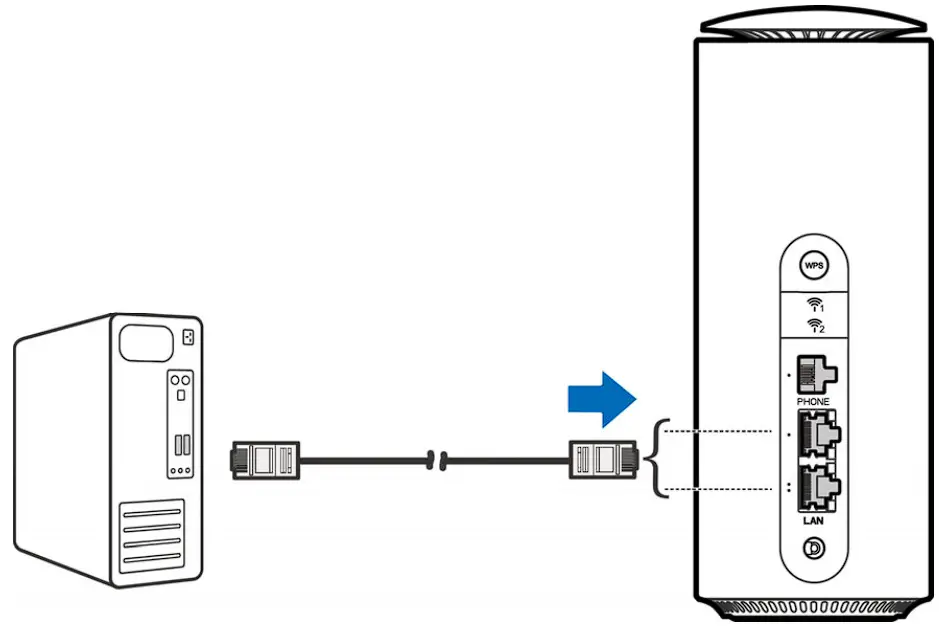
- Launch the Internet browser and enter theDevice Manager Website IP addressin the address bar.
- Input the password and then click Login.
- After the 5G CPE configuration web page is opened, you can change the Wi-Fi SSID, password or other settings.
Internet Wi-Fi Function
Your device supports the Internet Wi-Fi function and you can use this function to extend your existing Wi-Fi network.
- Log in to the 5G CPE configuration page.
- Select Wi-FiSettings > Internet Wi-Fi.
- Set the Internet Wi-Fi Switch to Enable, and click Apply.
- Connect to the Wi-Fi hotspot.
The following two methods are for your reference.
→ Select a Wi-Fi hotspot listed in the Wi-Fi Hotspot area and click Connect.
Enter a password in the Password text box and click Yes.
→ Click Add Network, enter the Wi-Fi hotspot information in the Add Wi-Fi Hotspot area, and click Apply. Click the Wi-Fi hotspot you have added and then click Connect. - After the device is connected to the Wi-Fi hotspot successfully, you can access the Internet.
Bridge Mode
Your device supports the bridge mode and you can use this service from your service provider to access the Internet.
- Ensure that your device can connect to the Internet by using your nano-SIM card automatically.
- Log in to the 5G CPE configuration web page.
- Change the operation mode to Bridge Mode and select the WAN connectior network port . The device will be restarted automatically.
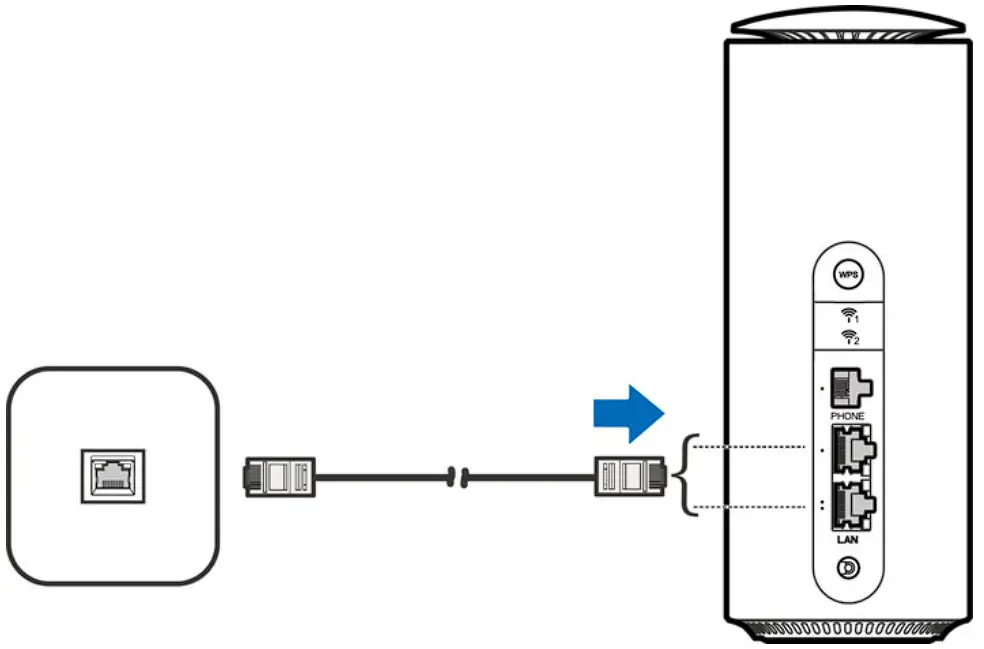 NOTE:
NOTE:
Please disconnect from the Internet first and then you can change the mode. - Connect the computer or other cable-connected client to the LAN port you selected and the client can obtain the IP address from the WAN DHCP host and connect to the Internet directly.
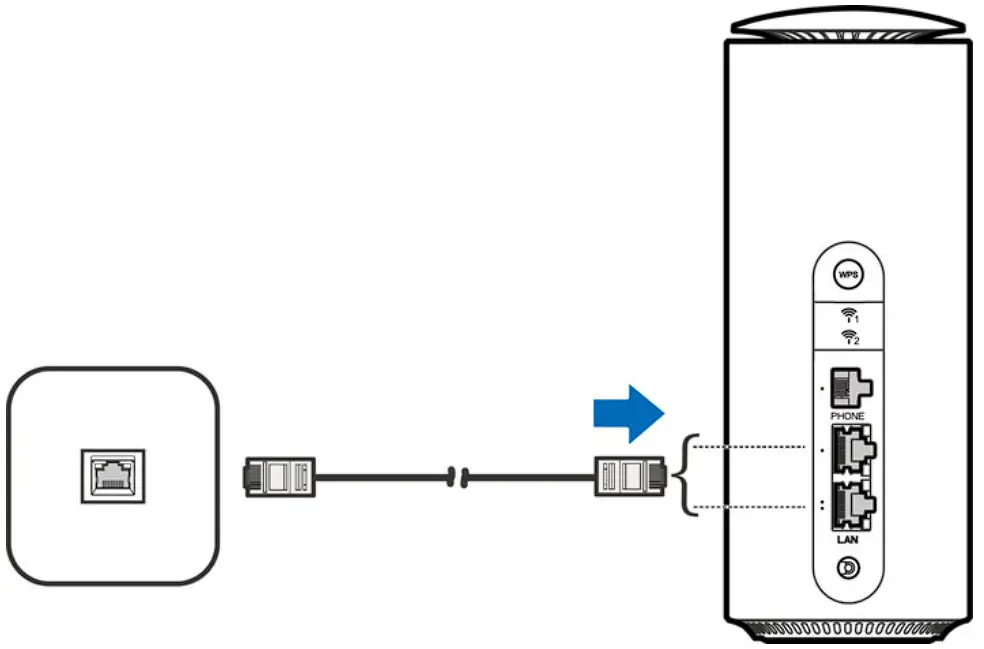 NOTE:
NOTE:
The cable-connected cllent connected to the other LAN port or the Wi-Fi connected clients cannot visit the internet, but they can communicate with each other. If you want to change the operation mode, you can us this client to log in to the configuration page to change the mode
Cable Broadband Mode
Your device supports the cable broadband mode and you can use this service from your service provider to access the Internet.
- Connect either of the two LAN ports and the broadband service network port with a network cable.
- Log in to the 5G CPE configuration web page.
- Change the operation mode to Cable Broadband Mode.
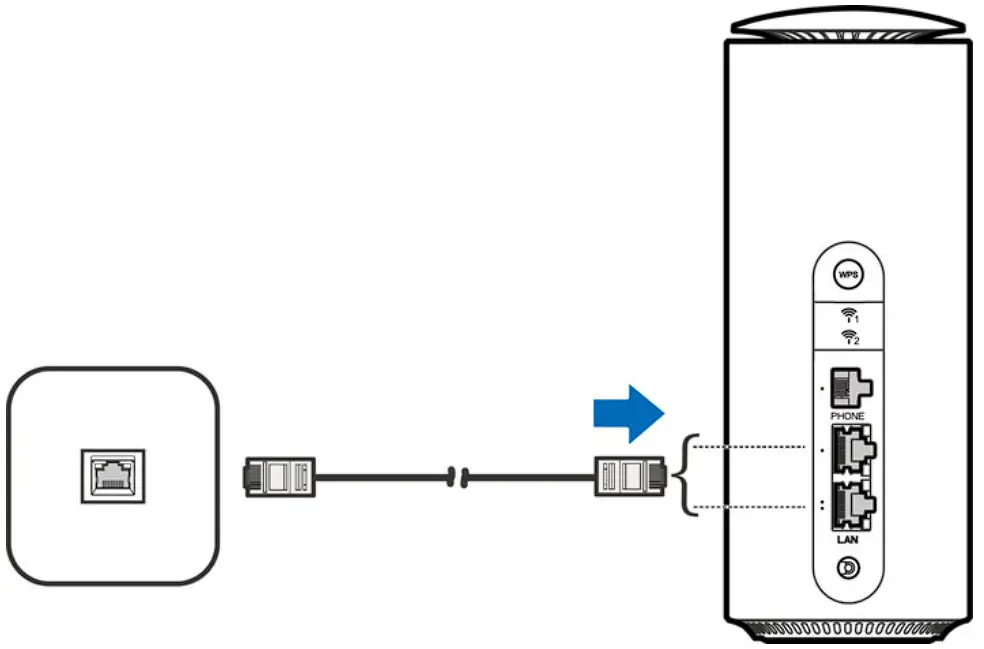 NOTE:
NOTE:
Please disconnect from the Internet first and then you can change the mode. - Set the detailedparametersgiven by your service provider.
- Use your clients to access the Internet.
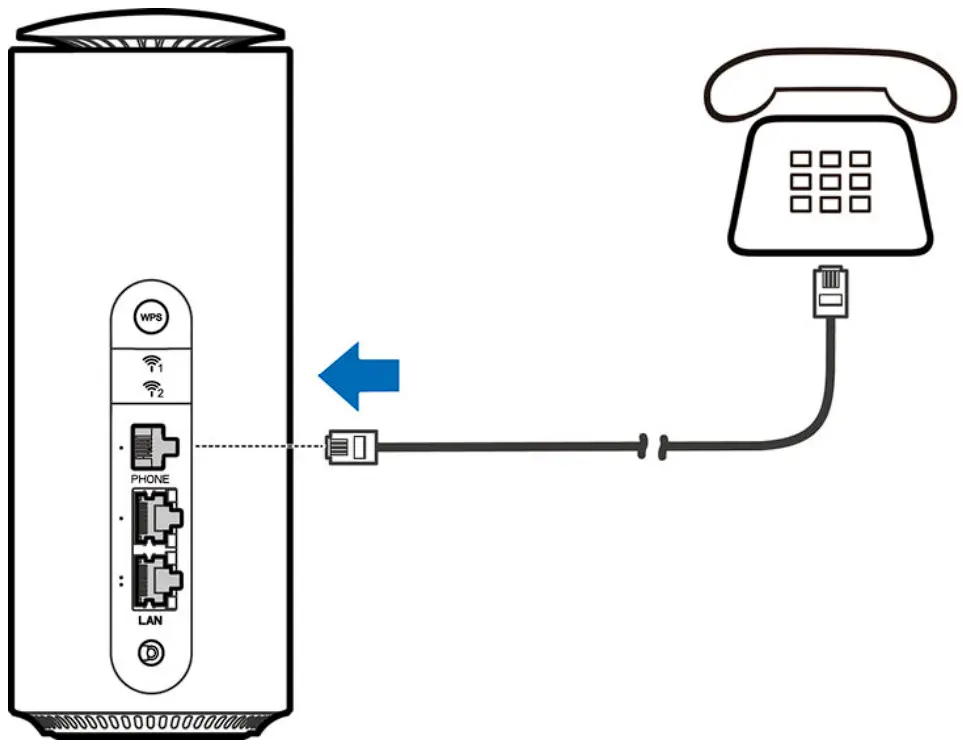
Telephone
Your device supports the telephone function. Before using the telephone function, connect the telephone and insert the nano-SIM card.
To make a call:
- Pick up the handset.
- Dial the telephone number.
- Wait for the call to be connected.
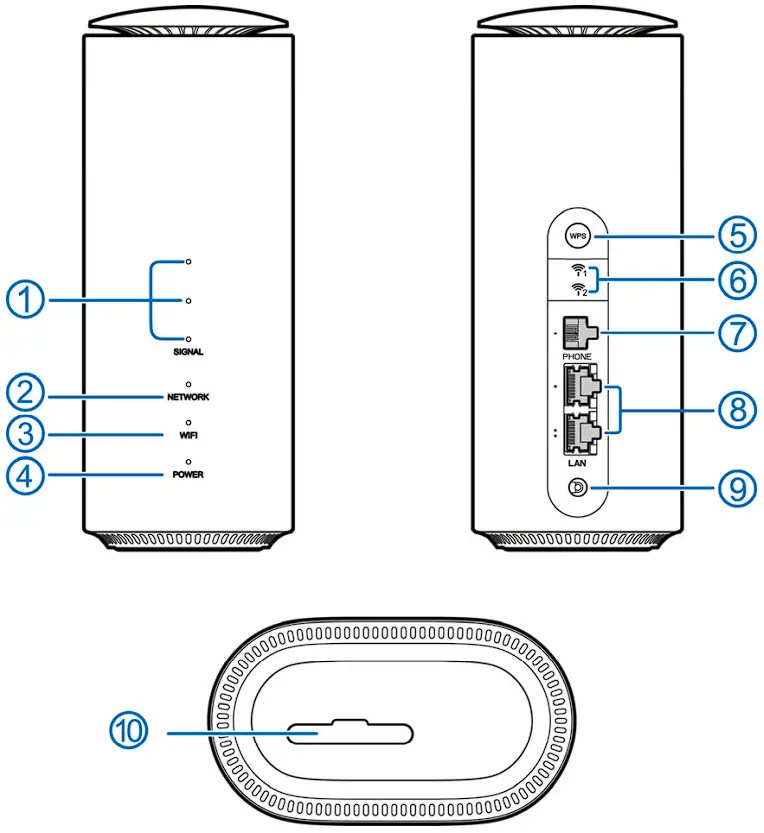
WPS
Your device supports the WPS function. You can use this function to connect a client to your device.
- Press the WPS button on your device to activate the WPS function. The WIFI indicator is blinking.
- Enable the WPS function on your client.
- Follow the system prompts on your client to establish the connection.
Indicator Lights and Interfaces

| 1. | SIGNAL (Three lights) | On: Three lights show the signal strength. More lights on means better signals. Off: There is no signal or no nano-SIM card inserted. |
| 2. | NETWORK | Red: The device is powered on but not registered to the mobile network. Blue solid: The device is registered or connected to the 3G/4Gmobile network. White solid: The device is registered or connected to the 5G network. |
| 3. | WIFI | On: WLAN (Wi-Fi) works normally. Blinking: WPS is activating. Off: WLAN(Wi-Fi) is off |
| 4. | POWER | On: The device is powered on. Off: The device is powered off. |
| 5. | WPS key | Press this key to activate the WPS function. |
| 6. | External antenna port | Connect to external antennas. The antenna connector type is TS-9 and antenna frequency range is from 700MHz to 4200MHz. |
| 7. | PHONE port | Connect to a telephone. |
| 8. | LAN ports | Connect to the WAN in the Cable Broadband Mode or connect to a PC. |
| 9. | Power port | Connect to the power adapter. |
| 10. | nano-SIM card slot and reset hole | Insert your nano-SIM card. Reset hole: Press and hold for about 3 seconds to restore your device to the factory settings. |
Troubleshooting
Internet Related Problems
| Symptoms | Possible Problems / Solutions |
| I cannot access the Internet at all. |
|
| The download or upload speed is very slow. | The speed is dependent on signal strength. Check your signal strength and network type. |
| I cannot visit the 5G CPE configuration web page. |
|
| I cannot establish the Wi-Fi connection between my device and the client. |
|
Voice Related Problems
| Symptoms | Possible Problems/ Solutions |
| There is no dial tone. | Please wait for 1~2 minutes after the router is turned on. If the SIG indicator is weak, you have no good RF reception. Change the location of the router. |
| There is a prompt / phone alert / announcement as soon as I lift the phone off the hook. | Make sure your nano-SIM card is inserted correctly and the PIN number has been entered. If the PIN number has been entered incorrectly, you need to enter the PUK code when prompted. |
| The line is noisy/distorted when I lift the phone off the hook. |
|
| I hear a rapid engaged tone as soon as I lift the phone off the hook. |
|
| After dialing the last digit I hear nothing/silence. | When you have finished dialing you can press the # key or wait 4~8 seconds to connect the call. |
Others
| Symptoms | Possible Problems/ Solutions |
| The signal indicator does not light. | This indicates poor reception. Try moving the device to another location near the window. |
| Problems with the passwords. |
|
Getting More Help
You can get help by:
- Sending an email to [email protected]
- Visiting https://www.ztedevices.com
LEGAL INFORMATION
Copyright © 2021 ZTE CORPORATION.
All rights reserved.
No part of this publication may be quoted, reproduced, translated or used in any form or by any means, electronic or mechanical, including photocopying and microfilm, without the prior written permission of ZTE Corporation.
Notice
ZTE Corporation reserves the right to make modifications on print errors or update specifications in this guide without prior notice.
Disclaimer
Images and screenshots used in this guide may differ from the actual product. Content in this guide may differ from the actual product or software.
Trademarks
ZTE and the ZTE logos are trademarks of ZTE Corporation.
Other trademarks and trade names are those of their respective owners.
Version No.: R1.0
Warning and Notice
Safety Precautions
- Some electronic devices may be susceptible to electromagnetic interference. Locate the device away from TV set, radio and other electronic equipment to avoid electromagnetic interference.
- The device may interfere with medical devices like hearing aids and pacemakers. Consult a physician or the manufacturer of the medical device before using it.
- Please keep yourself at least 20 centimeters away from your device.
- Do not use your device in dangerous environments such as oil terminals or chemical factories where there are explosive gases or explosive products being processed.
- Please use original accessories or accessories that are authorized by ZTE. Unauthorized accessories may affect the device performance, damage the device or cause danger to you.
- Do not attempt to dismantle the device. There are no user-serviceable parts.
- Do not allow the device or accessories to come into contact with liquid or moisture at any time. Do not immerse the device in any liquid.
- Do not place objects on top of the device. This may lead to overheating of the device.
- The device must be placed in awell-ventilated environment for use.
- Do not expose the device to direct sunlight or store it in hot areas. High temperature can shorten the life of electronic devices.
- Do not allow children to play with the device or power adapter.
- The device is for indoor use only. Do not use the device outside.
- For pluggable equipment, the socket-outlet shall be installed near the equipment and shall be easily accessible.
Cleaning and Maintaining
- Use an antistatic cloth to clean the device. Do not use chemical or abrasive cleanser as these could damage the plastic case. Turn off your device before you clean it.
- Use the device within the temperature range of -20℃~+55℃, and the storage temperature range is -40℃ ~+70℃. The humidity range is 5%~95%.
- Do not use your device during a thunderstorm. Remove the mains power pack from the wall socket.
Limited Warranty
This warranty does not apply to defects or errors in the product caused by:
i. Reasonable abrasion.
ii. End users’ failure to follow ZTE’s installation, operation or maintenance instructions or procedures.
iii. End users’ mishandling, misuse, negligence, or improper installation, disassembly, storage, servicing or operation of the product.
iv. Modifications or repairs not provided by ZTE or a ZTE-certified individual.
v. Power failures, surges, fire, flood, accidents, and actions of third parties or other events outside ZTE’s reasonable control.
vi. Usage of third-party products or usage in conjunction with third-party products if such defects are due to the combined usage.
vii. Any other cause beyond the range of normal usage intended for the product.
End users have no right to reject or return the product, or receive a refund for the product from ZTE under the above-mentioned situations.
This warranty is end users’ sole remedy and ZTE’s sole liability for defective or nonconforming items, and is in lieu of all other warranties, expressed, implied or statutory, including but not limited to the implied warranties of merchantability and fitness for a particular purpose, unless otherwise required under the mandatory provisions of the law.
Limitation of Liability
ZTE shall not be liable for any loss of profits or indirect, special, incidental or consequential damages resulting from or arising out of or in connection with using of this product, no matter whether or not ZTE had been advised, knew or should have known of the possibility of such damages, including, but not limited to lost profits, interruption of business, cost of capital, cost of substitute facilities or product, or any downtime cost.
FCC Regulations:
This device complies with part 15 of the FCC Rules. Operation is subject to the following two conditions: (1)
This device may not cause harmful interference, and (2) this device must accept any interference received, including interference that may cause undesired operation.
This device has been tested and found to comply with the limits for a Class B digital device, pursuant to Part 15 of the FCC Rules. These limits are designed to provide reasonable protection against harmful interference in a residential installation. This equipment generates, uses and can radiated radio frequency energy and, if not installed and used in accordance with the instructions, may cause harmful interference to radio communications. However, there is no guarantee that interference will not occur in a particular installation If this equipment does cause harmful interference to radio or television reception, which can be determined by turning the equipment off and on, the user is encouraged to try to correct the interference by one or more of the following measures:
-Reorient or relocate the receiving antenna.
-Increase the separation between the equipment and receiver.
-Connect the equipment into an outlet on a circuit different from that to which the receiver is connected.
-Consult the dealer or an experienced radio/TV technician for help.
Caution: Changes or modifications not expressly approved by the party responsible for compliance could avoid the user‘s authority to operate the equipment.
Radio Frequency (RF) Exposure
Your device contains a transmitter and a receiver. When it is ON, it receives and transmits RF energy.
When you communicate with your device, the system handling your connection controls the power level at which your device transmits.
Important safety information regarding radiofrequency radiation (RF) exposure. To ensure compliance with
RF exposure guidelines the device must be used with a separation from the body. Failure to observe these instructions could result in your RF exposure exceeding the relevant guideline limits.
The transmitter is using external antenna that operate at 20cm or more from nearby persons.
The FCC grant can be found under the Display Grant section of http://www.fcc.gov/oet/fccid after searching on FCC ID: SRQ-MC801A.
IC Notice
This radio transmitter (identify the device by certification number, or model number if Category II) has been approved by Industry Canada to operate with the antenna types listed below with the maximum permissible gain and required antenna impedance for each antenna type indicated. Antenna types not included in this list, having a gain greater than the maximum gain indicated for that type, are strictly prohibited for use with this device.
Immediately following the above notice, the manufacturer shall provide a list of all antenna types approved for use with the transmitter, indicating the maximum permission antenna gain (in dBi) and required impedance for each.
This device complies with Industry Canada license-exempt RSS standard(s). Operation is subject to the following two conditions:
(1) this device may not cause interference, and
(2) this device must accept any interference, including interference that may cause undesired operation of the device.
This Class B digital apparatus complies with Canadian ICES-003.
IC: 5200E-MC801A
IC Radiation Exposure Statement
This device complies with IC radiation exposure limits set forth for an uncontrolled environment. In order to avoid the possibility of exceeding the IC radio frequency exposure limits, human proximity to the antenna shall not be less than 20cm (8 inches) during normal operation.
ZTE CORPORATION
NO. 55, Hi-tech Road South, Shenzhen, P.R.China
Postcode: 518057