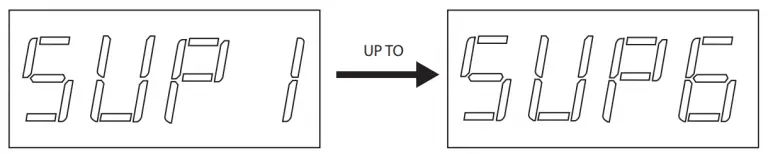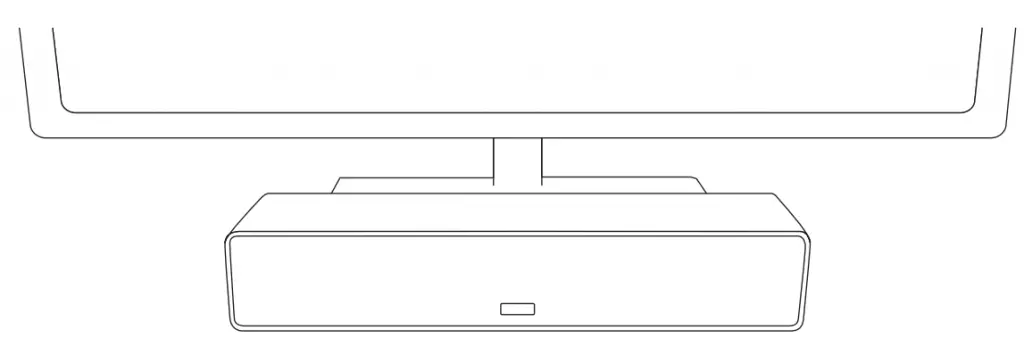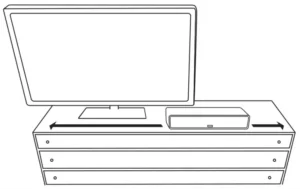
ZVOX AV157 AccuVoice TV Speaker

Important Safety Instructions
| READ THIS FIRST Important Safety Instructions For ZVOX Audio System
|
- Read these instructions.
- Keep these instructions.
- Heed all warnings.
- Follow all instructions.
- Do not use this apparatus near water.
- Clean only with dry cloth.
- Do not block any ventilation openings. Install in accordance with the manufacturer’s instructions.
- Do not install near any heat sources such as radiators, heat registers, stoves, or other apparatus (including amplifiers) that produce heat.
- Do not defeat the safety purpose of the polarized or grounding-type plug. A polarized plug has two blades with one wider than the other. A grounding type plug has two blades and a third grounding prong. The wide blade or the third prong are provided for your safety. If the provided plug does not fit into your outlet, consult an electrician for replacement of the obsolete outlet.
- Protect the power cord from being walked on or pinched particularly at plugs, convenience receptacles, and the point where they exit from the apparatus.
- Only use attachments/accessories specified by the manufacturer.
- Unplug this apparatus during lightning storms or when unused for long periods of time.
- Refer all servicing to qualified service personnel. Servicing is required when the apparatus has been damaged in any way, such as power-supply cord or plug is damaged, liquid has been spilled or objects have fallen into the apparatus, the apparatus has been exposed to rain or moisture, does not operate normally, or has been dropped.
- Grounding or Polarization–This product may be equipped with a polarized alternating-current line plug (a plug having one blade wider than the other). This plug will fit into the power outlet only one way. This is a safety feature. If you are unable to insert the plug fully into the outlet, try reversing the plug. If the plug should still fail to fit, contact your electrician to replace your obsolete outlet. Do not defeat the safety purpose of the polarized plug.
- Ventilation–Slots and openings in the cabinet are provided for ventilation and to ensure reliable operation of the product and to protect it from overheating, and these openings must not be blocked or covered. The openings should never be blocked by placing the product on a bed, sofa, rug, or other similar surface. This product should not be placed in a built-in installation such as a bookcase or rack unless proper ventilation is provided or the manufacturer’s instructions have been adhered to.
- The MAINS plug or an appliance coupler is used as the disconnect device, the disconnect device shall remain readily operable.
- CLASS II apparatus with double insulation, and no protective earth provided.
- CAUTION: Danger of explosion if the remote control battery is incorrectly replaced. Replace only with the same or equivalent type.
- WARNING: The remote control battery (battery or batteries or battery pack) shall not be exposed to excessive heat such as sunshine, fire or the like. No naked flame sources, such as lighted candles, should be placed on the apparatus.
 |
Disposing of this appliance Electric and electronic appliances often contain valuable materials. These appliances may also contain materials essential for the correct functioning of your appliance which, if handled or disposed of incorrectly, could be hazardous to human health and to the environment. Therefore, please do not dispose of this appliance with your household waste. Dispose of it at your local community waste or recycling center, or contact your retailer for advice. |
AccuVoice TV Speaker Model AV157 Dimension

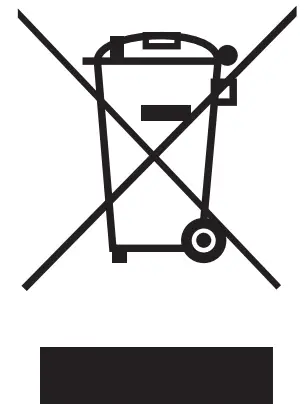
Quick Setup Guide
(This quick guide is valid for an optical digital audio connection from your TV to the AccuVoice TV Speaker. This is the most common audio output on TVs)
- Place The ZVOX Speaker
NOTE: For brevity, the ZVOX AccuVoice TV Speaker Model AV157 is often referred to as the “ZVOX speaker” or “AV157” in this User Manual. You can place the ZVOX speaker anywhere in front of your TV. It can also be placed on any level surface near the TV – above, below or to the left or right. It doesn’t have to be centered in front of the TV. The ZVOX speaker performs best if it faces the people watching the TV.NOTE: The AV157 also has two threaded sockets on the back panel. With the additional owner-supplied hardware, these attachment points allow “on wall” placement or secure attachment to a flat surface.
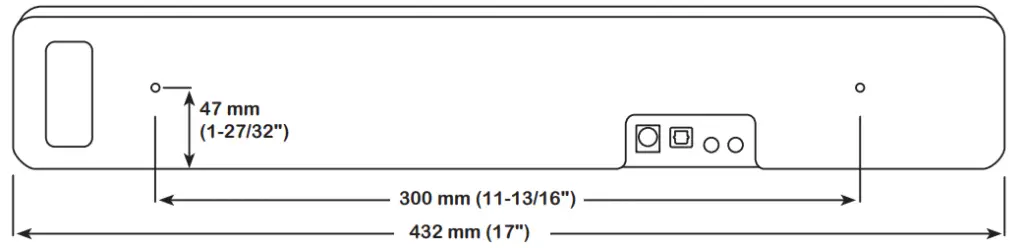
- Connect Power Cord to the ZVOX Speaker
Connect the power cord to the power jack on the back. Then connect the AC plug into an AC power receptacle. Don’t turn the ZVOX speaker on just yet.
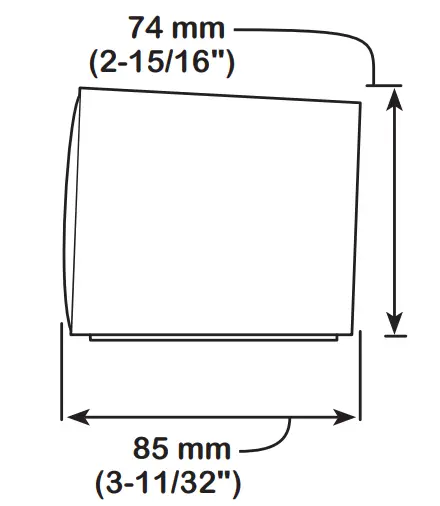
- Connect the Optical Signal Cable
Most TVs have an optical digital output jack (sometimes called “TOSLINK”) on the back. Connect one end of the supplied optical cable to this optical jack. Connect the other end of the optical cable to the optical jack on the ZVOX AccuVoice TV speaker.
NOTE 1: The optical plug and jack are not square. Position the optical plug so it matches the orientation of the optical jack, then push the plug into the jack. You should hear and/or feel a “click” when the plug is correctly inserted into the optical jack.
NOTE 2: If your TV does not have an optical connector, you can also connect the ZVOX speaker using an analog signal cable (also supplied). See instructions later in this manual.
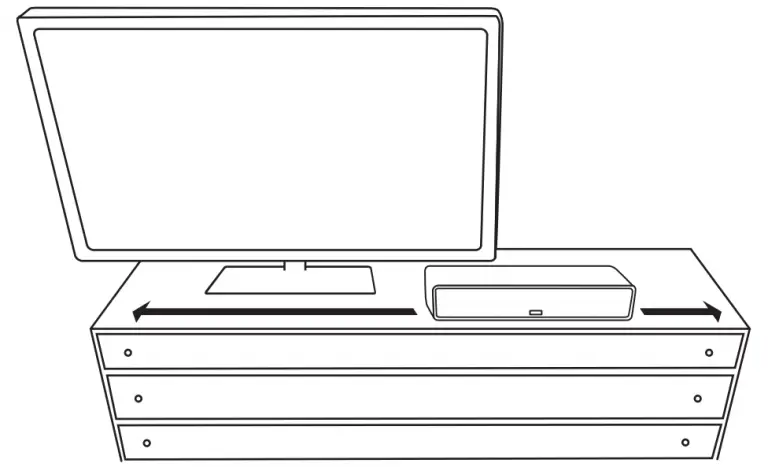
- Turn down your TV’s sound and turn on the AccuVoice TV Speaker
Tune your TV to a program. Then use the TV remote to lower the sound coming from your TV until it is inaudible.
Using the ZVOX speaker remote control, press the POWER button to turn on the ZVOX speaker. You should be able to hear the TV sound from the ZVOX speaker. Use the volume buttons on the ZVOX speaker’s remote control to set the volume to your preferred level. You are done!
If you don’t hear sound, press the INPUT button on the AV157 until you see “InId” appear on the face of the AV157. This indicates the optical digital input has been selected.
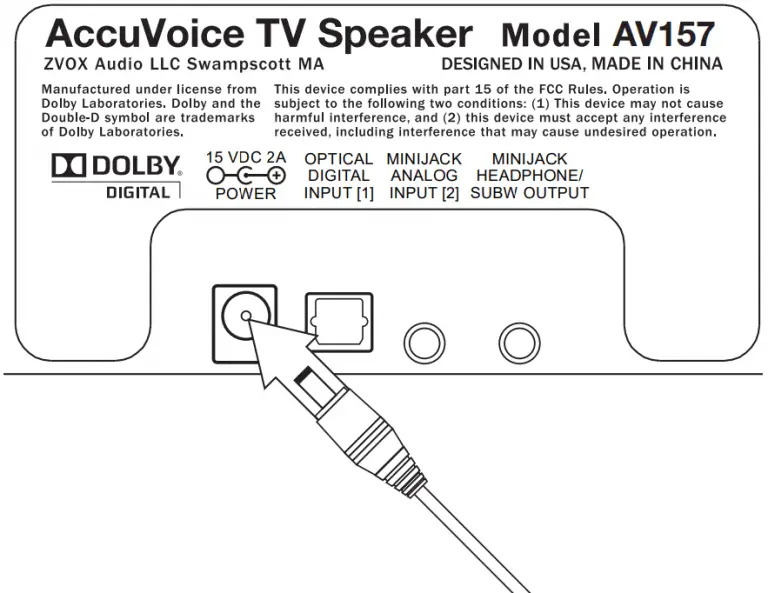
Alternative Ways To Connect The AccuVoice TV Speaker Model AV157
If your TV doesn’t have an optical audio output, here are some other options:
Minijack Analog Audio Out
Many TVs have an audio output minijack (sometimes labeled “Audio Out”) or
headphone jack. Insert one end of the supplied analog “miniplug to miniplug”
cable into the TV’s audio out minijack. Insert the miniplug at the other end of the cable into the ZVOX speaker input jack labeled MINIJACK ANALOG INPUT.
Once you have connected the cable to the ZVOX speaker, follow step 4 from the front page of this manual. After you have turned on the ZVOX speaker, press the INPUT button on the ZVOX speaker remote control until you see “In2A” appear. This selects the analog minijack input.
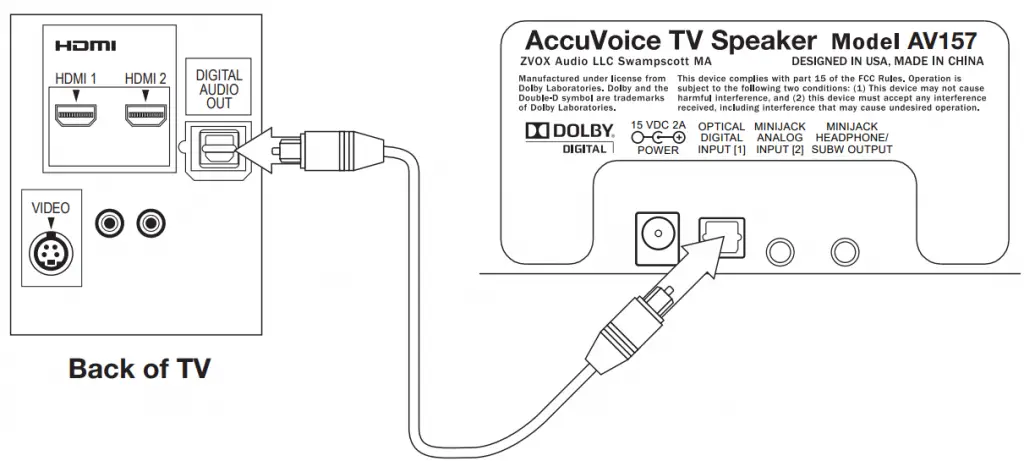
Red and White RCA Jack Analog Audio Out
Some TVs use red/white RCA jacks for the analog audio output. Be sure you have located red and white jacks on the TV that are marked as an “OUTPUT” (not “INPUT”). Next, identify the cable supplied with the ZVOX speaker that has a stereo miniplug at one end and red and white RCA plugs at the other end.
Make The Connection
Insert the red and white plugs into the red and white jacks on the TV labeled “OUT”. Insert the miniplug at the other end of the cable into the ZVOX speaker input jack labeled MINIJACK ANALOG INPUT. Once you have connected the Analog Audio signal cable to the ZVOX speaker, follow step 4 from the front page of this manual. If you don’t hear sound, press the input button on the ZVOX remote control until you see In2A. This indicates the analog audio input has been selected.
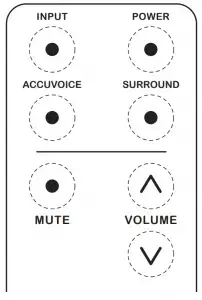
Connect To Your Cable Or Satellite TV Set Top Box
If your TV’s audio output is inaccessible (on a wall-mounted TV, for instance) or unavailable, you can connect the audio output of your cable or satellite set top box to the ZVOX speaker. Most set top boxes have an “audio output” in addition to the HDMI output intended for use with the TV.
To connect between the cable box red and white jacks and the ZVOX speaker, identify the cable supplied with the ZVOX speaker that has a stereo miniplug at one end and red and white RCA plugs at the other end.
Follow the “Make The Connection” instructions in the previous column.
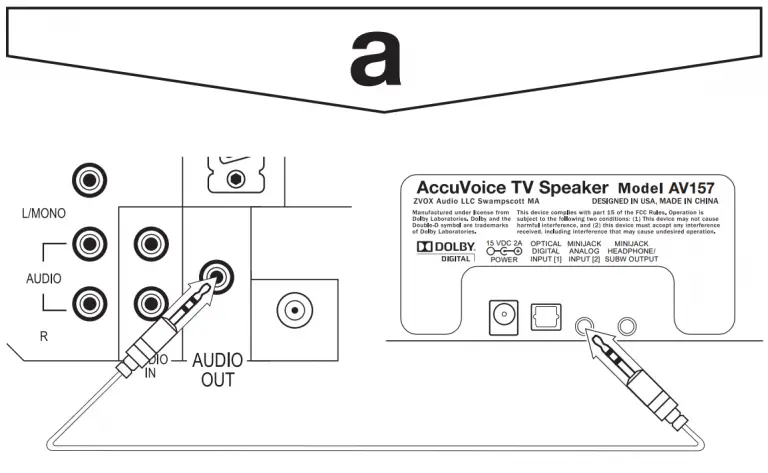
Connection Options
Headphone or Subwoofer Output Minijack
This minijack provides a signal for use with headphones or an amplified subwoofer. The signal level from this output varies with the volume setting of the ZVOX speaker. If you wish to mute the output of the ZVOX speaker while listening to headphones, press and hold the MUTE button on the ZVOX speaker remote control for about five seconds (a “long press”). “HP” will appear on the ZVOX speaker display screen, indicating headphone-only operation. A second long press of the same MUTE button cancels headphone-only operation. Pressing the POWER button on the ZVOX speaker remote control also cancels headphone-only operation.
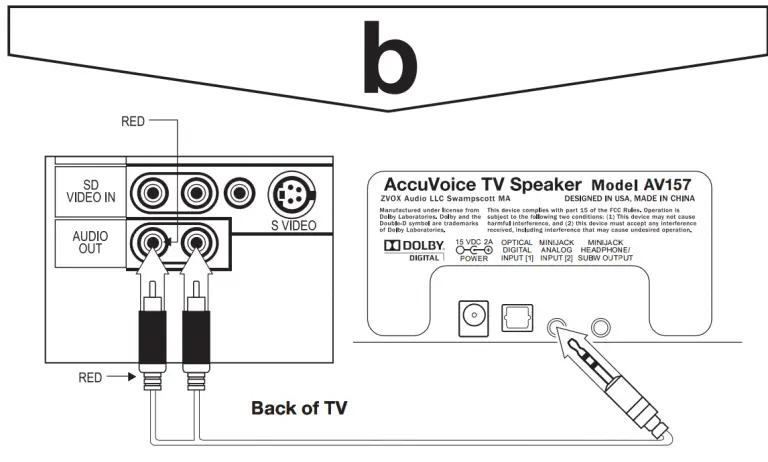
TV to AV157 Audio Signal Cable Guide
The AV157 includes two analog signal cables and one optical digital signal cable. One of these three cables will connect from most TVs or cable/ satellite set top boxes to the digital or analog input on the AV157. In the rare instance your TV or cable/sat set top box has only an optical minijack audio output, an optical miniplug to standard optical plug cable is needed (not supplied with the AV157).
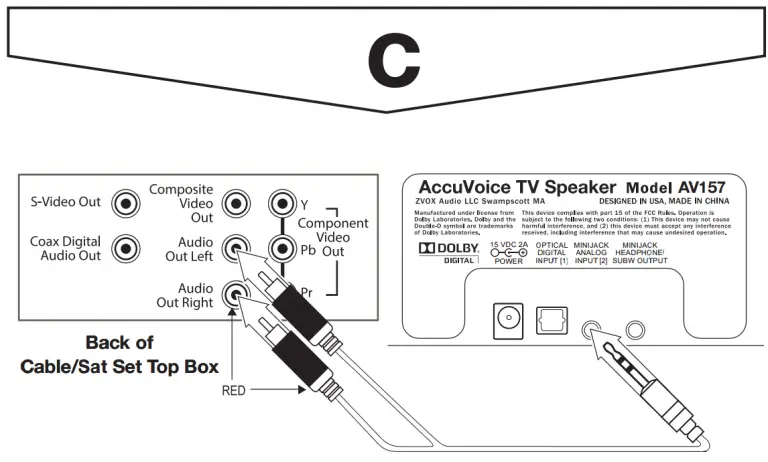
Using Both Audio Inputs on the AccuVoice TV Speaker AV157
If you have your TV’s optical digital output connected to the AV157’s optical digital input, you could also use the AV157’s analog minijack input for a second audio source. You can also connect an analog audio source to the AV157’s MINJACK ANALOG INPUT. This second source could be music from a portable audio device, an audio disc in a player or connect an analog audio source to the AV157’s MINJACK ANALOG INPUT.
To hear an audio source connected to the analog audio input on the ZVOX AV157 TV Speaker, press the INPUT button on the ZVOX remote control until you see IN2A appear on the front of the ZVOX speaker.
Placement Options
Placing The AccuVoice TV Speaker in Front of the TV.
Most people choose to place the ZVOX speaker in front of the TV. But it can also be placed on any level surface near the TV – above, below or to the left or right. Choose a place that lets you direct the ZVOX Speaker towards the TV viewers.
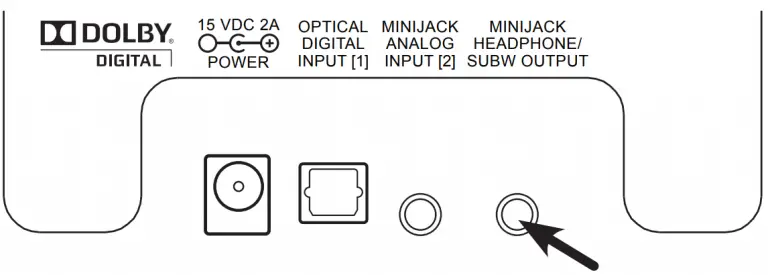
- A safe, secure installation of the AccuVoice TV Speaker is the owner’s responsibility.
- Do not place any objects on top of the AccuVoice TV Speaker.
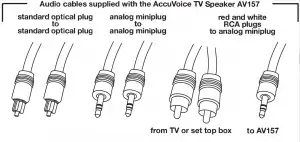
ZVOX Speaker Wall Mounting Information
The AV157 speaker has two M3 threaded sockets in the enclosure back. Two 10mm length screws are provided for these sockets. With the correct additional hardware, you can use these sockets to secure the ZVOX AV157 speaker to most flat surfaces, like a wall or shelf. Longer screws may be necessary NOTE: It is the ZVOX AV157 owner’s responsibility to ensure the any such mounting is safe and secure. Each of the two mounting sites should be able to secure a five pound (3 KG) object.
Button Functions on the ZVOX Remote Control
Volume
These appropriately named buttons control the volume. Power The
POWER
button switches the ZVOX speaker between Standby and On. Note: The ZVOX AV157 will also enter Standby if it receives no audio signal for approximately 30 minutes. A command from a remote control or a restored audio signal will turn it back on.
Remote Control Button Layout.
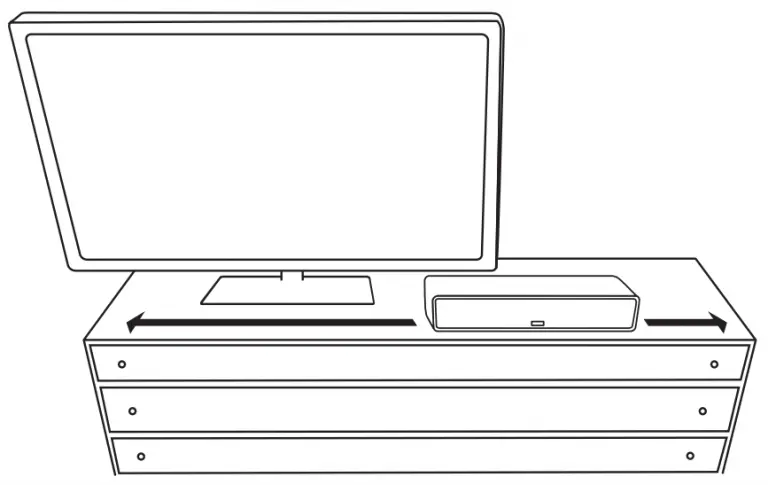
Input Selection
Press the INPUT button on the ZVOX remote to select between the speaker’s two inputs. The choices are
Optical digital — IN1d
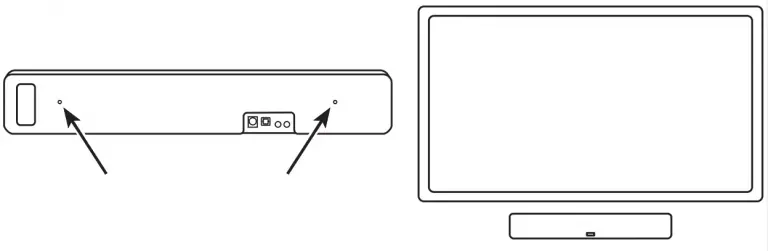
Analog minjack — In2A
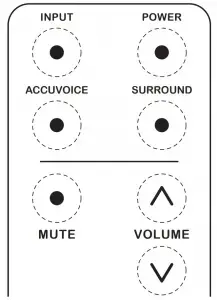
Both inputs at the same time – both

“Alexa® Ready” Feature
It’s simple to integrate an Amazon® Echo®, Echo Dot or Echo Input to the
AV157. Connect your TV to Input 1. Connect the Echo device (via 3.5mm cord) to Input 2. Then set input selection to “both,” by pressing and holding the INPUT button for five seconds. If you are watching a TV program and ask “Alexa” a question, the AV157 will turn down the TV sound while Alexa answers your question. When Alexa stops speaking, the AV157 turns up the TV sound. To switch back to Input 1 or 2, press and hold the INPUT button for five seconds.
Mute
Press this button to mute the ZVOX speaker. When MUTE function is active, the display blinks “-00-”. The AV157 will enter Standby if it is left in MUTE for longer than five minutes

Surround Settings
There are three SURROUND levels:
- Surround One (“Sd 1”) has low virtual surround effect and strong vocals. Use this setting if vocal clarity is important to you.

- Surround Two (“Sd 2”) has moderate virtual surround effect and moderate vocals. This is the recommended setting for general TV programs.

- Surround Three (“Sd 3”) has strong virtual surround effect and moderate vocals. Many people prefer this setting when watching movies.
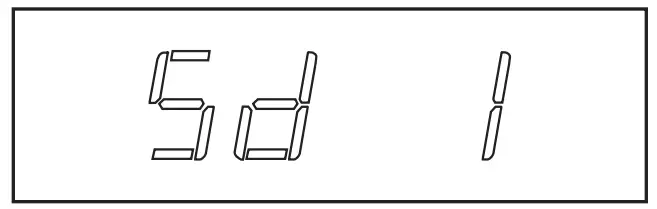
AccuVoice
Press the AccuVoice button to select the AccuVoice function. Additional
presses of the AccuVoice button allow you to select increasing levels of voice enhancement. There are six levels of AccuVoice enhancement, starting with AC 1 going up to AC 6. The setting you select remains the default AccuVoice setting until you decide to change it.
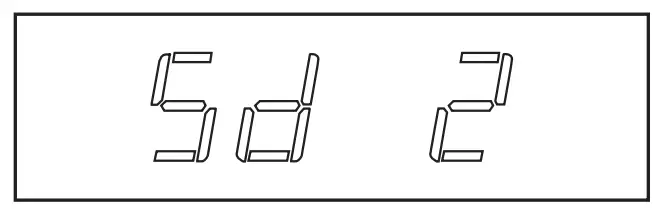
SuperVoice Setting For Extreme Voice Clarity
People with hearing loss will appreciate the extra boost provided by the new SuperVoice™ feature. SuperVoice uses advanced compression algorithms to lift voices out of the other sounds in a TV show, sporting event or movie.
To activate SuperVoice mode press and hold the AccuVoice button on the remote control for about four seconds. The display on the AV157 will the change for “AC 1” to “SUP1” – indicating the speaker is in “SuperVoice 1” mode. Continue with quick presses to the AccuVoice button to select increasing levels of voice enhancement. There are six levels of SuperVoice enhancement, starting with SUP1 going up to SUP6. The setting you select remains the default AccuVoice setting until you decide to change it. To revert from SuperVoice mode back to AccuVoice mode, press and hold the AccuVoice button on the remote control for about four seconds.
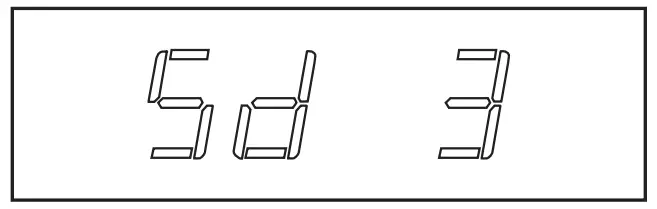
Manual On/Off Operation
As delivered, the AV157 turns ON and OFF automatically in response to the audio signals from the TV and the POWER button on the remote control. If you do not want the AV157 to automatically turn on and off in response to the TV’s audio signal, the AV157 can also be configured so it only responds to the remote control POWER button.
The POWER button on the ZVOX remote control allows you to switch between Auto On/Off and Manual On/Off modes. To switch modes, first make sure the AV157 is “ON”. Then press and hold down the POWER button for five seconds. When you see noAS appear on the display, release the POWER button. noAS indicates that Manual On/Off mode has been selected. To switch back to Auto On/off mode, press and hold down the POWER button for five seconds again. Release the POWER button when you see AS appear on the display. AS indicates that the Auto On/Off mode has been selected.
Other Settings Button
The Other Settings button allows Bass and Treble adjustment and turns Output Leveling On and Off.
1) Bass Adjustment: The first press of the Other Settings button displays the current Bass setting. The range of bass adjustment goes from LO 4 to LO-6 (This display is shorthand for Lows plus 4 and Lows minus 6). Use the volume buttons to adjust the bass output across this range. Then wait for the adjustment display to turn off.
2) Treble Adjustment: Two presses of the Other Settings button displays the current Treble setting. The range of treble adjustment is HI 4 to HI-4. That is short hand for Highs plus 4 and Highs minus 4. Use the volume buttons to adjust the treble output across this range. Then wait for the adjustment display to turn off.
3) Output Leveling: Three presses of the Other Settings button displays the Output Leveling feature. The display will be either OL (Output Leveling engaged) or noOL (Output Leveling off). Then wait for the adjustment display to turn off. When engaged, Output Leveling prevents large swings in volume. It also reduces volume differences between TV channels on cable or satellite systems. A fourth press of the Other Settings button returns you to the current volume setting and exits Other Settings adjustment.
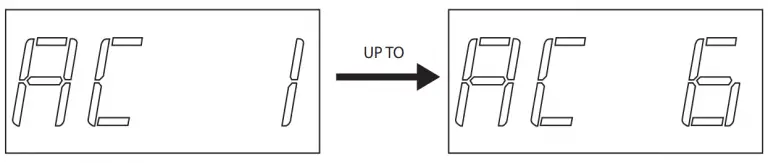
Controlling the AccuVoice TV Speaker With Another Remote
The OTHER SETTINGS button can be used to adjust the AV157 so it responds to one of many cable, satellite or TV remote controls. Visit www.zvox.com for guidance regarding this “works with your preferred remote” feature.
The supplied ZVOX remote control will always adjust the AV157, even if one also uses his or her preferred TV remote to control VOLUME, MUTE and POWER on the AccuVoice TV Speaker Model AV157.
| STILL NEED ASSISTANCE? If your TV is not the same as the descriptions in this guide, don’t hesitate to send an inquiry to [email protected] or call ZVOX Audio at (866) 367-9869. Please provide your TV brand and model number. A ZVOX Audio representative should be available.
Eastern Time For further information about additional options, please refer to the ZVOX Audio website, www.zvox.com. |
USA Warranty
For warranty information applicable to an AV157 please visit this webpage:
https://zvox.com/pages/warranty-returns