

User Manual
Powerful, precise, and silent, M590 is designed to perform, so you can, too. The curved, right-handed shape lets you work comfortably for hours, while the compact design and up to two years of battery life give you the freedom to take your work anywhere.
PRODUCT OVERVIEW

- Scroll wheel button and tilt buttons
- Easy-Switch™ button
- Channel and battery indicator
- Forward button
- Back button
- On/Off slider
- Battery and Unifying receiver storage*
* Unifying receiver inside
CONNECT
Bluetooth wireless technology
In case you have limited USB slots, you can connect your M585 or M590 Silent mouse to your computer using Bluetooth. For compatibility requirements, please refer to system requirements
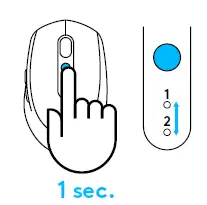
1. Download Logitech Options, click Add Devices, and select Add Bluetooth Device
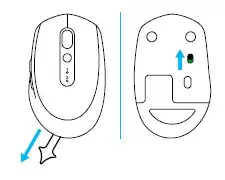
2. Remove pull tab or make sure your mouse is ON
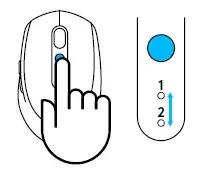
3. Short press Easy-Switch button to select desired channel
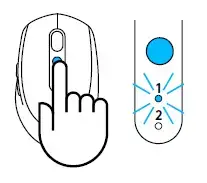
4. Long press Easy-Switch button to enter pairing mode
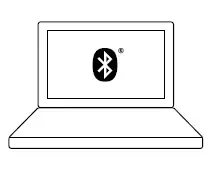
5. Find your M585/M90 mouse on the list of Bluetooth devices and connect
Logitech M585/M590 Silent can connect to one computer on the two provided channels using Bluetooth.
Unifying USB receiver
One tiny receiver for up to six Unifying devices. Plug it and leave it, then connect additional mice and keyboards to one computer.
First time out of the box
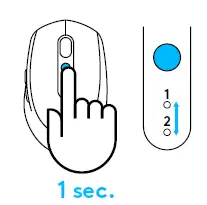
1. Download Logitech Options, click Add Devices, and select Add Unifying Device
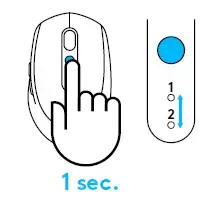
2. Remove pull tab or make sure your mouse is on and extract Unifying receiver from battery hatch
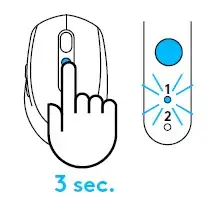
3. Short press Easy-Switch button to select desired channel
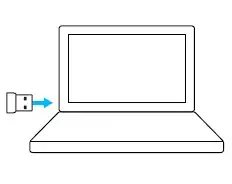
4. Long press Easy-Switch button to enter pairing mode
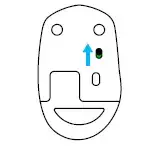
5. Insert Unifying USB receiver
Repair with an existing Unifying receiver
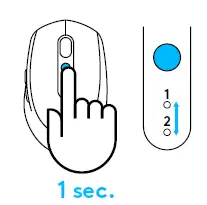
1. Download Logitech Unifying Software
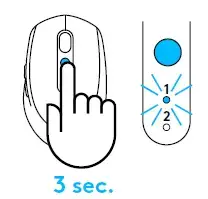
2. Make sure your mouse is On
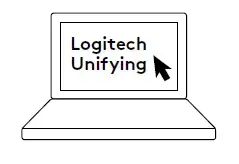
3. Short press Easy-Switch button to select desired channel
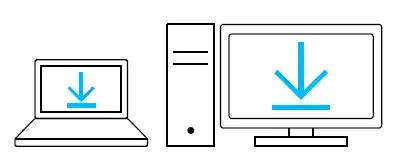
4. Long press Easy-Switch button to enter pairing mode
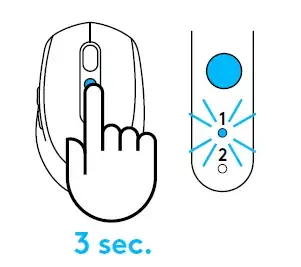
5. Open Unifying software and follow onscreen instructions
Connecting to 2 systems
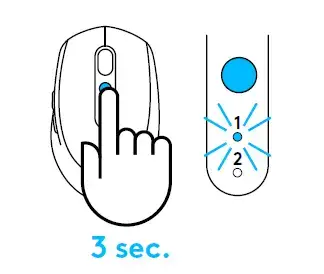
1. Download Logitech Options on both systems
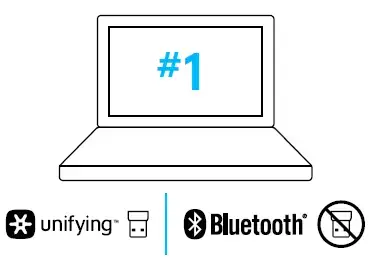
2. Make sure your mouse is On
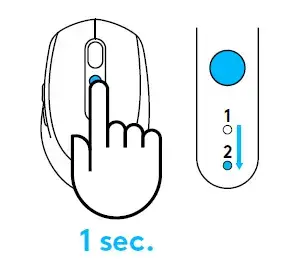
3. Long press Easy-Switch button to enter pairing mode
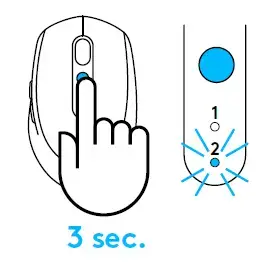
4. Connect to your first computer via either Unifying USB receiver or Bluetooth
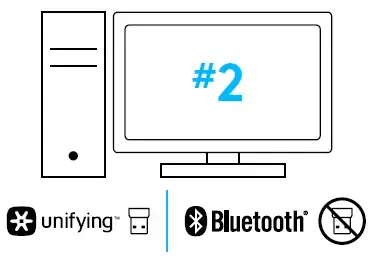
5. Short press Easy-Switch button to switch to next channel
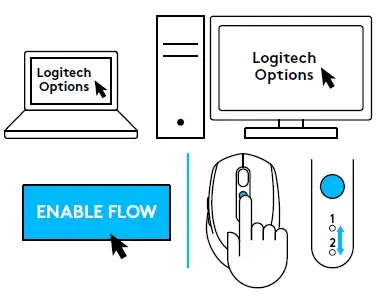
6. Long press Easy-Switch button to enter pairing mode

7. Connect to your second computer via Unifying USB receiver or Bluetooth

8. Enable FLOW through Logitech Options or press Easy-Switch button to switch between devices
Logitech M585/590 Silent can connect to up to two computers with either Bluetooth or Logitech Unifying receiver. One receiver is included in the box.
Specs and Details
Dimensions
Mouse
- Height: 4.06 in (103 mm)
- Width: 2.52 in (64 mm)
- Depth: 1.6 in (40 mm)
- Weight (with batteries): 3.56 oz (101 g)
Logitech Unifying receiver
- Height: 0.57 in (14.4 mm)
- Width: 0.74 in (18.7 mm)
- Depth: 0.24 in (6.1 mm)
- Weight: 0.06 oz (1.8 g)
Technical Specifications
SilentTouch Technology
Sensor Technology
- High Precision Optical Tracking
- DPI (Min/Max): 1000±
Buttons
- Number of Buttons: 7
Scrolling
- Precision scrolling wheel
- Scroll Wheel: Yes, Rubber
- Tilt wheel: Yes with middle click
Gesture Support (Windows): YesGesture Support (Mac): Yes
Battery
- Battery: 18 months
- Battery Details: 1 x AA (included)
Connectivity
- Connection Type: Bluetooth Low Energy and 2.4 GHz wireless connection
- Wireless range: 10 m (33ft)
- Easy-Switch, 2 channels
Indicator Lights
- LED: Battery and Connectivity/ Channel LED
Optional software
- Logitech Options
- Logitech Flow
Warranty Information
1-Year Limited Hardware Warranty
Part Number
- 910-005014


