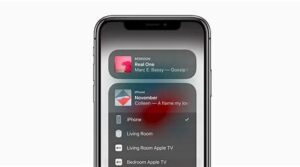
If screen mirroring or streaming isn’t working on your AirPlay-compatible device
Learn what to do if you can’t stream content with AirPlay, mirror the screen on your iOS device or Mac to your Apple TV or smart TV, or have another issue using AirPlay.
Try these steps first
After each step, see if you still need help.
- Make sure that your AirPlay-compatible devices are turned on and near each other.
- Check that the devices are updated to the latest software and are on the same Wi-Fi network.
- Restart the devices that you want to use with AirPlay or screen mirroring.
If you’re prompted to enter a password, you might have restrictions turned on, or you might need to adjust your AirPlay password settings.
Still need help?
If you have another issue using AirPlay, learn what to do.
If your music unexpectedly stops
If your music stops playing unexpectedly, use your device or Siri to start playing music again. In some situations, the Home app might be using your HomePod,* Apple TV, or AirPlay-compatible speaker as the main audio source for streaming music (even if your HomePod* or Apple TV isn’t currently playing music). Using Siri on that device or performing another task might cause playback to stop everywhere. You can also use an iOS device or computer with iTunes as an audio source to manually stream music instead.
If you see video but don’t hear audio
If you don’t hear audio when streaming video from your iOS device or Mac to your Apple TV, make sure that the volume is turned up and not muted on both your iOS device and your television or receiver.
If you’re streaming video from an iPhone or iPad, check the Ring/Silent switch. If it’s set to silent, you’ll see an orange line. Toggle the switch to turn on the ringer.
![]()
If you still can’t use AirPlay after trying these steps, contact Apple Support.
Published Date: