
The last adjustment will be saved and the Control Knob will revert back to controlling the Main Volume.
The ION Total PA Live High Power Bluetooth Speaker User Guide provides detailed instructions on how to set up and use your new speaker. With its high power and Bluetooth capabilities, the Total PA Live is designed to make your entertainment experience more fun and convenient. The user guide includes information on the box contents, setup, connection diagram, features, and operation. It also includes a detailed description of the rear panel and media panel buttons, as well as how to use the control knob to adjust the volume, mic channels, source, echo effect level, and EQ. The guide also provides information on how to use the repeat/link button, mode button, clip LED, and light mode button. The ION Total PA Live High Power Bluetooth Speaker User Guide is an essential tool for anyone looking to get the most out of their new speaker.
ION Total PA Live High Power Bluetooth Speaker User Guide
Introduction
Thank you for purchasing the Total PA™ Live. At ION, your entertainment is as important to us as it is to you. That’s why we design our products with one thing in mind—to make your life more fun and more convenient.
Box Contents
- Total PA™ Live
- Power Cable (5 ft. / 150 cm)
- Microphone with cable (15 ft. / 450 cm)
- Speaker Stand
- Quickstart Guide
Setup
- Make sure all items listed in the Box Contents are included in the box. Look in the box under the foam sheet for the power cable and microphone.
- Read the Safety & Warranty Manual before using the product.
- Study the Connection Diagram.
- Make sure all input devices (such as microphones, CD players, or digital media players) are turned off with their volume settings set to “zero.”
- Connect all devices as shown in the Connection Diagram.
- Switch everything on in the following order:
- a. Audio input devices (e.g. microphones, instruments, CD players)
- b. Total PA™ Live
- When you are finished using Total PA™ Live, switch everything off in the following order:
- a. Total PA™ Live
- b. Audio input devices
Connection Diagram
Items not listed under the Box Contents are sold separately.

Features
Rear Panel
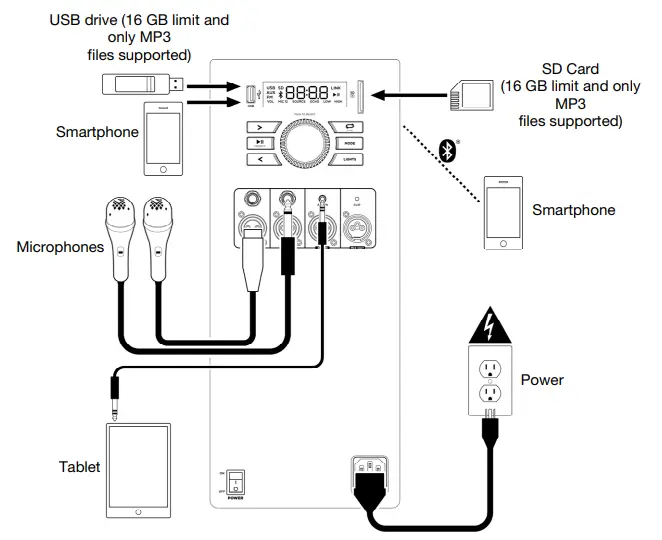
- Media Panel Buttons: Controls for the USB/SD, FM radio, and Bluetooth® audio sources. These controls include mode selection and music playback options. See Media Panel for more information.
- USB Port: Connect your USB flash drive here to play music. You can also use this port for charging the USB device, such as a tablet or smartphone. To charge a device that is streaming music via Bluetooth, pause the music first and then wait for it to reconnect after the USB cable (not included) is inserted.
- SD Card Slot: Insert your SD card here to play music.
- Display: This screen shows information relevant to Total PA™ Live’s current operation.
Note: The Display comes with a plastic protector on it. Remove this for optimal viewing. - Mic Inputs (1/4”/6.35 mm & XLR): Connect a microphone or mic-level source to these inputs.
- Aux Inputs (1/8” & XLR): These inputs can be used to connect a CD player, MP3 player, or other audio source.
- Mix Out (XLR): Connect this output to a speaker, mixer, or recorder.
- Control Knob: Turn this knob to adjust the main volume (overall output) of the loudspeaker. Push this knob to select and make adjustments to the mic 1 volume, the mic 2 volume, source volume (radio, USB, SD, Bluetooth signal, and aux input), echo effect, high EQ, and low EQ. The volume of Total PA™ Live does not affect your Bluetooth device volume. For the best sound quality, set your input source volume to 100% and use the Source and Main Volume control of the speaker to adjust the volume.
- Repeat/Link: In USB or SD mode, press this button to repeat a single track, folder, or all tracks. Press and hold this button to start stereo linking to another Total PA™ Live.
- Mode: Press this button to select the audio source to use: USB, SD, FM radio, Aux (available to select when the USB port and SD card slot are empty), or Bluetooth.
- Clip LED: The Clip LED will flash red if the signal from the input jacks or Media Panel audio source is clipping (distortion from an overly loud signal). If this happens, decrease the setting of the Main Volume knob or the volume for the Aux/Mic Input (if a loud device is plugged into either).
- Light Mode Button: Press and hold this button to turn the Party Starter™ lights off or on. Press and release this button to toggle between one of these five modes for the lights on the front panel.
- Color Cycle: The lights slowly glow and cycle through colors. This is the default mode when Total PA™ Live is first powered on.
- Beat Sync: The lights flash and change colors according to the tempo of the music playing on the speaker. For the best lighting effect, you may need to adjust the volume of your device, the source volume, and/or the main volume.
- Color Wheel: The lights rotate in a wheel of all colors.
- Color Beat Sync: The lights rotate in a wheel of all colors and change direction and speed according to the tempo of the music playing on the speaker. For the best lighting effect, you may need to adjust the volume of your device, the source volume, and/or the main volume.
- off: The lights turn off.
- Power Cable Input (IEC): Insert the included power cable here to charge the unit.
- Power Switch: Flip this switch to toggle the speaker’s power on or off. Your previous settings will be remembered when powering off and on again.
Note: Total PA™ Live will power off after 15 minutes with no audio playing.
Media Panel
Mode: Press this button to switch the audio source between USB/SD, FM radio, Aux (available to select when the USB port and SD card slot are empty) and Bluetooth. The default mode when powering on Total PA™ Live is Bluetooth. The USB/SD mode is only selectable if a USB drive or SD card is plugged into Total PA™ Live; otherwise, the Mode button will toggle between Bluetooth, Aux, and FM radio only.
Note: Your USB drive or SD card cannot be more than 16 GB and it must contain playable files in order for its data to appear properly in the Display. It can have MP3 files. When you connect a USB drive or SD card with playable files, Total PA™ Live will order the files alphabetically by folder on the root directory and then by track name in the folder.
Play/Pause: When USB/SD is selected as the audio source, press this button to play/pause the currently selected track. Double press this button to stop playback and return to the beginning of the track list
In Radio mode, press and hold Play/Pause to set a preset. Select which preset number to set the station to using the < and > buttons and press Play/Pause to confirm. Press and release Play/Pause when in Radio mode to toggle through the saved radio presets. The display will show the selected the preset number (P 1-30)
When Bluetooth is selected as the audio source, press this button to play/pause the currently selected track or press and hold this button to turn voice prompts on/off.
Repeat: Press this button to cycle through the five repeat/shuffle options:
- Play the USB/SD folder’s tracks in order with repeat/shuffle off (OFF).
- Play the tracks in random order (Rd0).
- Play the current USB/SD track on repeat (ONE).
- Play all the tracks on the USB drive or SD card on repeat (ALL).
- Play the current folder’s tracklist on repeat (F0d). The folder used is based on what song is playing when it is activated. For instance, if a song playing is on the root level, selecting F0d will repeat only songs at the root level. If a song is in folder “A”, then only songs in folder “A” will be repeated.
Previous: When USB/SD or Bluetooth is selected as the audio source, press this button to go to the previous track in the playlist.
Next: When USB/SD or Bluetooth is selected as the audio source, press this button to go to the next track in the playlist.
Note: In some apps on Bluetooth devices, pressing the < (Previous) or > (Next) buttons may change the playlist or music genre rather than the track.
Lights: Press to toggle through the light modes: Color Cycle, Color Wheel, Color Wheel Beat Sync, Beat Sync, Off. Press and hold when the Party Starter™ lights are on to turn the Party Starter™ lights off and keep the woofer lights on.
Operation
Using the Control Knob
The Control Knob defaults to controlling the Main Volume for all channels. Press the Control Knob to toggle through different functions: Mic Channel, Source, Echo effect level, and EQ.
- Press the Control Knob to select the Mic channel 1 or 2. Rotate the Control Knob to raise or lower the volume of the Mic input independently of the other channels.
- Press the Control Knob again to select Source. Rotate the Control Knob to raise or lower the volume of the Aux/BT/USB/Radio signal independently of the Mic channels.
- Press the Control Knob again to control the Echo effect level for the Mic channel.
- Press the Control Knob again to select Low EQ adjustment. Rotate the Control Knob to raise or lower the low frequencies on all channels.
- Press the Control Knob again to select High EQ adjustment. Rotate the Control Knob to raise or lower the high frequencies on all channels.
Note: The mid EQ frequencies can change based on use of the app and/or certain Acoustic Optimization settings, but cannot be controlled on the speaker. Therefore, if the hi or low EQ is adjustment manually, via the push encoder, the mid EQ should return to 0. - Press the Control Knob again to return to Main Volume adjustment. If there is no activity on the Control Knob for 5 seconds, the function will go back to Main VolumE.
Pairing with a Bluetooth Device
- Power on the Total PA™ Live by flipping the on/off switch.
- Use the Mode button to select Bluetooth mode (unless it is the first power on or Bluetooth mode was the mode it was in when it was powered down) and Total PA™ Live will automatically enter Bluetooth pairing mode.
- Total PA™ Live will automatically enter Bluetooth pairing mode.
- Navigate to your device’s Bluetooth setup screen, find Total PA Live, and connect. Do not connect to Total PA Live_BLE; this is reserved exclusively for connecting to the ION Sound XP™ app. When connected, the Bluetooth icon on the display will flash and you will hear “Connected”.
Note: If you experience trouble in connecting, select “Forget this Device” on your Bluetooth device and try to connect again. - To disconnect, turn off Bluetooth from your device’s Bluetooth settings.
Linking Two Speakers (Stereo-Link™
- Power on both Total PA™ Live speakers by flipping their on/off switches. Make sure they are in Bluetooth pairing mode and not connected to a device.
- Press and hold the Repeat/Link button on one speaker (the primary “Left” speaker which will control both) to enter Stereo Link mode. Once a link has been established, the word LINK will appear on both speaker displays.
- Connect to the primary speaker via Bluetooth. To disconnect, double press the Repeat/Link button.
Note: The speakers should be within 65.6’ (20 m) of each other to properly link.
Note: Total PA™ Live is not compatible with previous ION PA models. To link to a previous model, use an XLR cable (not included) and link from the newer PA to the previous one via the XLR Out on Total PA™ Live and the XLR Aux In on the previous model.
Once connected, use the Source Volume adjustment to affect the output of BOTH the Primary Speaker and the Secondary Speaker.
You can also adjust the Main volume, Mic volume, and EQ separately on each speaker. Echo effect adjustment affects only the mic input on the Primary Speaker. The Secondary Speaker will have no echo effect.
Pairing a Bluetooth Device Using NFC
NFC (near-field communication) allows data exchange from devices, such as pairing, by gently bumping them together. Check in your device’s manual to see if this feature is supported.
To use NFC to pair with Total PA™ Live:
- In order to use NFC, your device must be turned on and unlocked.
- Enter your device’s Settings menu and check that NFC is turned On (one-time step).
- Power on Total PA™ Live.
- Touch and briefly hold your device to the NFC logo located on Total PA™ Live’s top panel.
- Follow the pairing instructions that appear on your phone. If a passcode is required, enter “0000”. To unpair, gently bump your device against the NFC logo.
SD/USB Mode
Press the Mode button to toggle through to select SD or USB mode. Total PA™ Live will automatically play the first compatible file. Files are played in alphabetical order of what is on the root level, then alphabetical by folder, and then alphabetical by track name. Media playback will stop when all media has been played on the SD card or USB drive. Press and hold the Next and Previous buttons to fast forward or rewind within the song.
Note: The SD card or USB drive must have playable files for it to appear on the media panel’s display. If there is no USB drive or SD card inserted into the media panel, pressing and releasing the Mode button will toggle through Bluetooth, Aux, and radio.
Repeat settings (abbreviations will show on the display):
- ALL: Repeat all of the tracks in the folder.
- FOLD: Repeat all of the tracks in the folder.
- ONE: Repeat the current playing USB track.
- RAN Shuffle the track order.
App Control
IMPORTANT: To ensure the best possible experience with the app, use the most current Android OS or iOS on your device
Follow these steps to download the free app on your device:
- Open the Apple App Store or Google Play on your device. Then, search for the ION Sound XP app.
- Follow the on-screen instructions to download and install the app. Once downloaded, the ION Sound XP app will appear on your device’s home screen.
- Connect your device to Total PA™ Live via Bluetooth. See the Pairing with a Bluetooth Device to learn how to do this.
- Open the ION Sound XPTM app. If prompted, allow the app to access your device’s Bluetooth and Location Services.
- Tap to select Add A Product on the screen. The app will scan and find Total PA™ Live. If you are having issues connecting, tap Help with setting up? for additional tips.
- Select the Total PA™ Live icon to go to the next screen, where you can use the app to control various functions of the speaker such as:
- Radio: Play the radio, change stations, and edit presets.
- EQ: Adjust the speaker’s equalization.
- Mic Volume: Adjust the volume for the microphone inputs.
- Source Volume: Adjust the volume for Bluetooth, Aux input, and the FM radio.
- Main Volume: Adjust the source volume together.
- Echo Effect: Adjust the amount of echo effect.
- Lighting Effects: Select the lighting effect or turn the lighting effects on/off.
- Voice Prompts: Enable or disable the voice prompts.
- Support: Visit ionaudio.com, contact Technical Support, and view Warranty information and Frequently Asked Questions.
Troubleshooting
If the sound is distorted: Try lowering the volume control of your sound source, musical instrument, or microphone. Also, try to reduce the overall volume of Total PA™ Live using the Main Volume knob.
If there is too much bass: Try adjusting the tone or EQ control on your sound source to lower the bass level. This will allow you to play the music louder before clipping (distortion) occurs.
If there is a high-pitched whistling noise when using microphones: This is probably feedback. Point the microphone away from the speaker.
If you can’t hear the microphone over the music volume: Use the Control knob to raise the Mic input volume, turn down the source volume, or turn down the music volume from your source.
The Display shows “NONE”: If a USB drive or SD card is already properly inserted, make sure it contains playable files (MP3 files).
If you cannot connect your audio device to Total PA™ Live via Bluetooth:
- Have your audio device (e.g., smartphone or tablet) and Total PA™ Live as close together as possible while trying to connect. Make sure both the audio device and Total PA™ Live are unobstructed by walls, furniture, etc.
- Reset the Bluetooth connection on Total PA™ Live to disconnect Total PA™ Live from any other audio device and restart the search process. If this does not work right away, power off Total PA™ Live and then power it back on. See Pairing with a Bluetooth Device for more information.
- Reset the Bluetooth connection on your audio device by turning Bluetooth off and back on. You can find this under the Bluetooth menu in the Settings for your phone or other audio device. If this does not work, and you have connected to Total PA™ Live before, find Total PA™ Live in the list of available or previously connected devices in your audio device’s Bluetooth menu, tap the “gear” or “i” icon located next to it and then select Unpair or Forget. Turn Total PA™ Live off and back on and try pairing again once it reappears in your available devices list.
Note: If Total PA™ Live has been paired to another audio device recently that is still within range, you may need to repeat this process with that audio device to fully disconnect.
If you experience audio dropouts while playing music from a Bluetooth device, this may be happening because your unit is trying to link to another speaker. This can occur if you power off a speaker that was linked to your unit or if you have just turned on your unit and it is in StereoLink mode. To stop the audio dropouts, exit Stereo-Link mode by double pressing the Repeat/Link button. Alternatively, you can wait for your unit to link to another speaker if there is one within range.
If you would like to stop your speaker from automatically linking when you power it on, make sure you double-press the Repeat/Link button to exit Stereo-Link mode before you power it off.
Technical Specifications
| Output Power | 500 W (peak) |
| Low Frequency | 15.0″ / 381 mm woofer |
| High Frequency | 1.0″ / 25.4 mm tweeter |
| Frequency Response | Frequency Response: 55 Hz – 20 KHz |
| Bluetooth* | Profile: A2DP
Module: Bluetooth 5.0 Range: Up to 100 feet / 30.5 meters |
| USB Port Power Output | 5V, 1A |
| USB/SD Card | Audio: Music playback from USB drive or SD card Supported File System: FAT 32
Supported File Type: MP3 Maximum File Size: 16 GB Maximum USB Drive / SD Card Capacity: 16 GB |
| Input Rating | 100-120V –,60Hz, 320W |
| Fuse | F5AL AC250V |
| Dimensions eNxDx1-1) | 17.72″ x 14.57″ x 27.60″ / 450 x 370.1 x 701.1 mm |
| Weight | 38.91 lbs. / 17.65 kg |
Specifications are subject to change without notice.
Bluetooth and wireless reception and range are affected by walls, obstructions, and movement. For optimal performance, place the product in the center of the room so it is unobstructed by walls, furniture, etc.
Trademarks and Licenses
ION Audio is a trademark of in Music Brands, Inc., registered in the U.S. and other countries. App Store is a trademark of Apple Inc., registered in the U.S. and other countries. Android and Google Play are registered trademarks of Google Inc. The Bluetooth word mark and logos are owned by the Bluetooth SIG, Inc. and any use of such marks by ION Audio is under license. SD is a registered trademark of SD3C, LLC. The Qi logo is a trademark of the Wireless Power Consortium. The N Mark is a trademark or registered trademark of NFC Forum, Inc. in the United States and in other countries. All other product names, company names, trademarks, or trade names are those of their respective owners.
Support
For the latest information about this product (documentation, technical specifications,
system requirements, compatibility information, etc.) and product registration, visit ionaudio.com.
For additional product support, visit ionaudio.com/support.
SPECIFICATION
| Product Name | ION Total PA Live High Power Bluetooth Speaker |
|---|---|
| Box Contents | Total PA Live, Power Cable (5 ft. / 150 cm), Microphone with cable (15 ft. / 450 cm), Speaker Stand, Quickstart Guide |
| Setup | Make sure all items listed in the Box Contents are included in the box. Read the Safety & Warranty Manual before using the product. Study the Connection Diagram. Make sure all input devices (such as microphones, CD players, or digital media players) are turned off with their volume settings set to “zero.” Connect all devices as shown in the Connection Diagram. Switch everything on in the following order: a. Audio input devices (e.g. microphones, instruments, CD players) b. Total PA Live When you are finished using Total PA Live, switch everything off in the following order: a. Total PA Live b. Audio input devices |
| Features | Rear Panel
Media Panel
|
| Control Knob Functions |
|
| Bluetooth Pairing | Press the Mode button to select Bluetooth. The default mode when powering on Total PA Live is Bluetooth. Turn on Bluetooth on your device and select “ION Total PA Live” from the list of available devices. If prompted, enter the password “0000” to pair your device with Total PA Live. Once paired, the Bluetooth LED will light up and you can play music wirelessly from your device. |
FAQS
What is included in the box with the ION Total PA Live High Power Bluetooth Speaker?
The box includes the Total PA Live speaker, power cable, microphone with cable, speaker stand, and quickstart guide.
How do I set up the ION Total PA Live High Power Bluetooth Speaker?
Make sure all items listed in the box contents are included, read the safety and warranty manual, study the connection diagram, connect all devices as shown in the diagram, and switch everything on in the correct order.
How do I switch between audio sources on the ION Total PA Live High Power Bluetooth Speaker?
Press the mode button to select the audio source to use: USB, SD, FM radio, Aux (available to select when the USB port and SD card slot are empty), or Bluetooth.
How do I adjust the volume on the ION Total PA Live High Power Bluetooth Speaker?
Use the control knob to adjust the main volume (overall output) of the loudspeaker. Push the knob to select and make adjustments to the mic 1 volume, mic 2 volume, source volume (radio, USB, SD, Bluetooth signal, and aux input), echo effect, high EQ, and low EQ.
Can I charge my USB device using the ION Total PA Live High Power Bluetooth Speaker?
Yes, you can connect your USB device to the USB port to play music and charge it at the same time.
How do I use the repeat/link button on the ION Total PA Live High Power Bluetooth Speaker?
In USB or SD mode, press this button to repeat a single track, folder, or all tracks. Press and hold this button to start stereo linking to another Total PA Live.
How do I turn off the Party Starter lights on the ION Total PA Live High Power Bluetooth Speaker?
Press and hold the light mode button to turn the Party Starter lights off or on. Press and release the button to toggle between one of these five modes for the lights on the front panel.
How do I pair my Bluetooth device with the ION Total PA Live High Power Bluetooth Speaker?
Press and hold the mode button until the Bluetooth LED flashes. Then, search for Bluetooth devices on your device and select “ION Total PA Live” from the list. Pairing is complete when the LED stops flashing.



