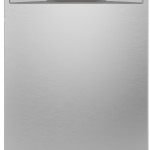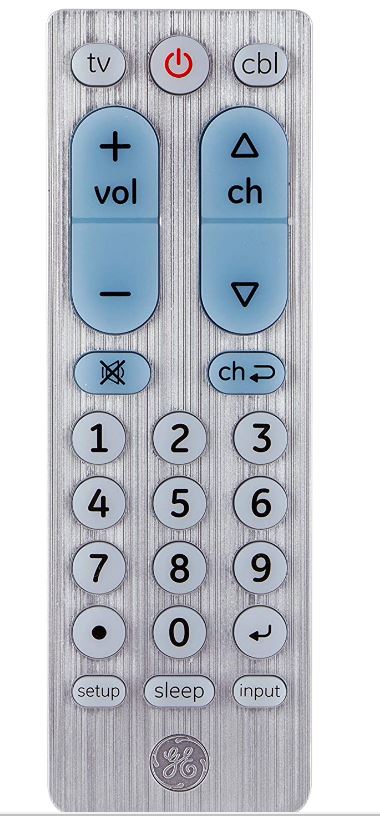
- Brand
GE - Max Number of Supported Devices
2 Compatible Devices - Connectivity Technology
Infrared - Maximum Range
30 Feet
Introduction
With its ergonomic design that is comfortable to hold and large, easy-to-read buttons that make it simple to navigate, this user-friendly 2-device remote makes it easy to unwind and enjoy your favorite movies and TV shows. Seniors, people with vision impairment, and anyone else who just wants a hassle-free entertainment experience will find it especially helpful.
Gain full control of up to 2 audio/video devices, including TVs, Blu-ray/DVD players, cable/satellite receivers, Roku boxes, other streaming media players, sound bars, and more. Simplify your life.
Congratulations on your purchase of this GE Universal Remote Control. This remote is capable of operating thousands of audio/video devices including TVs, Blu-ray™/DVD players, streaming media players, sound
bars, cable receivers and more!
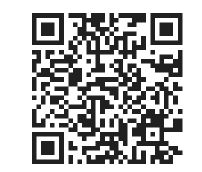
Scan this code to view a helpful remote setup video
http://www.byjasco.com/remote
If you have any questions or would like additional information please, visit our web site www.byjasco.com, or contact our Technical Support Group at 1-800-654-8483, Monday-Friday 7:00am-8:00pm CST.
Setup
Your universal remote requires two (2) AA batteries (not included). Alkaline batteries are recommended.
Battery Installation
- On the back of the remote, pull down on the textured surface and slide the battery cover downward to remove.
- Match the (+) and (-) marks on the batteries to the (+) and (-) marks inside the battery compartment, then insert two (2) AA batteries. Be sure to use fresh batteries.
- Position the battery cover slightly below the opening and push upward to lock into place.
NOTE: If your remote stops operating properly, replace the batteries with new ones.
Battery Precautions
- Do not mix old and new batteries.
- Do not mix alkaline, standard (carbon-zinc), or rechargeable (Ni-Cd, Ni-MH, etc.) batteries.
- Always remove old, weak or worn-out batteries promptly and recycle or dispose of them in accordance with local and national regulations.
Battery Saver
Your remote automatically turns off if the buttons are depressed for more than 8 seconds. This will save your batteries should your remote get stuck in a place where the buttons remain depressed (e.g., between the sofa cushions).
Code Saver
You have up to 10 minutes to change the batteries in your remote without losing the codes you have programmed.
Button Functions
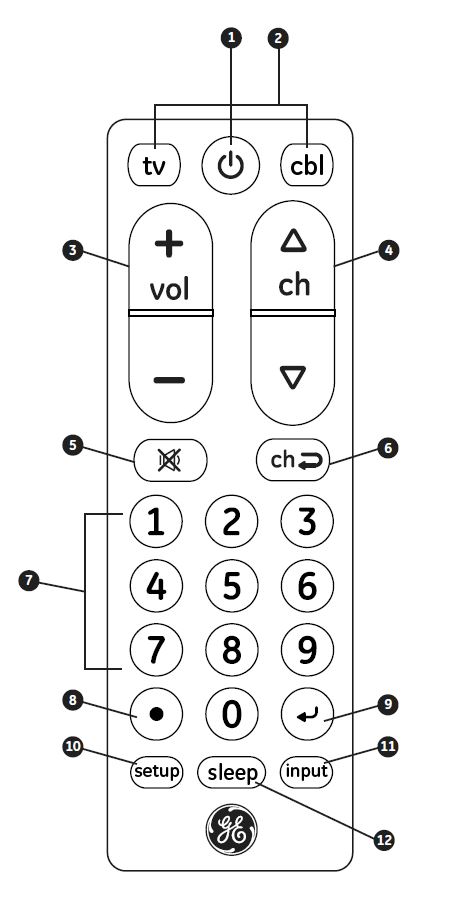
Button Functions
- Power – Turns devices ON/OFF
- TV, cable – Selects the device to control
- Volume Up/Down
- Channel Up/Down
- Mute – Mutes sound
- Previous Channel – Returns to the previously selected channel
- Numbers – Used for direct channel selection
- Dot (•) – Used to select digital channels, e.g., 4.1
- Enter – Some devices require to Enter to be pressed after channel selection
- Setup – Used to program the remote
- Input – Selects video inputs
- Sleep – Turns the device off after a selected period of time
*This button accesses the pre-programmed sleep timer functions within a device —
it does not provide sleep timer functionality to a device lacking that feature.
Programming Your Remote
Your remote is designed to control multiple audio/video devices. To use, you will need to program the remote for your devices. There are two different methods you can use to program the remote, Direct Code Entry or Auto Code Search.
- The Direct Code Entry method is the recommended method as it is the simplest and quickest method in most cases.
- The Auto Code Search method searches through all the codes in the remote to find a code for your device.
Note: this remote comes preprogrammed for Samsung TVs. Press TV for Samsung TVs
Direct Code Entry (Recommended)
- Locate the Code List included with your remote. Find the section for the type of device you wish to control, (TV, cbl). Locate the brand of your device and circle all the remote codes for the brand.
- Press and hold down the SETUP button on the remote until the red light on the remote control turns on. Release the SETUP button. The red light will remain on.
Note: The red light will either be a small light at the top of the remote or the power ON/OFF button. - Press and release the device button on the remote for the type of device you wish to control, (TV, cbl). The red light will blink once and remain on. Note: Any of the device buttons on the remote can be programmed to control any of your devices. For example, you can use the CBL device button on the remote to control a Satellite Receiver, Digital Converter Box, Streaming Media Player or any device category in the Code List.
- Use the number buttons on the remote to enter the first 4-digit remote code you circled in the Code List in Step 1. The red light will turn off after entering the fourth digit.
- Point the remote at the device. Test the buttons on the remote to see if the device responds as you would expect. If the buttons do not operate the device, return to Step 2 above and use the next code that you circled for that device.
- Repeat Steps 1 – 5 for each device you wish to control.
Codes List
- ABEX 0185
- ACME 0008 0050
- ADA 0020
- ADC 0002 0006
- ADMIRAL 0020 0226 0001
- ADVENT 0176 0922
- ADVENTURA 0174
- AIKO 0058
- AIWA 0195 0196 0227 0269
- ALLERON 0051
- AMARK 0020
- AMTRON 0053
- AKAI 0105 0002 0077 0254
- ANAM NATIONAL 0053 0003 0025 0042 0193
- AOC 0004 0005 0009 0014 0156 0175 0187
- APEX 0214 0216 0215 0401
- ARCHER 0020
- ASPECT 0059
- AUDIOVOX 0053
- AXION 0177 0921
- BANG & OLUFSEN 0190
- BELCOR 0004
- BELL & HOWELL 0031 0049 0000 0001
- BENQ 0081 0083 0101
- BRADFORD 0053
- BROKSONIC 0147 0135 0250 0257 0310 0394
- BROKWOOD 0004
- CANDLE 0004 0009 0174 0008
- CAPEHART 0175
- CELERA 0214
- CELEBRITY 0002
- CENTRIOS 0169
- CENTURION 0009
- CETRONIC 0042
- CHANGHONG 0214 0401
- CITIZEN 0004 0009 0053 0105 0109 0189 0135 0001 0008 0042 0058
- CLAIRTONE 0014
- CLASSIC 0214 0401 0042
- COLOR VOICE 0010
- COLORTYME 0004 0009 0010
- CONCERTO 0004 0009
- CONCIERGE 0121
- CONTEC 0053 0012 0014 0042
- CORNEA 0050
- CRAIG 0053 0042
- CROSLEY 0062
- CROWN 0053 0042
- CURTIS MATHES 0031 0105 0130 0004 0009 0000 0049 0109 0358 0001 0015
- CTX 0020
- CXC 0053 0042
- DAEWOO 0130 0004 0009 0100 0005 0138 0043 0140 0039 0252 0279 0444 0080 0042 0058 0017 0010 0126 0018 0127 0019
- DAYTRON 0004 0009
- DELL 0209 0028 0132
- DIAMOND VISION 0210 0948 0092
- DIGISTAR 1019 0165 0118 0116 0167
- DIMENSIA 0031 0000
- DISNEY 0158
- DUKANE 0059 0072
- DUMONT 0121 0004
- DURABRAND 0189 0135 0157 0153 0254 0458 0217
- DYNASTY 0042
- ELEKTRA 0001
- ELECTROBAND 0002 0014
- ELECTROHOME 0004 0009 0254 0003 0022
- ELITE VIDEO 0197
- EMERSON 0004 0009 0044 0135 0049 0051 0189 0053 0147 0039 0130 0227 0233 0250 0252 0254 0257 0265 0266 0310 0325 0456 0040 0041 0042 0021 0023 0024 0179 0045 0025 0027 0030 0032 0034 0035 0037
- ENVISION 0004 0009 0074
- FISHER 0049 0110 0268 0180 0012
- FUJITSU 0197 0051
- FUNAI 0051 0189 0053 0227 0456 0042
- FUTURETEC 0053 0042
- GATEWAY 0046
- GE 0031 0107 0164 0004 0009 0044 0054 0000 0342 0003 0125 0015 0022 0052 0087
- GIBRALTER 0121 0004
- GOLDSTAR 0004 0009 0005 0227 0338 0012 0057 0080 0156
- GRUNDY 0051 0053
- GUESTVISION 0201
- HAIER 0081 0216 0217 0157
- HALLMARK 0004 0009
- HARVARD 0053
- HITACHI 0088 0059 0142 0060 0072 0004 0009 0091 0001 0012 0061 0137 0139 0141 0179 0227
- HISENSE 0073 0182 0216
- ILO 0198 1070 1024 1023
- IMA 0053
- INFINITY 0062 0288
- INITIAL 1070
- INSIGNIA 0103 0189 0217 0135 0133 0116 0167 0456 0029
- INTEGRA 0181
- INTEQ 0121
- JANEIL 0174
- JBL 0062
- JCB 0002
- JC PENNEY 0031 0004 0005 0009 0105 0107 0109 0054 0000 0087 0008 0012 0015 0022 0030 0052
- JENSEN 0004 0009 0133
- JVC 0060 0026 0197 0069 0247 0923 0012 0065 0067 0141
- KAWASHO 0004 0009 0002
- KAYPANI 0175
- KEC 0042
- KENWOOD 0004 0009
- KLH 0214
- KLOSS NOVABEAM 0068 0174
- KONKA 0053 0011 0016 0047 0066 0103 0412 0413 0029
- KTV 0053 0014 0021 0042 0070
- KURAZAI 0001
- LASONIC 0210 0948
- LG 0004 0050 0009 0005 0227 0338 0012 0057 0080 0156
- LIQUIDVIDEO 0177 0168 0921
- LODGENET 0031 0202 0000 0001
- LOEWE 0211 0062
- LOGIK 0031 0000 0001
- LUCE 0055
- LUXMAN 0004 0009
- LXI 0031 0004 0009 0049 0062 0107 0109 0000 0227 0015
- MAGNASONIC 0051
- MAGNAVOX 0062 0004 0009 0456 0183 0226 0288 0008 0068 0075 0141
- MAJESTIC 0031 0000 0001
- MARANTZ 0062 0181 0004 0009
- MEDION 0213 0198 0158
- MEGATRON 0004 0009 0059
- MEI 0014
- MEMOREX 0004 0009 0049 0051 0135 0031 0000 0268 0310 0001
- MGA 0004 0005 0009 0051 0012 0022 0141 0180
- MIDLAND 0031 0121 0054 0107 0015
- MINUTZ 0052
- MITSUBISHI 0005 0151 0051 0004. 0009 0254 0022 0141 0180
- MONIVISION 0036
- MONTGOMERY WARD 0031 0001 0000
- MOTEVA 0049
- MOTOROLA 0020 0003
- MTC 0004 0005 0009 0105 0109 0014
- MULTITECH 0053
- MULTIVISION 0084
- MYRON & DAVIS 0212
- NAD 0004 0009 0109 0185
- NEC 0181 0004 0005 0009 0003 0010 0095 0141
- NET TV 0046 0124
- NEXXTECH 1052 0167
- NIKEI 0042
- NIKKO 0004 0009 0058
- NORCENT 0216 0043 0056
- NTC 0058
- OLEVIA 1027
- ONCOMMAND 0201
- ONKING 0042
- ONWA 0053 0042
- OPTIMUS 0170 0185 0374 0381
- OPTOMA 1028
- OPTONICA 0020 0095
- ORION 0121 0135 0035
- PANASONIC 0171 0148 0054 0170 0062 0374 0381 0437 0950 0003 0070
- PHILCO 0062 0004 0005 0009 0183 0068 0075 0141 0003 0008
- PHILIPS 0062 0204 0184 0208 0205 0206 0207 0004 0189 0183 0199 0200 0288 0456 0003 0008 0068 0075 0086 0087 0141
- PHILIPS-MAGNAVOX 0062 0204 0207 0183 0226 0288
- PILOT 0004
- PIONEER 0185 0181 0072 0004 0009 0090 0179
- PIVA 1075
- POLAROID 0182 0173 0133
- PORTLAND 0004 0005 0009 0058 0138 0130
- PRECISION 0166
- PRICE CLUB 0105
- PRIMA 1019 0165 0116 0167
- PRINCETON GRAPHICS 0020 0099
- PRISM 0054
- PROSCAN 0031 0107 0015 0000 0162 0163
- PROTON 0192 0004 0009 0093 0175 0186
- PROVIEW 1025 1026
- PULSAR 0121 0004
- QUASAR 0171 0148 0054 0170 0062 0374 0381 0003 0070
- RADIO SHACK 0031 0004 0048 0049 0053 0170 0009 0227 0342 0000 0012 0041 0042 0095
- RCA 0031 0004 0048 0054 0094 0100 0102 0107 0129 0191 0005 0009 0000 0162 0163 0342 0003 0015 0022 0096 0113 0125 0179 0187 0188
- REALISTIC 0031 0004 0048 0049 0053 0170 0009 0000 0227 0012 0041 0042 0095
- RHAPSODY 0014
- RUNCO 0121 0181 0111
- SAMPO 0124 0046 0004 0009 0175 0012
- SAMSUNG 0105 0077 0076 0109 0007 0009 0004 0005 0085 0172 0942 0358 0012 0015 0080 0104 0106
- SAMSUX 0009
- SAMTRON 0105
- SANSUI 0135 0310
- SANTECA 0194
- SANYO 0049 0097 0110 0004 0268 0012 0108 0180
- SCOTCH 0004 0009
- SCOTT 0004 0009 0051 0053 0024 0035 0042
- SEARS 0031 0062 0049 0051 0105 0004 0009 0107 0109 0110 0189 0000 0112 0079 0394 0456 0012 0015 0180
- SELECTRON 1022 1020 1021
- SHARP 0079 0123 0063 0020 0004 0009 0226 0266 0006 0095 0122
- SHOGUN 0004
- SIGNATURE 0031 0000 0001 0023
- SIMPSON 0008
- SONIC 0014
- SONY 0128 0013 0002 0071 0380
- SOUNDESIGN 0004 0009 0051 0053 0008 0042
- SPECTRAVISION 0203
- SQUAREVIEW 0189
- SSS 0004 0053 0042
- STARLITE 0053
- STAR SIGHT 0064
- SUPRA 0004 0082
- SUPERSCAN 0112 0079 0456
- SUPERSONIC 0944
- SUPREMACY 0174
- SUPREME 0002
- SVA 021
- SYLVANIA 0062 0004 0009 0135 0189 0183 0227 0456 0008 0068 0075 0141 0161
- SYMPHONIC 0053 0189 0227 0456 0024
- SYNTAX 1027
- TANDY 0020
- TATUNG 0081 0198 0003
- TECHNICS 0054
- TECHWOOD 0004 0009 0054
- TEKNIKA 0031 0004 0005 0009 0051 0053 0105 0109 0170 0000 0174 0001 0008 0012 0042 0058
- TELECAPTION 0117
- TELERENT 0031 0000 0001
- TERA 0004 0186
- TEVION 0198
- TMK 0004 0009
- TOSHIBA 0159 0178 0109 0120 0181 0105 0049 0095 0170 0260 0358 0394 0924 0012 0095 0117 0141
- TRUTECH 1029
- UNIVERSAL 0052 0087
- VICTOR 0060
- VIDTECH 0004 0005 0009
- VIEWSONIC 0046 0072
- VIKING 0174
- VIZIO 0081
- WARDS 0031 0062 0004 0005 0009 0051 0000 0068 0075 0087 0095 0119 0052 0001 0008 0024
- WESTINGHOUSE 0143 0114
- WHITE WESTINGHOUSE 0100 0130 0138 0136 0227 0279 0080
- YAMAHA 0170 0004 0005 0009
- ZENITH 0121 0009 0050 0078 0091 0138 0059 0131 0038 0111 0134. 0153 0064 0004 0135 0226 0227 0245 0247 0252 0266 0288 0310 0338 0358 0023 0058 0039 0001
Programming Notes
- Some codes may operate only a few functions of your device. There may be another code in the Code List that controls more functions. Test other codes in the Code List for more functionality.
- If you do not find a remote code that works your device or there are no codes in the Code List for your device, use the Auto Code Search method in the next section to program your remote
- For combination devices such as a TV/DVD combo or TV/ VCR combo, you may have to enter a code for each device.
- Write down the remote codes used to program the remote for future reference..
Auto Code Search
The Auto Code Search is a process where you can search through all the codes stored in the remote to find a code for your device. It is recommended that you read through all the steps below to familiarize yourself with the Auto Code Search before starting the process.
- Manually turn on the device you wish to control.
Note: The Auto Code Search process cannot be used for devices without power ON/OFF capability. Use the Direct Code Entry method in these cases. - Press and hold down the SETUP button on the remote until the red light on the remote control turns on. Release the SETUP button. The red light will remain on.
Note: The red light will either be a small light at the top of the remote or the power ON/OFF button. - Press and release the device button on the remote for the type of device you wish to control, (for example TV, cable). The red light will blink once and remain on.
- With the remote pointed at the device, press and release the POWER button on the remote. The remote will send 10 different codes to the device. The red light will blink once for each code and remain on after sending the 10 codes..
- Manually turn the device back on.
- With the remote pointed at the device,
- Press and release the VOL + button. The remote will re-send the first code of the 10 codes from Step 4. The red light will blink once and remain on
- Use the remote to turn the device back on. Test the buttons on the remote to see if the device responds as you would expect. If the buttons do not operate the device, return to Step 2 and repeat this process to search for a better code to operate the device.
- Repeat this process for each device you wish to control.
Did the device turn off?
- If YES, go to Step 5.
- If NO, repeat Step 4 to test the next 10 codes.
Did the device turn off?
- If YES, you have found a code for the device. Press and release the same device button you pressed in Step 3. This will store the code in the remote. Go to Step 7.
- If NO, continue to press and release the VOL + button until the device turns off to test the other 9 codes from Step 4. Be sure to wait approximately 3 seconds after each VOL + button press to allow the device time to respond to the code. When the device turns off, you have found a code for your device. Press and release the same device button pressed in Step 3. This will store the code in the remote. Go to Step 7.
Notes:
- The VOL – button can be used to go back through each batch of 10 codes.
- The red indicator light will flash 2 times after testing the first or last code in each batch of 10.
Master Volume Feature
The Master Volume Feature allows you to select a single device that the volume buttons always control. For example, the remote can be in TV mode while the volume buttons control the volume on your audio receiver or sound bar instead of your TV.
Enabling the Master Volume Feature
- Press and hold down the SETUP button on the remote until the red light on the remote control turns on. Release the SETUP button. The red light
will remain on. - Press and release the device button (TV, cbl) on the remote for the device you wish to control the volume.
- Press and release the MUTE button.
- Press and release the VOL+ button.
The red light will blink twice and turn off.
Disabling the Master Volume Feature
- Press and hold down the SETUP button on the remote until the red light on the remote control turns on. Release the SETUP button. The red light will remain on.
- Press and release the device button (TV, cbl) programmed to control the Master Volume Feature.
- Press and release the MUTE button.
- Press and release the VOL – button. The red light will blink twice and turn off.
Code Identification
- Press and hold down the SETUP button on the remote until the red light on the remote control turns on. Release the SETUP button. The red light will remain on.
- Press and release the desired device button (TV, cbl) you would like the code for.
- Press and release the ENTER button.
- Press and release the #1 button. Count the number of times the remote light flashes. This is the number corresponding to the first digit of the code. Repeat the process by pressing the #2, #3 and #4 buttons for the remaining digits.
- Press and release the ENTER button to exit this mode.
Reset to Factory Settings
- Press and hold down the SETUP button on the remote until the red light on the remote control turns on. Release the SETUP button. The red light will remain on.Press and release the MUTE button.
- Press and release the number #0 button.
- The red indicator light will flash twice.
Troubleshooting
Remote does not operate your device.
- Make sure the batteries are fresh and installed correctly.
- Aim the remote directly at your device, and make sure that there are no obstructions between the remote and device.
- Make sure you select the appropriate device on the remote you wish to control; TV for TV and CBL for cable box.
- Try programming the remote with a different code. See Direct Code Entry section.
- Remote may not be compatible with your device.
Remote does not operate some features of your device.
- Sometimes a particular code might operate a few features but not all. Try programming the remote with a different code from the Code list. See Direct Code Entry section.
- Remote may not be able to operate all features of your device or button names may be different than that of your original remotes.
SAVE THIS MANUAL AND CODE LIST FOR FUTURE REFERENCE
http://www.byjasco.com/remote
If you have any questions or would like additional information please, visit our web site www.byjasco.com or contact our
Technical Support Group at 1-800-654-8483, Monday-Friday 7:00am-8:00pm CST.
90-Day Limited Warranty
Jasco Products Company warrants this product to be free from manufacturing defects for a period of ninety days from the original date of consumer purchase. This warranty is limited to the repair or replacement of this product only and does not extend to consequential or incidental damage to other products that may be used with this unit. This warranty is in lieu of all other warranties express or implied. Some states do not allow limitations on how long an implied warranty lasts or permit the exclusion or limitation of incidental or consequential damages, so the above limitations may not apply to you. This warranty gives you specific rights, and you may also have other rights which vary from state to state. If unit should prove defective within the warranty period, return prepaid with dated proof of purchase to:
Jasco Products Company
10 E. Memorial Rd.
Oklahoma City, OK 73114
www.byjasco.com
MADE IN CHINA
GE is a trademark of General Electric Company and is under license by Jasco Products Company LLC,
10 E. Memorial Rd., Oklahoma City, OK 73114.
This Jasco product comes with a 90-day limited warranty. Visit www.byjasco.com for warranty details.
Questions? Contact us at 1-800-654-8483 between 7:00AM—8:00PM CST.
FCC Statement
This device complies with Part 15 of the FCC rules. Operation is subject to the following two conditions:(1) this device may not cause harmful interference, and (2) this device must accept any interference received, including interference that may cause undesired operation.
FCC NOTE: The manufacturer is not responsible for any radio or TV interference caused by unauthorized modifications to this equipment. Such modifications could void the user’s authority to operate the equipment.
NOTE: This equipment has been tested and found to comply with the limits for a Class B digital device, pursuant to Part 15 of the FCC Rules. These limits are designed to provide reasonable protection against harmful interference in a residential installation. This equipment generates, uses and can radiate radio frequency energy and, if not installed and used in accordance with the instructions may cause harmful interference to radio communications. However, there is no guarantee that interference will not occur in a particular installation. If this equipment does cause harmful interference to radio or television reception, which can be determined by turning the equipment off and on, the user is encouraged to try to correct the interference by one or more of the following measures:
- Reorient or relocate the receiving antenna.
- Increase the separation between the equipment and receiver.
- Connect the equipment into an outlet on a circuit different from that to which the receiver is connected.
- Consult the dealer or an experienced radio/TV technician for help.
FAQs
Is there a way to turn off both devices? need tv (or both) to be turned off while using cable. grandparents don’t understand inputs.
There is not a way to turn both devices off with the push of 1 button however if you push the TV button followed by the POWER button, then push the CBL button followed by the POWER button, you will have turned both programmed devices on or off.
Will this work with direct TV?
If you are wanting a remote to use with Direct TV we would recommend remote GE 33709 or 33712 as those remotes have menu and arrow buttons. GE 33701 will work however this remote is meant for basic use (on/off, volume, channel input or up and down) and does not have directional arrow buttons or buttons to access the menus.
Are all buttons backlit?
Thank you for your question. This item doesn’t have a backlit.
Is this remote made of metal?
No, this remote is made of plastic and has a brush nickel finish.
Does this work with Viewsonic TV’s?
Yes, we have codes for Viewsonic branded TVs. Please see the remote code list (Application Guide) provided in the Technical Specifications area of the product listing for a full list of compatible brands and devices and their corresponding codes.
will this work with the new x-1, 2018 platform from xfinity ?
It does not. You can change channels up and down but can’t do anything further. Even if you type the number in there’s no way to confirm it as the enter buttons don’t work. Just tested it now and will be returning it unfortunately. I entered both the Comcast and Xfinity digital converter box codes too.
Can the remote select channels on Frontier TV cable box?
This remote has channel buttons and a channel up and down button as well.
Will this remote work with a blackline sound bar? and if its not listed, will another code work? maybe there is an automatica search? thanks
No, this remote does not have the buttons needed for a DVR or for a smart TV.
Will this remote operate a tv manufactured by element electronics?
Our remote has multiple compatible codes that work with several major TV brands, including Element, LG, Sony, Vizio and more.
Does this work with Mediacom cable?
I think it does, I don’t have cable, but all the functions work …. for an inexpensive rotate, works great and it has a sleep timer.
Is this compatible with a dxl3210a dynex tv?
Our remote has a compatible code that works with several major TV brands, including Dynex, Sony, GE, Panasonic and more.