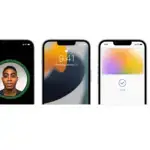
Learn gestures for iPhone models with Face ID
Here’s a handy reference to the gestures you use for interacting with an iPhone that has Face ID.
|
Gesture |
Description |
||||||||||
|---|---|---|---|---|---|---|---|---|---|---|---|
 |
Go Home. Swipe up from the bottom edge of the screen to return to the Home Screen at any time. See Open apps on iPhone. | ||||||||||
 |
Quickly access controls. Swipe down from the top-right corner to open Control Center; touch and hold a control to reveal more options. To add or remove controls, go to Settings  > Control Center. See Use and customize Control Center on iPhone. > Control Center. See Use and customize Control Center on iPhone. |
||||||||||
 |
Open the App Switcher. Swipe up from the bottom edge, pause in the center of the screen, then lift your finger. To browse the open apps, swipe right, then tap the app you want to use. See Switch between open apps on iPhone. | ||||||||||
 |
Switch between open apps. Swipe right or left along the bottom edge of the screen to quickly switch between open apps. See Switch between open apps on iPhone. | ||||||||||
 |
Ask Siri. Just say, Or hold down the side button and make your request. Siri listens until you release the button. See Ask Siri on iPhone. | ||||||||||
 |
Use Apple Pay. Double-click the side button to display your default credit card, then glance at iPhone to authenticate with Face ID. See Make contactless payments using Apple Pay on iPhone. | ||||||||||
 |
Use Accessibility Shortcut. Triple-click the side button. See Use accessibility shortcuts on iPhone. | ||||||||||
 |
Take a screenshot. Simultaneously press and quickly release the side button and volume up button. See Take a screenshot or screen recording on iPhone. | ||||||||||
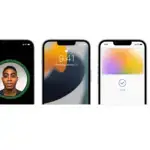 |
Use Emergency SOS (all countries or regions except India). Simultaneously press and hold the side button and either volume button until the sliders appear, then drag Emergency SOS. See Use Emergency SOS (in all countries or regions except India). | ||||||||||
 |
Use Emergency SOS (in India). Triple-click the side button. If you’ve turned on Accessibility Shortcut, simultaneously press and hold the side button and either volume button until the sliders appear, then drag Emergency SOS. See Use Emergency SOS (India). | ||||||||||
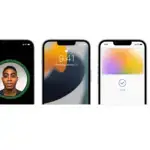 |
Turn off. Simultaneously press and hold the side button and either volume button until the sliders appear, then drag the top slider to power off. Or go to Settings > General > Shut Down. See Turn iPhone off then on. | ||||||||||
 |
Force restart. Press and release the volume up button, press and release the volume down button, then press and hold the side button until the Apple logo appears. See Force restart iPhone. | ||||||||||