
Connect
By connecting your Apple Watch to a Wi-Fi network, you can continue to use many of its features, even when you don’t have your iPhone with you.
Choose a Wi-Fi network
- Open the Settings app
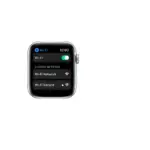 on your Apple Watch.
on your Apple Watch. - Tap Wi-Fi, then tap the name of an available Wi-Fi network.Wi-Fi networks compatible with Apple Watch are 802.11b/g/n 2.4GHz.
- If the network requires a password, do one of the following:
- Use your finger to scribble the password characters on the screen. Use the Digital Crown to choose uppercase or lowercase characters.
- Tap then enter the password on another device.
- Choose a password from the list.
- Tap Join.
Use a private network address on Apple Watch
To help protect your privacy, your Apple Watch uses a unique private network address, called a media access control (MAC) address, on each Wi-Fi network it joins. If a network can’t use a private address (for example, to provide parental controls or to identify your Apple Watch as authorized to join), you can stop using a private address for that network.
- Open the Settings app
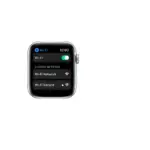 on your Apple Watch.
on your Apple Watch. - Tap Wi-Fi, then tap the name of the network you joined.
- Turn off Private Address.
Important: For better privacy, leave Private Address turned on for all networks that support it. Using a private address helps reduce tracking of your Apple Watch across different Wi-Fi networks.
Forget a network
- Open the Settings app
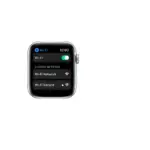 on your Apple Watch.
on your Apple Watch. - Tap Wi-Fi, then tap the name of the network you joined.
- Tap Forget This Network.
If you rejoin that network at a later time, you must reenter its password if it requires one.
For more information, see the Apple Support article Connect your Apple Watch to Wi-Fi.