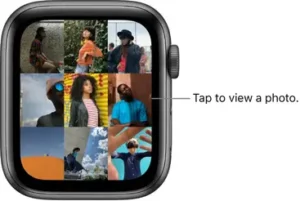
View photos on
On Apple Watch, browse your photos in the Photos app  and show a photo on your watch face.
and show a photo on your watch face.
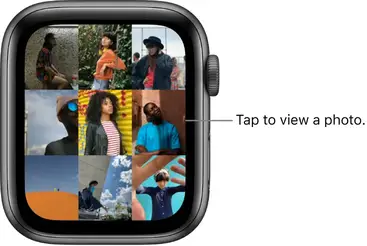
Browse photos on Apple Watch
Open the Photos app  on your Apple Watch and use these actions to browse your photos.
on your Apple Watch and use these actions to browse your photos.
- Tap a photo to view it.
- Swipe left or right to see other photos.
- Turn the Digital Crown to zoom, or drag to pan a photo.
- Zoom all the way out to see the entire photo album.

View a Live Photo on Apple Watch
Look for the Live Photo symbol  in the bottom-right corner of a photo, then touch and hold the photo.
in the bottom-right corner of a photo, then touch and hold the photo.
For more information about Live Photos, see the iPhone User Guide.
Show a photo on the watch face
While viewing a photo in the Photos app  on your Apple Watch, tap then tap Photos under Create Watch Face. You can also create a Kaleidoscope watch face based on the photo, or add a new Photos watch face in the Apple Watch app on your iPhone. See Customize the watch face.
on your Apple Watch, tap then tap Photos under Create Watch Face. You can also create a Kaleidoscope watch face based on the photo, or add a new Photos watch face in the Apple Watch app on your iPhone. See Customize the watch face.
Tip: You can easily create a watch face on your iPhone with iOS 11 or later. Open the Photos app on your iPhone, tap a photo, tap swipe up, then tap Create Watch Face.
View a photo memory on Apple Watch
You can view photo memories—favorite and forgotten moments from your photo library—on your Apple Watch.
- See a recent memory from the Siri watch face: Choose the Siri watch face, then tap a memory.
- See photos from Memories on your watch face: Open the Apple Watch app on your iPhone, tap Face Gallery, tap the Photos watch face, then tap Dynamic.The Dynamic watch face displays photos from your recent Memories, and it updates when you have new ones.
To learn how to choose a different photo album, see Choose a photo album and manage storage on .