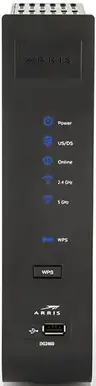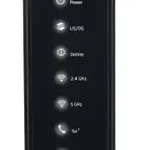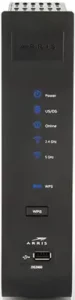
Arris Touchstone DG2460 Cable Gateway
Modem InformationDOCSIS 3.0 Dual Band 802.11-AC WiFi Modem 24×8 channel bonding Manage wifi compatible To achieve Gigablast or Ultimate Classic speeds, a DOCSIS 3.1 modem is required |
Highest Service LevelUltimate 500 |
This gateway is only certified for use with the Cox network when provided by or purchased from Cox.
Front View
Click to enlarge. |
After the cable modem is successfully registered on the network, the Power, US/DS, and Online indicators illuminate continuously to indicate that the cable modem is online and fully operational. For more details, refer to the Modem Lights section. | |
Back View
Click to enlarge. |
The Arris DG2460 has the following ports available on the back of the modem.
|
|
MAC Address
Click to enlarge. |
|
Front Panel Modem Lights
The modem lights indicate the current status of your WiFi cable modem. To troubleshoot any connection problems, use the table below. See Rear Panel Modem Lights to view lights related to the Ethernet connection.
| Modem Light | Status | Problem |
|---|---|---|
| Power
|
Off | No Power. Verify all cable connections and try resetting the modem. If cable is OK and modem reset does not work, contact Customer Support. |
| On | None. Device is powered on. | |
| US/DS
|
Flashing | Downstream and upstream channel acquisition in progress. Verify all cable connections and try resetting the modem. If cable is OK and modem reset does not work, contact Customer Support. |
| On | None. Connected to the Internet. | |
| Online
|
Off | Internet is not available. Verify all cable connections and try resetting the modem. If cable is OK and modem reset does not work, contact Customer Support. |
| Flashing | Downstream and upstream channel acquisition in progress. Verify all cable connections and try resetting the modem. If cable is OK and modem reset does not work, contact Customer Support. | |
| On | None. Internet is available. | |
| 2.4 GHz
|
On | None. 2.4 GHz WiFi frequency is enabled. |
| Flashing | None. Activity with connected device. | |
| Off | WiFi is disabled. Reset the wireless settings to default. See page 32 of the ArrisDG2460_UserGuide [PDF] | |
| 5 GHz
|
On | None. 5 GHz WiFi frequency is enabled. |
| Flashing | None. Activity with connected device. | |
| Off | WiFi is disabled. Reset the wireless settings to default. See page 32 of the ArrisDG2460_UserGuide [PDF] | |
| WPS | Off | None. WPS is disabled. |
| On | None. WPS is enabled. | |
| WPS Button | N/A | There is no LED on the button. |
Rear Panel Modem Lights
The lights below indicate the Ethernet connection status of your modem. To troubleshoot wired connection problems, use the table below.
| Light | Status | Problem | Solution |
|---|---|---|---|
| Ethernet | Off | Device is not connected to the port. | Verify all cable connections and try resetting the modem. If cable is OK and modem reset does not work, contact Customer Support. |
| Flashing Green | None. A device is connected to the port at 1000 Mbps speeds and data is passing between cable modem and connected device. | N/A | |
| Flashing Amber | None. A device is connected at 10/100 Mbps speeds and data is passing between cable modem and connected device. | N/A | |
| Solid Amber or Green | None. A device is connected, but data is not passing between the modem and connected device. | N/A |