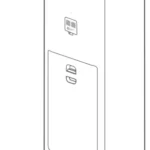MI True Wireless Earphones User Manual
Read this manual carefully before use, and retain it for future reference
Product Overview
Accessories: Type-C charging cable, ear tips × 4 pairs (XS/S/M/L, M installed)

Charging
- Charging the earphones When the earphones are placed into the charging case, they will automatically start charging.
- Charging the charging case The indicator light will blink slowly while charging, and it will stay lit when charging has been completed.
Note: Prior to first use, the earphones are deactivated. To activate them, place them into the charging case, and press the function button. We recommend fully charging the earphones before using them for the first time.
Checking Battery Level
- Checking the battery level of the earphones
The battery level of the earphones can be checked in the following two ways:
- While the earphones are being charged.
- When taking the earphones out of the charging case or your ears. When the earphones indicator light stays lit for 5 seconds, it means the battery level is sufficient. When the earphones indicator light is blinking, it means the battery level is low and should be charged immediately.
- Checking the battery level of the charging case Open the charging case cover, or press the function button if the charging case cover is closed:
When the indicator light of the charging case stays lit for 5 seconds, it means the battery is sufficient.
When the charging case’s indicator light is blinking, it means the earphones’ battery level is low and should be charged immediately.
Turning On
When opening the charging case, the earphones will automatically turn on.
Wearing
- Take the earphones out of the charging case, and insert them into your ears according to the left (L) and right (R) marks.
- You can switch to a different size ear tips to find the ones that suit you most (size M is installed by default).
Note: After using the earphones, place them back into the charging case. This will extend their lifespan and help you avoid losing or misplacing them.
Connecting
- Connecting the earphones to a new device
- Place the earphones into the charging case, then press and hold the function button for 2 seconds. The charging case indicator light will start blinking, indicating that the earphones are waiting to be connected.
- Enable the device’s Bluetooth, then locate and connect to “Mi True Wireless Earphones”. If a passcode is requested, enter “0000”.
- Connecting to two devices
- Place one of the earphones into the charging case, then press and hold the function button for 2 seconds. Use device A to search for and connect to the earphone.
- After the first earphone is connected to device A, take the earphone out of the charging case. Now place the second earphone into the charging case and press and hold the function button for 2 seconds. Use device B to search for and connect to the earphone. This will connect each earphone to a separate device.
Note: Before using this function, the connection history of each earphone needs to be cleared.
- Connection interrupted
When a device’s Bluetooth is disabled, or if the earphones are out of range, the earphones will automatically enter awaiting connection mode. If the earphones remain unconnected to a device for 10 minutes, they will enter sleep mode. Wearing the earphones again will wake them up and enter awaiting connection mode. - Automatic connection While the earphones are in the charging case, opening the case will cause the earphones to automatically connect to the most recently used Bluetooth device. If no connection history
is detected, or if the earphones cannot successfully connect to any Bluetooth device, the earphones will automatically enter the awaiting connection mode.
Note: If the earphones cannot automatically connect to a device, you will need to manually connect the earphones to the desired device via the device’s Bluetooth settings. Due to the connection characteristics of the Bluetooth signal, in dense environments with 2.4 GHz electromagnetic signal interferences, there may be occasional disconnects or no sound
.Clearing Connection History
- Place the earphones into the charging case.
- Press and hold the charging case’s function button for at least 10 seconds. When the indicator light stays lit, release the button.
- The earphones will restart and enter into pairing mode. Previous connection history has been cleared.
Function Overview
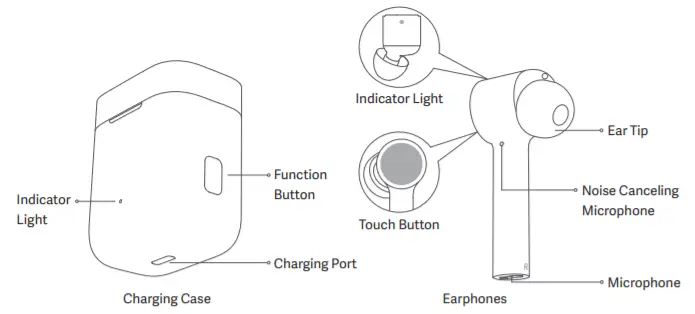
Incoming calls Gently tap either one of the earphones twice, to answer/end calls. Music and voice assistant While wearing both earphones: Gently tap the right (R) earphone twice, to play/pause music.
Gently tap the left (L) earphone twice, to access the voice assistant.
Taking out an earphone will automatically pause music. While wearing one earphone: Gently tap the earphone twice, to play/pause music.
Note: The voice assistant function requires device support, and voice assistant needs to be authorized on the device
Noise Cancelling Mode
Wear both earphones, press and hold either one of the earphones for 3 seconds. You will hear a beeping sound to indicate the earphones have entered noise cancelling mode.
Note:
- Noise cancelling mode cannot be enabled during a call or when receiving a call.
- Find the eartip that fits the best to achieve better listening experience.
- Illustrations of product, accessories, and user interface in the user manual are for reference purposes only. Actual product and functions may vary due to product enhancements.
Specifications
Model: TWSEJ01JY Charging Port: Type-C
Net Weight: 58 g Wireless Connectivity: Bluetooth 4.2
Charging Time: 1 h Earphones’ Battery Life ( standalone ):
Impedance: 16 Ω 3 h ( at 80 % volume )
Input: 5 V ⎓ 1.1 A Total Battery Life ( with charging case ):
Wireless Range: 10 m 10 h ( at 80 % volume )
Bluetooth Profiles: BLE/HFP/HSP/A2DP/AVRCP
 Hereby, Tiinlab declares that the radio equipment type Mi True Wireless Earphones is in compliance with Directive 2014/53/EU. The full text of the EU declaration of conformity is available at the following internet address: http://www.mi.com/global/service/support/declaration.html This device complies with Part 15 of the FCC Rules. Operation is subject to the following two conditions: (1) this device may not cause harmful interference, and (2) this device must accept any interference received, including interference that may cause undesired operation. Any changes or modifications not expressly approved by the party responsible for compliance could void the user’s authority to operate the equipment. This equipment has been tested and found to comply with the limits for a Class B digital device, pursuant to Part 15 of the FCC Rules. These limits are designed to provide reasonable protection against harmful interference in a residential installation. This equipment generates, uses and can radiate radio frequency energy and, if not installed and used in accordance with
Hereby, Tiinlab declares that the radio equipment type Mi True Wireless Earphones is in compliance with Directive 2014/53/EU. The full text of the EU declaration of conformity is available at the following internet address: http://www.mi.com/global/service/support/declaration.html This device complies with Part 15 of the FCC Rules. Operation is subject to the following two conditions: (1) this device may not cause harmful interference, and (2) this device must accept any interference received, including interference that may cause undesired operation. Any changes or modifications not expressly approved by the party responsible for compliance could void the user’s authority to operate the equipment. This equipment has been tested and found to comply with the limits for a Class B digital device, pursuant to Part 15 of the FCC Rules. These limits are designed to provide reasonable protection against harmful interference in a residential installation. This equipment generates, uses and can radiate radio frequency energy and, if not installed and used in accordance with
the instructions, may cause harmful interference to radio communications. However, there is no guarantee that interference will not occur in a particular installation. If this equipment does cause harmful interference to radio or television reception, which can be determined by turning the equipment off and on, the user is encouraged to try to correct the interference by one or more of the following measures:
— Reorient or relocate the receiving antenna.
— Increase the separation between the equipment and receiver.
— Connect the equipment into an outlet on a circuit different from that to which the receiver is connected.
— Consult the dealer or an experienced radio/TV technician for help.
WEEE Information
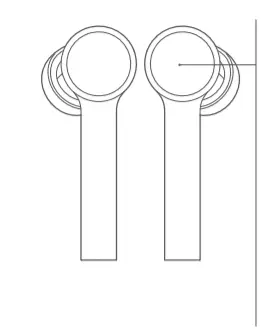 All products bearing this symbol are waste electrical and electronic equipment (WEEE as in directive 2012/19/EU) which should not be mixed with unsorted household waste. Instead, you should protect human health and the environment by handing over your waste equipment to a designated collection point for the recycling of waste electrical and electronic equipment, appointed by the government or local authorities. Correct disposal and recycling will help prevent potential negative consequences to the environment and human health. Please contact the installer or local authorities for more information about the
All products bearing this symbol are waste electrical and electronic equipment (WEEE as in directive 2012/19/EU) which should not be mixed with unsorted household waste. Instead, you should protect human health and the environment by handing over your waste equipment to a designated collection point for the recycling of waste electrical and electronic equipment, appointed by the government or local authorities. Correct disposal and recycling will help prevent potential negative consequences to the environment and human health. Please contact the installer or local authorities for more information about the
location as well as terms and conditions of such collection points.
Safety Caution
Do not expose batteries or battery packs to excessive heat such as sunshine, fire or the like.