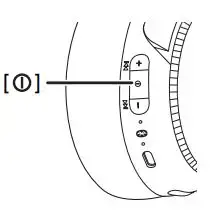Panasonic Digital Wireless Stereo
Headphones Owner's Manual

http://shop.panasonic.com/support
http://shop.panasonic.com/support
www.panasonic.ca/english/support
IMPORTANT SAFETY INSTRUCTIONS
Read these operating instructions carefully before using the unit. Follow the safety instructions on the unit and the applicable safety instructions listed below. Keep these operating instructions handy for future reference.
- Read these instructions.
- Keep these instructions.
- Heed all warnings.
- Follow all instructions.
- Do not use this apparatus near water.
- Clean only with dry cloth.
- Do not block any ventilation openings. Install in accordance with the manufacturer’s instructions.
- Do not install near any heat sources such as radiators, heat registers, stoves, or other apparatus (including amplifiers) that produce heat.
- Do not defeat the safety purpose of the polarized or grounding-type plug. A polarized plug has two blades with one wider than the other. A grounding-type plug has two blades and a third grounding prong. The wide blade or the third prong are provided for your safety. If the provided plug does not fit into your outlet, consult an electrician for replacement of the obsolete outlet.
- Protect the power cord from being walked on or pinched particularly at plugs, convenience receptacles, and the point where they exit from the apparatus.
- Only use attachments/accessories specified by the manufacturer.

- Use only with the cart, stand, tripod, bracket, or table specified by the manufacturer, or sold with the apparatus. When a cart is used, use caution when moving the cart/ apparatus combination to avoid injury from tip-over.
- Unplug this apparatus during lightning storms or when unused for long periods of time.
- Refer all servicing to qualified service personnel. Servicing is required when the apparatus has been damaged in any way, such as power-supply cord or plug is damaged, liquid has been spilled or objects have fallen into the apparatus, the apparatus has been exposed to rain or moisture, does not operate normally, or has been dropped.
Safety precautions
![]() For US and Canada only Pour les É.-U. et le Canada securement
For US and Canada only Pour les É.-U. et le Canada securement
A lithium ion battery that is recyclable powers the product you have purchased. Please call 1-800-8-BATTERY for information on how to recycle this battery.
THE FOLLOWING APPLIES ONLY IN THE U.S.A. AND CANADA.
This device complies with Part 15 of FCC Rules and Innovation, Science and Economic Development Canada’s license-exempt RSS(s). Operation is subject to the following two conditions:
(1) this device may not cause harmful interference, and
(2) this device must accept any interference received, including interference that may cause undesired operation.
[RB-M500B]
FCC ID: ACJ-RB-M500B
Model: RB-M500B
IC: 216A-RBM500B
[RB-M300B]
FCC ID: ACJ-RB-M500B
Model: RB-M300B
IC: 216A-RBM500B
This transmitter must not be co-located or operated in conjunction with any other antenna or transmitter.
This equipment complies with FCC/ISED radiation exposure limits set forth for an uncontrolled environment and meets the FCC radio frequency (RF) Exposure Guidelines and RSS-102 of the ISED radio frequency (RF) Exposure rules as this equipment has very low levels of RF energy.
THE FOLLOWING APPLIES ONLY IN THE U.S.A.
FCC Note:
This equipment has been tested and found to comply with the limits for a Class B digital device, pursuant to Part 15 of the FCC Rules. These limits are designed to provide reasonable protection against harmful interference in a residential installation. This equipment generates, uses, and can radiate radio frequency energy and, if not installed and used in accordance with the instructions, may cause harmful interference to radio communications. However, there is no guarantee that interference will not occur in a particular installation. If this equipment does cause harmful interference to radio or television reception, which can be determined by turning the equipment off and on, the user is encouraged to try to correct the interference by one or more of the following measures:
- Reorient or relocate the receiving antenna.
- Increase the separation between the equipment and receiver.
- Connect the equipment into an outlet on a circuit different from that to which the receiver is connected.
- Consult the dealer or an experienced radio/TV technician for help.
FCC Caution:
Any unauthorized changes or modifications to this equipment would void the user’s authority to operate this device.
This device complies with Part 15 of the FCC Rules. Operation is subject to the following two conditions: (1) This device may not cause harmful interference, and (2) this device must accept any interference received, including interference that may cause undesired operation.
Supplier’s Declaration of Conformity
[RB-M500B]
Trade Name: Panasonic
Model No.: RB-M500B
[RB-M300B]
Trade Name: Panasonic
Model No.: RB-M300B
Responsible Party: Panasonic Corporation of North America Two Riverfront Plaza, Newark, NJ 07102-5490
Support Contact: http://shop.panasonic.com/support
THE FOLLOWING APPLIES ONLY IN CANADA.
CAN ICES-3(B)/NMB-3(B)
◼◾ Unit
WARNING:
To reduce the risk of fire, electric shock or product damage,
- Do not expose this unit to rain, moisture, dripping or splashing.
- Do not place objects filled with liquids, such as vases, on this unit.
- Use the recommended accessories.
- Do not remove covers.
- Do not repair this unit by yourself. Refer servicing to qualified service personnel. Avoid the use in the following conditions
- High or low extreme temperatures during use, storage or transportation.
- Disposal of a battery into fire or a hot oven, or mechanically crushing or cutting of a battery, that can result in an explosion.
- Extremely high temperature and/or extremely low air pressure that can result in an explosion or the leakage of flammable liquid or gas.
- Avoid using or placing this unit near sources of heat.
- Do not listen with this unit at high volume in places where you need to hear sounds from the surrounding environment for safety, such as at railroad crossings, and construction sites.
- Wide band characteristic voltage equal or larger than 75 mV.
- Keep this unit away from something susceptible to the magnetism. Such devices as a clock may not operate correctly.
- When using this unit in an airplane, heed the instructions given by the airline company. Some airlines may forbid your using the unit. For further details, contact the airline you will be flying with.
◾ Allergies
- Discontinue use if you experience discomfort with the ear pads or any other parts that directly contact your skin.
- Continued use may cause rashes or other allergic reactions.
◾ Precautions for listening with the Headphones
- Excessive sound pressure from earphones and headphones can cause hearing loss.
- Do not use your headphones at a high volume. Hearing experts advise against continuous extended play.
- If you experience a ringing in your ears, reduce volume or discontinue use.
- Do not use while operating a motorized vehicle. It may create a traffic hazard and is illegal in many areas.
- You should use extreme caution or temporarily discontinue use in potentially hazardous situations.
This unit may receive radio interference caused by mobile telephones during use. If such interference occurs, please increase separation between this unit and the mobile telephone.
Use only the supplied USB charging cord when connecting to a computer.
This unit is intended for use in moderate and tropical climates.

About Bluetooth®
Panasonic bears no responsibility for data and/or information that is compromised during a wireless transmission.
◾ Frequency band used
This unit uses the 2.4 GHz frequency band.
◾ Certification of this unit
- This unit conforms to frequency restrictions and has received certification based on frequency laws. Thus, a wireless permit is not necessary.
- The actions below are punishable by law in some countries:
– Taking apart/modifying this unit.
– Removing specification indications.
◾ Restrictions of use
- Wireless transmission and/or usage with all Bluetooth® equipped devices is not guaranteed.
- All devices must conform to standards set by Bluetooth SIG, Inc.
- Depending on the specifications and settings of a device, it can fail to connect or some operations can be different.
- This unit supports Bluetooth® security features. But depending on the operating environment and/or settings, this security may not be sufficient. Transmit data wirelessly to this unit with caution.
- This unit cannot transmit data to a Bluetooth® device.
◾ Range of use
Use this unit at a maximum range of 10 m (33 ft). The range can decrease depending on the environment, obstacles or interference.
◾ Interference from other devices
- This unit may not function properly and troubles such as noise and sound jumps may arise due to radio wave interference if this unit is located too close to other Bluetooth® devices or the devices that use the 2.4 GHz band.
- This unit may not function properly if radio waves from a nearby broadcasting station, etc. is too strong.
◾ Intended usage
- This unit is for normal, general use only.
- Do not use this system near an equipment or in an environment that is sensitive to radio frequency interference (example: airports, hospitals, laboratories, etc.).
Before use
Expressions used in this document
- Pages to be referred to are indicated as “→ ΟΟ”.
- The product illustrations may differ from the actual product.
- Unless otherwise indicated, illustrations in these operating instructions are of RB-M500B.
Marks denoting model names
Functionality differences between models are indicated with the model marks below.
- RB-M500B: [RB-M500B]
- RB-M300B: [RB-M300B]
Accessories
Please check and identify the supplied accessories.
To order accessories, contact the dealer from whom you have made your purchase.
1 x USB charging cord
1 x Detachable cord
Only for U.S.A.: To order accessories, refer to “Limited Warranty (ONLY FOR U.S.A.)” on “Basic Owner’s Manual”.
Maintenance
Clean this unit with a dry and soft cloth.
- Do not use solvents including benzine, thinner, alcohol, kitchen detergent, a chemical wiper, etc. This might cause the exterior case to be deformed or the coating to come off. Keeping the battery performance.
- During the long period of disuse, full charge this unit once every 6 months to keep the battery performance.
Part names

- Audio input terminal
- [+] button
- [⊙] button
- [-] button
- Power/pairing LED*1
- Microphone
- Charging terminal (DC IN)
• Connect the USB charging cord (supplied) to this terminal when charging. (→ 9, “Charging”) - [RB-M500B] [BASS +]/[BASS -] button
- [RB-M300B] [BASS] switch
- Ear pads
- Raised dot indicating the left side
*1 Examples of lighting/blinking patterns
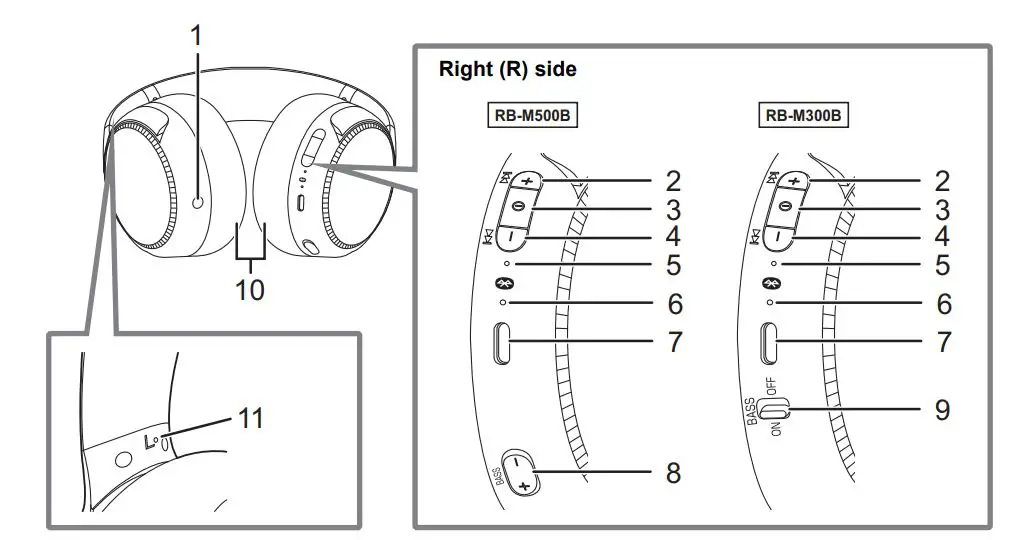
*2 The battery is low when it is blinking in red. (→ 16, “Battery level notification”)
Preparation
Charging
The rechargeable battery (installed in the unit) is not charged initially. Charge the battery before using the unit.
Connect this unit to a computer using the USB charging cord.
(A:) Power/pairing LED
(B:) USB charging cord (supplied)
• Check the direction of the terminals and plug in/out straight holding onto the plug. (It may result in malfunction by the deforming of the terminal if it is plugged in obliquely or in wrong direction.)
(C:) Computer · Turn on the computer in advance.
- The power/pairing LED lights in red when charging is in progress. When charging is completed, the power/pairing LED will go out.
- It takes approx. 4 hours to charge the battery from empty to full.
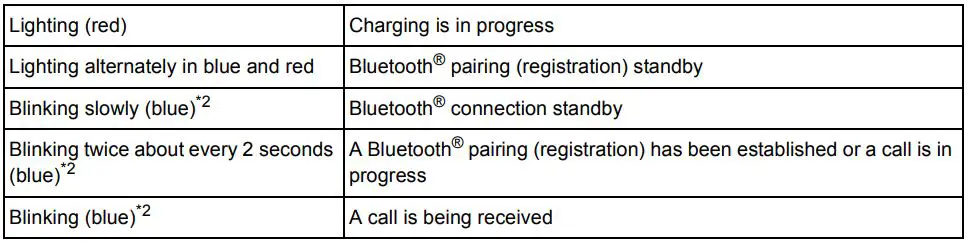
Note
- Charge in a room temperature between 10ºC and 35ºC (50ºF and 95ºF). Outside of this temperature range, charging may stop and the power/pairing LED may go out.
- It is not possible to turn the power on or connect to Bluetooth® devices during charging.
- Do not use any other USB charging cords except the supplied one. Doing so may cause malfunction.
- Charging may not be performed or may stop if the computer is in or switched to standby or sleep mode.
Turning the power on/off
In the power-off state, press and hold [⊙] of this unit for approx. 3 seconds until the power/pairing LED (blue) blinks.
• A beep will sound, and the power/pairing LED (blue) will blink slowly.
◾ To turn the power off Press and hold [ ] for approximately 3 seconds. An English guidance message will be heard, and the power will be turned off. · It is possible to switch the language of the audio guidance. (l 15, “Guidance messages”)
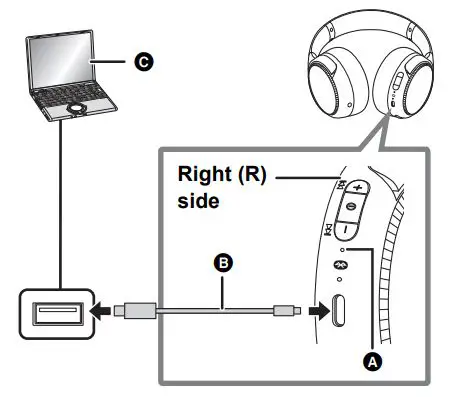
Note
- If the unit is not connected to a Bluetooth® device, an English guidance message will be heard and turn off the unit automatically approximately 5 minutes after you have stopped using it. (l 16, “Auto power off”)
- It is possible to switch the language of the audio guidance. (l 15, “Guidance messages”)
Connecting a Bluetooth® device
Preparation
- Place the Bluetooth® device within approx. 1 m (3.3 ft) from the unit.
- Check the device operation using its operation instructions as required.
Pairing (Registration) this unit with the Bluetooth® device for connection
1 In the power-off state, press and hold [ ] of this unit until the power/pairing LED blinks.
When pairing a device for the first time: approx. 3 seconds
When pairing a second or subsequent devices: approx. 5 seconds
• This unit will start to search for a Bluetooth® device to connect to, and the power/pairing LED will light alternately in blue and red.
2 Turn on the power of the Bluetooth® device, and enable the Bluetooth® function.
3 Select “RB-M500B” or “RB-M300B” from the Bluetooth® device’s menu.
- A MAC address (an alphanumeric character string that is displayed by and unique to the device) may be displayed before “RB-M500B” or “RB-M300B” is displayed.
- If prompted for a passkey, input the passkey “0000 (four zeros)” of this
unit.
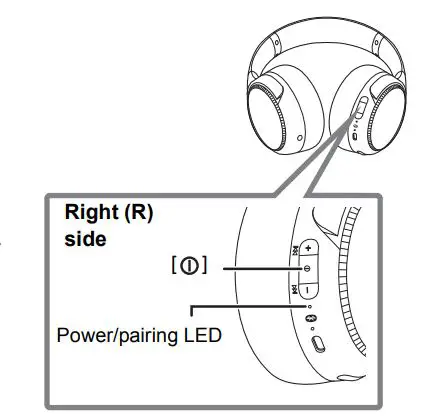
4 Check the connection with the Bluetooth® device on the unit.
- The power/pairing LED will light alternately in blue and red until the connection with the device is completed. When the power/pairing LED (blue) blinks twice every approx. 2 seconds, pairing (registration) is completed. (Connection established)
Note
- If connection to a device is not established within approximately 5 minutes, the unit will be turned off. Perform pairing again.
- You can pair up to 9 Bluetooth® devices with this unit. If a 10th device is paired, the device with the oldest connection will be replaced. To use it, perform pairing again.
Connecting a paired Bluetooth® device
1 Turn on this unit.
• Press and hold [⊙] of this unit for approx. 3 seconds until the power/pairing LED (blue) blinks. · A beep will sound, and the power/pairing LED (blue) will blink slowly.
2 Perform steps 2 and 3 of “Pairing (Registration) this unit with the Bluetooth® device for connection”. (→ 10)
- When the power/pairing LED (blue) blinks twice every approx. 2 seconds, pairing (registration) is completed. (Connection established)
Note
- This unit remembers the device lastly connected. Connection may be automatically established after step 1 (see above).
- If connection to a device is not established within approximately 5 minutes, the unit will be turned off. Turn on the unit again.
Operation
Listening to music
If the Bluetooth® compatible device supports the “A2DP” and “AVRCP” Bluetooth® profiles, music can be played back with remote control operations on the unit.
- A2DP (Advanced Audio Distribution Profile): Transmits audio to the unit.
- AVRCP (Audio/Video Remote Control Profile): Allows remote control of the device using the unit.
1 Connect the Bluetooth® device and the unit. (l 10, “Connecting a Bluetooth® device”)
2 Select and play the music on the Bluetooth® device.
- The unit’s headphones will output the music or the audio of the video being played back.
- Operating time (It may become shorter depending on the usage conditions.):
[RB-M500B] The maximum playback time is approximately 30 hours.
[RB-M300B] The maximum playback time is approximately 50 hours.
◾ Attention
- The unit might leak sound depending on the volume level.
- When the volume is increased to near maximum level, music may sound distorted. Decrease the volume until the distortion is cleared.
Remote controlling
You can control the Bluetooth® device using the unit.
- Depending on the Bluetooth® device or the app, even if you press buttons on the unit, some functions may not respond or may operate differently from the descriptions below.
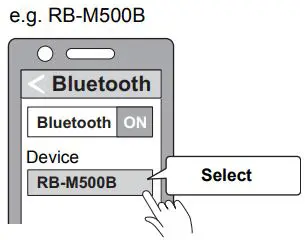
Note
- The volume can be adjusted in 31 levels (16 levels during calls). When the maximum or minimum volume is reached, a beep will sound.
[RB-M500B]
You can amplify the bass in the music or videos you are playing back and enjoy a powerful experience by directly transferring the vibrations to the headphones themselves. While playing back music or videos on a device connected via Bluetooth®
Press [BASS i] or [BASS j] to adjust the Bass reactor strength level.
- This unit vibrates along with the bass of the music or video being played back.
- Bass reactor strength level: Off ,-. Low ,-. Middle ,-. High (The default value is Low.)
- Even when the power is turned off, the setting before turning it off will be stored to memory.
- The playback time depends on the music source and the Bass reactor strength level.
Note
- This may not be effective depending on the music or video being played back.
- If you feel ill while using the Bass reactor, set the Bass reactor to Off.
- Turn on this unit to use the Bass reactor when using this unit with the detachable cord (supplied) connected.
[RB-M300B] Enhancing the bass (Bass enhancer)
You can enjoy music with enhanced bass.
Slide [BASS] switch to ON.
◾ To turn off the bass enhancer function
When [BASS] switch is sided to OFF, the bass enhancer function will turn off.
Note
- This may not be effective depending on the music or video being played back.
Making a phone call
With Bluetooth® enabled phones (cell phones or smartphones) that support the “HSP” or “HFP” Bluetooth® profile, you can use the unit for phone calls.
- HSP (Headset Profile): This profile can be used to receive monaural sounds and establish two-way communication using the microphone on the unit.
- HFP (Hands-Free Profile): In addition to the HSP functions, this profile has the incoming and outgoing calls function. (This unit does not have a function that allows you to make phone calls independently of a Bluetooth® enabled phone.)
1 Connect the Bluetooth® device and the unit. (l 10, “Connecting a Bluetooth® device”)
2 Press [⊙] on the unit and answer the incoming call.
- During an incoming call, ringtone will sound from the unit and the power/pairing LED will blink.
- (HFP only) To reject the incoming call, press [⊙] twice quickly.
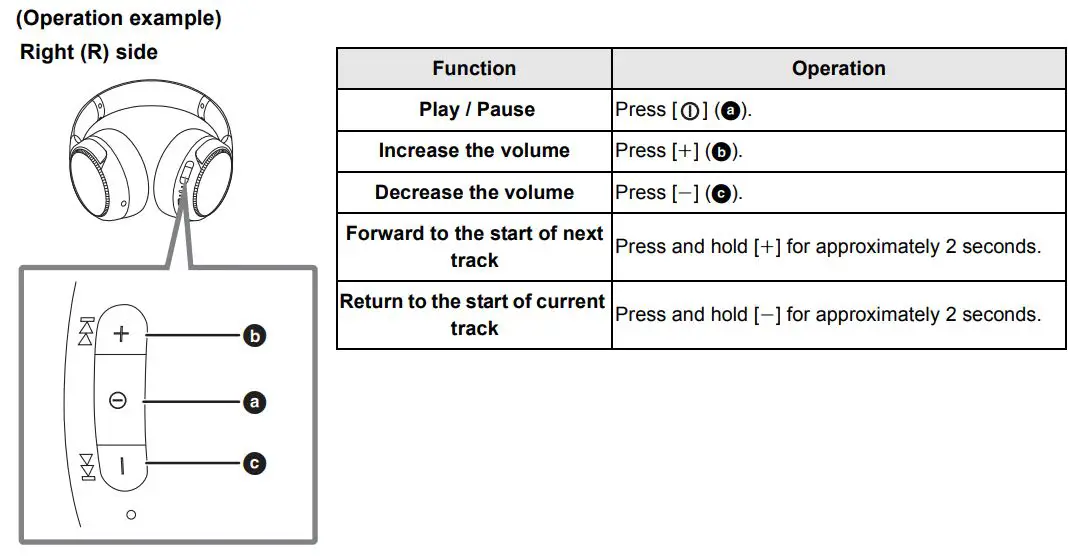
3 Start talking.
- The power/pairing LED will repeatedly blink 2 times during a call.
- The volume can be adjusted during a phone call. For setting instructions, see page 12.
4 Press [⊙] to end the phone call.
- A beep will sound.
Note
- There may be instances when hands free setting needs to be done on the Bluetooth® enabled phone.
- Depending on the Bluetooth® enabled phone, you may hear incoming and outgoing call ringtones of the phone from the unit.
- (HFP only) It may be difficult to hear phone conversations when the unit is used in locations with loud ambient noise or in outdoor or other locations exposed to powerful winds. In that case, change the calling location or switch the calling device to the Bluetooth® enabled phone to continue the call.(Press [⊙] on the unit twice quickly to switch.)
- You can have the Bluetooth® enabled phone make phone calls by using the microphone of the unit and an app of the Bluetooth® enabled phone. (→ 15, “Activating voice functions”)
Useful functions
Activating voice functions
You can use a button on this unit to activate Siri or other voice functions on your smartphone or similar device.
1 Connect the Bluetooth® device and the unit. (l 10, “Connecting a Bluetooth® device”)
2 Press [⊙] of this unit twice quickly.
Note
- For details about voice function commands, refer to the operating instructions for the Bluetooth® device.
- The voice function may not work depending on the smartphone, etc., specifications and the app version.
Guidance messages
The unit is equipped with an a function that provides an audio notification when you turn on/off the unit, connect a Bluetooth® device or change a setting, for example.
- This unit has messages for the following languages for the audio guidance. English/French
- The audio guidance function cannot be disabled.
- The audio guidance volume cannot be adjusted.
◾ Switching the audio guidance language
Press and hold [-] and [⊙] for at least 5 seconds.
- The language is switched one at a time each time this operation is performed.
Battery level notification
- When the unit is turned off, an English guidance message will be heard indicating the battery level.
- When the battery level starts to run low, the blinking power/pairing LED will turn from blue to red, and as it drops further, you will be notified by one beep every 1 minute. When the battery runs out, an English guidance message will be heard and the power will turn off.
- It is possible to switch the language of the audio guidance. (l 15, “Guidance messages”)
Auto power off
If the unit is not connected to a Bluetooth® device, an English guidance message will be heard and turn off the unit automatically approximately 5 minutes after you have stopped using it.
- It is possible to switch the language of the audio guidance. (→ 15, “Guidance messages”) Auto power off does not work when the detachable cord (supplied) is connected.
Using the detachable cord (supplied)
While the power is turned off or the battery has no remaining charge, this unit can be used as normal headphones by connecting the detachable cord (supplied).
- Before connecting the detachable cord (supplied), lower the volume on the connected device.
- If you connect the detachable cord (supplied) during Bluetooth® connection, the Bluetooth® connection will be lost. ([RB-M300B] The unit turns off.)
- Noise may occur due to dirt on the plug. Clean the plug with a soft dry cloth if this occurs.
- Do not use any other detachable cords except the supplied one.
- [RB-M500B] When the detachable cord (supplied) is connected and the power is turned on, you can use the Bass reactor. However, the volume cannot be adjusted in this case.
Resetting the unit
This unit can be reset when all operations are rejected. To reset the unit, connect the unit to a computer using the USB charging cord. All the previous operations will be canceled. (The pairing device information will not be deleted.)
Other
Restoring to the factory settings
You can restore the unit to the factory settings (original settings upon purchase). Performing the following procedure returns the volume level, etc., to the factory settings and deletes the information for all registered devices. Charge the battery before restoring the unit.
1 While the power is turned off, press and hold [⊙] for at least 5 seconds until the power/ pairing LED lights alternately in blue and red.
2 While the power/pairing LED is lighting alternately in blue and red, press and hold [+] and [-] at the same time for at least 5 seconds.
- The default settings will be restored after the power/pairing LED (blue) blinks fast and the unit turns off.
◾ Attention
- When pairing a device again, delete the registering information (Device: “RB-M500B” or “RB-M300B”) from the Bluetooth® device’s menu, and register this unit with the Bluetooth® device again. (→ 10)
Copyright, etc.
The Bluetooth® word mark and logos are registered trademarks owned by Bluetooth SIG, Inc. and any use of such marks by Panasonic Corporation is under license. Other trademarks and trade names are those of their respective owners.
Siri is a trademarks of Apple Inc., registered in the U.S. and other countries.
Other system names and product names appearing in this document are in general the registered trademarks or trademarks of the respective developer companies. Note that the TM mark and ® mark do not appear in this document.
Copyright notice
This product uses open source software based on the Free Software Foundation’s GPL and other conditions. The relevant conditions apply to the software. The license information for the GPL shown on this product and information about open source software are published on our website. The source code licensed under the conditions of the GPL is available publicly. Please note that these types of software are not covered by warranty. At least 3 years from sale of this product, Panasonic Corporation will give to any individual or group who contacts us, for a charge of no more than the cost of physically distributing source code, a complete machine-readable copy of the source code and the list of copyright notices corresponding to the GPL software covered under the conditions of the GPL usage agreement. Refer to the following URL to make enquiries regarding the above mentioned content and for information on how to obtain the relevant source code: https://panasonic.jp/support/global/cs/audio/download/index.html
1 Remove the right ear pad to view certification information.
2 Certification information (a) is indicated on the speaker plate portion (b), which becomes visible when the right ear pad (R side) is removed.
3 To attach the ear pad, fit the part (d) of the ear pad into the part (c).
If you pull the ear pad too much, the ear pad can tear.
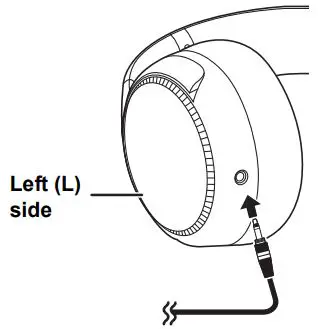
Troubleshooting
Before requesting service, make the following checks. If you are in doubt about some of the check points, or if the remedies indicated in the chart do not solve the problem, refer to “Customer Services Directory” on “Basic Owner’s Manual” if you reside in the U.S.A., or refer to “CONTACT INFORMATION” on “Basic Owner’s Manual” if you reside in Canada, or consult your dealer for instructions.
Sound and audio volume
No sound.
- Make sure that the unit and the Bluetooth® device are connected correctly. (→ 10)
- Check if music is playing on the Bluetooth® device.
- Make sure that the unit is turned on and the volume is not set too low.
- Pair and connect the Bluetooth® device and the unit again. (→ 10)
- Check if the Bluetooth® compatible device supports “A2DP” profile. For details on profiles, see “Listening to music” (→ 12). Also refer to the operating manual for the Bluetooth® compatible device.
Cannot adjust the volume. - The control button does not work when the detachable cord (supplied) is used.
Low volume. - Increase the volume of the unit. (→ 12)
- Increase the volume on the Bluetooth® device.
Sound from the device is cut off. / Too much noise. / Sound quality is bad. - Sound may be disrupted if signals are blocked. Do not fully cover this unit with the palm of your hand, etc.
- The device may be out of the 10 m (33 ft.) communication range. Move the device closer to this unit.
- Remove any obstacle between this unit and the device.
- Switch off any wireless LAN device when not in use.
Bluetooth® device connection
The device cannot be connected.
- You can pair up to 9 Bluetooth® devices with this unit. If a 10th device is paired, the device with the oldest connection will be replaced.
- Delete the pairing information for this unit from the Bluetooth® device, then pair them again. (→ 10)
Phone Calls
You cannot hear the person on the other end of the call.
- Make sure that the unit and the Bluetooth® enabled phone are turned on.
- Check if the unit and the Bluetooth® enabled phone are connected. (→ 10)
- Check the audio settings of the Bluetooth® enabled phone. Switch the calling device to the unit if it is set to the Bluetooth® enabled phone. (→ 10)
- If the volume of the other person’s voice is too low, increase the volume of both the unit and the Bluetooth® enabled phone.
Cannot make a phone call. - Check if the Bluetooth® compatible device supports “HSP” or “HFP” profile. For details on profiles, see “Listening to music” (→ 12) and “Making a phone call” (→14). Also refer to the operating manual for the Bluetooth® enabled phone.
General
The unit does not respond.
- This unit can be reset when all operations are rejected. To reset the unit, connect the unit to a computer using the USB charging cord. (→16)
Power supply and charging
Cannot charge the unit. / The power/pairing LED does not light during charging. / Charging takes longer.
- Is the USB charging cord connected firmly to the USB terminal of the computer? (l 9)
- Make sure to charge in a room temperature between 10ºC and 35ºC (50ºF to 95ºF).
- Make sure the computer is turned on and is not on standby or sleep mode.
- Is the USB port you are currently using working properly? If your computer has other USB ports, unplug the connector from its current port and plug it into one of the other ports.
- If the measures mentioned above are not applicable, unplug the USB charging cord and plug it in again.
- It takes approx. 4 hours to charge the battery from empty to full.
- If the charge time and operating time become shortened, the battery may have run down. (Number of charging times of the installed battery: Approximately 300)
- The power/pairing LED lights in red when charging is in progress. When charging is completed, the power/pairing LED will go out.
The power does not turn on. / The power turns off. - Is the unit being charged? The power cannot be turned ON during charging. (l 9)
- The battery is low when the power/pairing LED is blinking in red. Charge the unit.
- Is auto power off active? (l 16)
Guidance messages
The audio guidance language has changed.
- The audio guidance language can be switched. (l 15)
Specifications
◾ General
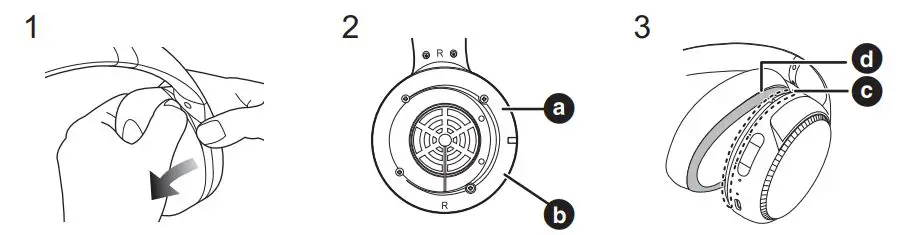
*1 It may be shorter depending on the operating conditions.
*2 The time required to charge the battery from empty to full.
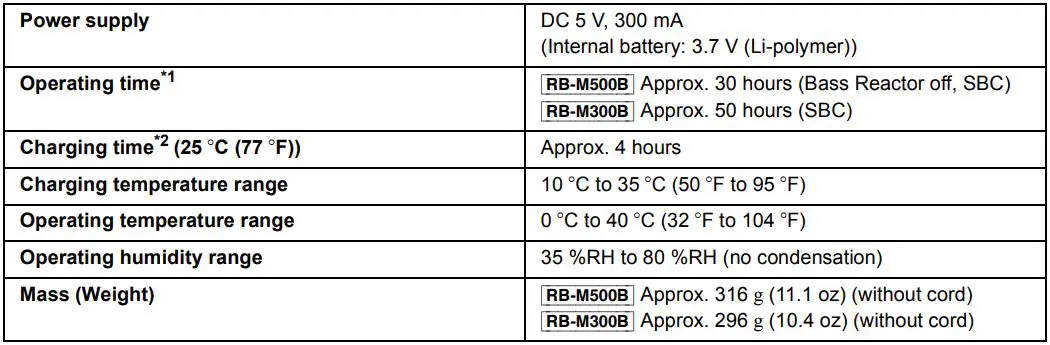
To remove the battery when disposing of this unit
The following instructions are not intended for repairing purposes but for the disposal of this unit. This unit is not restorable once disassembled.
- When disposing of this unit, take out the battery installed in this unit and recycle it.
- Disassemble after the battery runs out.
- Keep disassembled parts out of reach of children.
Regarding the handling of used battery
- Insulate the terminals with adhesive tape or similar material.
- Do not disassemble.
◾ Battery
- Do not heat or expose to flame.
- Do not leave the battery in a car exposed to direct sunlight for a long period of time with doors and windows closed.
- Battery mishandling can cause electrolyte leakage which can damage items the leaked fluid comes into contact with. If electrolyte leaks from the battery, consult your dealer. Wash thoroughly with water if electrolyte comes in contact with any part of your body.
- When disposing of the battery, please contact your local authorities or dealer and ask for the correct method of disposal.
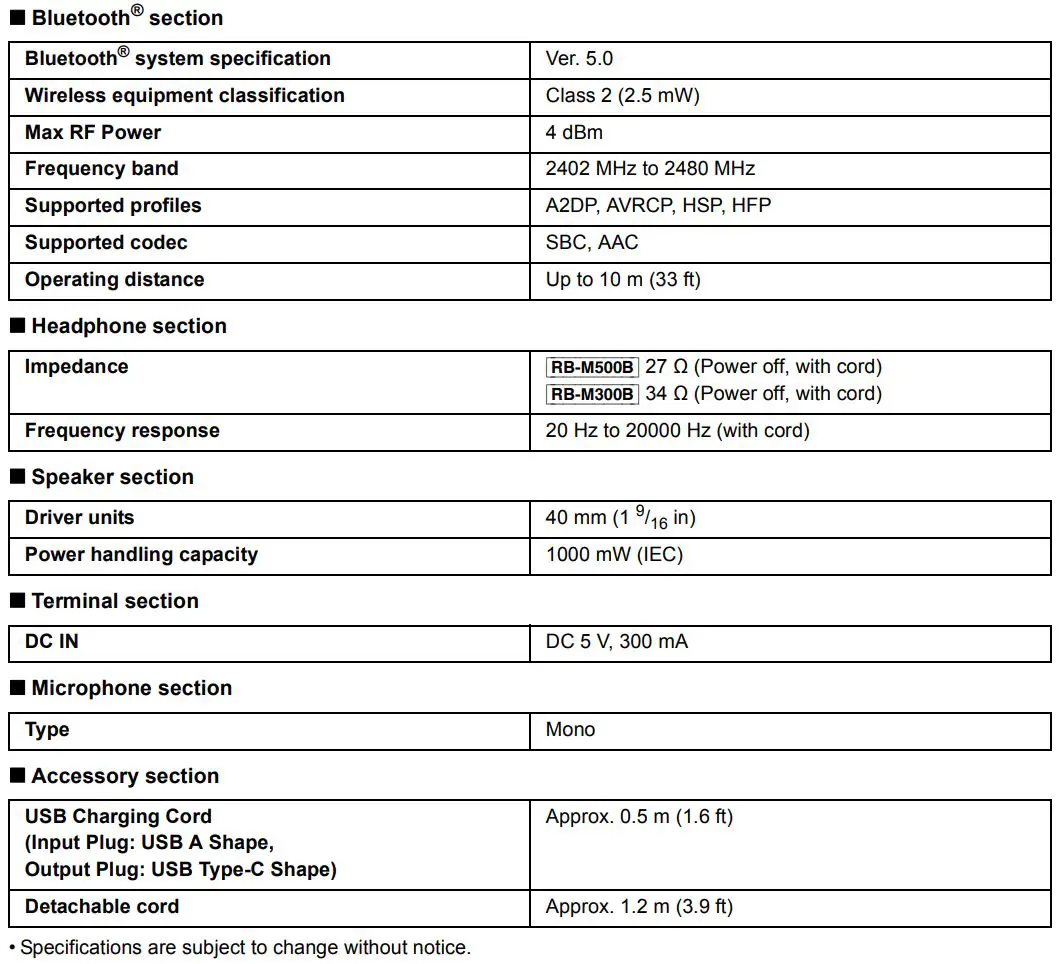
- Remove the left ear pad.
- Remove the 4 screws.
- Remove the part A in step 2.
- Remove the battery, and cut off the wires one by one with scissors.
Declaration of Conformity (DoC) Hereby, “Panasonic Corporation” declares that this product is in compliance with the essential requirements and other relevant provisions of Directive 2014/53/EU. Customers can download a copy of the original DoC to our RE products from our DoC server: http://www.ptc.panasonic.eu
Contact to Authorized Representative: Panasonic Marketing Europe GmbH, Panasonic Testing Centre, Winsbergring 15, 22525 Hamburg, Germany
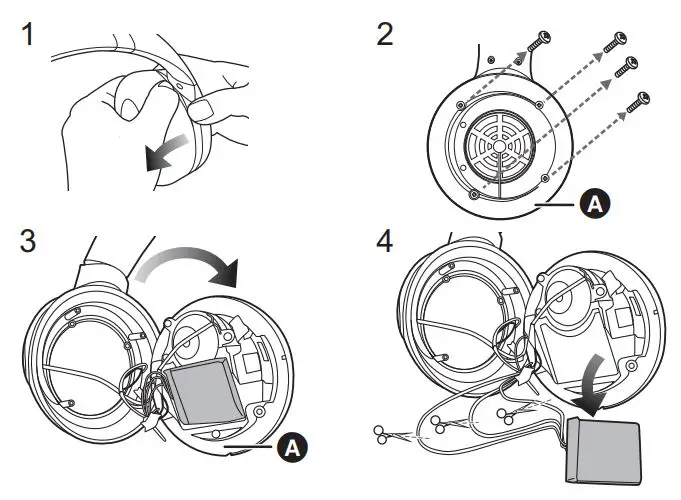
Disposal of Old Equipment and Batteries Only for European Union and countries with recycling systems
![]() These symbols on the products, packaging, and/or accompanying documents mean that used electrical and electronic products and batteries must not be mixed with general household waste. For proper treatment, recovery and recycling of old products and used batteries, please take them to applicable collection points in accordance with your national legislation. By disposing of them correctly, you will help to save valuable resources and prevent any potential negative effects on human health and the environment. For more information about collection and recycling, please contact your local municipality. Penalties may be applicable for incorrect disposal of this waste, in accordance with national legislation.
These symbols on the products, packaging, and/or accompanying documents mean that used electrical and electronic products and batteries must not be mixed with general household waste. For proper treatment, recovery and recycling of old products and used batteries, please take them to applicable collection points in accordance with your national legislation. By disposing of them correctly, you will help to save valuable resources and prevent any potential negative effects on human health and the environment. For more information about collection and recycling, please contact your local municipality. Penalties may be applicable for incorrect disposal of this waste, in accordance with national legislation.
![]() (Note for the battery symbol (bottom symbol):
(Note for the battery symbol (bottom symbol):
This symbol might be used in combination with a chemical symbol. In this case it complies with the requirement set by the Directive for the chemical involved.
For Thailand only
This telecommunication equipment conforms to NTC/NBTC technical requirement.
For Singapore only
Complies with
IMDA Standards
DB01017
For the United Kingdom and Ireland customers
Sales and Support Information
Customer Communications Centre
- For customers within the UK: 0344 844 3899
- For customers within Ireland: 01 289 8333
- Monday Friday 9:00 am5:00 pm (Excluding public holidays).
- For further support on your product, please visit our website:
www.panasonic.co.uk
Direct Sales at Panasonic UK
- Order accessory and consumable items for your product with ease and confidence by phoning our Customer Communications Centre Monday Friday 9:00 am5:00 pm (Excluding public holidays).
- Or go on line through our Internet Accessory ordering application at www.pas-europe.com.
- Most major credit and debit cards accepted.
- All enquiries transactions and distribution facilities are provided directly by Panasonic UK.
- It couldn’t be simpler!
- Also available through our Internet is direct shopping for a wide range of finished products. Take a browse on our website for further details.
EU
![]()
Manufactured by: Panasonic Corporation
Kadoma, Osaka, Japan
Authorized Representative in Europe: Panasonic Marketing Europe GmbH
Panasonic Testing Centre
Winsbergring 15, 22525 Hamburg, Germany
Panasonic Corporation of North America Two Riverfront Plaza, Newark, NJ 07102-5490 http://shop.panasonic.com
© Panasonic Corporation 2020
Panasonic Canada Inc.
5770 Ambler Drive, Mississauga, Ontario L4W 2T3
www.panasonic.com
Panasonic Corporation
http://www.panasonic.com
TQBM0679-1
F0120MH2020