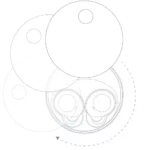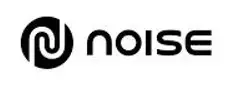
NoiseFit Endure
Please refer to this manual before using the product
NOTES
Some functions may vary in certain versions of the software.
- Please charge the Noisefit Endure with the provided charger for 2.5 hours before use.
- The NoiseFit Endure is IP68 waterproof rating. It can’t be used under corrosive liquids or hot water, tea, etc. Meanwhile, it cannot be used during deep-sea diving over 3 meters.
- Please download the Da Fit app for using the NoiseFit Endure smartwatch.
Some smartphones may turn the app off in the background. Please ensure the app is running in the background by locking/whitelisting the app in the background (only in Android)
- Please ensure that there is no space between the watch and your wrist to ensure the accuracy of the health tests.
- Please avoid collision with hard objects as it may break the glass.
- Use 5V, 1A version chargers. Please note the NoiseFit Endure smartwatch does not support a quick charge. Charge under watery (sweat) conditions is prohibited to avoid short circuits and result in damage.
- This watch is an electronic monitoring product. The data is for reference only and cannot be used as a medical reference.
PRODUCT OVERVIEW
Touch Screen Display Button Magnetic Charging Point Heart Rate Testing spot

SYSTEM REQUIREMENTS
Scan the QR code to download the Da Fit app on your phone.
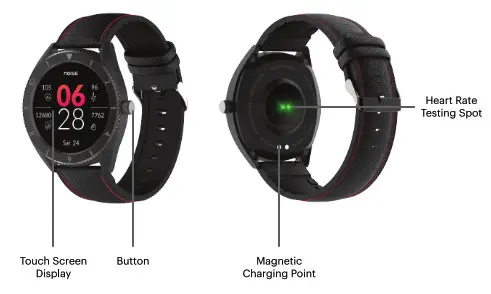
http://plus.crrepa.com/app-download/dafit
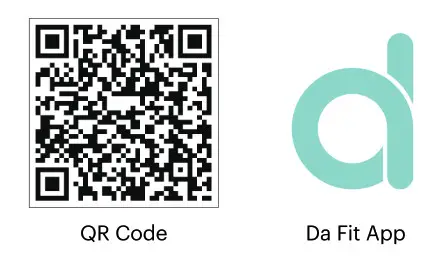
Note: Android app will be blocked in the background if the phone is in standby mode for more than 2 hours. Activate the app in the background platform via settings.
Go to Settings. Choose Da Fit app. Choose Show Notification.
![]()
CONNECTION FOR APP AND WATCH
Android Users –
- Go to the device page. Click the ‘To add device’ and select Endure.
iPhone Users –
- Go to the device and select Add device, select Endure.
- Pair via Bluetooth.
- Allow Da Fit to send notifications.
DA FIT APP SETTINGS
Watch faces – Go to watch faces. Choose from the 3 options available.
Note: You can customize your watch face by using the editable version of the watch faces. Select the image for the gallery and save it. For cloud-based watch faces click on add more watch faces.
Notifications reminder – Tap to turn on/off and choose which apps’ notifications to be pushed to your watch.
Alarms – Select the time in the alarm and number of alarms and save.
Shutter – Open the app and select shutter. Tap the camera icon on the watch to capture the image remotely. Note: Some phones may need to turn on the camera function first before using it.
OTHERS
Find Device – Upon tap, the watch will vibrate for the reminder.
Time Formats – Choose either 12-hour or 24-hour format.
Unit System – Choose either the Metric System or British System.
Do Not Disturb Mode – Set the start and end time and save. Note: Once turned on, notifications cannot be pushed to the NoiseFit Endure smartwatch.
Reminders to Move – Tap to set the daily reminder to move.
QUICK VIEW
Tap to turn on the quick view of the watch screen. Choose the validity period. Set start and end time and save.
WEATHER
- Tap to turn on the weather notifications.
- Choose the temp system and hit done.
- Feed in the city zip code to get that area’s weather updates.
PHYSIOLOGICAL CYCLE REMINDER
Tap to turn on and provide the required information.
UPGRADE
Update your firmware to get the best experience. Note: Please make sure that there is at least 50% battery life before upgrading. Keep your watch close to your phone during upgrading.
UNPAIR
Tap remove to unpair the device.
Note: For iPhones, please forget the devices in the phone% Bluetooth setting to make sure the device is disconnected completely.
SMART WATCH FUNCTIONS
Basic
Power on: Long press the button for 3 seconds to turn on the watch. Short press the button to wake the watch up if the watch is at standby mode.
Power off: Long press the button for 3 seconds and select to turn the watch off.
WATCH INTERFACE SHIFT PROCESS:
- Swipe right to check the notification bar.
- Swipe left to go to sports mode.
- Swipe up to go menu.
- Swipe down to display the shortcuts menu.
OPERATIONS ON THE DIAL
Shortcut interface – Swipe down on the status bar to see the functions. Visual presentation of the dial with the icons on the notification bar –
- Find my phone
- Brightness
- Settings
- Connected Icon
- Battery Level
- Day & Date
Watch Face – Long press the current watch face. Swipe left or right to choose the watch face.
Notifications – The Noisefit Endure can receive messages as long as it is synced with the smartphone and Da Fit app. You’ll get notified of up to 8 messages. Click the empty button to clear the messages.
Note: Replying to text messages is not supported on the NoiseFit Endure smartwatch.
PEDOMETER
The Pedometer will work as long as the watch is turned on and display today’s steps, distance covered and calories burnt.
SPORTS MODE
This mode has walking, running, cycling, skipping, badminton, basketball, yoga, football, and workout.
Click the icon to enter the corresponding workout mode. Note: The data will only be saved when exercise time is more than 5 minutes or more than 200 steps, otherwise the exercise won’t be saved.
HEALTH (Heart rate and blood oxygen)
Heart Rate – The NoiseFit Endure smartwatch will start recording the heart rate using optical sensors. The result will be shown on the screen when the heart rate data is generated.
On the Da Fit app, go to the activity page and choose Heart rate to check history records over a day, week, or month.
SPO2 Monitor – The NoiseFit Endure smartwatch will start recording the Oxygen level using optical sensors. The result will show on the NoiseFit Endure smartwatch when the oxygen data is generated. On the Da Fit app, go to the activity page and choose Blood Oxygen to check the last 7 trends.
Sleep Monitor – The default sleep monitor is set from 9:00 pm to 7:30 am. The watch can detect your sleep automatically if worn to sleep. You can check the sleep duration on the Da Fit app the following morning. The smartwatch will synchronize automatically once it is paired with the Da Fit app.
Note: There may be some variation in the actual sleeping status due to the changing sleep modes.
Music – You can control music from your smartwatch as long as it is paired with your smartwatch and synced with the Da Fit app. Note: In a few cases, you may have to open the music player in your smartphone to be remotely controlled by the NoiseFit Endure smartwatch. The Noisefit Endure does not display the music name or adjust the volume.
WATCH FACE
Go to the watch face section on your Da Fit app. Select the editable watch face. Choose the image and customize it as per your requirement and save. For cloud based watch faces click on add more watch faces.
STOPWATCH
Tap the star icon to start. Tap the play icon to start pause icon to pause and refresh icon to reset.
SETTINGS
Tap Settings to find more functions.
SCREEN BRIGHTNESS
Tap the screen to adjust brightness.
CAMERA
You can remotely control the camera once the NoiseFit Endure is paired with your smartwatch and synced with the Da Fit app.
Tap the camera on the NoiseFit Endure smartwatch. Note: Smartphone’s camera would also open.
Select the frame you want to click. Tap on the NoiseFit Endure smartwatch camera to click images.
Note: The image will be saved automatically in your phone’s gallery.
RESET
Tap the left icon to exit and tap the right icon to reset.
Note: Once reset, all the data will be cleared. The data of the paired phone will not be cleared until and unless the phone has also been reset.
ABOUT
You can see the device address, Bluetooth name, and firmware version here.
TROUBLESHOOTING
Refer to the following steps in case of any smartwatch malfunctioning.
- Unable to restart the watch
- This issue may occur, if the watch button is not pressed for long enough. Press again for over 3 seconds.
- Make sure to charge the watch before switching on the watch.
- Use 5V/1V adapter to charge the watch in case the watch has not been used for a long time
Auto power off – This may be due to low battery, please charge the watch before switching it on.
Short battery life –
- This may be due to an insufficient battery charge.
- Make sure that the battery is charged, for at least 2 hours.
- Charger or data line is working properly. If not then change and get a new one.
- Check the charging port and try again.
- Bluetooth hasn’t connected to or unable to connect to the watch.
Restart the watch – Turn off the bluetooth of your phone, turn on the bluetooth again and connect to the watch again.
Inaccurate sleep data –
- The sleep monitor is designed to imitate the natural pattern of falling asleep and waking up.
- Please wear the watch at all times to avoid variation in data that may occur if going to bed late or only wearing during sleep. There may not be any sleeping data generated if you go to bed at any time during the day as the defaulted sleeping time is preset to between 9:00pm to 7:30am.
CAUTION
Risk of explosion if battery is replaced by an incorrect type. Dispose of used batteries according to the instructions
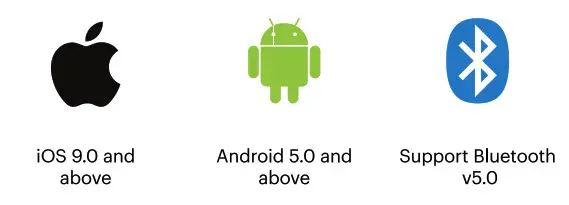 Old electrical appliances must not be disposed of together with the residual waste, but have to be disposed of separately. The disposal at the communal collecting point via private persons is for free. The owner of old appliances is responsible to bring the appliances to these collecting points or to similar collection points. With this little personal effort, you contribute to recycle valuable raw materials and the treatment of toxic substances.
Old electrical appliances must not be disposed of together with the residual waste, but have to be disposed of separately. The disposal at the communal collecting point via private persons is for free. The owner of old appliances is responsible to bring the appliances to these collecting points or to similar collection points. With this little personal effort, you contribute to recycle valuable raw materials and the treatment of toxic substances.
WARRANTY INFORMATION
- What is covered in the limited warranty period? Warranty is applicable on the Noise product including accessories on manufacturing defects (if any) for 1 Year from the date of purchase.
- What are the things that are not covered in the warranty:
• Product has been subject to unauthorized tampering modification or repairs.
• Product has suffered physical damage on the account of abuse, neglect, or improper use, handling, storage, installation, or testing, including any use that is not in accordance with the product manual, documentation, or other instructions provided along with the node product.
• Product has suffered any misconduct.
• Any other clause mentioned in our online return policy.
Note: For further information on product replacement/refund related queries, please refer to the terms and conditions mentioned in our return policy section on www.gonoise.com
CUSTOMER CARE TEAM
Thank you for shopping from www.gonoise.com. For any assistance, please get in touch with our Customer Care Team at +918882132132 or just drop an email at [email protected]
We hope you have an amazing experience with the product.
Register Warranty for your Product
www.gonoise.com/pages/warranty-registration
 Service and Support Extended Warranty
Service and Support Extended Warranty
 SCAN ME
SCAN ME

https://www.gonoise.com/pages/warranty-registration

Thankyou for your buying NoiseFT Endure