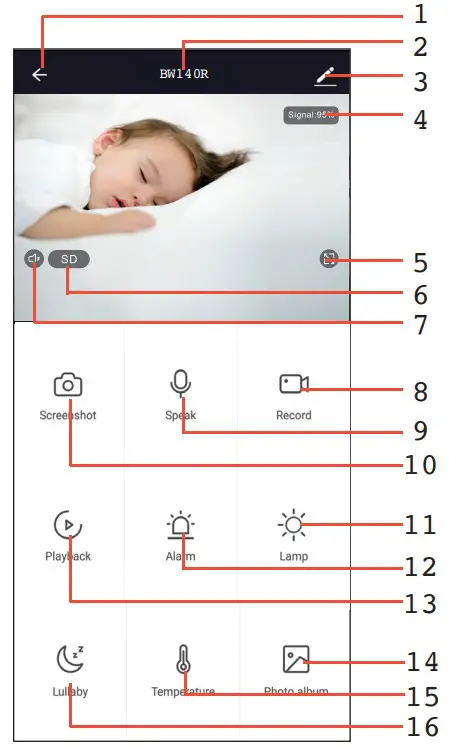Uniden Baby Monitor User Manual

IMPORTANT SAFETY INSTRUCTIONS
his guide contains important information about this product’s operation. If you are installing this product for others, you must leave this manual or a copy with the end user.
When using your equipment, always follow basic safety precautions to reduce the risk of fire, electric shock and injury to persons, including the following:
- This unit is NOT WATERPROOF. Never submerge the devices in water or rinse them in running water.
- Always position the device and power cord out of the reach of children. The power cord could result in strangulation or cause injury to children.
- Keep small parts out of the reach of children (risk of swallowing).
- Keep packaging material away from children (risk of suffocation).
- Never place the Baby Unit in the cot or within the reach of your child.
- Make sure that cables are out of the reach of your child (risk of electricshock).
- Always make sure that the devices are fully functioning before use.
- Only use the AC adaptors included with the unit.
- Do not use the cable to pull the AC adaptor plug out of the socket.
- Disconnect the AC adaptor plug from the mains when the device is not in use.
- The device and the AC adaptor should not come into contact with hot surfaces or sharp objects.
- Do not use any additional parts that are not recommended by the manufacturer or offered as equipment.
- After use, before cleaning and changing any accessory parts, the AC adaptor should always be disconnected
WARNING TO PARENTS AND OTHER USERS
Failure to follow these warnings and the assembly instruction could result in serious injury or death. This product is not designed or intended for use as a medical monitor, nor should this product be used as a substitution for medical or parental supervision. Always be sure that both the transmitter and receiver are working properly, and are within range of each other.
STRANGULATION HAZARD. Keep the cable out of the reach of children.
WARNING: KEEP OUT OF THE REACH OF CHILDREN.
Allow for proper ventilation when units are in use. Do not cover the camera with any object such as a blanket. Do not place it in a drawer or in any location which would muffle the sound or interfere with the normal flow of air.
SAVE THESE INSTRUCTIONS!
WHAT’S INSIDE THE BOX
- BW140R Camera with Silicon Cover

- Magnetic Base

- Reset Pin

- USB Power Adaptor

- micro USBCable
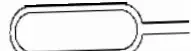
- Image may vary from the actual product.
- If any item is missing or damaged, contact your place of purchase immediately. Never use damaged products!
- Need help? Get answers at our website: www.uniden.com.au for Australian model.
GETTING STARTED
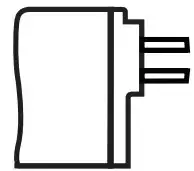
| 1 | Reset |
2 |
Micro SD Card Slot (supported up to 32GB) |
| 3 | Temperature Sensor |
| 4 | Microphone |
| 5 | Lens |
| 6 | Light Indicator |
| 7 | Night Light |
| 8 | Micro USB port |
| 9 | Flexible Mount Attachmen |
| 10 | Speakers |
INSTALLATION
General Placement Considerations
The BW140R camera can be placed on a shelf or other flat surface. You may also use the flexible to mount it along the railing.
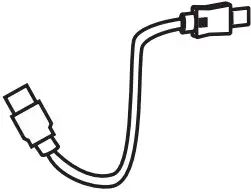
- The camera included is NOT weatherproof; it is an indoor camera.
- The clearest line-of-sight between the camera and the Wi-Fi router
is best. Walls, especially brick and concrete, can affect connectionquality. - Avoid having a direct light source in view of the camera (ceiling orfloor lamps).
- Carefully plan where and how the camera will be positioned, and where you will route the cable that connects the camera to the power adaptor.
- Do not cover or obstruct the inlet holes for the temperature sensors and leavethe sensor horizontal for more accurate reading. The
temperature reading is for reference only and there may be some variance between the actual temperature and the temperature reading.
Wi-Fi Operating Considerations
- Ensure the Wi-Fi signal reception is acceptable between the BW140R and the Wi-Fi router. If necessary, reduce the distance between them to improve overall system performance.
- As the Wi-Fi environments may vary including home construction type and wireless interference from other electronic devices, your device may indicate that the camera is disconnected or may display a black screen.
- Please note the camera can only connect to 2.4GHz Wi-Fi and does not support 5GHz Wi-Fi connection.
If you’re getting a weak Wi-Fi signal or you can’t connect to Wi-Fi at all on your phone at the installation area, we recommend moving your router closer or install a Wi-Fi extender to improve signal reception or selecting another installation location.
Powering the Camera
- Insert one end of the micro USB cable to the micro USB port on the camera (at the back of the camera).
- Connect the other end of the USB cable into the USB power adaptor.
- Connect the USB power adaptor into a 240 volt AC (standard indoor) power outlet.
- Switch on the plug and allow the camera to power up. This can takeup to a minute. When the camera starts flashing red, it is ready to be paired with your
Wi-Fi network.
| Status Indicator | Camera Status |
| Solid Red | Camera is booting up. |
| Red Flashing | Waiting for Wi-Fi configuration. |
| Blue Flashing | Connecting to Wi-Fi |
| Solid Blue | Camera is online |
INITIAL CAMERA SETUP
To set up your new BW140R baby monitor camera, please make sure it’s successfully installed and powered on, and that the status indicator on the camera is flashing red.
This flashing RED status means that your camera is ready to be paired to your My Uniden App.
Prerequisites
- You must have an available Wi-Fi-enabled Smartphone (Android or iOS smartphone).
- The BW140R baby monitor and your mobile device must within thesame Wi-Fi network range for initial setup (ideally within 3m from the router).
- Wi-Fi router connection is 2.4GHz and password if any.
- Search and download the free My Uniden App from the App Store for iOS devices or Play Store for Android devices. You will need to create an account specifically for the My Uniden app. If you already have a My Uniden app account, you will log into the My Uniden App using your My Uniden account email and password. You can skip to Step 6.
- When the status indicator starts flashing red, the camera is ready to be paired with your Wi-Fi network. If the status indicator is not red andflashing quickly, press and hold the reset button for 5 seconds, wait for the status indicator to flashing red.
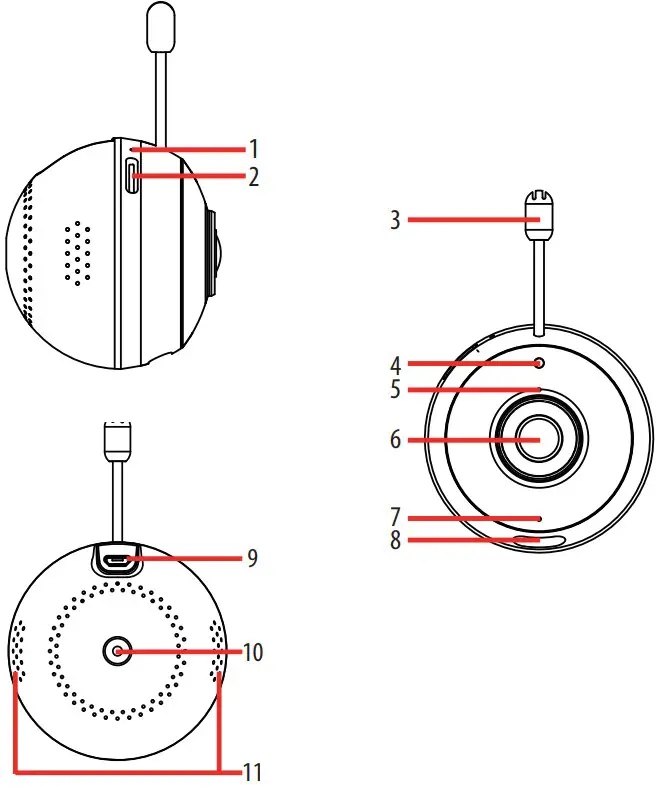
Please note that app screenshots are for reference only. User Interface for iPhone and Android Phones might differ in terms of icons layout and functionality and may change without notice.
As the My Uniden App is constantly under development to enrich user experience, the icons/screens shown in this QSG may vary slightly from the actual app. - When you open the My Uniden app for the first time, you will seethe login page. Tap the “Register” button to create a new My Uniden account. Once you select Register, you’ll be prompted to add your email address, and tap “Get Verification Code Button”.
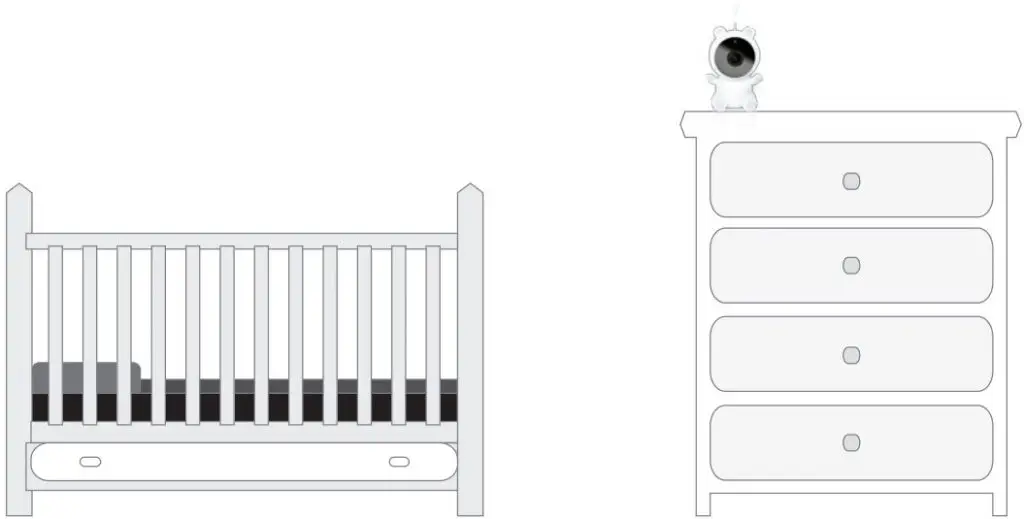
- Retrieve the verification code from your email inbox and enter the code in the space provided. Then, you’ll be prompted to choose a password for your My Uniden App Account.
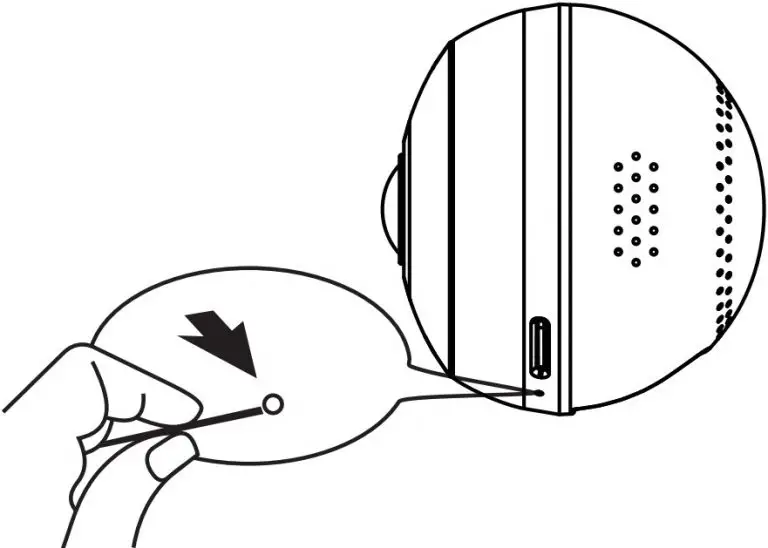
- As soon as you have entered your password, tap Done button and you’ll be all set. Your My Uniden App account has now been created.
- You will see the Home tab. To pair a device, tap the “Add Device” button or the “+” button on the top right-hand side of the screen if you already have shared access or a paired device. Once you have tapped the AddDevice button, tap the Baby Monitor icon to set up the BW140R camera.
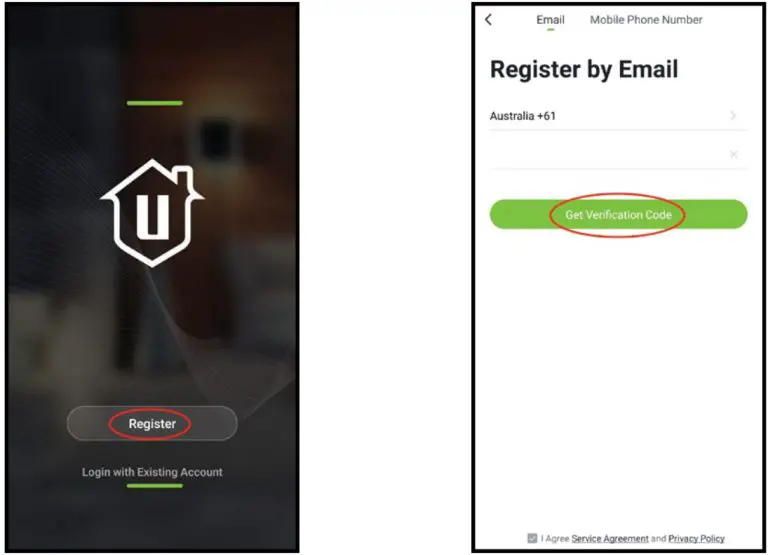
- Tap “next step” to continue. Enter the Wi-Fi password of the selected Wi-Fi network and press “Confirm” to enter the next page.
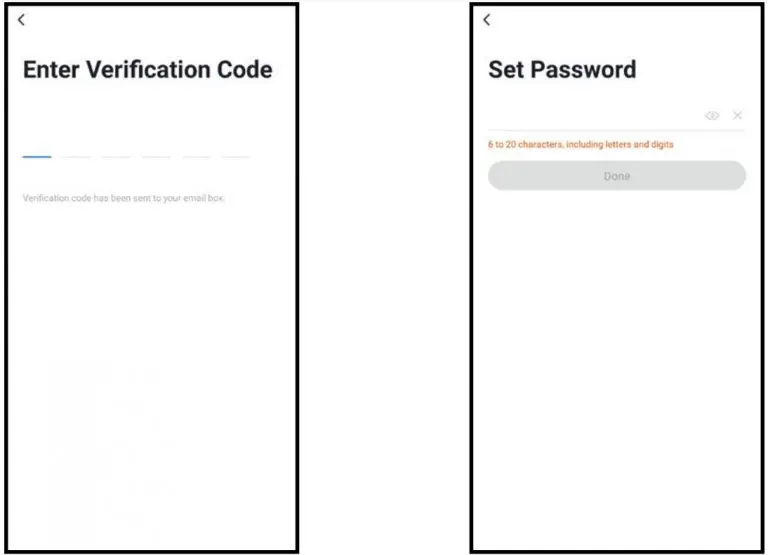
- Tap “Continue” to proceed. A QR code will be generated on the phone. Please place the QR code on your phone towards the camera lens at a distance of about 15~20cm to let the camera scan the QR code. Please make sure that you’ve ripped the protection film off the camera’s lens. After you hear the voice prompt from the camera, please press “I hearda Prompt” to continue.
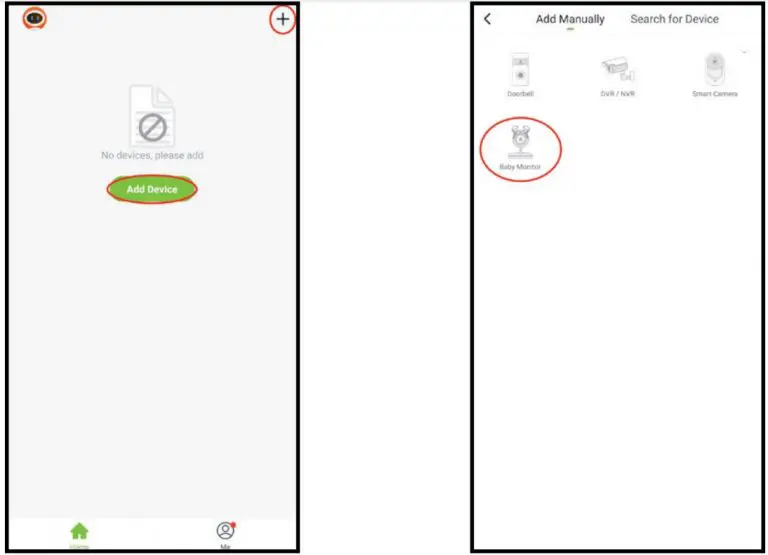
- . Please wait while the app is configuring your BW140R camera. Once completed, you’ll be prompted to name your camera and tap “Done”. You are now ready to start using your new BW140R camera.
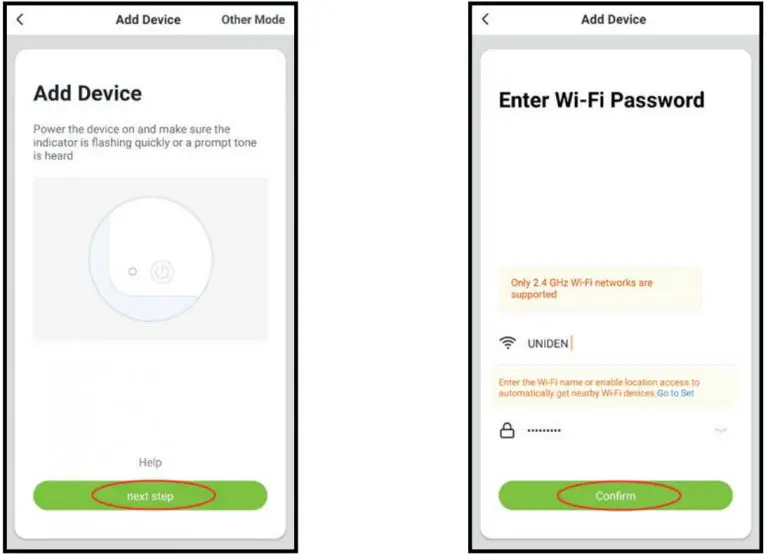
Live View
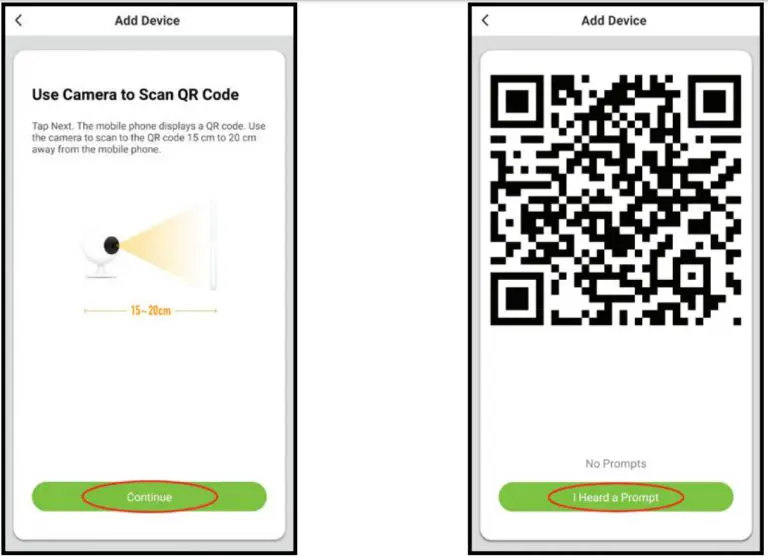
Note : Please note that app screenshots are for reference only. User Interface for iPhone and Android Phones might differ in terms of icons layout and functionality and may change without notice.
As the My Uniden App is constantly under development to enrich user experience, the icons/screens shown in this QSG may vary slightly from the actual app.
| 1 | Back to the home page |
| 2 | Device name |
| 3 | Device settings |
| 4 | Wi-Fi strength 15.Temperature (Check the current temperature and set the alert temperature range) 16.Photo Album (Quick to check the recorded images which save in your mobile phone by the app) |
| 5 | Switch to full screen mode |
| 6 | Tap to switch streaming resolution |
| 7 | Speaker |
| 8 | Local Recording |
| 9 | Two-way talk |
| 10 | Take Snapshot |
| 11 | Night light switch |
| 12 | Motion and VOX Alert |
| 13 | Playback Recording from SD Card |
| 14 | View snapshots |
| 15 | View and set the temperature alerts |
| 16 | Play, repeat or shuffle lullabies |
Device Setting
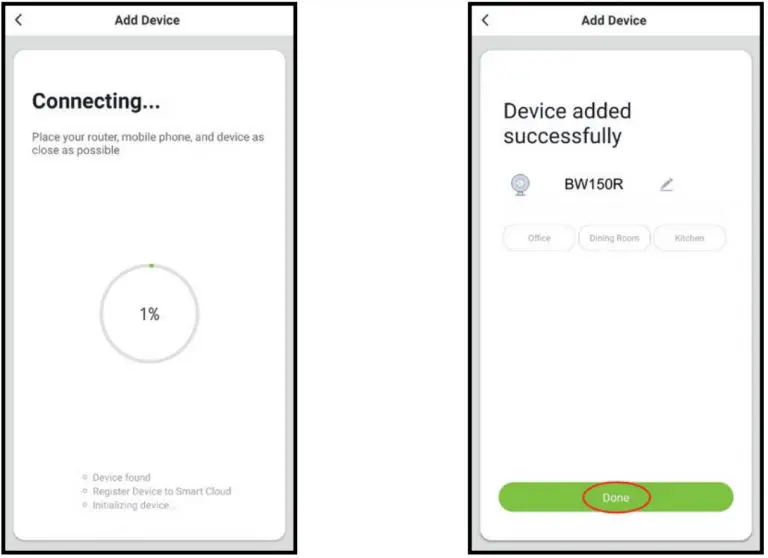
- Device Name:User could modify the device name. Share Device: User could share the device to another account.
- Device Information: Users could see the IP address, device ID, etc.Use
- Echo: Instruction for how to work with Amazon Alexa.
- Basic Function Settings: Access Indicator light on/off, Flip screen, time watermark, speech method for one/two way talk settings.
- Motion detection: User could switch on/off the motion detection alarm and set the sensitivity of motion detection.
- Memory card settings: Users could check the memory of the card and wipe off the SD card memory.
- Feedback: Users could submit problems or suggestions to optimise the app.
- Firmware Information: To view the current firmware version and check for firmware update.
- Remove Device:
- When users wish to change the internet connection, please press ‘Remove Device’ and reset the camera to repairing with new Wi-Fi.
- No longer wish to use the camera or returning the camera.
TROUBLESHOOTING
| If… | Try This… |
| The camera does not find or connect the router. | Make sure the Wi-Fi router supports DHCP protocol. |
| Make sure that the DHCP option is turned on | |
| Make sure the camera and your mobile device connect to the same Wi-Fi router. | |
| Make sure you selected the correct 2.4GHz router only in your device Wi-Fi setting. | |
| Make sure you entered the correct password for the router you selected. | |
| Make sure you are within the Wi-Fi range of the router. | |
| Make sure the Wi-Fi router is enabled. | |
| Make sure the camera is properly powered on. | |
| Make sure the Wi-Fi router has enabled SSID broadcasting. | |
| Poor video stream or video quality is not clear. | Please check your home upload speed to meet the minimum requirement. 1Mbps for 480P stream, 2Mbps for 720P and 4Mbps for 1080P. |
| Clean the lens if it’s dirty or has fingerprint marks on it. | |
| There is no video or light indicator. | Verify that the camera is powered on and is plugged in properly |
SPECIFICATION
| Item | Specification |
| Image Sensor | 1/2.7″ Colour CMOS |
| Recording Resolution | 1920 x 1080 15fps, 640 x 480 20 fps |
| Viewing Angle | 100*(D) |
| Night Vision | up to 5m |
| Video Compression | H.264 |
| Audio | Two-way talk |
| WIFI | 2.4GHz |
| Wireless Security | WEP, WPA, WPA2 |
| Power Consumption | up to 5W |
| Micro SD Card | up to 32GB Class 10 |
TWO-YEAR LIMITED WARRANTY
BW140R
Important:
Satisfactory evidence of the original purchase is required for warranty service. Please refer to our Uniden website for any details or warranty durations offered in addition to those contained below.
Warrantor
The warrantor is Uniden Australia Pty Limited ABN 58 001 865 498 (“Uniden Aust”).
Terms of Warranty: Uniden Aust warrants to the original retail purchaser only that the BW140R (“the Product”), will be free from defects in materials and craftsmanship for the duration of the warranty period, subject to the limitations and exclusions set out below.
Warranty Period: This warranty to the original retail purchaser is only valid in the original country of purchase for a Product first purchased either in Australia or New Zealand and will expire two (2) year from the date of the original retail sale. If a warranty claim is made, this warranty will not apply if the Product is found by Uniden to be:
- Damaged or not maintained in a reasonable manner or as recommended in the relevant Uniden Owner’s Manual;
- Modified, altered or used as part of any conversion kits, sub assemblies or any configurations not sold by Uniden Aust;
- Improperly installed contrary to instructions contained in the relevant Owner’s Manual
- Repaired by someone other than an authorized Uniden Repair Agent in relation to a defect or malfunction covered by this warranty; or
- Used in conjunction with any equipment, parts or a system
not manufactured by Uniden.
Parts Covered: This warranty covers the Product and included accessories.
User-generated Data: This warranty does not cover any claimed loss of or damage to user-generated data (including but without limitation phone numbers, addresses and images)that may be stored on your Product.
Statement of Remedy: If the Product is found not to conform to this warranty as stated above, the Warrantor, at its discretion, will either repair the defect or replace the Product without any charge for parts or service. This warranty does not include any reimbursement or payment of any consequential damages claimed to arise from a Product’s failure to comply with the warranty. Our goods come with guarantees that cannot be excluded under the Australian Consumer Law. You are entitled to a replacement or refund for a major failure and for compensation for any other reasonably foreseeable loss or damage. You are also entitled to have the
goods repaired or replaced if the goods fail to be of acceptable quality and the failure does not amount to a major failure. This warranty is in addition to and sits alongside your rights under either the COMPETITION AND CONSUMER ACT 2010 (Australia) or the CONSUMER GUARANTEES ACT (New Zealand) as the case may be, none of which can be excluded.
Procedure for Obtaining Warranty Service: Depending on the country in which the Product was first purchased, if you believe that your Product does not conform with this warranty, you should deliver the Product, together with satisfactory evidence of your original purchase (such as a legible copy of the sales docket) to Uniden at the address shown below. You should contact Uniden regarding any compensation that may be payable for your expenses incurred in making a warranty claim. Prior to delivery, we recommend that you make a backup copy of any phone numbers, images or other data stored on your Product, in case it is lost or damaged during warranty service.
UNIDEN AUSTRALIA PTY LTD
Phone number: 1300 366 895
Email: [email protected]