
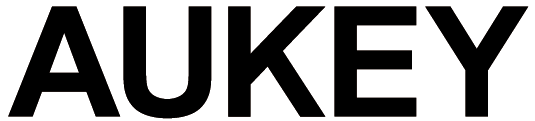
AUKEY True Wireless Earbuds

Thank you for purchasing the AUKEY EP-T16S True Wireless Earbuds. Please read this user manual carefully and keep it for future reference. If you need any assistance, please contact our support team with your product model number and Amazon order number.
Package Contents
- True Wireless Earbuds
- Charging Case
- Three Pairs of Ear-Tips (S/M/L)
- Micro-USB Cable
- User Manual
- Warranty Card
Product Diagram
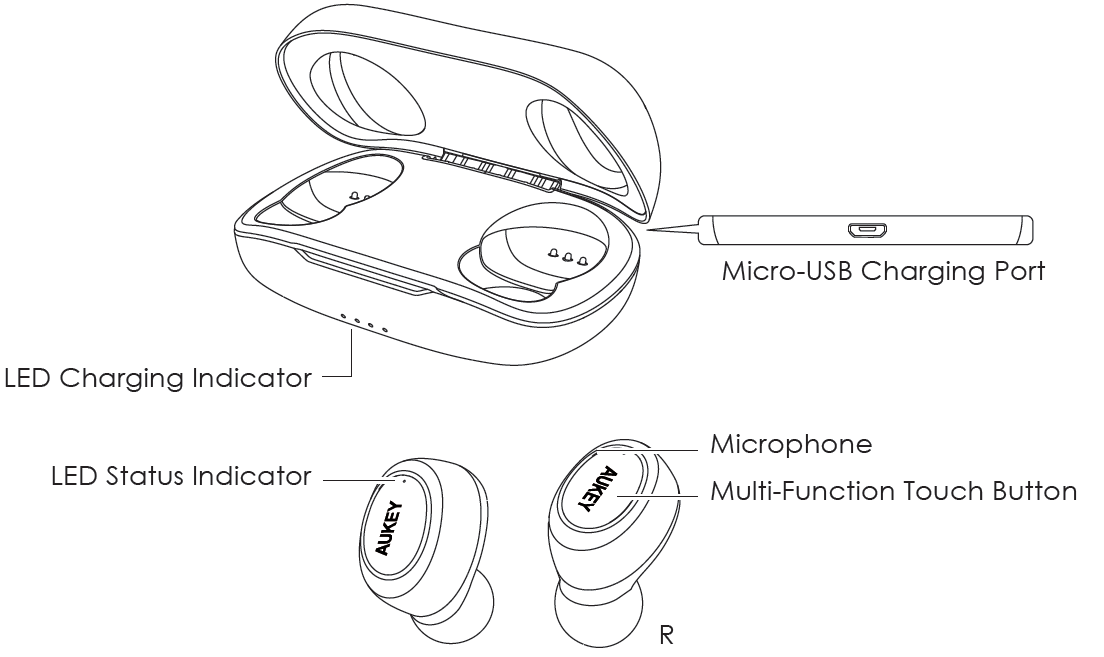
Specifications
Earbuds
| Model | EP-T16S, EP-T16SL |
| Technology | Bluethooth 5.0, HFP, A2DP, AVRCP, SBC, AAC |
| Driver (each channel) | 1 x 6mm / 0.24” speaker driver |
| Sensitivity | 88dB ±3dB SPL (at 1kHz/1mW) |
| Frequency Range | 20Hz – 20kHz |
| Impedance | 16 ohm ±10% |
| Microphone Type | MEMS (microphone chip) |
| Microphone Sensitivity | -42dB+/-3dB |
| Charging Time | 1.5 hours |
| Battery Life | 3 hours |
| Battery Type | Li-Polymer (2 x 55mAh) |
| Operating Range | Up to 10m / 33’ |
| Weight | 9g / 0.32oz (pair) |
| IP Rating | IPX5 |
Charging Case
| Charging Input | DC 5V |
| Charging Time | 1.5 hours |
| Battery Type | Li-Polymer (400mAh) |
| Number of Earbuds Recharges | 2.5 times (pair) |
| Weight | 28g / 1oz |
Getting Started
Fully charge the charging case before first use. Connect the charging case to a USB charger or charging port with the included USB-A to Micro-USB cable. When the LED charging indicator turns off, the charging case is fully charged. Charging takes around 1.5 hours. Charge and store the earbuds in the charging case. After being fully charged, the case can fully charge the earbuds 2.5 times. When charging the earbuds (with power disconnected), the LED status indicators on earbuds will light up green with a continuous breathing effect. When the status indicators turn off, the earbuds are fully charged. The charging indicator will flash green when the charging case has low power.
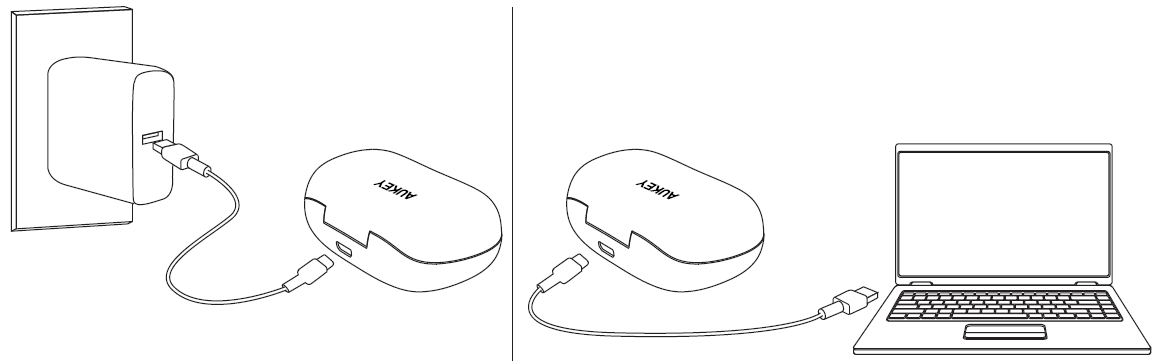
Turning On / Off
| Turn On | Take out the left and right earbuds simultaneously from the charging case |
| Turn Off | Put the left and right earbuds back into the charging case |
Pairing
Starting with the earbuds in the case:
- Put both earbuds back into the charging case, then take them out simultaneously.
- The earbuds are connected to each other when the LED indicator on the left earbud stops flashing.
- After the left and right earbuds are connected successfully, you will hear a “pairing” voice notification from the right earbud, and the LED status indicator on the right earbud will flash green rapidly. This indicates the earbuds are ready to pair Turn on the pairing function on the device you want to pair with the earbuds
- In the list of available devices, find and select “AUKEY EP-T16S”
- If a code or PIN is required for pairing, enter “0000”
Regular Use After Pairing
Once the earbuds are successfully paired with your device, each time you want to use them simply switch on (with automatic connection) and switch off as follows.
- To power on, simultaneously take the earbuds out from the charging case and they will turn on automatically.
- To power off, put the earbuds back into the charging case and it will start charging the earbuds.
Using the Right Earbud Only
Starting with the earbuds in the case:
- Take the right earbud out
- You will hear a “pairing” voice notification, and the LED status indicator on the earbud will flash green
- Turn on the pairing function on the device you want to pair with the earbud
- In the list of available devices, find and select “AUKEY EP-T16S”
Notes
- The right earbud is the host earbud. The left earbud can’t be used independently
- When you turn on the earbuds, they will automatically reconnect to the last-paired device or enter pairing mode if no paired device is found
- To clear the pairing list, touch and hold the multi-function button on the right earbud for 5 seconds when the earbuds are in the charging case. The LED status indicator will flash 3 times
- If the left and right earbuds don’t connect with each other, put both earbuds back into the charging case, then take them out simultaneously. The earbuds are connected to each other when the LED indicator on the left earbud stops flashing.
- The earbuds will automatically shut down after 5 minutes in pairing mode if no devices are paired
- If the earbuds don’t enter pairing mode, double-tap the multi-function button on the right earbud
- If one of the earbuds has no sound output, put both earbuds back into the charging case and take them out again
- The maximum wireless operating range is 10m (33ft). If you exceed this range, the earbuds will disconnect from your paired device and you’ll hear a voice notification.
- The connection will be re-established once you re-enter the wireless range within 5 minutes. The earbuds will automatically reconnect to the last-paired device. To connect with other devices, repeat the previous “Pairing” steps
Controls and LED Indicators
Streaming Audio
Once paired, you can wirelessly stream audio from your device to the earbuds. Music will automatically pause when you receive an incoming phone call and resume once the call is ended.
| Play or pause | Tap the multi-function button on either earbud |
| Increase volume | Long-touch the multi-function button on the right earbud |
| Decrease volume | Long-touch the multi-function button on the left earbud |
| Skip to next track | Double-tap the multi-function button on the right earbud |
| Skip to previous track | Double-tap the multi-function button on the left earbud |
Taking Calls
| Answer or end a call | Tap either earbud multi-function button once. If there’s a second incoming call, tap the multi-function button once to answer the second call and end the first call. Alternatively, touch and hold the multi-function button for 2 seconds to answer the second call and put the first call on hold. Then touch and hold the multi-function button for 2 seconds to switch between these two calls |
| Reject an incoming call | Touch and hold either earbud multi-function button for 2 seconds |
| Use Siri or other voice assistants | Triple-tap either earbud multi-function button |
| LED Status Indicator (Earbuds) | Status |
| Green flashing rapidly on the right earbud | Pairing mode / Incoming call |
| Green off | Connected / Playing music |
| Green flashing twice every 5 seconds | Low battery |
| Green breathing light | Charging |
| Green off (after charging) | Fully charged |
| LED Charging Indicator (Charging case) | Status |
| Green on for 30 seconds | Charging earbuds |
| Green flashing four times every second | Low battery |
| Green flashing twice every second | Charging |
| Green on (after charging) | Fully charged |
FAQ
The earbuds are on but not connecting to my device
For the earbuds and your device to establish a connection, you need to put them both in pairing mode. Please follow the instructions in the “Pairing” section of this manual.
My device can’t find “AUKEY EP-T16S” on the pairing list when trying to pair Make sure the earbuds are on and in pairing mode (right earbud flashes green rapidly; see the “Pairing” section of this manual). Otherwise, restart your device and the earbuds; then try pairing again. -10 –
I’ve established a connection with my smartphone but can’t hear any sound Double-check the volume level on your smartphone and the earbuds. Some smartphones require you to set up the earbuds as an audio output device before audio can be transmitted. If you’re using a music player or other device, please make sure it supports the A2DP profile.
The sound isn’t very clear or the caller can’t hear my voice clearly
Adjust the volume on your smartphone. Try getting closer to your smartphone to rule out the possibility of interference or wireless range-related issues.
Product Care & Use
Keep away from extreme heat and strong magnetic fields. Don’t use earbuds at high volume for extended periods, as this may cause permanent hearing damage or loss.
Warranty & Customer Support
For questions, support, or warranty claims, contact us at the address below that corresponds with your region. Please include your Amazon order number and product model number.
Warranty & Customer Support
For questions, support, or warranty claims, contact us at the address below that corresponds with your region. Please include your Amazon order number and product model number.
Amazon US orders:
Amazon EU orders:
Amazon CA orders:
Amazon JP orders:
Amazon AU orders:
*Please note, AUKEY can only provide after sales service for products purchased directly from AUKEY. If you have purchased from a different seller, please contact them directly for service or warranty issues.
FCC Warning
This device complies with Part 15 of the FCC Rules. Operation is subject to the following two conditions:(1) This device may not cause harmful interference, and (2) this device must accept any interference received, including interference that may cause undesired operation.
NOTE 1: This equipment has been tested and found to comply with the limits for a Class B digital device, pursuant to part 15 of the FCC Rules. These limits are designed to provide reasonable protection against harmful interference in a residential installation. This equipment generates, uses and can radiate radio frequency energy and, if not installed and used in accordance with the instructions, may cause harmful interference to radio communications. However, there is no guarantee that interference will not occur in a particular installation. If this equipment does cause harmful interference to radio or television reception, which can be determined by turning the equipment off and on, the user is encouraged to try to correct the interference by one or more of the following measures:
- Reorient or relocate the receiving antenna.
- Increase the separation between the equipment and receiver.
- Connect the equipment into an outlet on a circuit different from that to which the receiver is connected.
- Consult the dealer or an experienced radio/TV technician for help.
NOTE 2: Any changes or modifications to this unit not expressly approved by the party responsible for compliance could void the user’s authority to operate the equipment.
IC WARNING
This device contains licence-exempt transmitter(s) that comply with Innovation, Science and Economic Development Canada’s licence-exempt RSS(s). Operation is subject to the following two conditions:
- This device may not cause interference.
- This device must accept any interference, including interference that may cause undesired operation of the device.


