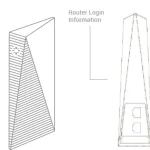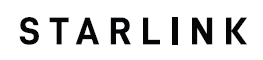
STARLINK Rectangular Satellite-Internet Dish

Find A Clear View of the Sky
Your Starlink needs a clear view of the sky so it can stay connected with satellites as they move overhead. Objects that obstruct the connection between your Starlink and the satellite, such as a tree branch, pole, or roof, will cause service interruptions.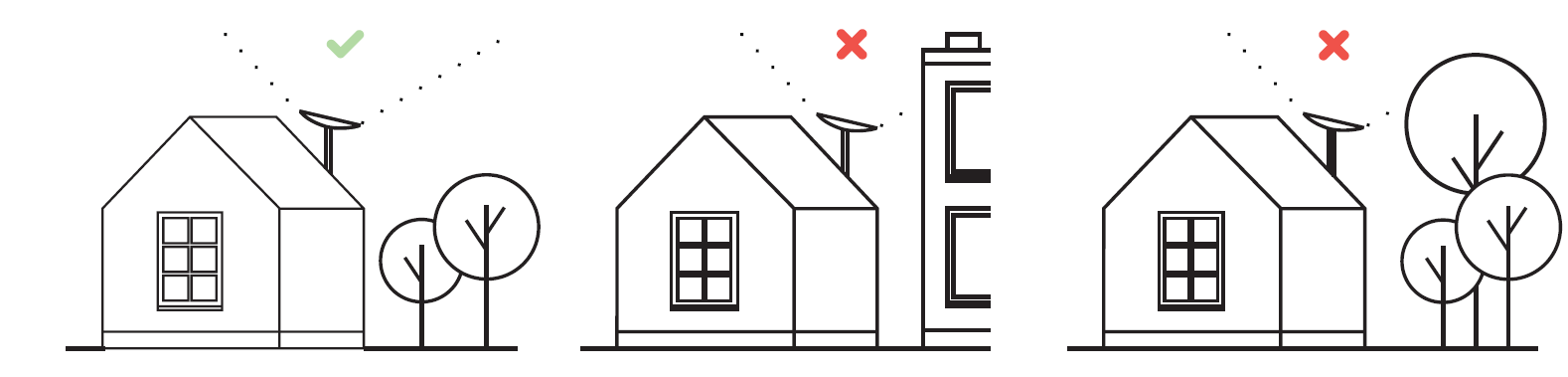
To find a location with a clear view of the sky:
- Download the Starlink App.
- Use the “Check for Obstructions” tool to find an install location that will deliver the best service.
- For best results, Starlink should be installed as close to vertical as possible.
If you could not find a clear field of view from the ground level, consider installing in an elevated location, like a roof, pole, or wall. Additional mounts and accessories are available for purchase on the Starlink Shop.
Plug Starlink In
- Put Starlink into base and plug into power.
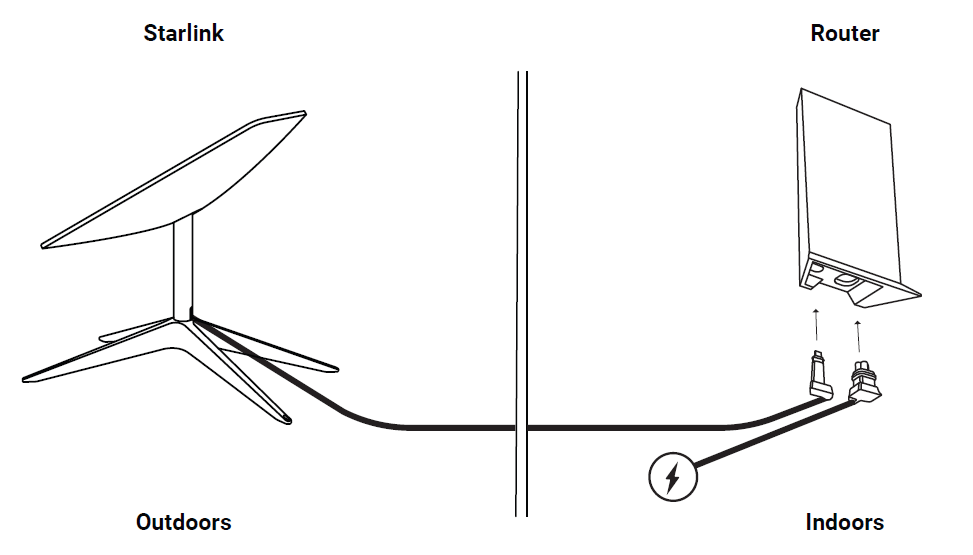
- Starlink will automatically level itself to search for satellites overhead. Do NOT attempt to manually adjust your Starlink.
- After a few minutes, Starlink will make an initial connection to the Starlink constellation and tilt to the optimum angle for satellite coverage (slightly north or south based on your location in the northern or southern hemisphere).
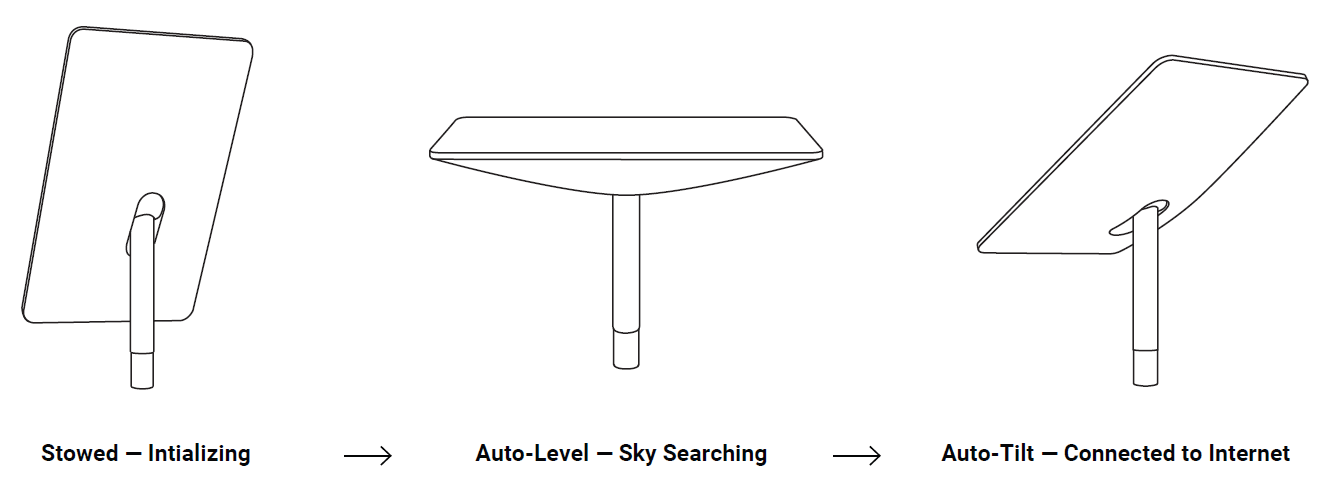
Connect to WiFi
- On your device, find and connect to the STARLINK network in your WiFi settings.
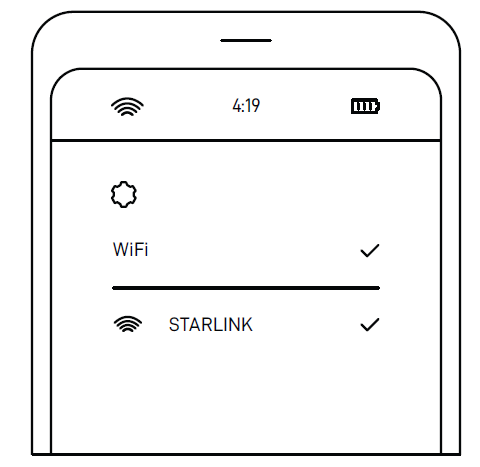
- Once connected, a browser window will open prompting you to enter a new SSID (Network name) and password. This step is optional but recommended.
- You are now connected! Open the Starlink App to customize additional settings, check your connection, and more.
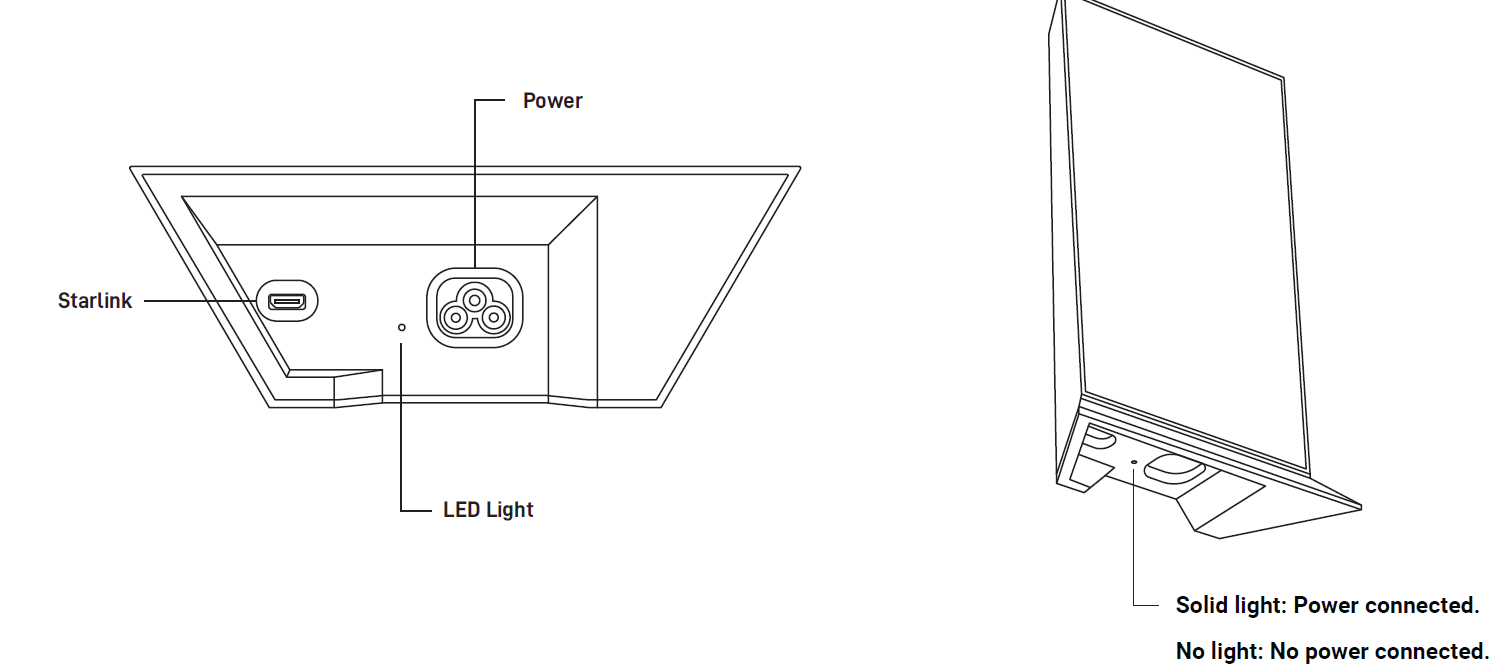
Can’t Get Online?
- Open the Starlink App to check for any alerts, outages, or obstructions.
- Check the WiFi router light.
- Make sure everything is securely plugged in and there is no damage to hardware or cables.
- Confirm you are at the correct service address listed on your account.
- Power cycle Starlink by unplugging from power and then plugging back in.
- If none of these works, contact Starlink Customer Support by logging into your account on starlink.com.
For Further Assistance
Find answers to frequently asked questions, installation education, and additional troubleshooting in the Starlink App and the Support section of starlink.com.
FAQ’S
How do I set up Starlink satellite dish?
Assemble the Dish, Stand, and Cable
Once you unpack your Starlink kit, you need to assemble the dish and mounting base. Start by unplugging the connection cable from the dish: It arrives plugged-in and you need to unplug it to seat the dish mast into the mounting base. Then, insert the dish mast into the mounting base.
My WiFi connection is slow or drops out. How can I improve my WiFi connection?
If you are using a 2.4GHz WiFi router, consider upgrading to a 5GHz WiFi router. 5GHz WiFi has less interference from other devices and will provide better performance.
My WiFi network name is not visible on my Starlink App. How can I fix this?
Make sure that your WiFi network name is the same as it is on your computer or mobile device.
I am having trouble connecting to the Internet with my Starlink. What should I do?
Make sure that your Starlink is connected to power and that the power cord is securely plugged in to both the wall and the back of the Starlink.
My Internet connection keeps disconnecting and reconnecting. What should I do?
If you are using a 2.4GHz WiFi router, consider upgrading to a 5GHz WiFi router. 5GHz WiFi has less interference from other devices and will provide better performance.
The Internet connection on my computer or mobile device keeps disconnecting and reconnecting. What should I do?
Make sure that your computer or mobile device is connected to the same network as your Starlink (i.e., same SSID, password, etc.).
Why does my Internet connection drop when I am watching videos?
Your Internet connection may be too slow for streaming video content, especially if you are using a wireless connection. Please refer to your ISP for more information about your Internet speed requirements for streaming video content.
Why does my Internet connection drop when I am gaming online?
Your Internet connection may be too slow for online gaming, especially if you are using a wireless connection. Please refer to your ISP for more information about your Internet speed requirements for online gaming.
Why does my Internet connection drop when I am downloading files?
Your Internet connection may be too slow for large file downloads, especially if you are using a wireless connection. Please refer to your ISP for more information about your Internet speed requirements for large file downloads.
Why does my Internet connection drop when there are multiple devices connected at once?
If you have multiple devices connected to one modem/router, such as laptops, desktops, tablets, smartphones, etc., then consider upgrading to a modem/router with higher bandwidth capabilities (i.e., faster speeds). This will allow all of the devices connected to it (including Starlink) to share the available bandwidth without slowing down each other’s connections or causing any service interruptions due to over-usage of available bandwidth by any one device on
Where should I put my Starlink router in my house?
Instead, place it in a closer location (about halfway) to the primary router. The bigger your house, the more mesh nodes you will need to cover the whole area. Place your router upright and in an open area and avoid placing it near other objects that will physically block your signal.
What are the disadvantages of Starlink?
The 5 Biggest Disadvantages Of Starlink Internet
Coverage is still lacking. Thomas Dutour/Shutterstock.
Self-installation is needed. JL IMAGES/Shutterstock.
Slower and less reliable than cable. Rido/Shutterstock.
Obstructions can cause connectivity issues. Thomas Dutour/Shutterstock.
Won’t work as well in cities.
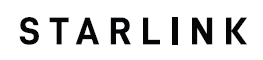
STARLINK Rectangular Satellite-Internet Dish
www://theverge.com/