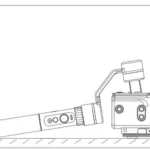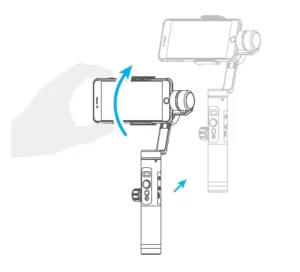
3-Axis Stabilized Handheld Gimbal Smartphone
Model: SPG2
Guilin Feiyu Technology Incorporated Company
Accessories
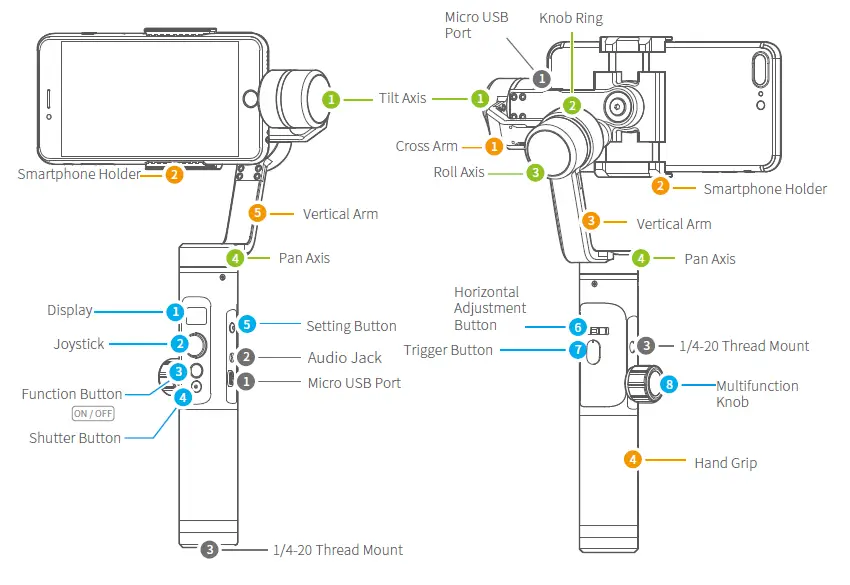
Introduction of Interface and screws
1. Micro USB Port
- Used for charging the gimbal (input 5V / 2A ), the gimbal can be used while being charged, but it is not available for external power supply.
- Used for firmware upgrade (computer), please refer to the firmware upgrade operation steps for details.
Please stuff up this port by the dustproof plug when it is not in use.
2. Audio Jack
Used to connect the phone to the audio input or output of the phone.
3. 1/4-20 Thread Mount
Used for expanding other accessories, such as the tripod which built-in 1/4 inch screw, extension rod and so on.
Introduction of Display and Buttons
1. Display

2. Joystick
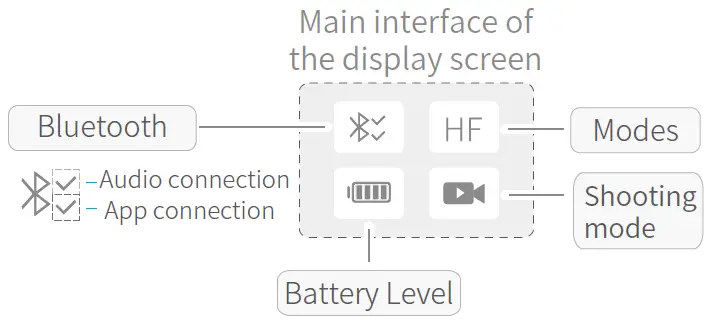
3. Function Button
- Long press: Power on / Power off
- Single tap: Panning Mode / Lock Mode
- Double tap: Follow Mode
- Triple tap: All Follow Mode
- Quadruple tap: Auto-rotation Mode
- Five tap: Initialization
4. Shutter Button
After the gimbal is connected to the mobile phone through Feiyu ON App, single tap the shutter button to control the phone to take photos, and double tap it to switch between the front and the rear lens of the camera, press and hold to control the video recording.
Please refer to the chapter “App – Download and Connecting” in page 10
5. Setting Button
- Long press: Switch the volume interface/Click to exit
- Single tap: Click on the main interface to switch to the phone shooting mode
6. Horizontal Adjustment Button
You can control the horizon angle via the horizontal adjustment button.
7. Trigger Button
- Press and hold: Fast follow mode
- Double tap: Reset
8. Multifunction Knob
- Achieve the control to the focal length of Smartphone, such as follow focus, zoom.
- Control the axial angle of the gimbal
Introduction of Axis and Knob
- Tilt Axis
Take the Smartphone lens as the base point, and control the smartphone lens to move upward or downward by tilt axis. - Knob Ring
Used for fixing the cross arm. - Roll axis
Take the smartphone lens as the base point, and control the smartphone lens to tilt to the left or tilt to the right by roll axis. - Pan Aaxxiiss
Take the smartphone lens as the base point, and control the smartphone lens to turn left or turn right by pan axis.
Introduction of Other Components
- Cross arm
Used for adjusting the up and down centre-of-gravity position of smartphone. - Smartphone holder
Used for fixing the Smartphone. - Vertical arm
Used for connecting the rolling axis and the panning axis. - Hand grip
Used for holding the gimbal by one hand.
1. Install Battery
Remove the bottom cap, insert a 26650 battery and then tighten the cap.
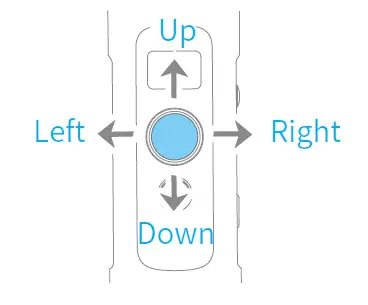
- Type: 26650
- Battery Capacity: 5000mAh
2. Put the Smartphone on
It’s recommended to remove your smartphone protective case.
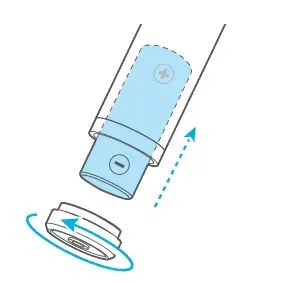
Place smartphone in holder so that the phone is snug against the back of the holder.
3. Balance the Gimbal
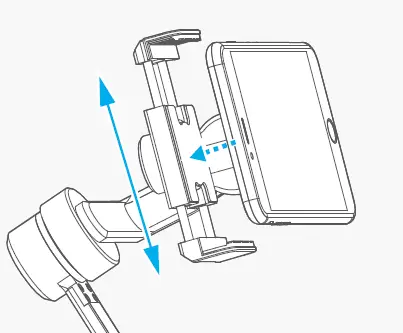
4. Set the horizontal shooting/ vertical shooting of mobile phone
Support clockwise / counterclockwise rotation
Pull the mobile phone fixture to switch between horizontal and vertical shooting, as shown in below picture:
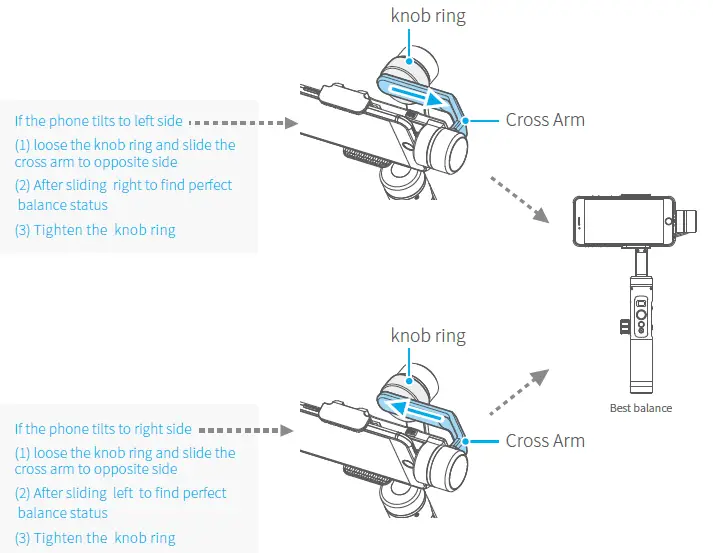
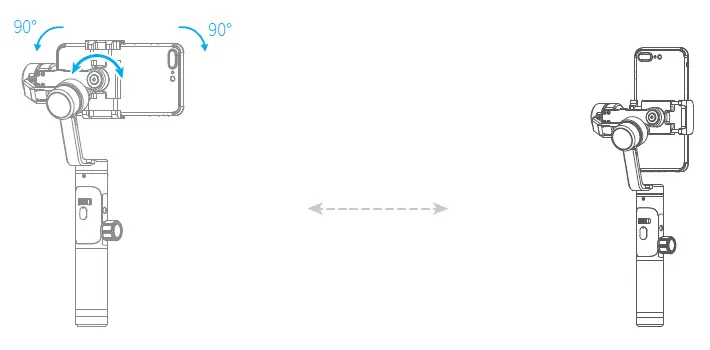
5. Power on / off
NOTE
- Please mount the smartphone before powering on the gimbal.
- When the battery is low, please charge the gimbal.
- When not in use, turn off the gimbal and then remove the battery.
Power on / off: Long press the function button, the display will show and release it when you hear the beep tone.
Charging the Gimbal
Charging with Micro USB cable as shown below.
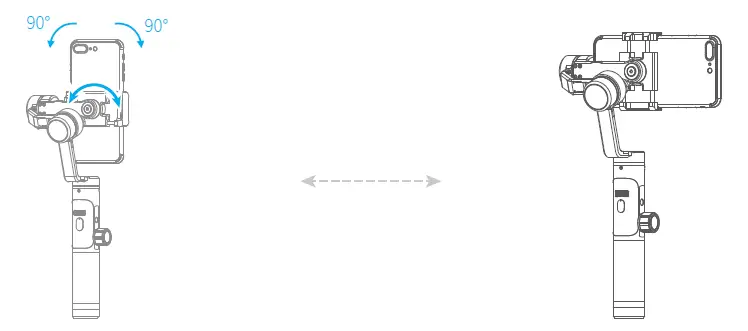
Charging the Smartphone
Use the mobile phone transfer charging cable (self-provided) to charge the mobile phone, and select the corresponding charging adapter cable according to the charging port of the mobile phone.
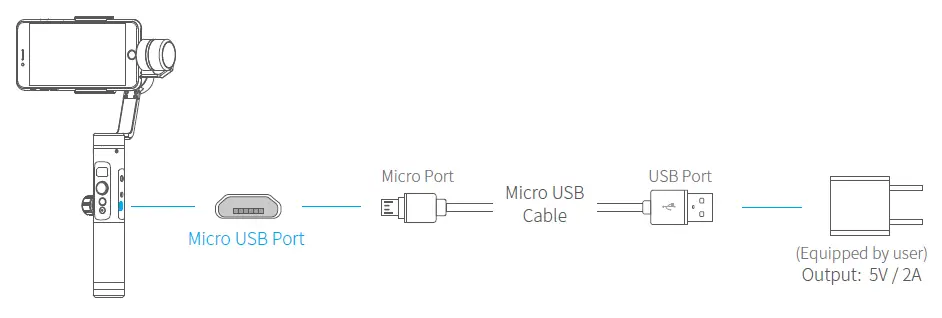
Modes
Panning Mode (Default mode)
The roll and tilt direction are fixed, and the smartphone moves according to the left-right movements of the user’s hand.
Follow Mode
The roll direction is fixed, and the smartphone moves according to the left-right movements, up-down movements of the user’s hand.
All Follow Mode
The smartphone moves according to the user’s hand.
Reset
Return to panning mode, three axises return to default position.
Lock Mode
The orientation of the camera is fixed.
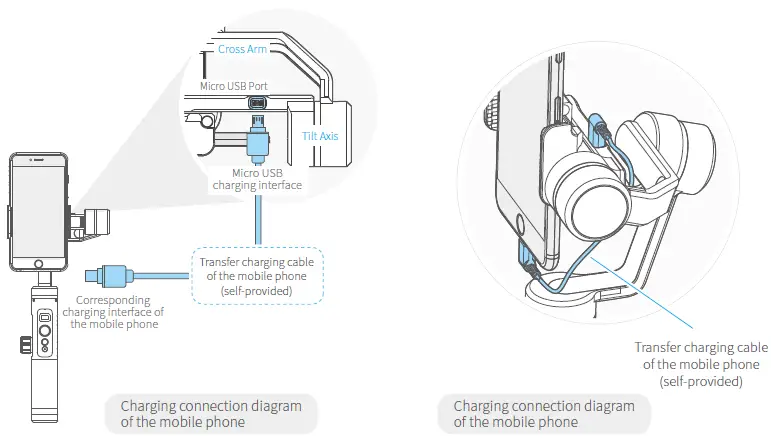
Introduction of Display
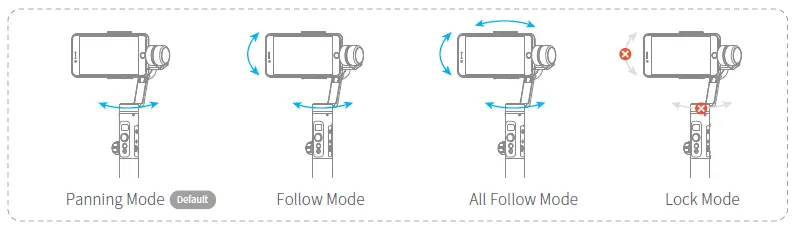
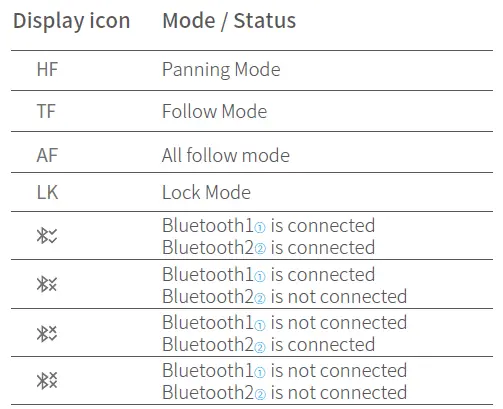
- Bluetooth 1 is used for connecting the mobile phone with the gimbal via audio; please refer to the “Mobile Phone Audio Connection” .
- Bluetooth 2 is used for connecting the mobile phone with the gimbal via APP; please refer to the “App Downloading and Connection”.
Joystick – operation
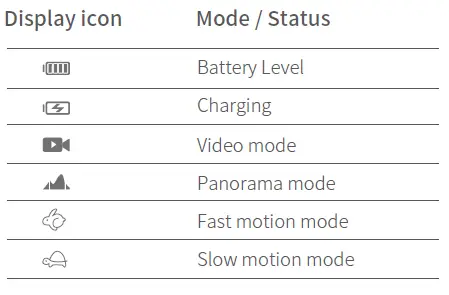
Function Button – operation
Note:Functions in practice may differ from what is described in the manual in hand due to firmware upgrade. Please refer to the latest version of manual which could be found on official website.
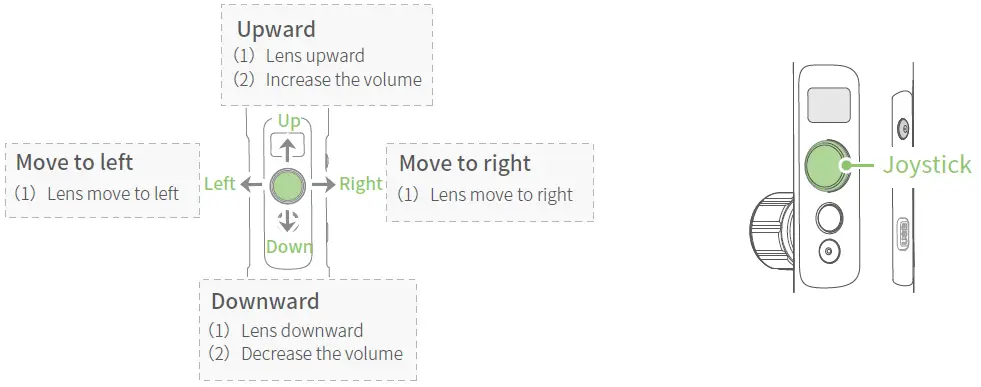
Shutter Button-operation
When SPG 2 is connected to the mobile phone via Feiyu ON App, single tap the shutter button to control the phone to take photos, double tap it to switch between the front and the rear lens of the camera, press and hold it to control the video recording.

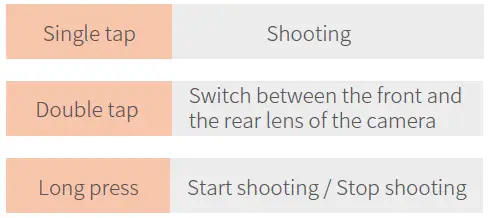
Please refer to the chapter “App – Download and Connecting” in page 10
Setting Button – operation
When SPG 2 is connected to the mobile phone via Feiyu ON App, the setting button can switch the phone shooting mode, and the phone volume can be adjusted after connecting to the phone audio Bluetooth.
Please refer to the chapter “App – Download and Connecting” in page 10
Switch Camera Modes
Single tap the setting button to switch the phone shooting mode
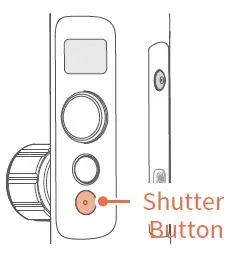
Adjust volume
Press and hold the setting button to switch between the main interface and the volume interface.
You can adjust the volume by moving the four-directional joystick up/down (this operation requires connecting to the mobile phone audio Bluetooth)
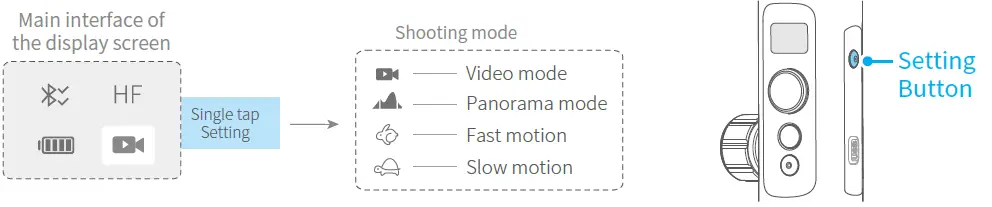
Horizontal Adjustment Button – operation
You can control the horizon angle via the horizontal adjustment button.
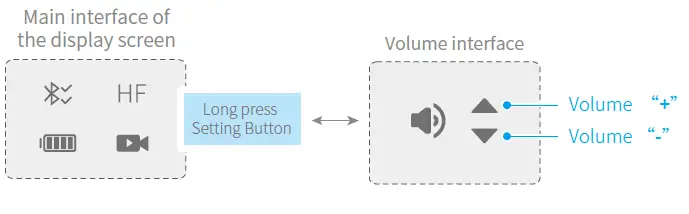
Trigger Button – operation

Multifunction Knob – Zooming control / Follow focus / Control 3 Axis
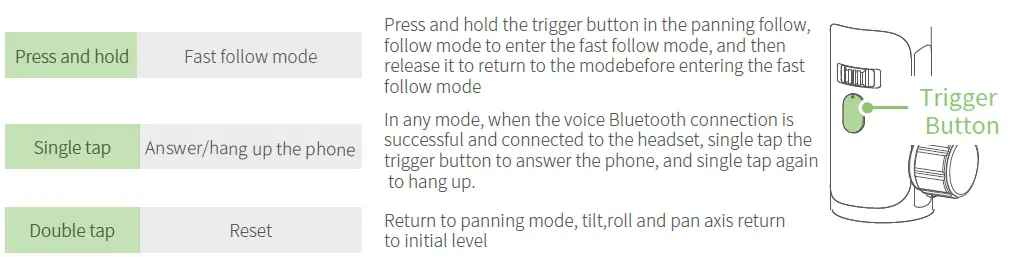
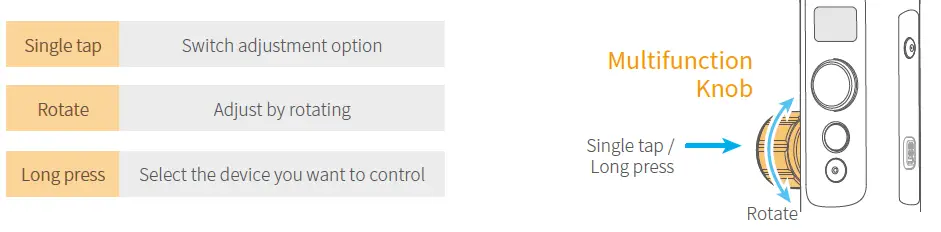
App – Download and Connecting
- Download and Install Feiyu ON App
Please download Feiyu ON at your smartphone app store or can the QR code below.
* Requires iOS 9.0 or later, Android 6.0 or later.
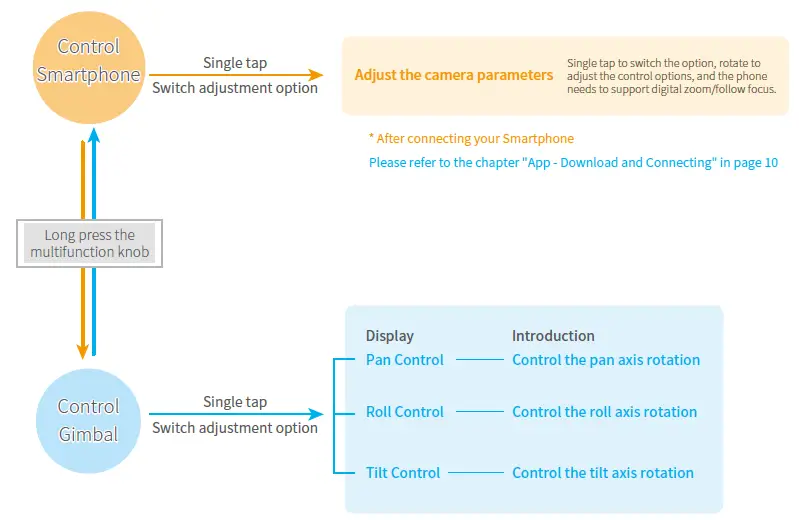
Or search and download the “Feiyu ON” App on the following application platform:
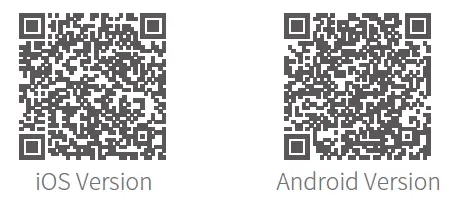
2. Connecting Feiyu ON App
- Turn on the gimbal.
- On smartphone, enable bluetooth and open Feiyu ON App. Login or register, follow instruction and connect to the Gimbal
Manual Lock
Camera can be manually positioned while in panning mode , follow mode or lock mode. Both the pan axis and tilt axis can be manually set up.
Manually move camera to desired position, and hold for half a second. New tilt and/or pan positions are automatically saved.
Take the tilt axis setting for example:

Auto-rotation Mode
The SPG2 gimbal can easily create constant speed movements in the auto-rotation mode.
This mode can be used for recording both regular video and motion timelapse photography.
For better performance, attach gimbal to the FeiyuTech tripod, or other tripod, to keep it completely still.
Set rotation speed in Feiyu ON App
Both the pan and tilt directions can be rotated.
Connect to the Feiyu ON App and select desired speed from the auto-rotation mode rate option in the settings menu.
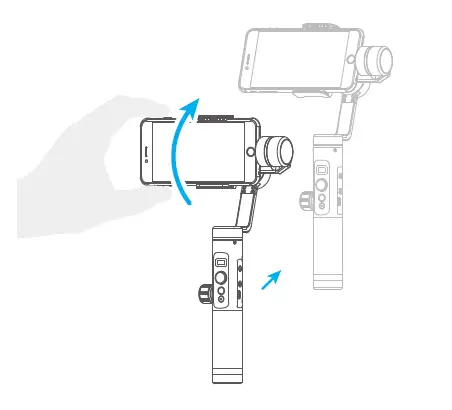

Exit ⇒ Double tap Trigger button ⇒ Exit the auto-rotation mode and reset
Firmware Upgrade
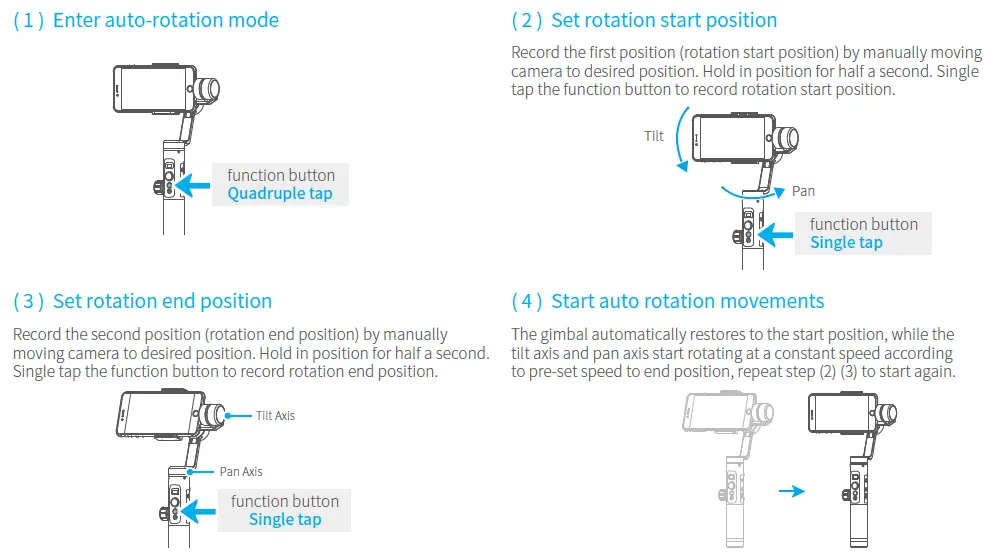
Mobile phone audio connection
Turn on the phone Bluetooth and connect to FY_SPG2AUDID_XX, after the connection is successful, the phone audio can be input or output through the audio jack of SPG 2.
Gimbal Initialization
You can initialize your gimbal when:
- When smartphone is not level
- If not used for a long period of time
- In case of extreme temperature variations
Adjusting Steps
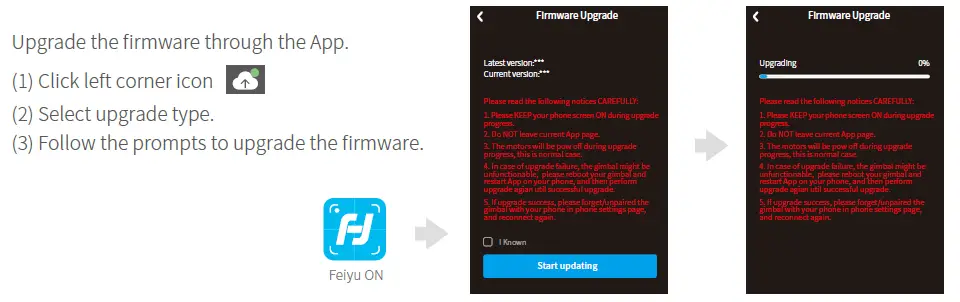
- Tap the function button for 5 consecutive times and hear the “beep” sound, and the motor will stop working and “Initing” shows up.
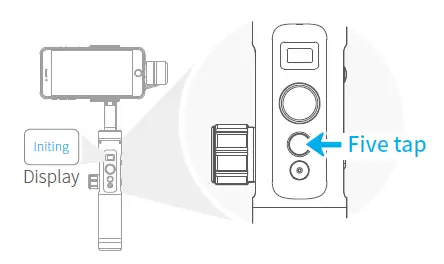
2. Place the gimbal on the table unmoved, and the gimbal automatically detect whether or not it is placed on a static flat surface, and then its initializing will start automatically showing “Initing” on the display, and “Init Complete” will be displayed after the initializing has been successfully completed.
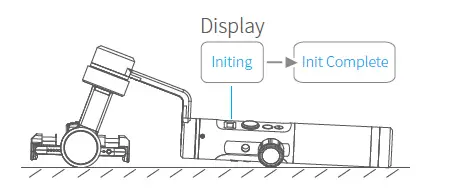
3. After the initialization is done, single tap the function button to wake up and return to the main interface.
NOTE: If the initialization is not successful for a long time, long press the function button to turn off the gimbal, restart it and then initialize.
Vertical Shooting
Press and hold the trigger button in the horizontal shooting mode and then single click the function button to switch to the vertical shooting mode.
Double click the trigger button to exit the vertical shooting and restore to the horizontal shooting mode.
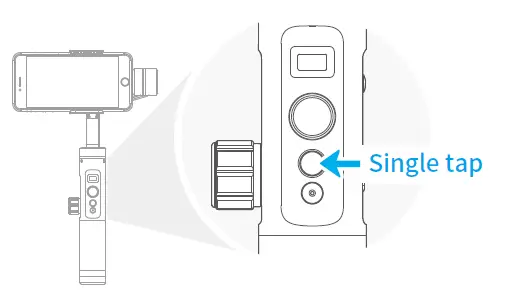
Audio recording with Bluetooth connection
Note: The audio jack at the SPG2 handle is suitable for American standard earphones. To use the Chinese standard earphones, you need to use the conversion cable (self-prepared).
- Turn the gimbal on and plug the earphone connector into the audio jack on the right side of the SPG2 handle.
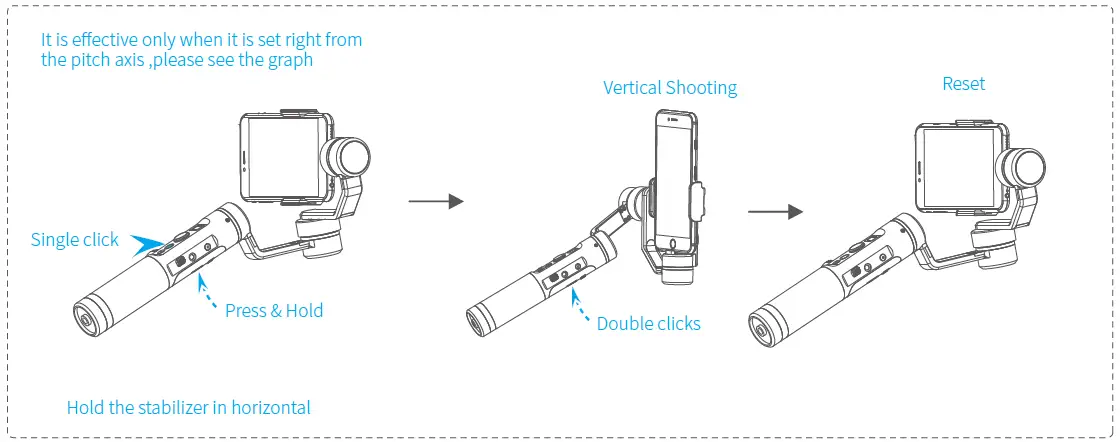
2. Turn on the mobile phone Bluetooth and connect to FY_SPG2AUDID_XX. After the connection is successful, press the shutter button on the handle. If the volume appears on the phone interface (as shown in below picture), the connection is successful.
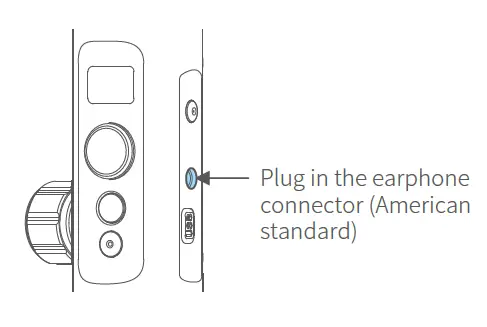
3. Open the Feiyu ON App, after the connection is successful, click the volume icon at the top right corner of the interface, select “Bluetooth Earphone”, blow or talk to the sound hole 1 of the earphone, and the icon has sound waves, which indicates the reception is OK.
4. Press and hold the shutter button for about 1 second to start video recording. After the video recording is completed, you can play back the video in the album and listen to the audio effects from the earphones. Or disconnect the Bluetooth with the gimbal from the Bluetooth list on your mobile phone to listen to the audio effects from your mobile phone.
Precautions:
- When using the earphone for recording, please note that the audio jack at the SPG2 handle is suitable for
American standard earphones, to use the Chinese standard earphones, you need to use the conversion cable.
Most of the American standard and Chinese standard earphones can be distinguished by the color of the insulation ring. American standard: White; Chinese standard: Black.
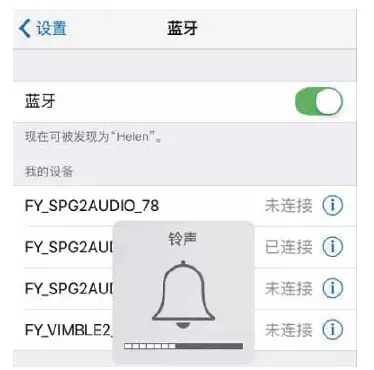
2. When using a microphone equipped with a camera, the corresponding mobile phone patch cable is required,
the interface of the patch cable is suitable for mobile phones and is the American standard.
3. SPG2’s Bluetooth radio is not available for the phone’s camera, it needs to be used with the Feiyu ON APP, or
some live or video app, such as the iOS client end of Tik Tok.
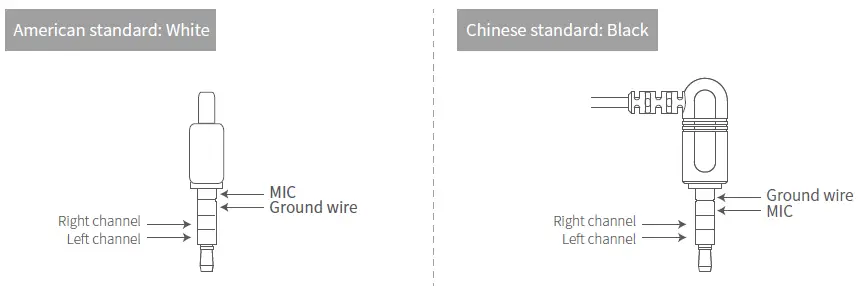
- Product Name: SPG2 3-Axis Stabilized Handheld Gimbal for Smartphone
- Max. Tilting Range: 320°
- Max. Rolling Range: 320°
- Max. Panning Range: 360°
- Tilting Speed: 2°/s ~ 75°/s
- Panning Speed: 3°/s ~ 150°/s
- Operation Time: 14Hours
- Weight: 440g ( exclude the battery and smart phone)
- Adaption smart phone: IPhone series and Android series (width 54mm~95mm)
Guilin Feiyu Technology Incorporated Company