

Spectrum SR-002-R Remote Control User Guide
Spectrum SR-002-R Remote Control User Guide
Program
- Turn on the TV you want to program.
- Press and hold the Menu + OK buttons simultaneously until the Input button blinks twice.
- Press TV Power. The Input button should light up solid.
- Aim the remote at your TV and press and hold the UP arrow.
- Once the device turns off, release the UP arrow. Your remote should store the code.
1. Apply pressure with your thumb and slide the battery door to remove it.
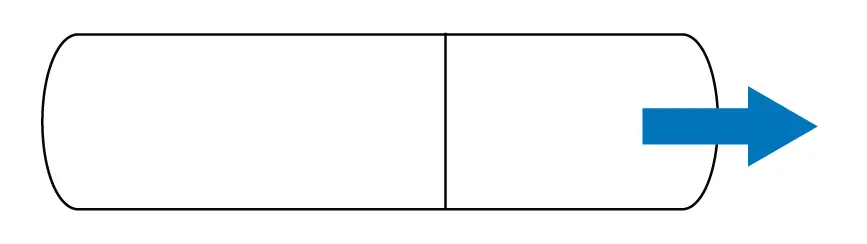
2. Insert two AA batteries. Match the+ and – marks
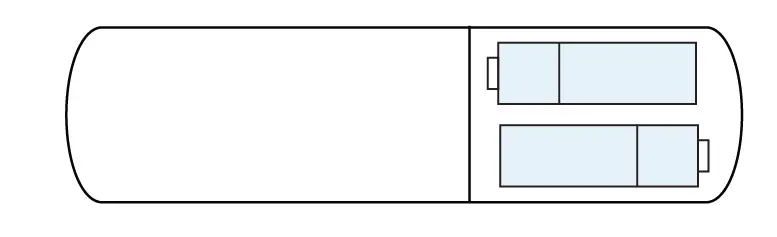
3. Slide the battery door back into place.
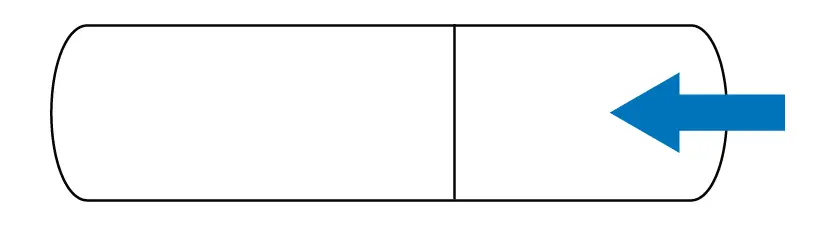
This step covers setup for the most common TV brands. If your brand is not listed, please proceed to PROGRAMMING YOUR REMOTE FOR TV AND AUDIO CONTROL.
1. Ensure that your TV is powered on
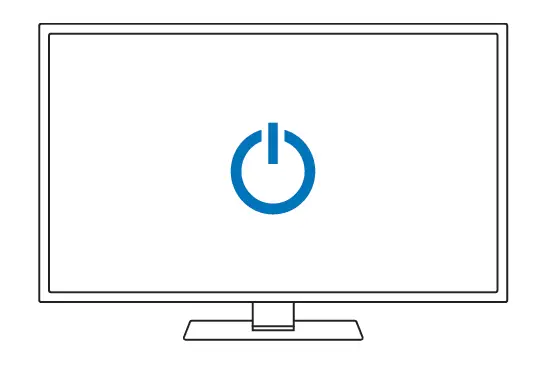
2. Simultaneously press and hold MENU and OK keys on remote until the INPUT key blinks twice.
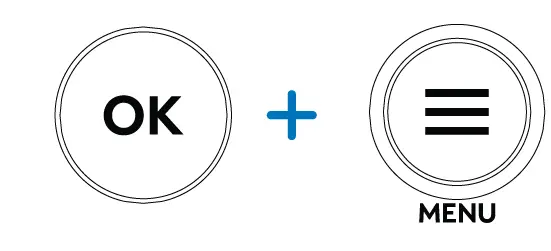
3. Press and release the TV POWER key once.

4. Find your TV brand in the chart to the right and note the digit that relates to your TV brand. Press and hold down the digit key.
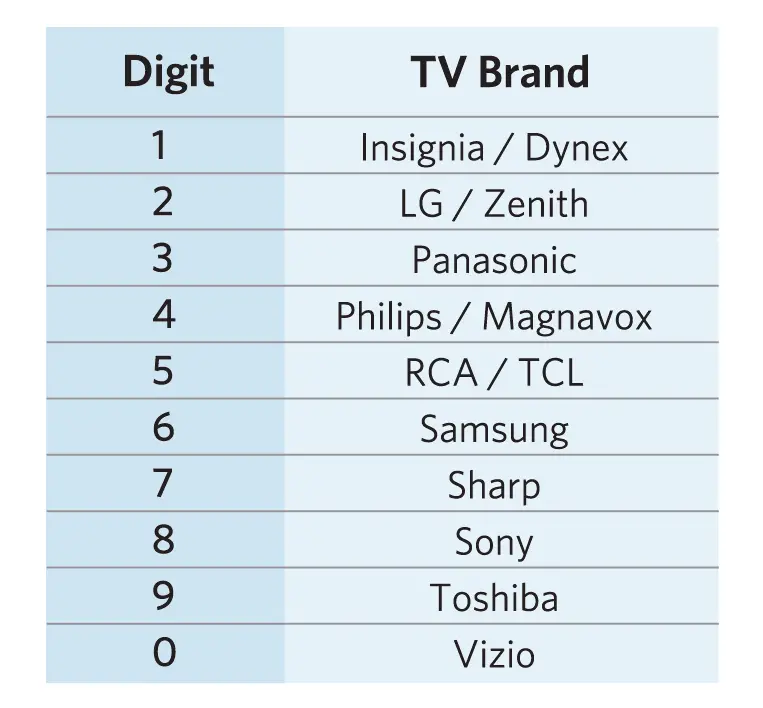
5. Release the digit key when the TV turns off.Setup is complete.If this was not successful or if you have an audio device in addition to your TV, please proceed to PROGRAMMING YOUR REMOTE FOR TV AND AUDIO CONTROL.
Problem: INPUT key blinks, but remote doesn’t control my equipment.
Solution: Follow the programming process in this manual to set up your remote to control your home theater equipment.
Problem: The INPUT key doesn’t light up on the remote when I press a key.
Solution: Ensure that the batteries are functional and are inserted properly.
Replace the batteries with two new AA-size batteries.
Problem: My remote won’t control my equipment.
Solution: Be sure that you have a clear line of sight to your home theater equipment.
This step covers setup for all TV and audio brands. For faster setup, be sure to locate your device brand in the code list before beginning setup.
- Ensure that your TV is powered on.
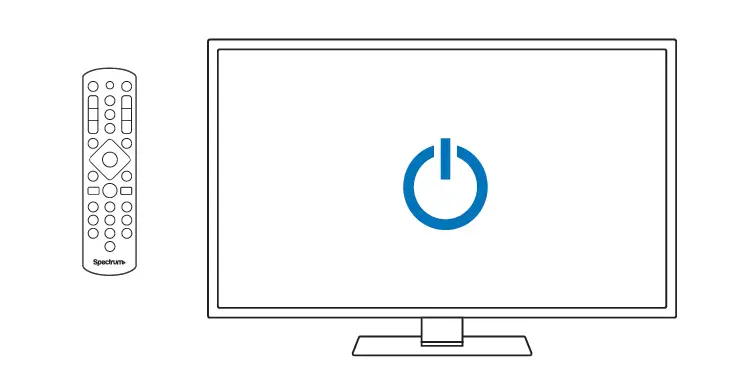
2. Simultaneously press and hold MENU and OK keys on remote until the INPUT key blinks twice.
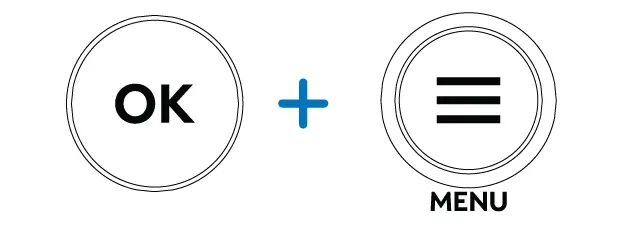
3. Enter the first code listed for your brand. The INPUT key will blink twice to confirm when complete.
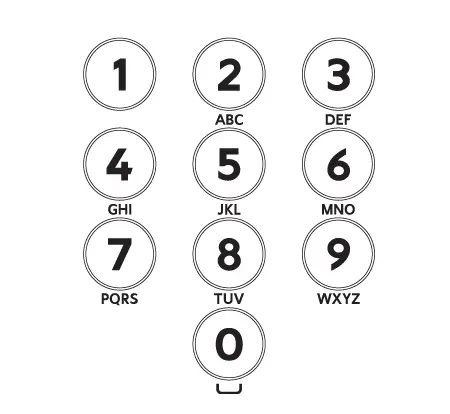
4. Test volume and TV power functions. If the device responds as expected, setup is complete. If not, repeat this process using the next code listed for your brand. If you have an audio device in addition to your TV, please repeat steps 1-4 listed here with your audio device.
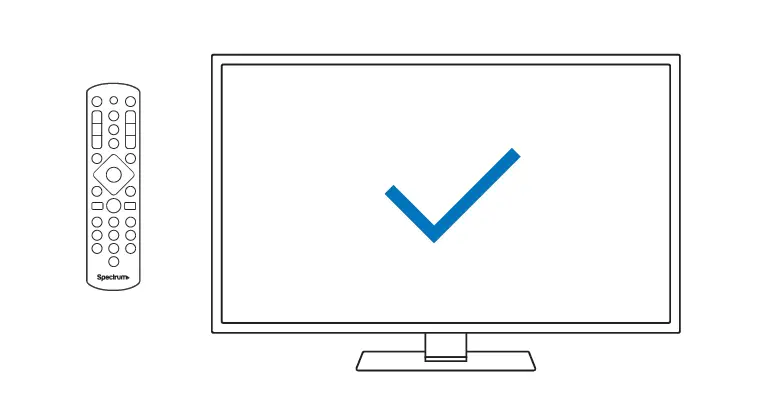
FAQS
Is the ur5u-8780l the same as the ur5u-8790l? my 8790 looks exactly like the 8780.
Be careful. They are not interchangeable. My box requires the 8780L. Spectrum sent me an 8790 to replace it and it wasn’t compatible.
What batteries can be used as replacement?
Any make of AA batteries. You will require 2.
Does this remote work with tcl roku tv?
It should, it has a scan mode
will this remote also work with a Roku?
Yes
I can’t get my remote to program. What do I do?
Make sure that you are pressing and holding the MENU and OK buttons simultaneously. If you are, make sure that the INPUT button is blinking twice.
How do I program my remote for TV and audio control?
This step covers setup for the most common audio brands. If your brand is not listed, please proceed to PROGRAMMING YOUR REMOTE FOR TV AND AUDIO CONTROL. 1. Ensure that your TV is powered on and your audio device is turned on and playing a source such as FM radio or CD player. 2. Simultaneously press and hold MENU and OK keys on remote until the INPUT key blinks twice. 3. Press and release the TV POWER key once. 4. Find your audio brand in the chart to the right and note the digit that relates to your audio brand. Press and hold down the digit key until your audio device turns off (approximately 5 seconds). Release the digit key when your audio device turns off (approximately 5 seconds).Setup is complete!If this was not successful, please proceed to PROGRAMMING YOUR REMOTE FOR TV AND AUDIO CONTROL
My remote says ur5u-8720 and looks exactly the same. it doesnt say spectrom. will yours be a compatible replacement?
Prompting google appears to show ur5u-8720, and ur5u-8790 to be the same,The one I received does say spectrum.
does it work with the newer spectrum 201 cablebox?
Absolutely yes it does.
Will it work through walls?
It might depending on what the walls are made of and anything in between them.
This remote works with vcr?
If your question is “does it work with the Spectrum supplied digital recorder?”, yes it does. It also works with a variety of other independently supplied electronics — AUX, DVD, VCR, TV.
Will this work with a seiki TV and the spectrum digital cable box?
Yes it will work with a Twc cable box Only
For old tv?
As long as the TV can be hooked up to cable.
Is this RF capable like direct tv remotes?
No, definitely not.
Is this unit brand new, or is it used?
New
Does it have voice control?
Voice control no!
What does auto mean on the spectum box?
No clue,… my remote does not have an “auto” button.
Does this work with Westinghouse TVs?
Yes.



