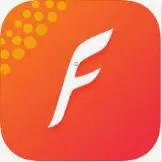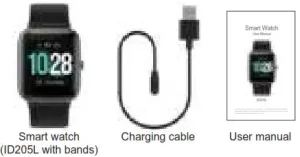
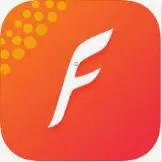
VeryFitPro ID205L Smart Watch User Manual
Thank you for purchasing our products. This manual addresses the safety guidelines, warranty, and operating instructions. Please review this manual thoroughly before operating your device.
Getting Started
What’s in the box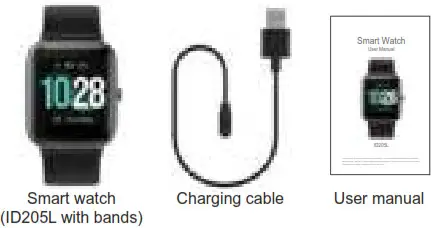
What’s in this document
This manual gets you started quickly with setting up your watch. The setup ensures that your watch can synchronize its data with the VeryFitPro app, where you can get detailed information on your stats, view historical trends, log sleep, and more. As soon as the setup is complete, you’re ready to start moving. The remainder of the manual walks you through every function on your ID205L.
Setting up Your Watch
Charging your watch
Please fully charge your watch before initial use.
- Insert the USB plug of the charging cable into the USB port on your computer or a UL-certified USB wall charger.
- Hold the other end of the charging cable near the port on the back of the watch until it attaches magnetically.
- Make sure the pins on the charging cable lock securely with the port. The connection is secure when the watch vibrates and the battery icon with percent charged appears on the screen.
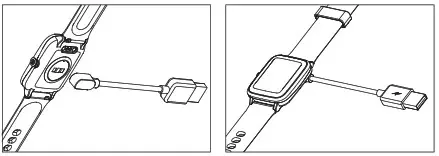
When the watch shows that the battery is low, connect the watch to a USB port with 5V-500mA.
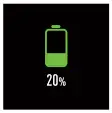 While the watch charges, there is a battery progress bar on the screen and you can press the function button to check the battery level.
While the watch charges, there is a battery progress bar on the screen and you can press the function button to check the battery level.
Remove the watch from the power supply once fully charged.
- USB charger requirement: DC USB port (5V-500mA)
- Charging time: 2-3 hours
Disassembling / Assembling Your Watch
Disassembly
- To remove the wristbands, turn over the watch’s find gently pull the quick-release lever.
- While pressing the quick-release lever inward, the wristband away from the watch to release it.
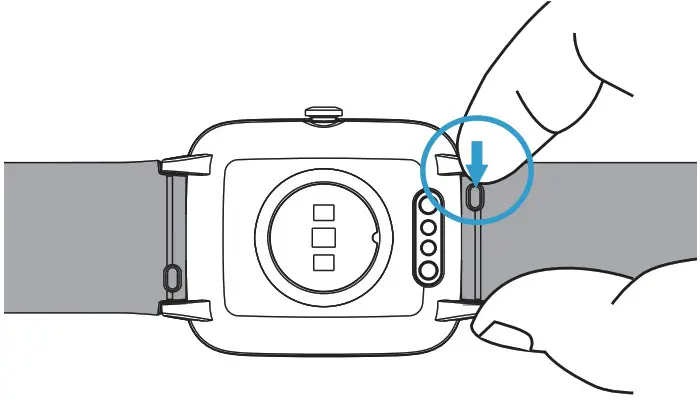

- Repeat on the other side.
Assembly
- To reattach the wristbands, slide the pin (the side opposite the quick-release lever) into the notch on the watch. Attach the wristband with the clasp to the top of the watch.
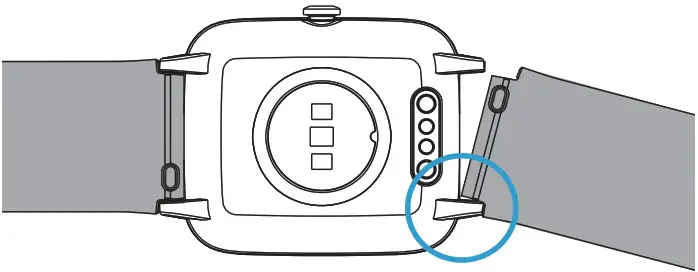
- While pressing the quick-release lever inward, slide the other end of the wristband into place.

- When both ends of the pin are inserted, release the quick-release lever.
Wearing Your Watch
All-day wear and exercise
For all-day wear when you’re not exercising, wear the device on your wrist horizontally, a finger’s width below your wrist bone, and lying flat, the same way you would put on a watch.
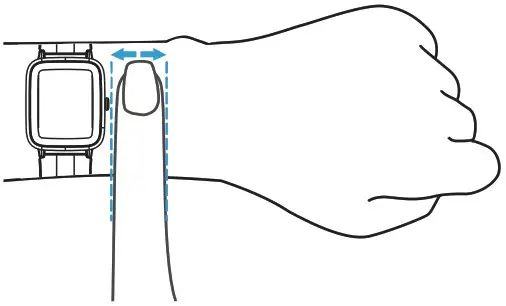 For optimized heart rate tracking, keep these tips in mind:
For optimized heart rate tracking, keep these tips in mind:
- Experiment with wearing the watch higher on your wrist during exercise. Because the blood flow in your arm increases the farther up you go, moving the watch up a couple of inches can improve the heart rate signal. Also, many exercises such as bike riding or weight lifting require you to bend your wrist frequently, which is more likely to interfere with the heart rate signal if the watch is lower on your wrist.
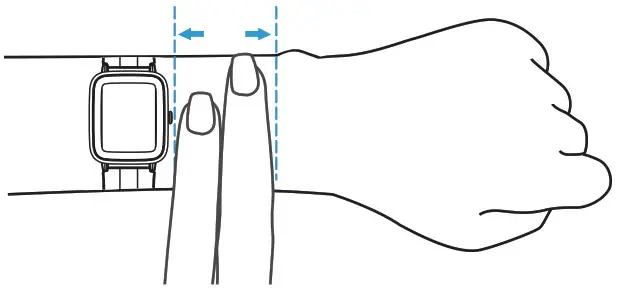
- Do not wear your watch too tight. A tight band restricts blood flow, potentially affecting the heart rate signal. This being said, the watch should also be slightly tighter snug but not constricting) during exercise than during all-day wear.
Using Your Watch
App Installation
Use the watch with our customized VeryFitPro app.
You can download VeryFitPro from Apple Store/Google Play or scan the QR codes below to download.
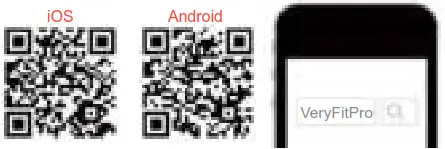
Notes:
- The VeryFitPro app is only compatible with smartphones, not tablets or PCs.
- Smartphone operating system should be iOS 8.0 / Android 4.4 or higher; the Bluetooth version should be 4.0 or higher.
Smart Phone System Requirements
- iOS 8.0 & higher
- Android 4.4 & higher
- Bluetooth 4.0 & higher
App Interfaces
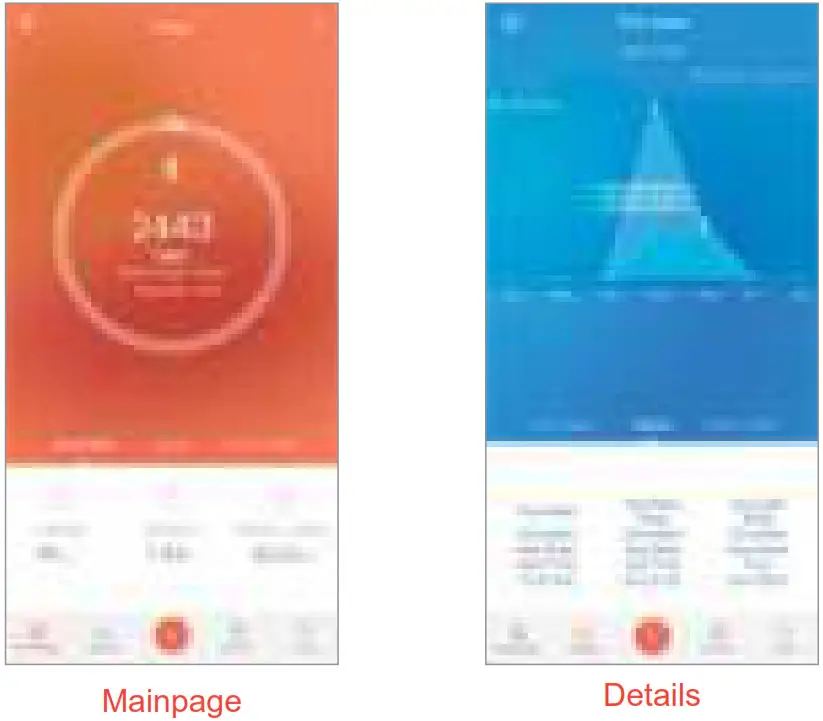
(Swipe down the page to sync data from the watch to your phone)
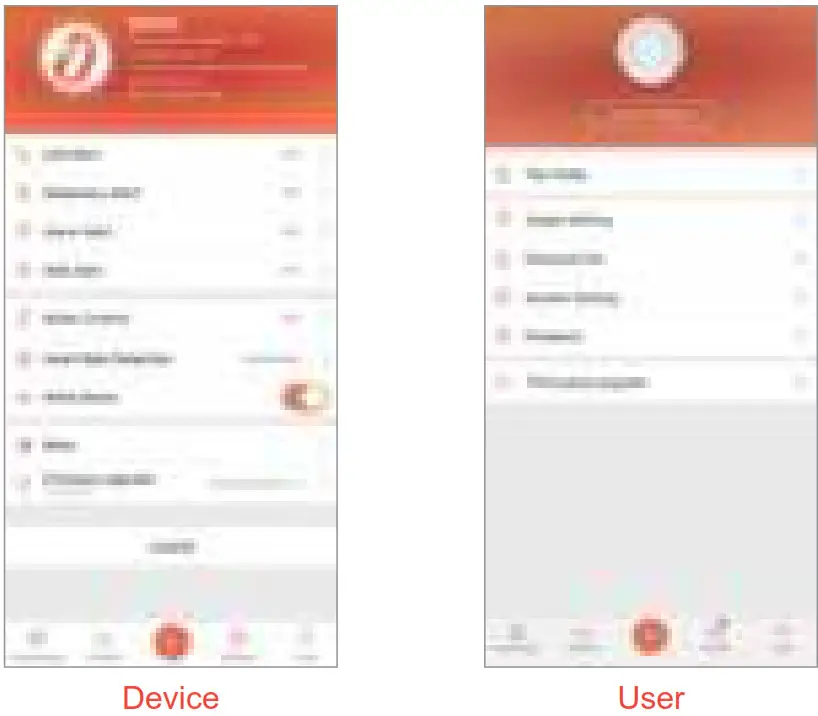
Pairing the Watch with Your Phone
Please pair the watch with your phone in the VeryFitPro app, NOT in the Bluetooth settings of your phone.
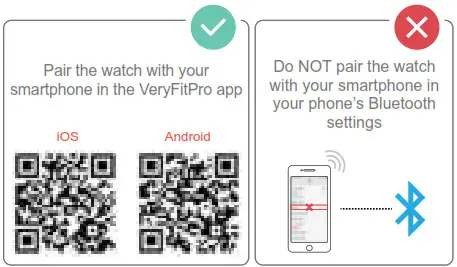
① Enable the Bluetooth of your smartphone.
② Open the VeryFitPro app on your smartphone and go to the “Device” page, tap “Bind Device”, then your smartphone starts searching for devices.
③ In the list of found devices that appear on your smartphone, tap on “ID205L” to connect the watch to your smartphone. (If your phone failed to find ID205L, please search the watch on your smartphone again.)
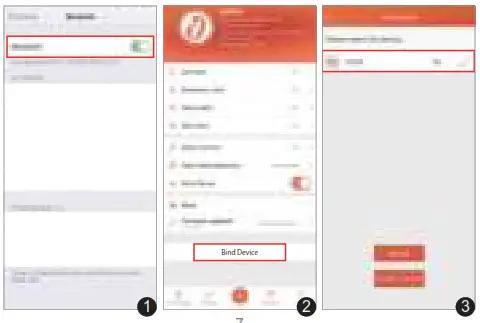
Notes:
- Once the watch is connected to your app, the watch will automatically search and reconnect itself if the connection is lost or when Bluetooth is restarted after manual disconnection.
- If the watch is unbound from the app, the information on the watch will be reset, and the information on the app will be cleared. Please do not unbind the connection unless there is an issue that will require a reset.
- The watch can only pair with one smartphone at a time. When pairing, please ensure the watch and your smartphone is within 0.5 meters distance.
Getting to Know Your Watch
Function Button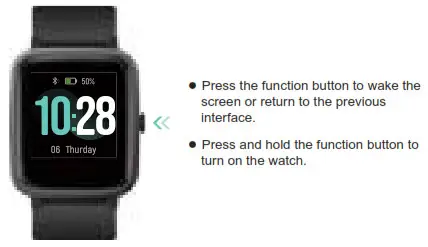
FAQS
Watch Interfaces
This is a touch screen; swipe the screen to go to different interfaces, and tap to enter the function.
A green light on the back of the watch has disappeared, so the watch does not track sleep or hear rate. How do I get it fixed?
Make sure the watch is fully charged. Make sure the backside of the watch where the contacts are located are clean.
Does this watch take Blood Pressure and 02
No, but it takes heart rate for each day and during activities.
What app do you need for this watch and how does it track steps? The last watch I had was ok, but the app you had to use didn’t work at all?
The app is in the instructions and easy to download it works well for counting your steps.
never tried to use it?
Phone complicated can not figure it out, do you have more explicit directions.
Does the bike mode track miles?
Yes it does.
How do you read your texts? I see the message icon but don’t know how to open?
This watch just alerts you when you have a message…it will not bring them up
How to get front page back on watch from heart rate page?
Swipe your finger left to right over the heart rate page.
Is this watch suited for left handed people?
yes
Find your phone feature?
Yes.
Do you need to swing your arm for steps to registar on VeryFit Pro?
no
Is connection to the VeryFitPro app required to get started or get readings like heart rate, step count, etc.?
For set up yes, afterwards no.
what is the width of the watch band?
1 inch
Will it work with Pixel 4A 5G ?
not sure it works with my LG V30.
Does it have a gps tracker?
No
Does the bike mode track miles?
Yes! This will track you’re miles and your heart rate while biking.
Does it come with a charger?
Yes, plugs into a USB port and then atraches magnetically to back of watch.
VIDEO